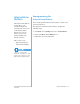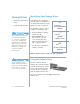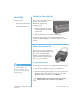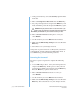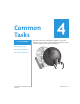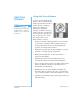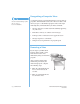User Manual
3-12 U
SING
Y
OUR
N
OTEBOOK
P
RESARIO
N
OTEBOOK
B
EYOND
S
ETUP
G
UIDE
1200 S
ERIES
Storage Drives
• Identif
y
in
g
Your Stora
g
e
Drives
• Usin
g
the Diskette Drive
On selected models, Compaq
provides a back-up utility
(or system save) that allows
you to save your data and
applications to a partitioned
drive located on your hard
disk. To determine the total
hard disk size, add the size
of both the C and D
drives together.
To prevent damage to the
diskette and the information
stored on it, wait until diskette
drive activity is complete
before removing the diskette.
Identifying Your Storage Drives
Your diskette drive, hard drive,
and CD, DVD, or CD-RW drive
are desi
g
nated with letters of the
alphabet, as well as with icons.
To determine
y
our drive letters,
complete the followin
g
steps:
1. From the Windows desktop,
double-click the
My Computer
G
icon.
The icons for each drive
and correspondin
g
drive
letters are displa
y
ed in the
M
y
Computer window.
2. Use the icons to the ri
g
ht to
identif
y
y
our drive.
Note:
Your Notebook comes with either a CD, DVD, or CD-RW drive.
Using the Diskette Drive
To insert a diskette into the
diskette drive, hold the diskette
with the label facin
g
up and the
arrow on the diskette pointin
g
towards the drive, and
g
entl
y
push the diskette into the drive.
To remove a diskette, press the Eject button on the
diskette drive.
3 1/2 Diskette _______
Standard Diskette Drive
H
Q
Local Disk _______
Hard Drive
(Default A:)
(Default C: and D:)
Drive _______
CD, DVD, or CD-RW Drive
(Default (E:)