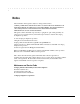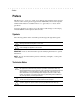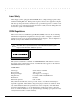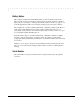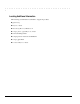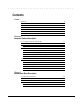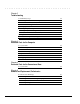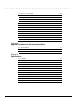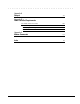. . . . . . . . . . . . . . . . . . . . . . . . . . . . . . . . . . . . . . Notice The information in this guide is subject to change without notice. COMPAQ COMPUTER CORPORATION SHALL NOT BE LIABLE FOR TECHNICAL OR EDITORIAL ERRORS OR OMISSIONS CONTAINED HEREIN; NOR FOR INCIDENTAL OR CONSEQUENTIAL DAMAGES RESULTING FROM THE FURNISHING, PERFORMANCE, OR USE OF THIS MATERIAL. This guide contains information protected by copyright.
. . . . . . . . . . . . . . . . . . . . . . . . . . . . . . . . . . . . . Preface Preface This Maintenance and Service Guide is a troubleshooting guide that can be used for reference when servicing the Compaq Armada 1500 Family of Personal Computers. Additional information is available in the Service Quick Reference Guide and in QuickFind. Compaq Computer Corporation reserves the right to make changes to the Compaq Armada 1500 Personal Computers without notice.
. . . . . . . . . . . . . . . . . . . . . . . . . . . . . . . . . . . . . . Laser Safety All Compaq systems, equipped with CD-ROM drives, comply with appropriate safety standard including IEC 825. With specific regard to the laser, the equipment complies with laser product performance standards set by government agencies as a Class 1 laser product. It does not emit hazardous light; the beam is totally enclosed during all modes of customer operation and maintenance.
. . . . . . . . . . . . . . . . . . . . . . . . . . . . . . . . . . . . . . Battery Notice This computer contains an internal lithium battery-powered real-time clock circuit. There is a risk of explosion and injury if the battery is incorrectly replaced or handled improperly. Do not attempt to recharge, disassemble, immerse in water, or dispose of it in fire. Replacement should be done using the Compaq spare part for this computer.
. . . . . . . . . . . . . . . . . . . . . . . . . . . . . . . . . . . . . .
. . . . . . . . . . . . . . . . . . . . . . . . . . . . . . . . . . . . . Contents Preface Symbols Technician Notes Laser Safety CDRH Regulations Battery Notice Serial Number Locating Additional Information xi xi xii xii xiii xiii xiv Chapater 1 Computer Product Description 1.1 Computer Features and Models 1.2 Standard Features 1.2.1 Software Fulfillment 1.3 Options 1.3.1 Convenience Base 1.3.2 System Memory Options 1.3.3 External Battery Charger 1.3.4 External Keyboards and Pointing Devices 1.3.
. . . . . . . . . . . . . . . . . . . . . . . . . . . . . . . . . . . . . Chapter 3 Troubleshooting 3.1 Preliminary Steps 3.2 Clearing the Power-On and Setup Passwords 3.3 Power-On Self Test (POST) 3.4 POST Error Messages 3.5 Compaq Utilities Running Computer Setup Running Computer Checkup (TEST) View System Information (INSPECT) 3.6 Diagnostic Error Codes 3.7 Troubleshooting Without Diagnostics 3.7.
. . . . . . . . . . . . . . . . . . . . . . . . . . . . . . . . . . . . . Grounding Methods Grounding Workstations Grounding Equipment Recommended Materials and Equipment 6.2 Service Considerations Tool Requirements Cables and Connectors 6.3 Serial Number 6-3 6-4 6-4 6-5 6-6 6-6 6-6 6-6 Chapter 7 Computer Removal and Replacement Procedures 7.1 Serial Number 7.2 Disassembly Sequence Chart 7.3 Design Overview 7.3.1 System Unit 7.3.2 Internal Boards 7.3.3 Video system 7.
. . . . . . . . . . . . . . . . . . . . . . . . . . . . . . . . . . . . . 7.13 Top Cover Assembly 7.13.1 Power Button 7.13.2 Suspend Button 7.13.3 Left and Right Touchpad Buttons 7.14 LED Status Panel 7.15 Audio Board, Speakers, and Audio Cable 7.16 DC-DC Converter 7.17 Fan 7.18 I/O Fixture Connector 7.19 System Board 7.20 AC Power 7.21 External Computer Components 7.21.1 Computer Logo 7.21.
. . . . . . . . . . . . . . . . . . . . . . . . . . . . . . . . . . . . .
. . . . . . . . . . . . . . . . . . . . . . . . . . . . . . . . . . . . . Chapter 1 Computer Product Description 1.1 Computer Features and Models The Compaq Armada 1500 Family of Personal Computers is a line of multimedia notebook computers with advanced modularity, processors, and video graphics. This full-function, Pentium-based, family of notebook computers allows full desktop functionality and connectivity through the use of an optional Convenience Base.
. . . . . . . . . . . . . . . . . . . . . . . . . . . . . . . . . . . . . Figure 1-1. Compaq Armada Personal Computer 1.2 Standard Features The Compaq Armada models have the following standard features: 1-2 ■ 120- or 133-MHz Pentium processors ■ 16-MB of EDO dynamic random access memory (DRAM), expandable to 80 MB ■ 1.4-GB or 1.0-GB, 2.5- inch with carrier, or 3-inch hard drive ■ 11.3-inch Color Super Twist Nematic CSTN, or 12.
. . . . . . . . . . . . . . . . . . . . . . . . . . . . . . . . . . . . .
. . . . . . . . . . . . . . . . . . . . . . . . . . . . . . . . . . . . . 1.3 Options The computer supports the following options: ■ Convenience Base pass through model ■ Convenience Base with Ethernet ■ Memory expansion boards ■ Li-ion and NiMH battery packs ■ Automobile Adapter ■ External Battery Charger ■ PCMCIA modem ■ AC power cords for international travelers ■ Hard drive upgrade ■ Internal modem ■ Internal CD-ROM drive 1.3.
. . . . . . . . . . . . . . . . . . . . . . . . . . . . . . . . . . . . . 1.3.3 External Battery Charger The External Battery charger has the following features: ■ Two battery charge slots ■ Accepts both NiMH and Li-ion modular batteries ■ Charges one battery in 1.5 hours ■ Charges two batteries in 3 hours 1.3.4 External Keyboards and Pointing Devices Supports Compaq or Compaq compatible PS2 keyboards and pointing devices 1.3.
. . . . . . . . . . . . . . . . . . . . . . . . . . . . . . . . . . . . . 1.4 External Computer Components The external computer components are illustrated and described in this section. 1.4.1 Front and Left Side Components The front and left side external components are shown in the following figure and identified in this section: 1 2 3 4 5 6 7 Display latches Battery charge light Power/Suspend light DualBay compartment PC Card slots PC Card eject levers RJ-11 port (on some models) Figure 1-2.
. . . . . . . . . . . . . . . . . . . . . . . . . . . . . . . . . . . . . 1.4.2 Right Side Components The right side external components are shown in the following figure and identified in this section: 1 2 3 4 5 6 Battery bay Stereo/speaker headphone jack Microphone jack Volume control buttons CD-ROM drive (on some models) Cable lock provision Figure 1-3.
. . . . . . . . . . . . . . . . . . . . . . . . . . . . . . . . . . . . . 1.4.3 Rear Components The rear components are shown in the following figure and identified in this section: 1 2 3 4 5 6 7 8 9 Serial connector Serial number Parallel connector External monitor connector AC Power connector Docking connector Airflow vents Infrared port Keyboard/Mouse connector Figure 1-4.
. . . . . . . . . . . . . . . . . . . . . . . . . . . . . . . . . . . . . 1.4.4 Bottom Components The bottom external components are shown in the following figure and are identified in this section: 1 2 3 4 5 6 Docking alignment guide Modem compartment Diskette drive Diskette drive release latch Docking latch receptacles Battery bay traction grip Figure 1-5.
. . . . . . . . . . . . . . . . . . . . . . . . . . . . . . . . . . . . . 1.4.5 Status Panel Lights The status panel lights are shown in the following figure and are identified in this section: 1 2 3 4 5 Hard drive light Diskette drive light Num Lock light Caps Lock light Scroll Lock light Figure 1-6.
. . . . . . . . . . . . . . . . . . . . . . . . . . . . . . . . . . . . . Chapter 2 Convenience Base Description 2.1 Models and Features The convenience bases provide a permanent desktop solution for the computer by eliminating the need to disconnect external devices such as a printer, keyboard, or monitor when you undock the computer. All necessary connections and disconnections are made automatically when the computer is docked and undocked.
. . . . . . . . . . . . . . . . . . . . . . . . . . . . . . . . . . . . . Figure 2-1.
. . . . . . . . . . . . . . . . . . . . . . . . . . . . . . . . . . . . . 2.
. . . . . . . . . . . . . . . . . . . . . . . . . . . . . . . . . . . . . 2.3 Convenience Base Components The convenience base components are illustrated and described in this section. 2.3.1 Front and Right Side Components The front and right side convenience base components are shown and identified in this section.
. . . . . . . . . . . . . . . . . . . . . . . . . . . . . . . . . . . . . Figure 2-2.
. . . . . . . . . . . . . . . . . . . . . . . . . . . . . . . . . . . . . 2.3.
. . . . . . . . . . . . . . . . . . . . . . . . . . . . . . . . . . . . . Figure 2-3.
. . . . . . . . . . . . . . . . . . . . . . . . . . . . . . . . . . . . . Chapter 3 Troubleshooting This chapter contains troubleshooting information for the computer and the convenience base. The basic steps in troubleshooting the computer include: 1. Completing the preliminary steps listed in Section 3.1. 2. Running the Power-On Self-Test (POST) as described in Section 3.3. 3. Running Computer Setup as described in Section 3.5 4. Running the Computer Checkup (TEST) as described in Section 3.5. 5.
. . . . . . . . . . . . . . . . . . . . . . . . . . . . . . . . . . . . .
. . . . . . . . . . . . . . . . . . . . . . . . . . . . . . . . . . . . . NOTE: If a problem only occurs when an external device is connected to the computer, the problem could be with the external device or its cable. Isolate the problem by running POST with and without the external device connected. 10. Use Advanced Diagnostics and loopback plugs in the serial and parallel connectors if you plan to test these ports. You may run Advanced Diagnostics from the hard drive or from a diskette.
. . . . . . . . . . . . . . . . . . . . . . . . . . . . . . . . . . . . . 8. Replace the real time clock battery. 9. Install the battery pack(s). 10. Proceed with the troubleshooting procedures. 3.3 Power-On Self Test (POST) The Power-On Self-Test (POST) is a series of tests that run every time the computer is turned on. POST verifies that the system is configured and functioning properly To run POST, complete the following steps: 1. Complete the preliminary steps. (Section 2.1). 2. Turn on the computer.
. . . . . . . . . . . . . . . . . . . . . . . . . . . . . . . . . . . . . Warning messages indicate a potential problem exists such as a system configuration error. When F1 is pressed, the system should resume. You should be able to correct problems that produce WARNING messages. IMPORTANT: When a WARNING message includes the prompt to "RUN SCU," run Computer Setup. (Computer Setup replaces the SCU utility.) Fatal errors emit a beep and may display a FATAL message.
. . . . . . . . . . . . . . . . . . . . . . . . . . . . . . . . . . . . . Table 3-2 Fatal Error Messages Message Description Beep Code CMOS RAM test failed A walking bit test of CMOS RAM location 0E (Hex) - 3 3F (Hex) failed. DMA controller faulty A sequential read/write of the transfer count and transfer address registers within the primary and secondary DMA controllers failed.
. . . . . . . . . . . . . . . . . . . . . . . . . . . . . . . . . . . . . 3.5 Compaq Utilities Run the Compaq Utilities to view or test system information and installed or connected devices. Run Compaq Utilities from either the computer hard drive or from diskette. If running Compaq Utilities from a diskette, note the following: n Use version 10.13c or later. n You will not be able to make a utilities diskette. n Use the Computer Setup diskette to run Computer Setup.
. . . . . . . . . . . . . . . . . . . . . . . . . . . . . . . . . . . . .
. . . . . . . . . . . . . . . . . . . . . . . . . . . . . . . . . . . . . Computer Checkup To run Computer Checkup from the hard drive, complete the following steps: 1. Close all applications and shut down the computer. 2. Turn off the computer. 3. Turn on the computer. 4. When the cursor moves to the right side of the screen, press F10. A Welcome Screen is displayed that is followed by the Compaq Utilities main menu. 5. From the Compaq Utilities main menu, select Computer Checkup (TEST).
. . . . . . . . . . . . . . . . . . . . . . . . . . . . . . . . . . . . . 11. Look up the Computer Checkup error codes that were displayed by referring to "Computer Checkup (TEST) Error Codes" and take the recommended action. 12. Rerun POST and Computer Checkup, taking the recommended actions in given order until the problem is solved and no error messages occur. Computer Checkup (TEST) Error Codes IMPORTANT: Rerun Computer Checkup each time you complete a recommended action step.
. . . . . . . . . . . . . . . . . . . . . . . . . . . . . . . . . . . . . 3.6 Diagnostic Error Codes Diagnostic error codes occur if the system recognizes a problem while running the Compaq Diagnostic program. These error codes help identify possibly defective subassemblies. Tables 3-4 through 3-14 list possible error codes, a description of the error condition, and the action required to resolve the error condition. IMPORTANT: Retest the system after completing each step.
. . . . . . . . . . . . . . . . . . . . . . . . . . . . . . . . . . . . . Table 3-5 Memory Test Error Codes Error Code Description 200-xx Memory machine ID test failed 203-xx Memory system ROM checksum failed 203-xx Write/Read test failed The following steps apply to error codes 203-xx through 215-xx: 204-xx Address test failed 1. Remove the memory board and retest. 211-xx Random pattern test failed 2 Install a new memory board and retest.
. . . . . . . . . . . . . . . . . . . . . . . . . . . . . . . . . . . . .
. . . . . . . . . . . . . . . . . . . . . . . . . . . . . . . . . . . . . Table 3-11 Video Test Error Codes Error Code Description 501-xx Video controller test failed The following apply to error codes 501-xx through 516-xx: 502-xx Video memory test failed 1. Connect and external monitor and retest. 503-xx Video attribute test failed 2. Replace the LED status board and retest. 504-xx Video character set test failed 3. Replace the display and retest.
. . . . . . . . . . . . . . . . . . . . . . . . . . . . . . . . . . . . . Table 3-11 Continued Error Code Description Recommended Action 2419-xx ECG/VGC ROM checksum test failed The following steps apply to error codes 2403-xx through 2456-xx: 2421-xx ECG/VGC 640 × 200 graphics mode test failed 1. Run Computer Setup. 2423-xx ECG/VGC 640 × 350 16 color set test failed 2. Disconnect external monitor and test with internal LCD display. 2423-xx ECG/VGC 640 × 350 64 color set test failed 3.
. . . . . . . . . . . . . . . . . . . . . . . . . . . . . . . . . . . . . Table 3-13 Pointing Device Interface Test Error Codes Error Code Description Recommended Action 8601-xx Mouse test failed 8603-xx Interface test failed The following steps apply to 8601-xx and 8603-xx: 1. Replace the top cover assembly. 2. Replace the system board and retest.
. . . . . . . . . . . . . . . . . . . . . . . . . . . . . . . . . . . . . 3.7 Troubleshooting Without Diagnostics This section provides information about how to identify and correct some common hardware, memory, and software problems. It also explains several types of common messages that may be displayed on the screen.
. . . . . . . . . . . . . . . . . . . . . . . . . . . . . . . . . . . . . Solving Battery and Battery Gauge Problems Some common causes and solutions for battery problems are listed in the following table. The "Solving Power Problems" section in this chapter also may be applicable. Table 3-16 Solving Battery and Battery Gauge Problems Problem Probable Cause Solution(s) Computer won’t turn on when battery pack is inserted and power cord is unplugged. Battery is discharged.
. . . . . . . . . . . . . . . . . . . . . . . . . . . . . . . . . . . . . Table 3-16 Continued Problem Probable Cause Solution(s) Battery charge does not last as long as expected. Battery is being exposed to high temperatures or extremely cold temperatures. Keep the battery pack within the recommended temperature ranges. Operating: 50°F to 104°F (10°C to 40°C) Storage: -4°F to 86°F (-20°C to 30°C ) Recharge the battery pack. Battery has partially selfdischarged. Recharge the battery.
. . . . . . . . . . . . . . . . . . . . . . . . . . . . . . . . . . . . . Solving Diskette and Diskette Drive Problems Some common causes and solutions for diskette and diskette drive problems are listed in the following table. Table 3-17 Solving Diskette and Diskette Drive Problems Problem Probable Cause Solution(s) Diskette drive light does not turn on. Diskette drive is not installed properly. Remove the diskette drive and install it properly. Diskette drive light stays on. Diskette is damaged.
. . . . . . . . . . . . . . . . . . . . . . . . . . . . . . . . . . . . . Solving Hard Drive Problems Some common causes and solutions for hard drive problems are listed in the following table. Table 3-18 Solving Hard Drive Problems Problem Probable Cause Solution(s) Reading hard drive takes an unusually long time after restarting the computer. System entered Hibernation due to low-battery condition and is now exiting from it.
. . . . . . . . . . . . . . . . . . . . . . . . . . . . . . . . . . . . . Solving Hardware Installation Problems Some common causes and solutions for hardware installation problems are listed in the following table. Table 3-20 Solving Hardware Installation Problems Problem Probable Cause Solutions(s) A new device is not recognized as part of the computer system. Cable(s) of new external device are loose or power cables are unplugged. Ensure that all cables are properly and securely connected.
. . . . . . . . . . . . . . . . . . . . . . . . . . . . . . . . . . . . . Solving Keyboard/Numeric Keypad Problems Some common causes and solutions for keyboard/numeric keypad problems are listed in the following table. Table 3-22 Solving Keyboard/Numeric Keypad Problems Problem Probable Cause Solution(s) Embedded numeric keypad on Num Lock function is not computer keyboard is enabled. disabled. Press the Fn+NumLk keys to enable the Num Lock function and embedded numeric keypad.
. . . . . . . . . . . . . . . . . . . . . . . . . . . . . . . . . . . . . Solving Memory Problems Some common causes and solutions for memory problems are listed in the following table. Table 3-24 Solving Memory Problems Problem Probable Cause Solution(s) Memory count during PowerOn Self-Test (POST) is incorrect. Optional memory expansion board is installed incorrectly, is incompatible with the computer, or is defective. Ensure that the optional memory expansion board is installed correctly.
. . . . . . . . . . . . . . . . . . . . . . . . . . . . . . . . . . . . . Solving PC Card Problems Some common causes and solutions for PC Card problems are listed in the following table. Table 3-25 Solving PC Card Problems Problem Probable Cause Solution(s) PC Card error messages appear when the computer is turned on. The PC Card slot is disabled. Run Computer Setup and enable the PC Card slots on the Security Menu.
. . . . . . . . . . . . . . . . . . . . . . . . . . . . . . . . . . . . . Table 3-25 Problem Continued PC Card modem or fax card does not work. Modem network PC Card does not work. Probable Cause Solution(s) You are trying to access the card using the wrong COM port. See Chapter 9 to verify COM port. The card conflicts with a serial device. See Chapter 9 to verify address. The card is not supported. Use supported cards only. Network driver is not installed or is not set up properly.
. . . . . . . . . . . . . . . . . . . . . . . . . . . . . . . . . . . . . Solving Power Problems Also see "Solving Battery and Battery Gauge Problems" in this chapter. Table 3-26 Solving Power Problems Problem Probable Cause Solution(s) Computer won’t turn on and LEDs aren’t lit. Computer is not connected to a power source. Insert battery or connect an external power source. Power cords to the external power source are unplugged.
. . . . . . . . . . . . . . . . . . . . . . . . . . . . . . . . . . . . . Solving Printer Problems If you experience problems printing, run a printer self-test. Refer to the documentation provided with the printer for instructions. If the self-test fails, it is a printer-specific problem. Also refer to the printing section of the application documentation. Table 3-27 Solving Printer Problems Problem Probable Cause Solution(s) Printer will not turn on.
. . . . . . . . . . . . . . . . . . . . . . . . . . . . . . . . . . . . . Table 3-28 Solving Screen Problems Problem Probable Cause Solution(s) Characters are dim. The brightness or contrast (if applicable) control is not set properly. Computer screen is in direct light. Display is damaged. You initiated QuickLock/ QuickBlank. You may have another screen blanking utility installed.
. . . . . . . . . . . . . . . . . . . . . . . . . . . . . . . . . . . . . Solving Software Application Problems Most software application or installation problems occur as a result of one or more of the following: ■ The application was not installed correctly. ■ Memory was not allocated correctly. ■ A conflict exists between applications. Table 3-29 Solving Software Application Problems Problem Probable Cause Solution(s) Cannot use an application.
. . . . . . . . . . . . . . . . . . . . . . . . . . . . . . . . . . . . . Solving Convenience Base Problems Table 3-30 Display Problems and Solutions Problem Possible Cause Solution(s) Garbled characters on internal display or flashing internal display when connected to external monitor. Toggled to internal monitor from an external monitor that is using higher resolution than that supported by the computer. Restart the system.
. . . . . . . . . . . . . . . . . . . . . . . . . . . . . . . . . . . . . Table 3-33 External Device Installation Problems and Solutions Problem Possible Cause Solution(s) A new device is not Power switch of the new Initiate Suspend, turn on external devices with power recognized as part of external device was not turned switches, then exit Suspend to integrate the new device. the computer system. on before the system was turned on.
. . . . . . . . . . . . . . . . . . . . . . . . . . . . . . . . . . . . . Solving Network Problems This section provides guidelines for troubleshooting common Ethernet network problems. Refer to these guidelines when you have determined that the computer in the convenience base is not communicating with the network. These guidelines do not discuss the process of debugging the network cabling. These are common problems to check first.
. . . . . . . . . . . . . . . . . . . . . . . . . . . . . . . . . . . . . Solving Ethernet Network Problems Problem Continued Possible Cause Diagnostics reports Network drivers are no errors, but the not loaded. computer does not communicate with the network. Solution(s) Load the network drivers. Windows 95: Restart the computer by clicking Start, Shut Down, Restart the Computer. Windows NT: Click Start, Shut Down. Power the computer back on.
. . . . . . . . . . . . . . . . . . . . . . . . . . . . . . . . . . . . . Chapter 4 Illustrated Parts for the Computer This chapter provides illustrated parts and references for spare parts for the Compaq Armada 1500 Family of Personal Computers. To review an illustrated parts breakdown of the computer, refer to the Illustrated Parts Map that comes with this guide.
. . . . . . . . . . . . . . . . . . . . . . . . . . . . . . . . . . . . . 4.1 System Unit Figure 4-1.
. . . . . . . . . . . . . . . . . . . . . . . . . . . . . . . . . . . . .
. . . . . . . . . . . . . . . . . . . . . . . . . . . . . . . . . . . . . 4.2 Mass Storage Devices Figure 4-2.
. . . . . . . . . . . . . . . . . . . . . . . . . . . . . . . . . . . . . Table 4-2 Mass Storage Devices Item Description Spares Part Number 1 10x CD-ROM Drive 254974-001 2 1.0-GB hard drive 254963-001 * 1.4-GB hard drive 254964-001 3 1.
. . . . . . . . . . . . . . . . . . . . . . . . . . . . . . . . . . . . . 4.3 Cables and Power Cords Figure 4-3.
. . . . . . . . . . . . . . . . . . . . . . . . . . . . . . . . . . . . .
. . . . . . . . . . . . . . . . . . . . . . . . . . . . . . . . . . . . . 4.4 Standard and Optional Boards Figure 4-4.
. . . . . . . . . . . . . . . . . . . . . . . . . . . . . . . . . . . . . Table 4-4 Standard and Optional Boards Item 1 Description Spares Part Number Memory board (SODIMM), 8-MB, 60 ns, nonparity 272108-001 * Memory board (SODIMM), 16-MB, 60 ns, nonparity 272110-001 * Memory board (SODIMM), 32-MB, 60 ns, non parity 220583-001 * Memory board (SODIMM), 64-MB, 60 ns, non parity 273158-001 LED Status Board, 11.3-inch display 254958-001 LED Status Board, 12.
. . . . . . . . . . . . . . . . . . . . . . . . . . . . . . . . . . . . . 4.5 Options Figure 4-5.
. . . . . . . . . . . . . . . . . . . . . . . . . . . . . . . . . . . . .
. . . . . . . . . . . . . . . . . . . . . . . . . . . . . . . . . . . . . 4.6 Miscellaneous Parts Figure 4-6.
. . . . . . . . . . . . . . . . . . . . . . . . . . . . . . . . . . . . .
. . . . . . . . . . . . . . . . . . . . . . . . . . . . . . . . . . . . . 4.8 Shipping Boxes Table 4-7 Shipping Boxes Description Spares Part Number Shipping Carton (5 ea) 254972-001 Shipping Carton, display (1 ea) 254973-001 4.
. . . . . . . . . . . . . . . . . . . . . . . . . . . . . . . . . . . . . Chapter 5 Illustrated Parts for the Convenience Base This chapter provides illustrated parts and spare parts references for the Compaq Armada 1500 Family of Convenience Bases. To review an illustrated parts breakdown of the convenience base, refer to the Illustrated Parts Map that comes with this guide.
. . . . . . . . . . . . . . . . . . . . . . . . . . . . . . . . . . . . . 5.1 System Unit Figure 5-1.
. . . . . . . . . . . . . . . . . . . . . . . . . . . . . . . . . . . . .
. . . . . . . . . . . . . . . . . . . . . . . . . . . . . . . . . . . . . Chapter 6 Removal and Replacement Preliminaries This chapter provides general service information for the Compaq Armada 1500 Family of Personal Computers. Adherence to the procedures and precautions described in this chapter is essential for proper service. 6.1 Electrostatic Discharge A sudden discharge of static electricity from a finger or other conductor can destroy static-sensitive devices or microcircuitry.
. . . . . . . . . . . . . . . . . . . . . . . . . . . . . . . . . . . . . Preventing Electrostatic Damage to Equipment Many electronic components are sensitive to ESD. Circuitry design and structure determine the degree of sensitivity. The following proper packaging and grounding precautions are necessary to prevent damage: ■ Protect all electrostatic parts and assemblies with conductive or approved containers or packaging.
. . . . . . . . . . . . . . . . . . . . . . . . . . . . . . . . . . . . . Preventing Damage to Drives To prevent static damage to hard drives, use the following precautions: ■ Handle drives gently, using static-guarding techniques. ■ Store drives in the original shipping containers. ■ Avoid dropping drives from any height onto any surface. ■ Handle drives on surfaces that have at least one inch of shockproof foam. ■ Always place drives with the PCB assembly-side down on the foam.
. . . . . . . . . . . . . . . . . . . . . . . . . . . . . . . . . . . . . Grounding Workstations To prevent static damage at the workstation, use the following precautions: ■ Cover the workstation with approved static-dissipative material. Provide a wrist strap connected to the work surface and properly grounded tools and equipment. ■ Use static-dissipative mats, heel straps, or air ionizers to give added protection.
. . . . . . . . . . . . . . . . . . . . . . . . . . . . . . . . . . . . .
. . . . . . . . . . . . . . . . . . . . . . . . . . . . . . . . . . . . . 6.2 Service Considerations Listed below are some considerations to keep in mind during the disassembly and assembly of the computer.
. . . . . . . . . . . . . . . . . . . . . . . . . . . . . . . . . . . . . Chapter 7 Computer Removal and Replacement Procedures This chapter provides the removal and replacement procedures for the computer. 7.1 Serial Number The computer serial number should be provided to Compaq support when requesting information or ordering spare parts. The serial number is displayed on the rear of the CPU (Figure 7.1). Figure 7-1.
. . . . . . . . . . . . . . . . . . . . . . . . . . . . . . . . . . . . . 7.2 Disassembly Sequence Chart This chart shows the order in which disassembly procedures are provided: 7.4 7.5 7.6 7.7 7.8 7.9 7.10 7.11 7.12 7.13 7.14 7.15 7.16 7.17 7.18 7.19 7.20 7.
. . . . . . . . . . . . . . . . . . . . . . . . . . . . . . . . . . . . . 7.3 Design Overview This section presents a design overview of the computer. The overview is limited to field replaceable parts. All replacement parts are listed in Chapter 4. 7.3.1 System Unit The computer is a traditional clamshell design with a display unit attached to a system unit. The computer opens to reveal a backlit LCD display and a full-sized keyboard. The display is designed for a continuously adjustable tilt angle. 7.3.
. . . . . . . . . . . . . . . . . . . . . . . . . . . . . . . . . . . . . PCMCIA/CardBus and Video Adapter Controller The PCMCIA/CardBus adapter is based on the Texas Instrument PCI1130 PC to CardBus controller unit. The local bus video adapter is the Cirrus CL-GD 7548 controller. ■ The serial-parallel port board expands the serial and parallel signals from the system board to the serial and parallel expansion connectors.
. . . . . . . . . . . . . . . . . . . . . . . . . . . . . . . . . . . . . 7.4 Preparing the Computer for Disassembly Before beginning the removal and replacement procedures, complete the following procedures: 1. Disconnect the AC power and any external devices (Section 7.4.1) 2. Remove the battery pack (Section 7.4.3). 3. Remove the DualBay device (Section 7.4.4). 4. Remove any PC Cards (Section 7.4.5) 7.4.
. . . . . . . . . . . . . . . . . . . . . . . . . . . . . . . . . . . . . 7.4.3 Battery Pack The battery pack should be removed before performing any internal maintenance on the computer. ! WARNING: Metal objects can damage the battery pack as well as the battery contacts in the battery compartment. To prevent damage, do not allow metal objects to touch the battery contacts. Place only the battery pack for the Compaq Armada Personal Computer into the battery compartment.
. . . . . . . . . . . . . . . . . . . . . . . . . . . . . . . . . . . . . To install the battery pack: 1. Insert the battery into the battery compartment. 2. Push firmly until the battery pack is seated into place 1 . Figure 7-3. Inserting the Battery Pack CAUTION: Installing the battery pack upside down can cause the contacts to break.
. . . . . . . . . . . . . . . . . . . . . . . . . . . . . . . . . . . . . 7.4.4 DualBay Devices CAUTION: The device in the DualBay must be removed prior to performing maintenance on the computer. ! WARNING: Metal objects can damage the battery pack as well as the battery contacts in the battery compartment. To prevent damage, do not allow metal objects to touch the battery contacts. Place only the battery pack for the Compaq Armada 1500 Family of Personal Computers into the battery compartment.
. . . . . . . . . . . . . . . . . . . . . . . . . . . . . . . . . . . . . 7.4.5 PCMCIA Remove any installed PC (PCMCIA) Cards before performing any service on the computer. To remove a PC Card, complete the following steps: 1. Rotate the PC Card eject lever to the forward position 2 2. Press the PC Card eject button . 1 . 3 3. Pull the PC Card out of the PC Card slot . Figure 7-5. Removing the PC Card To install a PC Card, insert the card into the slot and press firmly until it is seated.
. . . . . . . . . . . . . . . . . . . . . . . . . . . . . . . . . . . . . 7.5 Modem The modem is standard on some models and an upgrade option available on some models. If the model is not equipped with a modem, the modem compartment is sealed off by a protective plate. For models equipped with a modem, complete the following steps for removal. 1. Turn the computer bottom side up. 2. Remove two screws from the modem access door. 3. Remove the modem access door 1 . 2 4.
. . . . . . . . . . . . . . . . . . . . . . . . . . . . . . . . . . . . . 7.6 CD-ROM Drive The CD-ROM drive is standard on some models and an upgrade option for other models. If the model does not have a CD-ROM drive, the CD-ROM compartment is sealed off by a protective plate. To remove the CD-ROM drive and access door, complete the following steps: 1. Turn the computer bottom side up. 2. Remove two screws from the CD-ROM drive access door. Figure 7-7.
. . . . . . . . . . . . . . . . . . . . . . . . . . . . . . . . . . . . . 3. Remove the CD-ROM drive. Figure 7-8. Removing the CD-ROM Drive To install the CD-ROM drive reverse the procedure.
. . . . . . . . . . . . . . . . . . . . . . . . . . . . . . . . . . . . . 7.7 Keyboard To remove the keyboard, complete the following procedures. 1. Disconnect the AC power and any external devices (Section 7.4.1). 2. Remove the battery pack (Section 7.4.3). 3. Remove the DualBay device (Section 7.4.4). 4. Remove any PC Cards (Section 7.4.5). 5. Turn the computer bottom side up. 1 6. Remove the screws near the rear of the computer from the battery and DualBay compartments and from the bottom of the base .
. . . . . . . . . . . . . . . . . . . . . . . . . . . . . . . . . . . . . 8. Turn the computer topside up. 9. Use a case utility tool to carefully lift up the corner of the keyboard. 10. Disconnect the ZIF connector. Figure 7-10.
. . . . . . . . . . . . . . . . . . . . . . . . . . . . . . . . . . . . . 11. Carefully pull the ZIF connector away from the connector 12. Lift the keyboard cable strain relief tab 2 1 . and keyboard from the computer . Figure 7-11. Removing the Keyboard To replace the keyboard, reverse the steps.
. . . . . . . . . . . . . . . . . . . . . . . . . . . . . . . . . . . . . 7.8 Memory Board If a memory expansion board option has been previously installed in the computer, it must be removed before another is installed. To remove the memory board, complete the following steps: 1. Disconnect the AC power and any external devices (Section 7.4.1). 2. Remove the battery pack (Section 7.4.3). 3. Remove the DualBay device (Section 7.4.4). 4. Remove any PC Cards (Section 7.4.5). 5. Raise the keyboard (Section 7.
. . . . . . . . . . . . . . . . . . . . . . . . . . . . . . . . . . . . . 7. Lift the free edge of the memory board slightly and pull it straight out of the slot. Figure 7-13.
. . . . . . . . . . . . . . . . . . . . . . . . . . . . . . . . . . . . . To install the memory board, complete the following steps: 1. Insert the memory board into the memory slot 1 . 2 2. Pivot the memory board so that it lays flat in the memory compartment . 3. Push the memory board firmly into place to seat the connections and to engage the locking tabs. Figure 7-14.
. . . . . . . . . . . . . . . . . . . . . . . . . . . . . . . . . . . . . 7.9 Hard Drive NOTE: The 3-inch hard drive or the 2.5-inch hard drive with carrier are interchangeable. The hard drive is held in place with two screws and a retaining bracket. To remove the hard drive and bracket, complete the following steps: 1. Disconnect the AC power and any external devices (Section 7.4.1). 2. Remove the battery pack (Section 7.4.3). 3. Remove the DualBay device (Section 7.4.4). 4. Remove any PC Cards (Section 7.
. . . . . . . . . . . . . . . . . . . . . . . . . . . . . . . . . . . . . 7. Slide the hard drive to the right. 8. Lift the hard drive from the hard drive compartment. Figure 7-16. Removing the Hard Drive Reverse the above procedure to install the hard drive.
. . . . . . . . . . . . . . . . . . . . . . . . . . . . . . . . . . . . . 7.10 Lithium Real Time Clock Battery ! WARNING: There is a risk of explosion and injury if the battery is incorrectly replaced or handled improperly. Do not attempt to recharge, disassemble, immerse in water, or dispose of it in fire. Replacement should be done using the Compaq spare part for this computer. CAUTION: To prevent damaging the RTC battery cable, rock the connector from side to side to disconnect it.
. . . . . . . . . . . . . . . . . . . . . . . . . . . . . . . . . . . . . 7 Disconnect the RTC battery connector from the system board 2 8. Remove the RTC battery . Figure 7-18. Removing the RTC Battery Reverse the procedure to install a replacement RTC battery. 7-22 Computer Removal and Replacement Procedures 1 .
. . . . . . . . . . . . . . . . . . . . . . . . . . . . . . . . . . . . . 7.11 Microphone/Display Cable Cover and Microphone To remove the microphone and microphone/display cable cover, complete the following steps: 1. Disconnect the AC power and any external devices (Section 7.4.1). 2. From the rear of the computer, remove two screws securing the microphone/display cable cover from the base enclosure. Figure 7-19.
. . . . . . . . . . . . . . . . . . . . . . . . . . . . . . . . . . . . . 2 3. Remove the microphone/display cable cover by rotating the cover from the rear of the computer . Figure 7-20.
. . . . . . . . . . . . . . . . . . . . . . . . . . . . . . . . . . . . . 4. Disconnect the microphone from the audio cable. 5. Remove the microphone. Figure 7-21.
. . . . . . . . . . . . . . . . . . . . . . . . . . . . . . . . . . . . . 7.12 Clutch Covers/Display Assembly 7.12.1 Clutch Covers CAUTION: Do not reuse the clutch screws removed from the old display. These screws may back out of the display clutches and cause the display assembly to loosen from the base enclosure. To remove the left and right clutch covers, lift them from the ends of the computer. Figure 7-22. Removing the Clutch Covers Reverse the procedure to install the clutch covers.
. . . . . . . . . . . . . . . . . . . . . . . . . . . . . . . . . . . . . 7.12.2 Display Assembly To remove the display assembly, complete the following procedures: 1. Disconnect the AC power and any external devices (Section 7.4.1). 2. Remove the battery pack (Section 7.4.3). 3. Remove the DualBay device (Section 7.4.4). 4. Remove any PC Cards (Section 7.4.5). 5. Remove the microphone/display cable cover (Section 7.11). 6. Remove the clutch covers (Section 7.12.1). 1 7.
. . . . . . . . . . . . . . . . . . . . . . . . . . . . . . . . . . . . . 7.12.3 Clutches The two clutches act as hinges for the display assembly. To remove the clutches, complete the following procedures: 1. Remove the clutch covers (Section 7.12.1). 2. Remove the display assembly (Section 7.12.2). 3. Remove the display screw covers and screws. Figure 7-24.
. . . . . . . . . . . . . . . . . . . . . . . . . . . . . . . . . . . . . 4. Use the case utility tool to carefully pry up the display bezel. 5. Remove the display bezel. Figure 7-25.
. . . . . . . . . . . . . . . . . . . . . . . . . . . . . . . . . . . . . 6. Remove two clutch screws and the retaining plates that secure the clutches to the display panel. Figure 7-26.
. . . . . . . . . . . . . . . . . . . . . . . . . . . . . . . . . . . . . 7. Remove the display clutch. Figure 7-27. Removing the Display Clutches To replace the display clutches, reverse the steps.
. . . . . . . . . . . . . . . . . . . . . . . . . . . . . . . . . . . . . 7.12.4 Display latches 1. Remove the display assembly (Section 7.12.1). 2. Remove the display bezel (Section 7.12.3). 3. Remove the display latch springs. Figure 7-28.
. . . . . . . . . . . . . . . . . . . . . . . . . . . . . . . . . . . . . 4. Push the display latch back 1 2 and down . Figure 7-29. Removing the Display Latch To replace the display latches, reverse the steps.
. . . . . . . . . . . . . . . . . . . . . . . . . . . . . . . . . . . . . 7.13 Top Cover Assembly To remove the top cover assembly, complete the following procedures: 1. Disconnect the AC power and any external devices (Section 7.4.1). 2. Remove the battery pack (Section 7.4.3). 3. Remove the DualBay device (Section 7.4.4). 4. Remove any PC Cards (Section 7.4.5). 5. Remove the keyboard (Section 7.7). 6. Remove the microphone/display cable cover (Section 7.11). 7.
. . . . . . . . . . . . . . . . . . . . . . . . . . . . . . . . . . . . . 7. Use the case utility tool to carefully pry up the top cover assembly from the base enclosure. Figure 7-31. Removing the Top Cover Assembly To replace the top cover assembly, reverse the steps.
. . . . . . . . . . . . . . . . . . . . . . . . . . . . . . . . . . . . . 7.13.1 Power Button To remove the power button from the top cover assembly, complete the following procedures. 1. Remove the top cover assembly (Section 7.13). 2. Squeeze inward on the power button retaining latches 3. Press down to remove the power button 2 To replace the power button, reverse the steps. Computer Removal and Replacement Procedures . 3 and tension spring . Figure 7-32.
. . . . . . . . . . . . . . . . . . . . . . . . . . . . . . . . . . . . . 7.13.2 Suspend Button To remove the Suspend button from the top cover assembly, complete the following procedures. 1. Remove the top cover assembly (Section 7.13). 2. Squeeze inward on the two Suspend button retaining latches 3. Press down to remove the Suspend button 2 1 3 . and tension spring . Figure 7-33. Removing the Suspend Button To replace the Suspend button, reverse the steps.
. . . . . . . . . . . . . . . . . . . . . . . . . . . . . . . . . . . . . 7.13.3 Left and Right Touchpad Buttons To remove the touchpad buttons from the top cover assembly, complete the following procedures. NOTE: Only the right touchpad button is shown in this illustration. 1. Remove the top cover assembly (Section 7.13). 2. Remove two touchpad board screws 1 Figure 7-34. Removing the Touchpad Screws and Board 7-38 Computer Removal and Replacement Procedures 2 and the touchpad board .
. . . . . . . . . . . . . . . . . . . . . . . . . . . . . . . . . . . . . 3. Remove the screw from the touchpad button 4. Press back 2 and downward 3 1 . on the backside of the touchpad button to remove. Figure 7-35. Removing the Touchpad Button To replace the touchpad buttons, reverse the steps.
. . . . . . . . . . . . . . . . . . . . . . . . . . . . . . . . . . . . . 7.14 LED Status Panel To remove the LED status panel board, complete the following procedures: 1. Disconnect the AC power and any external devices (Section 7.4.1). 2. Remove the battery pack (Section 7.4.3). 3. Remove the DualBay device (Section 7.4.4). 4. Remove any PC Cards (Section 7.4.5). 5. Remove the keyboard (Section 7.7). 6. Remove the microphone/display cable cover and microphone (Section 7.11). 7.
. . . . . . . . . . . . . . . . . . . . . . . . . . . . . . . . . . . . . 7.15 Audio Board, Speakers, and Audio Cable CAUTION: The Audio board is secured by a short, T-8 screw. Do not use the long, T-8 screw to secure the Audio board. Use of the long screw may damage the system board. To remove the audio board, speakers, and audio cable, complete the following procedures: 1. Disconnect the AC power and any external devices (Section 7.4.1). 2. Remove the battery pack (Section 7.4.3). 3.
. . . . . . . . . . . . . . . . . . . . . . . . . . . . . . . . . . . . . 10. Disconnect the audio cable from the system board 11. Disconnect the right 12. Remove the right 5 3 and left and left 6 4 1 and remove 2 speakers. speakers. 13. Remove the audio board from the base enclosure 7 . Figure 7-38. Removing the Audio Cable, Speakers, and Audio Board To replace the audio cable, speakers, or audio board, reverse the steps. 7-42 Computer Removal and Replacement Procedures the cable.
. . . . . . . . . . . . . . . . . . . . . . . . . . . . . . . . . . . . . 7.16 DC-DC Converter CAUTION: The DC-DC Converter board is secured by a short, T-8 screw. Do not use the long, T-8 screw to secure the DC-DC Converter board. Use of the long screw may damage the system board. To remove the DC-DC converter, complete the following procedures: 1. Disconnect the AC power and any external devices (Section 7.4.1). 2. Remove the battery pack (Section 7.4.3). 3. Remove the DualBay device (Section 7.4.4). 4.
. . . . . . . . . . . . . . . . . . . . . . . . . . . . . . . . . . . . . 9. Remove the screw that secures the DC-DC converter to the base enclosure Figure 7-39. Removing the DC-DC Converter Screw 7-44 Computer Removal and Replacement Procedures 1 .
. . . . . . . . . . . . . . . . . . . . . . . . . . . . . . . . . . . . . 10. Disconnect the DC-DC converter from the system board. Figure 7-40.
. . . . . . . . . . . . . . . . . . . . . . . . . . . . . . . . . . . . . 1 11. Pull the DC-DC Converter away from the plastic tab separating the DC-DC Converter from the I/O fixture connector . 2 12. Remove the DC-DC Converter . Figure 7-41. Removing the DC-DC Converter To replace the DC-DC converter, reverse the steps.
. . . . . . . . . . . . . . . . . . . . . . . . . . . . . . . . . . . . . 7.17 Fan To remove the fan, complete the following procedures: 1. Disconnect the AC power and any external devices (Section 7.4.1). 2. Remove the battery pack (Section 7.4.3). 3. Remove the DualBay device (Section 7.4.4). 4. Remove any PC Cards (Section 7.4.5). 5. Remove the keyboard (Section 7.7). 6. Remove the microphone/display cable cover and microphone (Section 7.11). 8. Remove the clutch covers/display assembly (Section 7.12.1).
. . . . . . . . . . . . . . . . . . . . . . . . . . . . . . . . . . . . . 10. Disconnect the fan from the system board. 11. Remove the fan from the base enclosure 1 . Figure 7-42. Removing the Fan Reverse the procedure to install the fan. IMPORTANT: When installing the fan, orient the fan so that the label and airflow direction arrow point to the rear of the computer.
. . . . . . . . . . . . . . . . . . . . . . . . . . . . . . . . . . . . . 7.18 I/O Fixture Connector To remove the I/O fixture connector, complete the following procedures. 1. Disconnect the AC power and any external devices (Section 7.4.1). 2. Remove the battery pack (Section 7.4.3). 3. Remove the DualBay device (Section 7.4.4). 4. Remove any PC Cards (Section 7.4.5). 5. Remove the keyboard (Section 7.7). 6. Remove the microphone/display cable cover (Section 7.11). 7.
. . . . . . . . . . . . . . . . . . . . . . . . . . . . . . . . . . . . . 13. Remove the I/O fixture connector. Figure 7-44. Removing the I/O Fixture Connector To replace the I/O fixture connector, reverse the steps.
. . . . . . . . . . . . . . . . . . . . . . . . . . . . . . . . . . . . . 7.19 System Board To remove the system board, complete the following procedures: 1. Disconnect the AC power and any external devices (Section 7.4.1). 2. Remove the battery pack (Section 7.4.3). 3. Remove the DualBay device (Section 7.4.4). 4. Remove any PC Cards (Section 7.4.5). 5. Remove the top cover assembly (Section 7.1.3). 6. Remove the I/O fixture connector (Section 7.18). 7.
. . . . . . . . . . . . . . . . . . . . . . . . . . . . . . . . . . . . . 12. Tilt the system board up 1 . 2 13. Lift the system board away from the base enclosure . Figure 7-46. Removing the System Board To replace the system board, reverse the steps. NOTE: Before replacing the system board, the PC Card eject levers must be in the forward position. See Section 7.4.5 for proper positioning of the PC Card eject levers.
. . . . . . . . . . . . . . . . . . . . . . . . . . . . . . . . . . . . . 7.20 AC Power To remove the AC power, complete the following procedures: 1. Disconnect the AC power and any external devices (Section 7.4.1). 2. Remove the battery pack (Section 7.4.3). 3. Remove the DualBay device (Section 7.4.4). 4. Remove any PC Cards (Section 7.4.5) 5. Remove the top cover assembly (Section 7.13). 6. Remove the system board (Section 7.19). 7. Remove two screws from the rear of the base enclosure 8.
. . . . . . . . . . . . . . . . . . . . . . . . . . . . . . . . . . . . . 7.21 External Computer Components This section describes the removal and replacement procedures that do not require access to the internal components of the computer. This includes: n Computer logo n Computer feet 7.21.1 Computer Logo The computer logo is on the outside of the display assembly and may be replaced if damaged. To replace the logo, complete the following steps: 1.
. . . . . . . . . . . . . . . . . . . . . . . . . . . . . . . . . . . . Chapter 8 Upgrade Procedures for the Convenience Base This chapter presents the upgrade procedures for the convenience base with Ethernet models. If a hardware failure is suspected, run the diagnostic test in Chapter 3. If hardware failure, other than the network upgrade card is determined, follow the recommended procedures to replace the convenience base. 8.
. . . . . . . . . . . . . . . . . . . . . . . . . . . . . . . . . . . . . 8.2.1 Installing the Optional 100BaseT Ethernet Network Module To install the 100BaseT module, complete the following procedures: 1. Turn the convenience base bottomside up and remove seven screws from the lower base plastic housing. Figure 8-1.
. . . . . . . . . . . . . . . . . . . . . . . . . . . . . . . . . . . . . 2. Remove the base plastic housing. Figure 8-2.
. . . . . . . . . . . . . . . . . . . . . . . . . . . . . . . . . . . . . 3. Remove two screws from the LAN card access shield. Figure 8-3.
. . . . . . . . . . . . . . . . . . . . . . . . . . . . . . . . . . . . . 4. Remove the LAN card access shield. Figure 8-4.
. . . . . . . . . . . . . . . . . . . . . . . . . . . . . . . . . . . . . 5. Remove the 10BaseT module. Figure 8-5.
. . . . . . . . . . . . . . . . . . . . . . . . . . . . . . . . . . . . . 6. Install the 100BaseT module. Figure 8-6.
. . . . . . . . . . . . . . . . . . . . . . . . . . . . . . . . . . . . . 7. Replace the LAN access shield and screws. Figure 8-7.
. . . . . . . . . . . . . . . . . . . . . . . . . . . . . . . . . . . . . 8. Reinstall the screws in the base plastic housing. Figure 8-8. Reinstalling the Screws in the Base Plastic Housing NOTE: Return the 10BaseT module to the customer.
. . . . . . . . . . . . . . . . . . . . . . . . . . . . . . . . . . . . .
. . . . . . . . . . . . . . . . . . . . . . . . . . . . . . . . . . . . . 9.1 Computer Table 9-1 Dimensions Height Depth Width U.S. Metric 2.09 in 10.65 in 12.24 in 53 mm 245 mm 311 mm Weight With battery and optional CD-ROM Standalone (Battery) Power Requirements Nominal Operating Voltage (Li-Ion) Nominal Operating Voltage (NiMh) Maximum Operating Power Peak Operating Power 7.3 lbs 3.142 kg 14.2 VDC 9.6v 35.0 W 40.0 W 14.2 VDC 9.6v 35.0 W 40.
. . . . . . . . . . . . . . . . . . . . . . . . . . . . . . . . . . . . . 9.2 Displays Table 9-2 11.3-Inch CSTN, SVGA Display Dimensions Height Width U.S. Metric 6.77 in 10.02 in 171.88 mm 2210.18 mm Number of Colors 262 K Contrast Ratio 22:1 Pixel Resolution Pitch Format Configuration 0.29 × 0.29 mm 800 × 600 RGB Stripe Backlight Edge Lit Character Display 80 × 25 Table 9-3 12.1-Inch CTFT, SVGA Display U.S. Metric Dimensions Height Width Number of Colors 10.05 in 10.40 in 262 K 1710.
. . . . . . . . . . . . . . . . . . . . . . . . . . . . . . . . . . . . . 9.3 Hard Drives Table 9-4 Standard Model Configurations 1.0-GB 1.4-GB Physical 1088.1 1.40 Logical 1085.8 814.3 65 65 12.7 12.7 Inches 2.5 x 0.5 2.5 x 0.5 Millimeters 102 x 75 102 x 75 Media (Mb/s) 29.0 to 54.0 38.0 to 54.0 Interface (Mb/s) 16.6 16.
. . . . . . . . . . . . . . . . . . . . . . . . . . . . . . . . . . . . . 9.4 Diskette Drive Table 9-5 Diskette size High density Low density 3.5-inch 1.44-MB/1.2-MB 720 KB Light None Height 0.43-in (11 mm) Bytes per sector 512 Sectors per Track High density Low density 18 (1.44-MB)/15 (1.2-MB) 9 Tracks per Side High density Low density 80 (1.44-MB)/80 (1.
. . . . . . . . . . . . . . . . . . . . . . . . . . . . . . . . . . . . . 9.5 CD-ROM Drive Table 9-6 Applicable Disc CD-ROM mode 1, mode 2 CD-Digital Audio CD-XA mode 2 (Form 1, Form 2) CD-I mode 2 (Form1, Form 2) CD-I Ready CD-Bridge CD-WO (fixed/variable packets) Photo CD (singlemultisession) Center Hole Diameter 15 mm Disc Diameter 12 cm, 8 cm Disc Thickness 1.2 mm Track Pitch 1.6 µm Laser Beam Divergence Output Power Type Wave Length 53.5 ± 1.5 degrees 0.24 ± 0.
. . . . . . . . . . . . . . . . . . . . . . . . . . . . . . . . . . . . . 9.6 Battery Packs Table 9-7 Lithium Ion Modular Battery Pack U.S. Metric Dimensions Height Length Width 0.82 in 5.8in 3.2 in 20.8 mm 147.32 mm 81.3 mm Weight 1.2 lb 5.5 g Electrical Voltage 14.4 V Amp-hour capacity 2.8 Ah Watt-hour capacity 40.
. . . . . . . . . . . . . . . . . . . . . . . . . . . . . . . . . . . . . 9.7 Convenience Base Table 9-9 Dimensions Height Height w/Monitor Stand Length Width Weight Expansion Base 9-8 U.S. Metric 4.9 in 5.2 in 14.7in 14.2 in 12.46 cm 13.208 cm 37.34 cm 36.07 cm 4.25 lbs 5.8 lbs 1.93 kg 2.63 kg Expansion Base w/Monitor Stand Power Supply (Input) Operating Voltage Operating Current Rated Voltage Rated Current Line Frequency 100 to 240 VAC 1.10 Amp Maximum 100 to 240 VAC 1.0 Amp Maximum 47 to 63 Hz.
. . . . . . . . . . . . . . . . . . . . . . . . . . . . . . . . . . . . . 9.8 External Power Supplies The automobile adapter allows the computer to be used in an automobile without a drain on the computer’s batteries.
. . . . . . . . . . . . . . . . . . . . . . . . . . . . . . . . . . . . . The external battery charger controls the output voltage generated by AC Power. Table 9-11 External Battery Charger Dimensions Height Width Length Weight Power Supply (Input) Nominal Voltage Current Power Supply (Output) Nominal Voltage Current Temperature Operating Nonoperating Relative Humidity Operating Nonoperating 9-10 Specifications U.S. Metric 1.57 in 5.25 in 9.4 in 1.1 lb 40 mm 133 mm 239 mm 4.95 gm +18.5 +/- 0.
. . . . . . . . . . . . . . . . . . . . . . . . . . . . . . . . . . . . . 9.
. . . . . . . . . . . . . . . . . . . . . . . . . . . . . . . . . . . . . 9.
. . . . . . . . . . . . . . . . . . . . . . . . . . . . . . . . . . . . .
. . . . . . . . . . . . . . . . . . . . . . . . . . . . . . . . . . . . . 9.
. . . . . . . . . . . . . . . . . . . . . . . . . . . . . . . . . . . . . Appendix A Connector Pin Assignments This appendix contains the pin assignments for all external connectors.
. . . . . . . . . . . . . . . . . . . . . . . . . . . . . . . . . . . . .
. . . . . . . . . . . . . . . . . . . . . . . . . . . . . . . . . . . . .
. . . . . . . . . . . . . . . . . . . . . . . . . . . . . . . . . . . . .
. . . . . . . . . . . . . . . . . . . . . . . . . . . . . . . . . . . . .
. . . . . . . . . . . . . . . . . . . . . . . . . . . . . . . . . . . . .
. . . . . . . . . . . . . . . . . . . . . . . . . . . . . . . . . . . . .
. . . . . . . . . . . . . . . . . . . . . . . . . . . . . . . . . . . . . Appendix B Power Cord Set Requirements 3-Conductor Power Cord Set The wide range input feature of your computer permits it to operate from any line voltage from 100 to 240 volts AC. The power cord set received with the computer meets the requirements for use in the country where you purchased the equipment. Power cord sets for use in other countries must meet the requirements of the country where you use the computer.
. . . . . . . . . . . . . . . . . . . . . . . . . . . . . . . . . . . . . Country-Specific Requirements 3-Conductor Power Cord Set Requirements — By Country Country Accredited Agency Applicable Note Numbers Australia EANSW 1 Austria OVE 1 Belgium CEBC 1 Canada CSA 2 Denmark DEMKO 1 Finland FIMKO 1 France UTE 1 Germany VDE 1 Italy IMQ 1 Japan JIS 3 Norway NEMKO 1 Sweden SEMKO 1 Switzerland SEV 1 United Kingdom BSI 1 United States UL 2 Notes: 1.
. . . . . . . . . . . . . . . . . . . . . . . . . . . . . . . . . . . . . Appendix C Modem Commands This appendix contains the modem commands. Your telephony modem must be operated under versions of Microsoft Windows later than 3.1x. The modem will not work under MS-DOS, earlier versions of Microsoft Windows, or Windows NT. Table C-1 Modem Commands Command Description AT* Attention Code. AT is the command line prefix that tells the modem that a command or sequence of commands is being entered.
. . . . . . . . . . . . . . . . . . . . . . . . . . . . . . . . . . . . Table C-1 Continued Command Dn Description Dial Command. ATD causes the modem to dial the number that follows D in the command line. The valid dial digits and dial modifiers are defined in the Dial Modifiers table. Parameters: none NOTE: In some countries, a telephone number is required after the ATD command. In pulse dialing, nondigit characters have no effect. En Command Echo Option.
. . . . . . . . . . . . . . . . . . . . . . . . . . . . . . . . . . . . Table C-1 Continued Command Nn Description Modulation Handshake. ATNn controls whether or not the local modem performs a negotiated handshake at connection time with the remote modem when the communication speeds of the two modems are different. Parameters: n = 0, 1 n = 0 When originating or answering, handshake only at the communication standard specified by S37 and the ATB command.
. . . . . . . . . . . . . . . . . . . . . . . . . . . . . . . . . . . . Table C-1 Continued Command Sn? Description Read an S Register. ATSn? reports the value of the register designated by "n," which may be the number of any valid S register. Parameters: none Range: n = 0 - 27, 29, 31 - 33, 35, 37, 89 NOTE: Values are reported in decimal format. To interpret bit-mapped register values, convert the decimal value to binary. T Tone Dial. ATT sets the dialing mode to Tone. Tone dialing is the default mode.
. . . . . . . . . . . . . . . . . . . . . . . . . . . . . . . . . . . . Table C-2 AT Commands Command Description &Cn Data Carrier Detect Options. AT&Cn controls the DCD options. Parameters: n = 0, 1 n = 0 DCD is always on; the state of the data carrier from the remote modem is ignored n = 1 DCD is on when a data carrier is detected; DCD is off when data carrier is not detected (default) &Dn Data Terminal Ready Option. AT&Dn controls the DTR (Data Terminal Ready) options.
. . . . . . . . . . . . . . . . . . . . . . . . . . . . . . . . . . . . Table C-2 Continued Command &Tn Description Test Command Selection. AT&Tn selects one of eight test commands. Parameters: n = 0, 1, 3, 6 n = 0 Terminates any test in progress n = 1 Initiates local analog loopback. If a call is in progress, an error message is returned n = 3 Local digital loopback test n = 6 Remote digital loopback test. To work properly, both modems must be on-line with error control disabled.
. . . . . . . . . . . . . . . . . . . . . . . . . . . . . . . . . . . . Table C-2 Continued Command -Cn Description Data Calling Tone. Data calling tone is a tone of 130 Hz frequency with a cadence of 0.5 seconds on and 2 seconds off. The tone is specified in ITU V.25 to allow remote data/fax/voice discrimination. Parameters: n = 0, 1 n = 0 Disable data calling tone (default) n = 1 Enable data calling tone NOTE: In some countries, AT-Cn will return OK but will not affect the calling tone.
. . . . . . . . . . . . . . . . . . . . . . . . . . . . . . . . . . . . Table C-3 Fax Commands Command Description +F=? Report Operating Capabilities. AT+F=? determines the operating capabilities of the modem.
. . . . . . . . . . . . . . . . . . . . . . . . . . . . . . . . . . . . Table C-3 Continued Command +FTM=n Description Transmit Data. AT+FTM causes the modem to transmit data using the modulation defined below. Parameters: n = 3, 24, 48, 72, 73, 74, 96, 97, 98, 121, 122, 145, 146 n= 3 V.21 Channel 2 300 bps n = 24 V.27ter 2400 bps n = 48 V.27ter 4800 bps (default) n = 72 V.29 7200 bps n = 73 V.17 7200 bps n = 74 V.17 7200 bps (short train) n = 96 V.29 9600 bps n = 97 V.17 9600 bps n = 98 V.
. . . . . . . . . . . . . . . . . . . . . . . . . . . . . . . . . . . . Table C-3 Continued Command +FTH=n Description Transmit Data with HDLC Framing. AT+FTH causes the modem to transmit data framed in HDLC protocol using the modulation defined below: Parameters: n = 3, 24, 48, 72, 73, 74, 96, 97, 98, 121, 122, 145, 146 n= 3 V.21 Channel 2 300 bps n = 24 V.27ter 2400 bps n = 48 V.27ter 4800 bps (default) n = 72 V.29 7200 bps n = 73 V.17 7200 bps n = 74 V.17 7200 bps (short train) n = 96 V.
. . . . . . . . . . . . . . . . . . . . . . . . . . . . . . . . . . . . Table C-4 Dial Modifiers Modifier Description L Redial Last Number. L instructs the modem to redial the last number dialed since power was applied to the system. This should be the first command after ATD; otherwise, the modem ignores the command. P Pulse Dialing. P instructs the modem to use pulse dialing until tone dialing (T) is selected. S=n Dial Stored Number.
. . . . . . . . . . . . . . . . . . . . . . . . . . . . . . . . . . . . . . Notice The information in this guide is subject to change without notice. COMPAQ COMPUTER CORPORATION SHALL NOT BE LIABLE FOR TECHNICAL OR EDITORIAL ERRORS OR OMISSIONS CONTAINED HEREIN; NOR FOR INCIDENTAL OR CONSEQUENTIAL DAMAGES RESULTING FROM THE FURNISHING, PERFORMANCE, OR USE OF THIS MATERIAL. This guide contains information protected by copyright.
. . . . . . . . . . . . . . . . . . . . . . . . . . . . . . . . . . . . Addendum to Compaq Armada 1500 Maintenance and Service Guide Computer Product Description 1.1 Models and Features The following information describes new models and features of the Compaq Armada 1500 Family of Personal Computers. Selected models include Pentium processors with MMX technology, faster internal modem, larger hard drive, faster internal CDROM drive, and mechanical enhancements to the base enclosure.
. . . . . . . . . . . . . . . . . . . . . . . . . . . . . . . . . . . Addendum to Compaq Armada 1500 Maintenance and Service Guide 1.2 Features The following features are provided on selected models: n EDO Dynamic Random Access Memory (DRAM) system memory: 16-MB expandable to 80MB, or 32-MB expandable to 96-MB n 1.44-GB, 2.1-GB or 3.2-GB hard drive n 11.3-inch Super Twisted Neumatic (STN) or 12.1-inch Thin Film Transistors (TFT) SVGA display n 33.
. . . . . . . . . . . . . . . . . . . . . . . . . . . . . . . . . . . . Addendum to Compaq Armada 1500 Maintenance and Service Guide n Infrared interface for wireless communications with other IrDA-compliant devices at data rates up to 4 MB/sec n 176 pin expansion connector provides the interface to the Convenience Base options n Rear-panel ports provide connections for parallel and serial, external monitor, keyboard/mouse and IrDA compliant infrared devices 1.
. . . . . . . . . . . . . . . . . . . . . . . . . . . . . . . . . . . Addendum to Compaq Armada 1500 Maintenance and Service Guide 1.4 External Computer Components The following information provides new mechanical changes to the models, which are different from earlier models Universal Serial Bus A Universal Serial Bus (USB) connector has been added to select models on the left side of the computer. The connector provides an interface for USB peripheral devices.
. . . . . . . . . . . . . . . . . . . . . . . . . . . . . . . . . . . . Addendum to Compaq Armada 1500 Maintenance and Service Guide Illustrated Parts for the Computer 4.0 Illustrated Parts for the Computer For an illustrated parts breakdown, refer to the Illustrated Parts Map. The following information provides new spare parts descriptions and part numbers.
. . . . . . . . . . . . . . . . . . . . . . . . . . . . . . . . . . . Addendum to Compaq Armada 1500 Maintenance and Service Guide The following tables are updated to include the new spare parts. For illustrations of spare parts, refer to the Maintenance and Service Guide, Compaq Armada 1500 Personal Computers or Illustrated Parts Map.
. . . . . . . . . . . . . . . . . . . . . . . . . . . . . . . . . . . . Addendum to Compaq Armada 1500 Maintenance and Service Guide Table 4-2 Mass Storage Devices Description CD-ROM Model(s) Spare Part Number 10X CD-ROM Drive 1510DM.
. . . . . . . . . . . . . . . . . . . . . . . . . . . . . . . . . . .
. . . . . . . . . . . . . . . . . . . . . . . . . . . . . . . . . . . . Addendum to Compaq Armada 1500 Maintenance and Service Guide Table 4-4 Standard and Optional Boards Description LED Board Model(s) Spare Part Number 11.
. . . . . . . . . . . . . . . . . . . . . . . . . . . . . . . . . . .
. . . . . . . . . . . . . . . . . . . . . . . . . . . . . . . . . . . .
. . . . . . . . . . . . . . . . . . . . . . . . . . . . . . . . . . .
. . . . . . . . . . . . . . . . . . . . . . . . . . . . . . . . . . . .
. . . . . . . . . . . . . . . . . . . . . . . . . . . . . . . . . . . Addendum to Compaq Armada 1500 Maintenance and Service Guide 9.0 Specifications This chapter provides specifications on the following new components: n 2.1-GB Hard Drive n 3.2-GB Hard Drive n 20X Max CD-ROM n 12.
. . . . . . . . . . . . . . . . . . . . . . . . . . . . . . . . . . . . Addendum to Compaq Armada 1500 Maintenance and Service Guide Table 9-1 Hard Drives Standard Model Configurations 2.1-GB 3.2-GB Physical 2.16 3.24 Logical 2.1 3.2 Drive Type 65 65 12.7mm 12.7mm Inches 3.94 x 2.75 4.01 x 2.75 Millimeters 100.2 x 69.85 102 x 69.85 Media (Mb/s) 38.1 to 54.8 51.7 to 83.4 Interface (Mb/s) 16.6 33.
. . . . . . . . . . . . . . . . . . . . . . . . . . . . . . . . . . . Addendum to Compaq Armada 1500 Maintenance and Service Guide Table 9-2 20X Max CD-ROM Drive Applicable Disc CD-ROM mode 1, mode 2 CD-Digital Audio CD-XA mode 2 (Form 1, Form 2) CD-I mode 2 (Form 1, Form 2) CD-I Ready CD-Bridge CD-WO (fixed / variable packets) Photo CD (single / multi-session) Center Hole Diameter 15mm Disc Diameter 12cm, 8cm Disc Thickness 1.2mm Track Pitch 1.6 µm Laser Beam Divergence 53.5 + 1.
. . . . . . . . . . . . . . . . . . . . . . . . . . . . . . . . . . . . Addendum to Compaq Armada 1500 Maintenance and Service Guide Table 9-3 12.1-inch TFT, SVGA Display U.S. Metric Height 7.24 in. 184 mm Width 9.7 in. 245 mm Dimensions Number of Colors 16 million 16 million Contrast Ration Over 100:1 Over 100:1 0.30 x 0.30 mm 0.30 x 0.
. . . . . . . . . . . . . . . . . . . . . . . . . . . . . . . . . . . Addendum to Compaq Armada 1500 Maintenance and Service Guide Appendix C Modem Commands This section includes modem commands for the 56Kbps internal modem. The telephony modem is designed to operate with the preinstalled software in the computer. The modem is compatible with Microsoft Windows 95 (and later) or Windows NT 4.0. Table C-1 Modem Commands Command Description A Answer Command.
. . . . . . . . . . . . . . . . . . . . . . . . . . . . . . . . . . . . Addendum to Compaq Armada 1500 Maintenance and Service Guide Table C-1, Modem Commands, Continued Command Description Dn Dial Command. Dn instructs the modem to begin the dialing sequence. The dial string (n, including modifiers and the telephone number) is entered after the ATD command. A dial string can be up to 40 characters long. Any digit or symbol (0— 9, *, #, A, B, C, D) may be dialed as touch tone digits.
. . . . . . . . . . . . . . . . . . . . . . . . . . . . . . . . . . . Addendum to Compaq Armada 1500 Maintenance and Service Guide Table C-1, Modem Commands, Continued Command Description Hn Hook Control. Note that in some countries H1 will be limited by a timer (i.e., the maximum time off-hook without a carrier negotiation). In those cases, S7 or a hardcoded constant will be used for the upper limit of this timer. 0: Modem goes on-hook (default). 1: Modem goes off-hook.
. . . . . . . . . . . . . . . . . . . . . . . . . . . . . . . . . . . . Addendum to Compaq Armada 1500 Maintenance and Service Guide Table C-1, Modem Commands, Continued Command On Description Return On-line to Data Mode. 0: If the modem is in the on-line command state, the O0 command causes it to go to the online state of the previously established connection. If the modem is off hook in the idle (offline command) state, then the O0 command causes it to go to the handshaking state.
. . . . . . . . . . . . . . . . . . . . . . . . . . . . . . . . . . . Addendum to Compaq Armada 1500 Maintenance and Service Guide Table C-1, Modem Commands, Continued Command Description Xn Result Code Selection and Call Progress Monitoring. Xn enables tone detection options used in the dialing process. As these functions are chosen, the modem chip set’s result codes are also affected. Therefore, this command is frequently used to control the modem chip set's responses.
. . . . . . . . . . . . . . . . . . . . . . . . . . . . . . . . . . . . Addendum to Compaq Armada 1500 Maintenance and Service Guide Table C-2 AT Commands Command &Bn &Cn &Dn &F Description V.32 Auto Retrain. This modem always auto retrains. 0: Disable V.32 auto retrain— NOT SUPPORTED 1: Enable V.32 auto retrain (default) Data Carrier Detect (DCD) Control. Data Carrier Detect is a signal from the modem to your computer indicating that the carrier signal is being received from a remote modem.
. . . . . . . . . . . . . . . . . . . . . . . . . . . . . . . . . . . Addendum to Compaq Armada 1500 Maintenance and Service Guide Table C-2, AT Commands, Continued Command Description &P Pulse Dial Make/Break Ratio Selection. Non-adjustable in some countries. In those countries the &P command shall be accepted and ignored. This command is effective only for Japan. &Qn &Sn &Tn &V &Wn &Yn 0: Make/break ratio 34/66% (default 1: Make/break ratio 33/66% Asynchronous Communications Mode.
. . . . . . . . . . . . . . . . . . . . . . . . . . . . . . . . . . . . Addendum to Compaq Armada 1500 Maintenance and Service Guide Table C-2, AT Commands, Continued Command Description &Zn=s Store Telephone Number. &Zn=s stores a 40 character string, retrievable by using the ATDS=n command. Assumes location 0 if n is omitted. When used, the &Z command must be the last command on the command line.
. . . . . . . . . . . . . . . . . . . . . . . . . . . . . . . . . . . Addendum to Compaq Armada 1500 Maintenance and Service Guide Table C-2, AT Commands, Continued Command Description \Tn Inactivity Timer. \Tn specifies the length of time (in minutes) that the modem will wait before disconnecting when no data is sent or received. A setting of zero disables the timer. Alternatively, this timer may be specified in register S30. Allowable range and default are country-specific.
. . . . . . . . . . . . . . . . . . . . . . . . . . . . . . . . . . . . Addendum to Compaq Armada 1500 Maintenance and Service Guide Table C-2, AT Commands, Continued Command Description %Cn Data Compression Control. %Cn determines the operation of V.42bis and MNP class 5 data compression. Online changes do not take effect until a disconnect occurs first. 0: Disables V.42bis/MNP 5 data compression. 1: Enables MNP 5 data compression. (default) +FCLASS=8 Enter Voice Mode.
. . . . . . . . . . . . . . . . . . . . . . . . . . . . . . . . . . . Addendum to Compaq Armada 1500 Maintenance and Service Guide Table C-2, AT Commands, Continued Command Description +VNH Automatic Hang-up Control. This command causes the DCE to enable or disable automatic hangups in the data and facsimile modes. See the ISO-101 specification for the detailed description of this command and its interaction with the +FCLASS and ATH commands.
. . . . . . . . . . . . . . . . . . . . . . . . . . . . . . . . . . . . Addendum to Compaq Armada 1500 Maintenance and Service Guide Table C-3 FAX Commands Command Description +FCLASS=1 Enter FAX Mode. The command AT+FCLASS=1 puts the modem in FAX mode. +FTS= Transmission Silence. This command causes the modem to stop transmitting data and pause for 10 * n ms. At the end of this period, the modem then responds OK.
. . . . . . . . . . . . . . . . . . . . . . . . . . . . . . . . . . . Addendum to Compaq Armada 1500 Maintenance and Service Guide Table C-3, FAX Commands, Continued Command Description +FRM=? Reports range of legal values for the +FRM command. The modem reports”3, 24, 48, 72, 73, 74, 96, 97, 98, 121, 122, 145, 146” +FTH=n FAX HDLC Transmit Carrier . This command causes the modem to transmit data framed in the HDLC protocol at the modulation specified by .
. . . . . . . . . . . . . . . . . . . . . . . . . . . . . . . . . . . . .
. . . . . . . . . . . . . . . . . . . . . . . . . . . . . . . . . . . . .
. . . . . . . . . . . . . . . . . . . . . . . . . . . . . . . . . . . . .
. . . . . . . . . . . . . . . . . . . . . . . . . . . . . . . . . . . . .