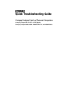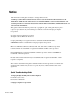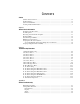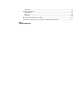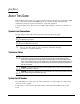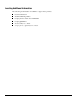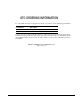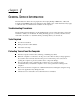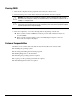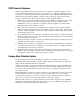Quick Troubleshooting Guide Compaq Deskpro Family of Personal Computers Compaq Deskpro EN, EN SFF, and EP Models Compaq Deskpro 6000, 4000, 4000SFF/Net PC, and 2000 Models
Notice The information in this guide is subject to change without notice. COMPAQ COMPUTER CORPORATION SHALL NOT BE LIABLE FOR TECHNICAL OR EDITORIAL ERRORS OR OMISSIONS CONTAINED HEREIN; NOR FOR INCIDENTAL OR CONSEQUENTIAL DAMAGES RESULTING FROM THE FURNISHING, PERFORMANCE, OR USE OF THIS MATERIAL. This guide contains information protected by copyright. No part of this guide may be photocopied or reproduced in any form without prior written consent from Compaq Computer Corporation.
C ONTENTS Preface Symbols and Conventions .................................................................................................... ix Technician Notes ................................................................................................................. ix System Serial Number.......................................................................................................... ix Locating Additional Information ......................................................................
Hard Drive.................................................................................................................... a-6 Hardware Installation ......................................................................................................... a-7 CD-ROM...................................................................................................................... a-8 Memory..................................................................................................................
preface ABOUT THIS GUIDE This Troubleshooting Guide can be used for reference when servicing the Compaq Deskpro 2000 Series of Personal Computers with MMX technologies and later models. Only authorized technicians trained by Compaq should attempt to repair this equipment. Compaq Computer Corporation reserves the right to make changes to the these models without notice.
Locating Additional Information The following documentation is available to support these products: n n n n n n Preface User Documentation Technical Training Guides Compaq Service Advisories and Bulletins Compaq QuickFind Technical Reference Guide Compaq Service Quick Reference Guide
QTG ORDERING INFORMATION To order additional copies of the Quick Troubleshooting Guide, use the following part numbers: Part Number Description 153837-001 Quick Troubleshooting Guide, quantity of 1 153838-001 Quick Troubleshooting Guide, quantity of 5 To place an order, Compaq authorized dealers, resellers, and service providers should use their normal ordering procedures for spare parts. All other customers in the U.S. and Canada should call 1-800-952-7689 to place an order.
chapter 1 GENERAL SERVICE INFORMATION The information in this book was prepared for the Compaq Deskpro 2000 Series of Personal Computers with MMX technologies and later models. While some of this information may apply to earlier models, not all features are available on all computers. Troubleshooting Procedures The flowcharts listed in Chapter 2 use the building-block concept, where flowchart 1 is the first flowchart to which you should refer.
Clearing CMOS 1. Turn off the computer and any peripheral devices that are connected to it. 2. Disconnect the power cord from the electrical outlet and then from the computer. CAUTION: The cooling fan is off only when the computer is turned off and the power cable has been disconnected. The cooling fan is always on in all other instances, such as when the computer is “On,” in “Standby,” or “Suspend” mode.
POST Power-On Sequence When a Compaq Personal Computer is turned on, the computer reads its first instructions from memory. It finds the instructions from the power-on restart vector addressed in ROM and begins executing those instructions. The instructions begin with a series of ROM-resident diagnostic tests called the Power-On Self-Test (POST) to determine if the computer is operational and ready to accept an operating system. The normal checking procedure for POST includes: 1.
Accessing DPS Through Compaq Diagnostics for Windows To access DPS through Compaq Diagnostics for Windows, perform the following steps: 1. Turn on the computer and select My Computer→Control Panel→Compaq Diagnostics. A choice of five possible headings appears in the Diagnostics screen: Overview, Test, Status, Log, and Error. 2. Select Test→Type of Test A choice of three tests appear: Quick Test, Complete Test, and Custom Test. 3. Select Custom Test.
chapter 2 TROUBLESHOOTING FLOWCHARTS 1. Initial Troubleshooting, 2-2 2. No Power, Part 1, 2-3 3. No Power, Part 2, 2-4 4. No Power, Part 3. 2-5 5. No Video, Part 1, 2-6 6. No Video, Part 2, 2-7 7. No Video, Part 3, 2-8 8. Error Messages, Part 1, 2-9 9. Error Messages, Part 2, 2-10 10. Error Messages, Part 3, 2-11 11. No O/S Loading, 2-12 12. No O/S Loading from Hard Drive, Part 1, 2-13 13. No O/S Loading from Hard Drive, Part 2, 2-14 14. No O/S Loading from Hard Drive, Part 3, 2-15 15.
1.
2. No Power, Part 1 No Power (Power LED is off) Power cord connected? N Turn computer off. Plug power cord into computer and power outlet. Y Using power strip or UPS? Y Ensure power strip or UPS are turned on. N Active outlet? N Turn computer off. Plug power cord into different active wall outlet. Y Turn off power, disconnect power cord, and open the computer. Go to Page 2-4, No Power, Part 2 Restart computer and return to start of this chart.
3. No Power, Part 2 Continued from page 2-3, No Power, Part 1. Power supply connected to system board? N Caution: Power is continuous to the system board and power supply even when the power switch is turned off. To prevent damage to the unit, disconnect the power cord from the power source or the unit before beginning disassembly procedures. Plug power connector into system board. Replace power supply. Y N System board have 5V Aux LED? Y 5V Aux LED on? Plug in power cord. N Y 1.
4. No Power, Part 3 Continued from pages 2-3 or 2-4, No Power, Parts 1 or 2 Drive power and data cables connected? N Reseat drive power and data cable connectors. Y Loose or damaged components? Y Reseat loose components and replace damaged items in the computer. N Reinstall cover and restart computer. N Power LED on? Y Done Replace power switch. Caution: Power is continuous to the system board and the power supply even when the power switch is turned off.
5. No Video, Part 1 Caution: Power is continuous to the system board and power supply even when the power switch is turned off. To prevent damage to the unit, disconnect the power cord from the power source or the unit before beginning disassembly procedures.
6. No Video, Part 2 From Page 2-6, No Video, Part 1 Turn off power, disconnect power cord, and open the computer. Reseat processor, riser board, video card, and memory, then clear CMOS. Caution: Power is continuous to the system board and power supply even when the power switch is turned off. To prevent damage to the unit, disconnect the power cord from the power source or the unit before beginning disassembly procedures. Replace cover and power cord, then restart computer.
7. No Video, Part 3 From Page 2-7, No Video, Part 2 Caution: Power is continuous to the system board and power supply even when the power switch is turned off. To prevent damage to the unit, disconnect the power cord from the power source or the unit before beginning disassembly procedures. Restart computer. See codes or flashing lights or hear beeps? N Y Integrated video? N Replace video card. Y N Turn off computer and disconnect power.
Click Find Here to FindCode Error Code Error 8. Error Messages Part 1 Beeps, CPU or Keyboard Lights, or POST error messages. Caution: Power is continuous to the system board and power supply even when the power switch is turned off. To prevent damage to the unit, disconnect the power cord from the power source or the unit before beginning disassembly procedures. Power LED has no color showing. Computer is off. Power LED glows green. Computer is on. Power LED blinks green 1x/second. Normal suspend mode.
Click Find Here to FindCode Error Code Error 9. Error Messages, Part 2 Continued from page 2-9, Error Messages, Part 1 Caution: Power is continuous to the system board and power supply even when the power switch is turned off. To prevent damage to the unit, disconnect the power cord from the power source or the unit before beginning disassembly procedures. 1S 2L. Num Lock blinking. System memory not present or incompatible. Unplug, open computer, and check memory modules.
Click Find Here to FindCode Error Code Error 10. Error Messages, Part 3 Continued from page 2-10, Error Messages, Part 2 Caution: Power is continuous to the system board and power supply even when the power switch is turned off. To prevent damage to the unit, disconnect the power cord from the power source or the unit before beginning disassembly procedures. Error 162, 2S Beeps. System Option not set. Select F1. If error occurs after reboot, unplug and open computer and check CMOS jumper setting.
11. No O/S Loading O/S not loading from: Factory recommended booting priority 1. CD-ROM drive 2. Diskette drive CD-ROM drive, go to Page 2-17 3. Hard drive 4. Network Diskette drive, go to Page 2-16 NOTE: Before beginning, always check drive jumpers, cable connections, cable ends, and drives for bent or damaged pins.
12. No O/S Loading from Hard Drive, Part 1 O/S not loading from hard drive N Boot from network? NonSystem Disk Message? Fail Pass Go to Page 2-14, No O/S Loading from Hard Drive, Part 2 Go to Page 2-18, No O/S Loading from Network Y Change boot priority through Computer Setup and reboot. Go to Page 2-16, No O/S Loading from Diskette Drive N N Boot from CD? Boot from hard drive? Boot from diskette? Y Y Remove CD and reboot. Y Remove diskette and reboot.
13. No O/S Loading from Hard Drive, Part 2 Continued from Page 2-13, No O/S Loading from Hard Drive, Part 1 N Diskette in diskette drive? N Replace hard drive Hard drive partition? Remove diskette and reboot. Hard drive formatted? Y Done Create partition, then format hard drive to bootable C:\ prompt. N Format hard drive and bring to a bootable C:\ prompt.
14. No O/S Loading from Hard Drive, Part 3 Continued from Page 2-14, No O/S Loading from Hard Drive, Part 2 System files on hard drive? Install O/S and reboot (see note) N Y Y Virus on hard drive? Y Boot from hard drive? Clean virus. (see note) N N Run DPS test. Y Run SCANDISK, check for bad sectors. Y Done Boot from hard drive? N Can bad sectors be fixed? N Apply Restore CD if applicable. Replace hard drive. (see note) Y Fix bad sectors. Boot from hard drive? N Replace hard drive.
15. No O/S Loading from Diskette Drive O/S not loading from diskette drive Y Bootable diskette in drive? Non-System Disk message? N Boot from another device? N Install bootable diskette and reboot computer. Y N Go to Page 2-19, Non-Functioning Device N Enable drive and cold boot computer. Check diskette for system files. Try different diskette. Y Diskette drive enabled in Computer Setup? Bootable diskette in drive? N Install bootable diskette and reboot computer.
16. No O/S Loading from CD-ROM Drive No O/S Loading from CD-ROM drive Bootable CD in drive? Y CD in drive? N Install bootable CD and reboot computer. Y N Try another bootable CD. Install bootable CD. Y Done Boots from CD? Notes: Factory Recommended Booting Priority N 1. CD-ROM drive if bootable 2. Diskette drive Booting from another device? N Go to Page 2-19, Non-Functioning Device 3. Hard drive 4.
17. No O/S Loading from Network No O/S loading from network C F12 prompt during POST? Select F12 when prompted? Y Y WOL or Network cable attached? N N N Network jack functional? Y N N Reboot computer. Select F12 when prompted. Compaq supported NIC? Y Attach network or WOL cable. Connect to working network jack. Go to Page 19, Non-Functioning Device Turn off power, disconnect power cord, open computer, and install Compaq-compatible NIC.
18. Non-Functioning Device Non-functioning device. Turn off power, disconnect power cord, and open the computer. Caution: Power is continuous to the system board and power supply even when the power switch is turned off. To prevent damage to the unit, disconnect the power cord from the power source or the unit before beginning disassembly procedures. Unplug the power and data cable from the non-functioning device. Inspect cables and plugs for bent or broken pins or other damage.
appendix A FURTHER TROUBLESHOOTING Preliminary Checklist This section describes some simple, preliminary tests and guidelines for troubleshooting the computer without using the diagnostics.
Solving Minor Problems Problem Possible Solution Computer will not turn on. 1. Ensure computer is properly connected to an external power source. 2. A PCI or ISA card that has been installed is defective. Remove any adapter card that was just installed. 3. See Flowchart 1. Computer appears locked up and won’t turn off when the power button is pressed. Software control of the power button may not be functional. Press and hold the button for four seconds, then release.
Diskette Drive Problem Possible Solution Diskette drive light stays on. 1. Diskette is damaged. In Windows 95 or 98, run ScanDisk. In Windows NT, run Error-checking. 2. Diskette is incorrectly inserted. Remove the diskette and reinsert. 3. Software program may be damaged. Check the program diskettes. 4. Drive button is not pushed in. Push in drive button. 5. Drive cable is not properly connected. Reconnect drive cable. Diskette drive cannot write to a diskette. 1. Diskette is not formatted.
Display Problem Possible Solution Screen is blank 1. Monitor is not turned on and the monitor light is not on. Turn on the monitor and check that the monitor light is on. 2. Screen save has been initiated. Press any key or move the mouse to light the screen. 3. The cable connections are not correct. Check the cable connection from the monitor to the computer and check the electrical outlet. 4. The brightness need adjusting. Adjust the brightness control. 5.
Display Problems Continued Problem Possible Solution The picture is broken up; it rolls, jitters, or blinks. 1. Enure the monitor cable is securely connected to the computer. Screen goes blank. A screen blanking utility may be installed or energy saver features may be enabled. Press any key or type password. Monitor overheats. There is not enough ventilation space for proper airflow. Leave at least 3 inches (7.6 cm) of ventilation space.
Hard Drive This section identifies some quick checks for hard drive-related problems. The information provided by the diagnostics tests includes: error code, system serial number, drive serial number, drive model, and drive firmware revision. Specific details of the drive failure are not included. When you run the diagnostics, the test results are stored in a log. After completing the test, you can print this log to a local printer or save it to a file.
Hardware Installation You may need to reconfigure the computer when you add or remove hardware, such as an additional diskette drive. If you install a Plug and Play device, Windows 95 automatically recognizes the device and configures the computer. If you install a non-Plug and Play device, you must reconfigure the computer after completing installation of the new hardware. In Windows 95, select the Add New Hardware icon in the Control Panel and follow the instructions that appear on the screen.
CD-ROM Problem Possible Solution Cannot read compact disc. 1. CD is not properly seated in the drive. Eject the CD, correctly seat it in the drive, then reload. 2. CD is loaded upside down. Eject CD, turn it over, then reload. 3. See Flowchart 18. System will not boot from CD-ROM drive. 1. The CD-ROM boot is not enabled through the Computer Setup utility. Run the Computer Setup utility and set the drive priorities. 2. Ensure that drive cabling and jumpers are set correctly.
Memory Problem Possible Solution System won't boot or does not function properly after installing additional memory modules Memory module is not the correct type or speed grade for the system. Replace module with an industry-standard, SPD-compliant 168-pin synchronous dynamic random access memory (SDRAM) DIMM that meets the following criteria (if you do not know the system bus speed, run Computer Setup to determine it): System Bus Out of Memory error.
Network Some common causes and solutions for network problems are listed in the following table. These guidelines do not discuss the process of debugging network cabling. Problem Possible Solution The Remote Wakeup feature is not functioning. 1. The feature is not available when using an AUI network connection; use an RJ-45 network connection. 2. Remote Wakeup is not enabled. Use the network control application to enable Remote Wakeup. 3.
Network Problem Continued Problem Possible Solution Network controller stopped working when an expansion board was added to the computer. 1. Network drivers are not loaded or driver parameters do not match the current configuration. Make sure that the drivers are loaded and that the driver parameters match the configuration of the network controller. 2. The cable is not securely connected or is attached incorrectly.
Resolving Audio Hardware Conflicts Hardware conflicts occur when two or more peripheral devices contend for the same signal lines or channels. Conflicts between the audio interface and another peripheral device may be due to the settings of the base I/O addresses, interrupts, or DMA channels. The audio interface typically has the following settings: Item Setting Base I/O address 220H FM Synthesizer I/O address 388-38Bh Interrupt IRQ 5 8-bit DMA Channel 1 To resolve hardware conflicts: 1.
Click Here to Find Error Code appendix B POST ERROR MESSAGES An error message results if the Power-On Self-Test (POST) encounters a problem. This test runs when the system is turned on, checking assemblies within the computer and reporting any errors found. Screen Message Beeps* Probable Cause Recommended Action 101-Option ROM Error 1L, 1S System ROM checksum. 1. Verify the correct ROM. 2. Flash the ROM if needed. 3.
ClickHere Hereto to FindCode Error Click Find Error Find ErrorCode Code POST Error Messages Continued Screen Message Beeps* Probable Cause Recommended Action 164-Memory Size Error 2S Memory configuration is incorrect. 1. Run Computer Setup (F10 Setup) or Windows utilities. 2. Make sure memory module(s) (if any) are installed properly. 3. Verify proper memory module type. 183-Invalid Processor Jumper Setting 2S System board jumper improperly set.
ClickHere Hereto to FindCode Error Click Find Error Find ErrorCode Code POST Error Messages Continued Screen Message Beeps* Probable Cause Recommended Action 301-Keyboard Error None Keyboard failure. 1. Reconnect keyboard with computer turned off. 2. Check connector for bent or missing pins. 3. Ensure that none of the keys are depressed. 4. Replace keyboard. 1. Reconnect the keyboard with computer turned off. 2. Ensure that none of the keys are depressed. 3. Replace keyboard. 4.
ClickHere Hereto to FindCode Error Click Find Error Find ErrorCode Code POST Error Messages Continued Screen Message Beeps* Probable Cause Recommended Action 601-Diskette Controller Error None Diskette controller circuitry or floppy drive circuitry incorrect. 1. Run Computer Setup (F10 Setup). 2. Check and/or replace cables. 3. Clear CMOS. 4. Replace diskette drive. 5. Replace the system board. 602-Diskette Boot Record Error None Diskette in drive A not bootable. Replace the diskette.
ClickHere Hereto to FindCode Error Click Find Error Find ErrorCode Code POST Error Messages Continued Screen Message Beeps* Probable Cause Recommended Action 914-Hood Lock Coil is not Connected None Hood lock mechanism is missing or not connected. 1. Reconnect or replace hood locking mechanism. 2. Reseat or replace hood locking mechanism cable. 916-Thermal Sensor from Processor Heatsink is not Connected.
ClickHere Hereto to FindCode Error Click Find Error Find ErrorCode Code POST Error Messages Continued Screen Message Beeps* Probable Cause Recommended Action 1720-SMART Hard Drive Detects Imminent Failure None Hard drive is about to fail. (Some hard drives have a firmware patch that will fix an erroneous error message.) 1. Determine if hard drive is giving correct error message. Run the Drive Protection System test available. 2. Apply firmware patch if applicable. 3.
ClickHere Hereto to FindCode Error Click Find Error Find ErrorCode Code POST Error Messages Continued Screen Message Beeps* Probable Cause Recommended Action 1781-Disk 1 Failure None Hard drive/format error. 1. Run Computer Setup (F10 Setup). 2. Clear CMOS. 3. Check cable seating/jumper settings. 4. Run hard drive diagnostics. 5. Disconnect additional drives. 6. Run the Drive Protection System test if available. 7. Replace the hard drive. 1. Run Computer Setup (F10 Setup). 2.
ClickHere Hereto to FindCode Error Click Find Error Find ErrorCode Code POST Error Messages Continued Screen Message Beeps* Probable Cause Recommended Action 1791-Disk 1 Failure None Hard drive error or wrong drive type. 1. Run Computer Setup (F10 Setup). 2. Clear CMOS. 3. Check cable seating /jumper settings. 4. Run hard drive diagnostics. 5. Disconnect additional drives. 6. Confirm drive is supported on this computer (Large drive ROM support). 7.
ClickHere Hereto to FindCode Error Click Find Error Find ErrorCode Code POST Error Messages Continued Screen Message Beeps* Probable Cause Recommended Action 1800-Temperature Alert None Internal temperature exceeds specification. 1. Check that computer air vents are not blocked and cooling fan is running. 2. Verify processor speed selection. 3. Replace the processor. 4. Replace the system board. 1801 None Processor not supported by ROM Bios. Upgrade Bios to proper version.
ClickHere Hereto to FindCode Error Click Find Error Find ErrorCode Code POST Error Messages Continued Screen Message Beeps* Probable Cause Recommended Action Flashing Power and Hard Drive Green LEDs None Unseated riser board. 1. Remove riser board. 2. Wipe connector. 3. Reinstall riser board. Red Power LED Blinks Every None 2 Seconds Red Power LED Blinks Every None Second Red power LED ON * L = Long, S = Short B-10 POST Error Messages None Power supply overloaded. System memory error.