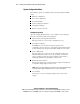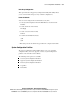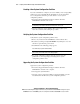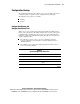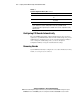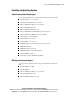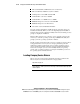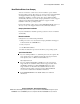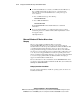Installation guide
6-10 Compaq ProLiant ML370 Setup and Installation Guide
Compaq Confidential – Need to Know Required
Writer: Gilbert Saldivar Project: Compaq ProLiant ML370 Setup and Installation Guide Comments: Final approval required
Part Number: 120137-002 File Name: g-ch6 Server Configuration and Utilities Last Saved On: 12/10/99 12:26 PM
Microsoft BackOffice Small Business Server 4.0 and 4.5
Microsoft Windows 2000 Server (when available)
SCO OpenServer 5.0.4 SMP and 5.05 SMP
SCO UnixWare 7.0.1 and 7.1 OSMP
SCO UnixWare 2.1.2 OSMP and 2.1.3 OSMP
IBM OS/2 Warp Server Advanced 4.0 with SMP
IBM OS/2 Warp Server for E-Commerce
Sun Solaris 2.6 and 7 Intel Platform Edition
If you use Compaq SmartStart to install the OS, the appropriate drivers are
installed automatically. When you select the Operating System Installation
feature from the System Configuration Utility main menu, the utility provides
prompts to simplify the installation.
First, the utility prompts you to select the correct operating system. Use the
arrow keys to select the operating system and press Enter. The utility then
prompts you for the operating system CD or diskette.
Not all operating systems ship with each server. Consult your local reseller or
Compaq Customer Service if you need a Compaq SmartStart pack with
additional operating system support. Some operating systems have driver
support and updates without an integrated Compaq SmartStart installation.
You can also configure your server and manually install your operating
system. Some operating systems have an integrated installation provided on
the operating system’s manufacturer CD.
Loading Compaq Device Drivers
Drivers are located on the Compaq SmartStart and Support Software CD.
Drivers may also be downloaded from the Compaq website:
http://www.compaq.com
IMPORTANT: Always check README files on Compaq SmartStart or any Software
Support Diskettes or CDs. If present, these files may contain information about important
software updates.