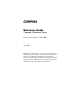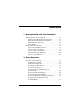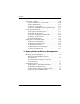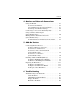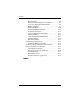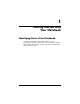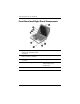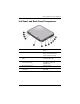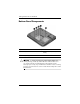b Reference Guide Compaq Notebook Series Document Part Number: 370698-002 April 2005 This guide explains how to set up, operate, maintain, and troubleshoot your notebook. It also provides information on battery pack and power management, external device connections, and modem and network connections. The last chapter provides additional reference material on modem commands, safety, and regulatory information.
© Copyright 2004, 2005 Hewlett-Packard Development Company, L.P. Microsoft and Windows are U.S. registered trademarks of Microsoft Corporation. The information contained herein is subject to change without notice. The only warranties for HP products and services are set forth in the express warranty statements accompanying such products and services. Nothing herein should be construed as constituting an additional warranty.
Contents 1 Getting Started with Your Notebook Identifying Parts of the Notebook . . . . . . . . . . . . . . . . . . 1–1 Front Panel and Right Panel Components. . . . . . . . . 1–2 Left Panel and Back Panel Components . . . . . . . . . . 1–3 Bottom Panel Components . . . . . . . . . . . . . . . . . . . . 1–4 Status Lights . . . . . . . . . . . . . . . . . . . . . . . . . . . . . . . 1–5 Setting Up Your Notebook. . . . . . . . . . . . . . . . . . . . . . . . 1–7 Step 1: Insert the Battery Pack . . . . . . . .
Contents Using CDs or DVDs. . . . . . . . . . . . . . . . . . . . . . . . . . . . To Insert or Remove a CD or DVD. . . . . . . . . . . . . To Play DVD Movies . . . . . . . . . . . . . . . . . . . . . . . To Create or Copy CDs . . . . . . . . . . . . . . . . . . . . . . To Write to DVD Media (Select Models Only) . . . Securing Your Notebook . . . . . . . . . . . . . . . . . . . . . . . . To Set Up Password Protection . . . . . . . . . . . . . . . . To Lock Your Notebook . . . . . . . . . . . . . . . . . . .
Contents 4 Modem and Network Connections Using the Modem. . . . . . . . . . . . . . . . . . . . . . . . . . . . . . . To Connect the Modem . . . . . . . . . . . . . . . . . . . . . . . Special Restrictions in Certain Countries . . . . . . . . . To Change Your Modem Settings . . . . . . . . . . . . . . . Connecting to a Local Area Network (LAN). . . . . . . . . . Using a Wireless LAN Adapter (Select Models Only) . . . . . . . . . . . . . . . . . . . . . . . . . . . .
Contents Heat Problems . . . . . . . . . . . . . . . . . . . . . . . . . . . . . . 6–6 Keyboard and Pointing Device Problems . . . . . . . . . 6–7 Local Area Network (LAN) Problems . . . . . . . . . . . 6–8 Memory Problems . . . . . . . . . . . . . . . . . . . . . . . . . . . 6–9 Modem Problems. . . . . . . . . . . . . . . . . . . . . . . . . . . 6–10 PC Card (PCMCIA) Problems . . . . . . . . . . . . . . . . 6–13 Performance Problems. . . . . . . . . . . . . . . . . . . . . . .
1 Getting Started with Your Notebook Identifying Parts of the Notebook Components included with the notebook may vary by geographical region and the features you selected. The following tables identify the standard external components included with most notebook models.
Getting Started with Your Notebook Front Panel and Right Panel Components 1 Main status lights (left to right): 6 Notebook open/close latch power mode, hard drive activity, and battery 2 TouchPad, scroll pad, Click 7 CD-ROM, DVD, or other drive buttons, and an on-off button 3 Power button: turns the notebook 8 Battery pack on and off 4 Keyboard status lights 9 Wireless on-off button and indicator light (select models only) 5 One-Touch buttons 1–2 - Hard drive Reference Guide
Getting Started with Your Notebook Left Panel and Back Panel Components 1 AC adapter jack 7 RJ-11 jack: connects the modem cable 2 Universal serial bus (USB) ports 8 PC Card and CardBus slot and button (select models only; location varies by model) 3 RJ-45 jack: connects a network cable 4 S-Video out jack (select models only) 9 IEEE 1394 port (select models only) - Audio jacks (left to right): external microphone, audio out (headphones) 5 External monitor port q Volume control 6 Cable lock slot
Getting Started with Your Notebook Bottom Panel Components 1 Hard drive 4 Reset button 2 Battery latch 5 Mini PCI cover (no user parts inside) 3 RAM (memory) cover Ä 1–4 CAUTION: To prevent an unresponsive system and the display of a warning message, install only a Mini PCI device authorized for use in your notebook by the governmental agency that regulates wireless devicesgin your country.
Getting Started with Your Notebook Status Lights The notebook includes a number of status lights that report power and battery status, drive activity, and keyboard functions such as Caps Lock and Num Lock. The following diagram shows the main status lights on the front of the notebook. 1 Power mode ■ ■ ■ On: Notebook is on (even if the display is off). Blinking: Notebook is in Standby. Off: Notebook is off or in Hibernation. 2 Hard drive activity On: Notebook is accessing the hard drive.
Getting Started with Your Notebook The keyboard status lights, located above the keyboard, indicate the states of the keyboard locks. 1 Caps Lock On: Caps Lock is active. 2 Num Lock On: Num Lock is active. (The Keypad Lock must also be on to use the embedded keypad.) 3 Keypad Lock On: The embedded keypad is active (Fn+F8). Num Lock must also be on to activate the numeric keys. Otherwise, cursor control is active (as marked on an external keyboard).
Getting Started with Your Notebook Setting Up Your Notebook Å WARNING: To reduce the risk of serious injury, read the Safety & Comfort Guide. It describes proper workstation setup, posture, and health and work habits for computer users, and provides important electrical and mechanical safety information. This guide is located on the Web at http://www.compaq.com/ergo and on the hard drive or on the Documentation CD that is included with the product.
Getting Started with Your Notebook Step 2: Connect AC Power Ä CAUTION: Use only the AC adapter included with your notebook (or other approved adapter that meets the power requirements of the notebook). Using the wrong AC adapter could damage the notebook or adapter, cause data loss, and may void your warranty. 1. Plug the AC adapter into the notebook. 2. Connect the power cord to the AC adapter. 3. Plug the power cord into a wall outlet. The notebook battery starts charging.
Getting Started with Your Notebook Step 3: Connect a Phone Line 1. Make sure the telephone line is an analog line, sometimes called a data line. (Do not use a digital line.) 2. Connect the telephone cord (RJ-11) into a telephone jack. 3. Plug the other end of the telephone cord into the RJ-11 modem jack on the notebook. For details about using the modem, see “Using the Modem.
Getting Started with Your Notebook Step 4: Turn On the Notebook Press the power button above the left side of the keyboard. The notebook boots up, and Windows starts automatically. your notebook does not turn on when operating on ✎ Ifbattery power, the battery pack may be out of power. Plug in the AC adapter, then press the power button again. Leave the AC adapter plugged in for several hours to fully charge the battery pack. Charge times will vary.
Getting Started with Your Notebook Step 5: Set Up Windows Your notebook has the Microsoft Windows operating system preinstalled on its hard drive. The first time you turn on your notebook, the Windows Setup program runs automatically and includes opportunities to customize your setup. 1. Follow the Setup program instructions on the screen. If the program prompts you to enter the Product ID code, locate the code on the bottom of the notebook. 2. Check the modem country or region settings.
2 Basic Operation Operating Your Notebook You can start and stop your notebook by using the power button. However, alternative methods may be required, depending on power considerations, types of active connections, and startup time. This chapter describes several of these methods.
Basic Operation Default Power Settings Power mode To enter this mode Function ON—Power status light is on. Briefly press the power button. Powers on the notebook. OFF—Power status light is off. Select Start > Turn Off Computer > Turn Off. If the system has stopped responding and Windows shutdown procedures cannot be used, press and hold the power button for 4 seconds to turn off the notebook. Powers off the notebook. Standby—Power status light blinks. Select Start > Turn Off Computer > Standby.
Basic Operation To Reset the Notebook Occasionally, Windows or the notebook may stop responding and you will not be able to turn off the notebook. If this happens, try the following procedures in the order listed: ■ If possible, shut down Windows. Press ctrl+alt+del, then select Shut Down > Restart. -or- ■ Press the power button for at least 4 seconds until the display shuts down. Unsaved data will be lost. Press the power button again to restart.
Basic Operation To Use the TouchPad The TouchPad includes an on-off button so you can turn off the TouchPad to avoid moving the pointer accidentally when you are typing. The indicator light turns off when you turn off the TouchPad. 1 Click buttons. The Click buttons work like the left and right buttons on a standard mouse. 2 TouchPad (touch-sensitive pointing device). 3 TouchPad on-off button and indicator light. 4 Scroll pad. The scroll pad causes the contents of the active window to scroll vertically.
Basic Operation To Use the Tap to Click Function of the TouchPad The Tap to Click function of your TouchPad is enabled by default. To disable it, follow the instructions included here: 1. Select Start > Control Panel > Printers and Other Hardware > Mouse. The Mouse Properties dialog box opens. 2. Select the Tapping tab. 3. In the left panel, clear the Tapping check box. 4. Select Apply > OK. The Tap to Click function is now disabled.
Basic Operation To Use the Function Hot Keys The combination of the Fn key plus another key creates a hot key—a shortcut key sequence—for various system controls. To use a hot key, press and hold Fn, press the appropriate second key, then release both keys. 2–6 This hot key Does this Fn+F1 Decreases the display brightness. Fn+F2 Increases the display brightness. Fn+F5 Toggles the external monitor on and off. Fn+F8 Toggles the built-in keypad on and off. Does not affect an external keyboard.
Basic Operation To Use the One-Touch Buttons Your notebook includes 5 One-Touch buttons that can start any application or open a document or Web site by pressing a single key. Press a One-Touch button to open the corresponding application, document, or Web site. To program a One-Touch button: 1. Select Start > All Programs > Utilities > One-Touch. 2. On the One-Touch tab, select the button you want to reprogram. 3.
Basic Operation To Use the Windows and Applications Keys The Windows key brings up the Windows Start menu. This is the same as selecting the Start button on the taskbar. The Applications key brings up the shortcut menu for the selected item. This is the same menu that appears when you right-click while pointing at the selected item. 2–8 This key combination Does this Windows key+E Runs Windows Explorer. Windows key+F1 Runs Windows Help. Windows key+F Runs Windows Find: Search.
Basic Operation To Type Alternate Graphics Using the ALT GR Key Non-U.S. keyboards have an ALT GR key to the right of the spacebar and keys on the keyboard that show International characters. These special characters appear on the lower-right corner of some keys on the keyboard. For example: Shifted 2 Unshifted 3 ALT GR » 1 To type an International character, press and hold the ALT GR key, then press the key containing the International character you want to display.
Basic Operation Using CDs or DVDs To Insert or Remove a CD or DVD Ä CAUTION: Do not remove a CD or DVD while the notebook is reading it, or the notebook could stop responding and you could lose data. To avoid damage to the disk or drive, be sure to press the CD or DVD firmly onto the spindle. ✎ The location of the CD or DVD drive varies by model. 1. Press the button on the face of the CD or DVD drive.
Basic Operation To Play DVD Movies If your notebook is equipped with a DVD or other DVD-readable drive, it also includes DVD player software that lets you play DVD movies. » Select Start > All Programs > Multimedia > DVD Player > InterVideo WinDVD. best performance while playing movies on battery power, set ✎ For the Control Panel Power Scheme to Portable/Laptop. can have regional codes embedded in the disc data.
Basic Operation To Create or Copy CDs If your notebook is equipped with a DVD/CDRW Combo Drive, it also includes CD software that lets you copy or create CDs. Follow the instructions that are included with the software. Read and write quality may vary by media. To Write to DVD Media (Select Models Only) If your notebook is equipped with a DVD+RW/R and CD-RW Combo Drive, you must install your DVD burning software from the CDs included with your notebook before you can write to DVD media.
Basic Operation Securing Your Notebook To Set Up Password Protection To protect your notebook from access by another user, set up the password protection as follows: 1. Select Start > Control Panel > User Accounts, then select your account. 2. Select Create a Password, then set the password. 3. Select Start > Control Panel > Performance and Maintenance > Power Options. 4. On the Advanced tab, select the option to prompt for a password when the notebook leaves Standby.
Basic Operation To Attach an Optional Security Cable Your notebook includes a built-in connector to secure the notebook with an optional cable and a lock (not included with the notebook). 1. Wrap the cable around a secure object. 2. Insert the cable into the security cable slot on the notebook. 3. Lock it with the cable lock key, then store the key in a safe place away from the notebook. purpose of security solutions is to act as a deterrent.
Basic Operation To Protect Against Viruses Virus-protection software can help protect the integrity of your data. This is especially important if you use the Web. Your notebook comes equipped with Norton AntiVirus software. Because new viruses appear frequently, you will also want to keep the program virus definitions up to date. Norton AntiVirus updates are on the Web at http://www.symantec.com. You can also get detailed instructions from the program’s online Help.
Basic Operation Taking Care of Your Notebook Follow these recommendations to maintain your notebook during everyday use and prevent potential physical damage or data loss. To Protect Your Hard Drive Hard drives, as well as other internal components, are not indestructible and can be damaged by inappropriate handling and operation. ■ Avoid bumps or jolts. ■ Do not operate the notebook while traveling over bumpy terrain. ■ Put the notebook in Standby or shut it down before transporting it.
Basic Operation To Safeguard Your Data ■ Do not use a pointing device or activate any other device that interrupts operation while the system is starting or stopping. ■ Back up your work regularly. Copy files to diskettes, CDs, DVDs, and other media, or to network drives. ■ Use a virus-scanning program (such as the Norton AntiVirus program included with your notebook) to check your files and operating system. ■ Check your disk using the Tools tab in the Disk Properties window.
3 Battery Packs and Power Management Managing Power Consumption When you are running your notebook on battery power, you can maximize operating time without compromising performance. Your notebook is designed to help you reduce power consumption and extend battery life. During idle periods, the notebook automatically enters power-saving modes after specified timeout periods. You can adjust these timeouts to suit your working habits.
Battery Packs and Power Management How the Notebook Manages Power Automatically Your notebook enters Hibernation and Standby automatically, and turns off the hard drive and display based on values set in Windows. When this occurs The result is To resume No keyboard, pointing device, or other input activity occurs for the specified interval. Display is turned off. Conserves battery power and extends the life of the display. Briefly press any key or move a pointing device to turn on the display.
Battery Packs and Power Management To Change Timeout Settings and Create Power Schemes You can adjust the length of timeouts after which your notebook automatically shuts down components or enters a power-saving mode. You can also save these settings as a power scheme. 1. Select Start > Control Panel > Performance and Maintenance > Power Options. 2. Select the Power Schemes tab, then enter the settings you want. If you do not want a particular timeout to occur, set the value to Never.
Battery Packs and Power Management Using Battery Power To Check Battery Status From the battery status light » Check the battery status light on the notebook. From the Windows taskbar The Windows taskbar can display a power icon that provides detailed battery status information (see Windows Help for details). The icon resembles a battery when a battery pack is the notebook’s sole source of power. ■ Place the pointer over the power icon to display the remaining battery charge.
Battery Packs and Power Management To Respond to a Low-Battery Warning The notebook automatically alerts you when the battery power drops to a critically low level. The notebook first emits a high-pitched beep or displays a warning message. Then, if you do not restore power within a short time, the notebook goes into Hibernation.
Battery Packs and Power Management To Get the Most from Your Battery Packs Follow these suggestions to make your battery power last as long as possible: 3–6 ■ Plug in the AC adapter, especially when using a CD-ROM or DVD drive, or any external connections such as a PC Card or a modem. ■ Set the display brightness to the lowest comfortable level (Fn+F1). ■ Put the notebook in Standby when you will not be using it for a short while.
Battery Packs and Power Management In addition, follow these suggestions to extend the life of your battery packs: Ä ■ Do not leave battery packs unused for long periods. If you have more than one, rotate them. ■ Unplug the AC adapter when the notebook is not in use. ■ If the notebook will be unused and unplugged for more than 2 weeks, remove and store the battery pack. CAUTION: To prevent damage to the battery pack, do not expose it to high temperatures for extended periods of time.
Battery Packs and Power Management Disposing of a Used Battery Pack Å WARNING: There is a risk of fire and chemical burn if a battery pack is handled improperly. Do not disassemble, crush, or puncture a battery pack or short the contacts on a battery pack. Do not expose a battery pack to temperatures higher than 60°C (140°F) or dispose of a battery pack in water or fire. When a battery pack has reached the end of its useful life, do not dispose of it in general household waste.
4 Modem and Network Connections Using the Modem You can connect your modem to a telephone line and communicate throughout the world. You can explore the Internet, send and receive e-mail messages, and use your notebook to send and receive faxes.
Modem and Network Connections To Connect the Modem Ä 4–2 CAUTION: Your built-in modem may not work with multiple phone lines or a private branch exchange (PBX). It cannot be connected to a coin-operated telephone and does not work with party lines. Some of these connections may result in excess electrical voltage and could cause a malfunction in the internal modem. Check your telephone line type before connecting your phone line.
Modem and Network Connections Special Restrictions in Certain Countries ■ Many countries impose a blackout period after a modem repeatedly fails to connect to a service provider. The number of failed attempts and the period you must wait before trying again differ from country to country. Check with your telephone company. For example, if you are dialing from Italy and fail to connect to your server or cancel the connection, you must wait one minute before dialing that number again.
Modem and Network Connections To Change Your Modem Settings The modem is already set up to be compatible with telephone systems and modems in most areas. However, in some situations, you may have to change modem settings to match local conditions. If you have questions about local requirements, contact your telephone company. ■ Control Panel. Open Phone and Modem Options in Control Panel to change many modem settings.
Modem and Network Connections Connecting to a Local Area Network (LAN) You can connect to local area networks (LANs). LANs give you access to network resources, such as printers and file servers on your corporate network, and possibly to the Internet. To connect to a LAN: 1. Check that the existing LAN supports Ethernet 10Base-T (10 Mbps) or 100Base-TX (100 Mbps) connections. 2. Plug the LAN cable (not supplied) into the built-in LAN port. The cable must have an RJ-45 connector. 3.
Modem and Network Connections Using a Wireless LAN Adapter (Select Models Only) Your notebook model may include a wireless local area network (WLAN) adapter. A WLAN adapter enables your notebook to connect to a compatible wireless network access point or to another, compatible, wireless-enabled notebook. A WLAN adapter cannot be used to connect the notebook to a mobile telephone service or a cordless telephone.
Modem and Network Connections Making Wireless Network Connections (Select Models Only) If your notebook includes a wireless on-off button, you can connect by radio to an 802.11 wireless local area network (WLAN) and access computers and other resources on the network. A wireless network provides all the functions of a typical “wired” network, but also provides for “roaming.
Modem and Network Connections To Turn Wireless Communication On and Off For instructions to enable WLAN communications, refer to the Go Wireless booklet included with your notebook (select models only). networks and cellular modems are examples of devices ✎ Wireless that use wireless communication. Such devices may be restricted in some situations or environments, such as when traveling in an airplane. If in doubt, be sure to ask for authorization before turning on your notebook wireless networking.
Modem and Network Connections Turning Off Communication and Ending a Connection 1. Close any files that reside on other network notebooks. 2. To turn off the wireless 802.11 communication without turning off the notebook, press the wireless on-off button. -orRight-click the wireless network connection icon in the taskbar, then select Disable. Putting the notebook in Standby or shutting it down also turns off the wireless function.
5 Add-On Devices Connecting External Devices To Insert or Remove a PC Card The notebook PC Card slot supports standard Type II and Type III PC Cards (PCMCIA and CardBus). location and number of the PC Card slots vary by model ✎ The series. Inserting a PC Card 1. Hold the PC Card label side up and its connectors facing the card slot. 2. Aligning the PC Card along the bottom of the slot, slide the PC Card until it is seated.
Add-On Devices Removing a PC Card Ä CAUTION: Before removing a PC Card, you must use the Eject Hardware or Safely Remove Hardware icon in the taskbar, or shut down the notebook. Otherwise, you could lose data. 1. Select the Eject Hardware or Safely Remove Hardware icon in the taskbar, select the card you want to remove, then remove the card. This protects your data and helps avoid unexpected problems. If needed, you can restart the card by reinserting it. 2.
Add-On Devices To Connect an Audio Device You can plug in an external microphone, external speakers, or headphones. CAUTION: The headphone and line-in jacks are three-terminal stereo jacks. They are not compatible with two-terminal mono plugs. Connecting a mono plug into either of these jacks may damage the notebook. 1 External microphone connector (pink) 2 Audio out (headphones) connector (green) you plug a device into the headphone port, the built-in ✎ When speakers automatically turn off.
Add-On Devices To Connect a TV to Your Notebook (Select Models Only) 1. Plug a standard 4-pin S-Video cable to the S-Video out jack on your notebook (yellow connector on the back panel). Plug the other end of the cable to the S-Video in jack on your television. ✎ Although your notebook has a 7-pin S-Video out jack, the notebook accepts either a 7-pin or 4-pin cable connection. 2. Select Start > Control Panel > Appearance and Themes > Display.
Add-On Devices Using Dual Display Mode You can extend your desktop by connecting an external monitor to your notebook. 1. Select Start > Control Panel > Appearance and Themes > Display. 2. Select the Settings tab. 3. Select the second display, then select the option to extend the desktop. You can set different resolutions and numbers of colors for each display. However, using the Extended Desktop requires video memory for each display.
Add-On Devices To Connect a 1394 Device (Select Models Only) If your notebook has a 1394 port (also known as FireWire), you can use it to connect devices such as audio and video equipment, disk drives, printers, and other notebooks. Attach the device cable to the 1394 port. Windows automatically recognizes the device. The 1394 port is a 4-wire port. If you want to connect a device that has a 6-wire plug, you can purchase a simple adapter if the device is unpowered, or a hub if the device requires power.
Add-On Devices Installing Additional RAM (Memory) The notebook has 2 slots that hold 2 RAM modules. At least one slot contains a RAM module installed at the factory. You can use both slots to expand your RAM. To Install a RAM Expansion Module Use only PC2100 DDR-266-MHz or higher RAM. You will need a small Phillips screwdriver for these steps. Ä CAUTION: The internal components of your notebook are extremely sensitive to static electricity and can be permanently damaged by it.
Add-On Devices 6. Match your notebook to the following illustration. Insert the RAM board into the connector at about a 30-degree angle until it is fully inserted. Then press down at both sides until both latches snap closed. 7. Replace the cover. 8. Insert the battery pack.
Add-On Devices To Remove a RAM Expansion Module You may want to remove a RAM module so you can install a larger one. You will need a small Phillips screwdriver for these steps. Ä CAUTION: Your notebook internal components are extremely sensitive to static electricity and can be permanently damaged by it. Handle the RAM module only by its edges. Before installing the memory module, discharge static electricity by touching the metal shielding around the connectors on the back of the notebook. 1.
Add-On Devices 5. Turn the unit bottom-side up, loosen the screws holding the RAM cover, then remove the cover. 6. Match your notebook to the following illustration. Release the 2 latches at the sides of the RAM board, so the free edge of the board pops up. 7. Pull the board out of the connector. 8. Replace the cover. 9. Insert the battery pack.
Add-On Devices Replacing the Hard Drive To Replace the Hard Drive You will need a small Phillips screwdriver for this procedure. 1. Save your work and shut down the notebook. If you are not sure whether the notebook is off or in Hibernation, briefly press the power button. If your work returns to the screen, save your work, exit all applications, and then shut down the notebook. 2. Disconnect all external devices connected to the notebook. 3. Disconnect the power cord 4. Remove the battery pack. 5.
Add-On Devices To Replace the Hard Drive Holder If you are installing a new hard drive that does not have a holder, you can remove the holder parts from the hard drive you are removing. You will need a small Phillips screwdriver for this procedure. 1. Remove the 4 screws from the sides of the holder and drive case, then slide the drive out of the holder. 2. Notice that the hard drive has a pin connector attachment at one end. Carefully remove this connector from the end of the drive.
Add-On Devices To Prepare a New Hard Drive When you install a new hard drive, you also need to prepare it to be able to work with your notebook. If you want to restore the Windows software and operating system that were originally installed on your notebook, follow the system recovery procedures described in the “Troubleshooting” chapter of this guide.
6 Troubleshooting Troubleshooting Your Notebook This chapter contains solutions to many types of problems you might have with your notebook. Try the solutions one at a time, in the order in which they are presented. Here are some other sources of information for troubleshooting: ■ Use the Windows troubleshooters. Select Start > Help and Support. ■ Select the question mark One-Touch key located at the top of the keyboard. ■ See the Microsoft Windows manual shipped with the notebook.
Troubleshooting Audio Problems If No Sound Is Audible ■ If your model has a volume control, press the + (plus) button to increase the volume. ■ Select the speaker icon on the taskbar (if present). Clear the Mute all check box if selected. If your model has an audio mute button, press it so the indicator light goes off. ■ When you are operating your notebook in MS-DOS mode (for example, when running MS-DOS games), you may find that the sound does not operate properly.
Troubleshooting CD-ROM and DVD Problems If You Cannot Boot from a CD or DVD ■ Make sure the CD or DVD is bootable. ■ Make sure the CD-ROM/DVD drive is selected as the boot device. See the “Basic Operation” chapter in this guide to change the boot sequence. ■ Restart the notebook by selecting Start > Turn Off Computer > Restart. If a DVD Plays Erratically ■ Dirt or smudges can cause a disc to skip. Clean the disc with a soft cloth. If the disc is badly scratched, it will probably have to be replaced.
Troubleshooting If the Notebook Cannot Read a CD or DVD ■ For a single-sided CD or DVD, make sure the disc is placed in the drive with the label facing up. ■ Clean the disc. ■ Wait 5 to 10 seconds after closing the tray to give the notebook time to recognize the disc. ■ Restart the system: remove the disc from the drive, and select Start > Turn Off Computer > Restart. ■ If you created the CD on a DVD/CDRW combo-type drive, try using a different media brand.
Troubleshooting If an External Display Does Not Work ■ Check the connections. ■ The external monitor may not be detected. In the BIOS Setup utility, try setting Video Display Device to Both in the System Devices menu. ■ If you are using a TV connected to the optional S-Video port, you must activate the TV. ■ Install the driver or .
Troubleshooting If Files Are Corrupted ■ Open My Computer, and the disk you want to scan. Select File > Properties. Select the Check Now box under the Error-checking section of the Tools tab. ■ Run the virus-scanning program. ■ If necessary, you can format the hard disk and reinstall the original factory software using the system recovery features described in this guide. Heat Problems Your notebook normally gets warm during routine operation.
Troubleshooting Keyboard and Pointing Device Problems ✎ Use these suggestions for built-in or external devices. If the Pointer Is Difficult to Control ■ Adjust the pointer controls by selecting Start > Control Panel > Printers and Other Hardware > Mouse. ■ Ensure that your thumb or palm is not pressing or near the TouchPad on-off button while typing. ■ Use an external mouse if using the TouchPad is difficult. If the TouchPad Does Not Work ■ Press the TouchPad on-off button to turn on the light.
Troubleshooting Local Area Network (LAN) Problems If the Built-In Network Adapter Does Not Connect to the LAN ■ Check all cables and connections. Try connecting at a different network station, if available. ■ Make sure the LAN cable is Category 3, 4, or 5 for 10Base-T operation, or Category 5 for 100Base-TX operation. Maximum cable length is (100 meters) 330 feet. ■ Select Start > Help and Support > and use the Networking troubleshooter. ■ Open the hardware Device Manager: 1.
Troubleshooting Memory Problems If a Message Reports That You Are Out of Memory ■ Make sure drive C is not running low on free space. ■ If you are having memory problems while running MS-DOS programs, select Start > Help and Support. Use the MS-DOS or Application and Software troubleshooter in Windows Help. ■ The full amount of RAM in your notebook is not available for running applications. A certain amount of RAM is used for display memory.
Troubleshooting Modem Problems If the Modem Seems Slow ■ Excess static or noise on a line reduces the overall transmission speed of the modem connection. If necessary, contact your telephone company about fixing this type of problem. ■ If you are dialing internationally, line noise is often a problem that is difficult or impossible to eliminate. ■ If you have call-waiting, disable it. Your telephone company can provide instructions. Call-waiting can cause symptoms similar to static.
Troubleshooting If the Modem Dials Incorrectly ■ Check the telephone number you entered, including any digits required for outside access or long distance. ■ In Control Panel, open Phone and Modem Options. Check the dialing options—look for duplicate digits for outside access or long distance. ■ Make sure the number you are calling is not busy. ■ If you are in a foreign country, the dial tone may not be recognized by the modem. In Control Panel, open Phone and Modem Options.
Troubleshooting If the Modem Dials, But You Cannot Hear It ■ If your model has an audio mute light, make sure it is turned off. If it is on, press the audio mute button. ■ Check the speaker volume setting. ■ In Control Panel, open Phone and Modem Options, then select the modem and select Properties. Check the volume setting on the General tab. If the Modem Connects, But Transferred Data Is Bad ■ In Control Panel, open Phone and Modem Options.
Troubleshooting If the Modem Clicks Repeatedly, But Does Not Connect ■ Make sure you are using an analog telephone line (2, 3, or 4 wires). You must not use a digital line. In a hotel, ask for a data line. ■ Check all cables and connections. PC Card (PCMCIA) Problems If the Notebook Does Not Recognize a PC Card ■ Remove and reinsert the PC Card. ■ Restart the notebook by selecting Start > Turn Off Computer > Restart. ■ Try the card in another notebook to see whether the card functions properly.
Troubleshooting If a PC Card Modem Is Not Working Disable the internal modem: 1. Open the hardware Device Manager. Select Start > Control Panel > Performance and Maintenance > System. 2. Select Modem to list the current modem devices. 3. Select the internal modem, then select the option to disable the modem. Performance Problems If the Notebook Pauses or Runs Sluggishly 6–14 ■ This may be normal Windows behavior. Background processing can affect response time.
Troubleshooting If the Notebook Stops Responding ■ Press ctrl+alt+del and use Task Manager to end the application that is not responding. ■ Press the power button for at least 4 seconds to turn off and reset the notebook. Unsaved data will be lost. Then press the power button again to turn the notebook back on. ■ If nothing happens, insert the tip of a paper clip into the reset button on the bottom of the notebook. Then press the power button to turn the notebook back on.
Troubleshooting ■ Make sure you are using only the AC adapter included with your notebook (or other approved adapter that meets the power requirements of the notebook). Do not use a 60-watt, 3.16-amp adapter. ■ Move the notebook away from any nearby heat source. Unplug the AC adapter and allow the battery pack to cool down. If the battery pack gets too hot, it will not charge properly. ■ If available, try another battery pack and AC adapter.
Troubleshooting If the Notebook Does Not Enter Standby Mode as Expected ■ If you have a connection to another computer, the notebook will not enter Standby if the connection is active. ■ If the notebook is performing an operation, it normally waits for the operation to finish before going into Standby. If the Notebook Does Not Enter Hibernation as Expected ■ Make sure Hibernation support is enabled. From Control Panel, open Power Options, then select the Hibernate tab. ■ Check the Power Schemes tab.
Troubleshooting Serial, Parallel and USB Problems If a Serial Mouse Does Not Work ■ Make sure you followed the manufacturer’s installation instructions completely and have installed the mouse properly. If not, repeat the procedure. ■ Make sure the port connection is secure. ■ Restart the notebook by selecting Start > Turn Off Computer > Restart. ■ Check mouse settings in Control Panel by selecting Start > Control Panel > Printers and Other Hardware > Mouse.
Troubleshooting If the Serial or Parallel Port Is Not Working ■ Make sure the port connection is secure. ■ Check the port settings in Control Panel. Open the hardware Device Manager, then select Ports (COM & LPT). If the USB Port Is Not Working ■ Contact the vendor of the peripheral device for the latest USB drivers. ■ Check the port settings in Control Panel. Open the hardware Device Manager, then select Universal Serial Bus Controller.
Troubleshooting If the Notebook Will Not Boot from the Diskette Drive ■ Make sure the diskette drive is selected as the boot device. See the “Basic Operation” chapter in this guide for directions. ■ If you are using a USB diskette drive, use the BIOS Setup utility to make sure Legacy USB Support is enabled. If your notebook also has a built-in diskette drive, use the BIOS Setup utility Boot menu to make sure the USB diskette drive is the first device under Removable Drive.
Troubleshooting Wireless Problems If You Have Problems with Wireless 802.11 Communication ■ Make sure the wireless indicator light is on. ■ Make sure you are using the correct SSID and channel settings. ■ Make sure you are in range of an access point (for an infrastructure connection) or other wireless notebook (for an ad hoc connection). ■ When you log on to an 802.
Troubleshooting If You Have Trouble Connecting to Another Notebook in the Network Neighborhood or My Network Places ■ Wait a few minutes, then press F5 to refresh the list of notebooks on the network. ■ Select Start > Search > Notebooks or People to locate the notebook. If You Cannot Connect to a Particular Notebook on the Network ■ Make sure the notebook is properly connected to the network.
Troubleshooting Configuring Your Notebook The BIOS Setup utility helps you configure your notebook operation. To Run the BIOS Setup Utility The BIOS (basic input and output system) Setup utility enables you to make changes to the notebook system configuration and to tailor the operation of your notebook to your individual work needs. The settings made in BIOS Setup generally control the notebook hardware, and so greatly affect how the notebook operates. 1. Select Start > Turn Off Computer > Restart. 2.
Troubleshooting The following tables describe BIOS settings for the BIOS version at publication. If your BIOS is a different version, some settings may differ from those shown. Main Menu 6–24 Setting Description Default BIOS Revision Shows the current BIOS version. Detected automatically System Time Sets the time using 24-hour format. Values set take effect immediately. System Date Sets the date using dd/mm/yy format (except English, which uses mm/dd/yy format).
Troubleshooting System Devices Menu Setting Description Default Video Display Device Sets whether the built-in display automatically switches to an external display, if one is detected. Auto External Pointing Device Disables the internal pointing devices when an external pointing device is connected. Auto Legacy USB Support Enables BIOS support for USB mouse, keyboard, and diskette disk drive during startup. Enabled Wake On LAN from Power Off Lets the notebook be turned on via the LAN port.
Troubleshooting Security Menu 6–26 Setting Description Default User Password is Shows if a user password is set. Clear Administrator Password is Shows if an administrator password is set. Clear Set User Password Press enter to set, change, or clear the user password. The password can have no more than 8 characters (0–9, A–Z), and cannot include special or accented characters.
Troubleshooting Boot Menu Setting Description Hard Drive +Removable Devices CD-ROM Drive Built-in LAN Shows the order of boot devices. Move the entries to change the order. If the notebook has more than one device in a + category, you can select the one scanned. Built-in LAN provides diskless boot from a network server. Default 1. Hard Drive 2. Removable devices 3. CD-ROM Drive 4. Built-in LAN Exit Menu Setting Description Save Changes and Exit Saves Setup changes, then exits and reboots.
Troubleshooting Updating Software and Drivers from the Web Software and driver updates for your notebook are available for download. For more information, visit the Web site at http://www.compaq.com/consumersupport. Using System Recovery Features The notebook system recovery process provides several options for recovering optimal system functionality.
Troubleshooting Safeguarding Your Data Software or devices added to the notebook can cause your system to become unstable. To safeguard your documents, store personal files in the My Documents folder and periodically create a backup copy of My Documents. Setting System Restore points is also recommended. Your notebook sets System Restore points (benchmarks) daily as you change your personal settings. The notebook may also set restore points when you add new software or devices.
Troubleshooting Operating System (OS) CD Repair To repair the operating system without deleting your personal data, use the standard Microsoft OS CD that was shipped with the notebook. This CD contains the following preinstalled operating systems: ■ Microsoft Windows XP Home or Pro (depending on configuration) ■ Appropriate service pack To repair the operating system: 1. Connect the notebook to external power and turn on the notebook. 2. Immediately insert the OS CD into the notebook. 3.
Troubleshooting OS CD Reinstall If other recovery efforts do not successfully repair the notebook, you can reinstall the operating system. Å WARNING: Personal data and software you have installed on the notebook will be lost during the OS CD reinstall. To protect your data, make a backup copy of My Documents before reinstalling your operating system. Visit Help and Support to learn more about backing up your files. To reinstall the operating system: 1.
Troubleshooting 11. Select Format the partition using the NTFS file system (Quick) and press enter. A caution is displayed that formatting this drive will delete all current files. 12. Press F to format the drive. The reinstallation process begins. This process takes 1 to 2 hours to complete. The notebook restarts in Windows after the process is complete. prompted for the product key, refer to the Microsoft ✎ When Certificate of Authenticity located on the bottom of the notebook.
Index 1394 port connecting 5–6 location 1–3 A AC adapter connecting 1–8 jack location 1–3 adjusting brightness 2–6 monitor resolution 5–4 volume 2–6 ALT GR key 2–9 alternate graphics (ALT GR) 2–9 antivirus software 2–15 AT commands 4–4 audio adjusting volume 2–6 device connection 5–3 jack location 1–3 mute button 1–3 port locations 5–3 troubleshooting 6–2 volume control location 1–3 Reference Guide B back panel components 1–3 battery packs checking battery status 1–5, 3–4 creating power schemes 3–3 dispo
Index blackout periods, modem 4–3 bottom panel components 1–4 brightness, adjusting 2–6 buttons Click 1–2 One-Touch 1–2, 2–7 on-off (on TouchPad) 1–2 power 1–2, 1–10 reset 1–4 wireless on-off 1–2 local area network (LAN) 4–5 phone line 1–9 wireless network 4–7 connectors audio 1–3 RJ-11 (modem) 1–3 RJ-45 (network) 1–3 security 1–3 S-Video out 1–3 C decreasing display brightness 2–6 display adjusting brightness 2–6 adjusting settings 5–4 cleaning 2–17 extending the life 2–17 troubleshooting 6–4 using dua
Index F Fn keys 2–6 function hot keys 2–6 H hard drive activity status light 1–5 holder replacement 5–12 location 1–2, 1–4 locking 2–15 preparing a new drive 5–13 protecting 2–16 replacing 5–11 troubleshooting 6–5 heat precaution 6–6 troubleshooting 6–6 Hibernation mode 2–2 holder, hard drive 5–12 hot keys 2–6 I identifying components 1–1 increasing display brightness 2–6 inserting battery pack 1–7 CD 2–10 DVD 2–10 PC Card 5–1 RAM (memory) 5–7 K keyboard status lights 1–2, 1–6 troubleshooting 6–7 Refer
Index open/close latch 1–2 Operating System CD reinstall 6–31 repair 6–30 P parallel connection, troubleshooting 6–19 parts of the notebook back panel 1–3 bottom panel 1–4 left panel 1–3 status lights 1–5 password protection 2–13 PC Cards installing 5–1 removing 5–2 slot location 1–3 troubleshooting 6–13 performance, troubleshooting 6–14 ports 1394 1–3 external monitor 1–3 USB 1–3 power button 1–2, 1–10 manage consumption automatically 3–2 manage consumption manually 3–3 mode status light 1–5 settings 2–2
Index security attaching a cable 2–14 locking the hard drive 2–15 locking your notebook 2–13 protecting data 2–17 setting up a password 2–13 virus-protection software 2–15 serial port (COM1) troubleshooting 6–18 setting up the notebook connect phone line 1–9 connect power 1–8 install battery pack 1–7 power on 1–10 set up Windows 1–11 troubleshooting 6–19 settings, BIOS 6–24 setup utility 6–23 slot location cable lock 1–3 PC Card and CardBus 1–3 software, restoring 6–32 Standby mode 2–2 startup, troubleshoo
Index turning on notebook 1–10, 2–2 wireless network connection 4–8 U updating drivers 6–28 software 6–28 USB ports location 1–3 troubleshooting 6–19 using BIOS Setup Utility 6–23 V virus-protection software 2–15 volume control 1–3 W wireless indicator light 1–2 network connection 4–7 on-off button 1–2 troubleshooting 6–21 wireless network connection turning off 4–9 turning on 4–8 Index–6 Reference Guide