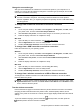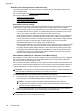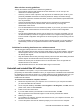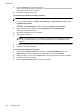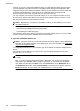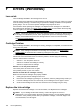User guide
Paper Mismatch
The paper size or type selected in the printer driver does not match the paper loaded in the
printer. Make sure that the correct paper is loaded in the printer, and then print the document
again. For more information, see
Load media.
NOTE: If the paper loaded in the printer is the correct size, change the selected paper size
in the printer driver, and then print the document again.
The cartridge cradle cannot move
Something is blocking the ink cartridge cradle (the part of the printer that holds the ink cartridges).
To clear the obstruction, press
(Power) button to turn off the printer, and then check the printer
for jams.
For more information, see
Clear jams.
Paper Jam
Paper has become jammed in the printer.
Before you try to clear the jam, check the following:
• Make sure that you have loaded paper that meets specifications and is not wrinkled, folded,
or damaged.
• Make sure that the printer is clean.
• Make sure that the trays are loaded correctly and are not too full. For more information, see
Load media.
For instructions on clearing jams, as well as more information about how to avoid jams, see Clear
jams.
The printer is out of paper
The default tray is empty.
Load more paper, and then touch OK.
For more information, see
Load media.
Document failed to print
The printer could not print the document because a problem occurred in the printing system.
For information about solving printing problems, see
Solve printer problems.
Printer failure
There was a problem with the printer. Usually, you can resolve such problems by completing the
following steps:
1.
Press
(Power) button to turn off the printer.
2. Unplug the power cord, and then plug in the power cord again.
3.
Press
(Power) button to turn on the printer.
If this problem persists, write down the error code provided in the message, and then contact HP
support. For more information, see
HP support.
Printer failure 125