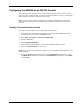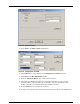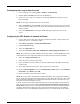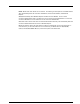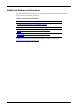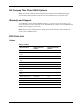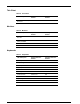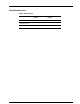User guide
AB300A Console User Guide 11
Creating the Auto Log On User Account
1. Create a login user by selecting Start > Settings > Control Panel.
2. Double click the Security icon and select the Users tab.
3. Create a new user, such as “vt-100 user”, by clicking Add and entering the new user
name. Click OK.
NOTE: Do not assign a password for the new user at this time.
4. Select the System tab on the Security screen. Select the new user name you just created
as the account by clicking on the “Account” drop down menu and selecting the new user
name. Click OK.
5. Close the Control Panel by clicking on the X in the upper right hand corner of the
screen.
Configuring the TEC Session to Launch at Reboot
1. Create a TEC session using one of the above mentioned methods. Assign a name to the
connection, such as " connection1 (TEC).”
2. Select Start > Programs > Connection Administrator
3. Click the Advance button.
4. Select the “Global UI” tab.
5. Select the “Auto Start Connection Administrator when logging into Windows” tab.
NOTE: When creating a new profile, a default name of “New Profile” is created. Highlighting the newly
created profile name, then single-clicking within the name text will allow the name to be modified.
6. Select the “Assign Connection” tab.
7. Select the proper User in the drop down.
8. On the available connection window on the left, double click on the TEC session name
created earlier.
9. On the right hand side of the screen, single click the “No” under auto.
10. Under Connection Options, select the Automatically Connect option. Under Windows
Start Mode, select Kiosk. Click OK.
11. Reboot. The TEC session will launch at reboot.
NOTE: When using “Kiosk” mode within the ”Windows Start Mode”, the only application available for
the user will be the configured terminal emulator after a thin client reboot. When using the “Auto” mode
within the “Windows Start Mode”, the emulator will automatically launch after a thin client reboot, but
full system access will be available to the user.
If “Kiosk” mode is selected, and the administrator wishes to access administrative features of the thin
client, then the thin client must be rebooted. The reboot must be performed by recycling power on
the thin client. During the reboot, a small window will appear with a 5 second countdown. During this
countdown, simultaneously pressing the “Alt” and “F4” buttons will interrupt the boot, and allow the
administrator to log in. If the administrator password has been set, the password will also be required.