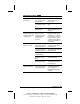System information
Troubleshooting 16-3
COMPAQ CONFIDENTIAL - NEED TO KNOW REQUIRED
Writer: Carey Gregg Saved by: Carey Gregg Saved date: 09/23/98 1:07 PM
Part Number: 316216-003 File name: Ch16.doc
Solving Audio Problems
Problem Possible Cause Solution
External microphone
does not work
You are using the
wrong type of
microphone or
microphone plug for the
computer.
Check to see if you are
using a monophonic
electret condenser
microphone with a
3.5-mm plug.
The microphone may
not be connected
properly.
Ensure that the
microphone plug is
properly connected to the
microphone line-in jack.
Sound source not
selected.
Ensure that microphone is
selected as the recording
source in Control PanelÆ
Multi-media and that the
recording level is adjusted.
No sound is coming
from the game
program
Audio settings are not
set correctly.
Check the game
program’s audio settings.
Volume on the
computer is turned
down.
Adjust the speaker volume
control on the left side of
the computer.
Headphones are
connected.
Use or disconnect the
headphones.
No sound is coming
from the head-
phones
Volume or mixing
controls are set
incorrectly.
Adjust volume of stereo
speakers using the
volume controls on the
left side of the computer.
Use the volume control
and mixing features
available in Control
Panel Æ Multimedia.
Sound source not
selected.
Verify that the sound
source is selected in
Control Panel Æ
Multimedia.
The headphones are
connected to the wrong
jack.
Check the connection.
Volume is too low or
too loud
Volume and/or mixing
controls are set
incorrectly.
Check the volume and
mixer controls in Control
Panel Æ Multimedia.
Adjust volume of stereo
speakers using the volume
controls on the left side of
the computer.