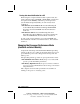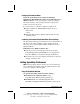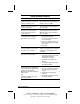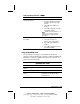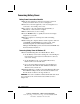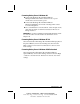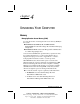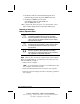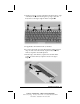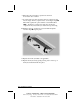System information
3-22
Managing Power
COMPAQ CONFIDENTIAL - NEED TO KNOW REQUIRED
Writer: Carey Gregg Saved by: Carey Gregg Saved date: 05/04/00 4:00 PM
Part Number: 170706-002 File name: Ch03
Setting SpeedStep Preferences
Preference Procedure
Assign a performance mode that
applies any time the computer is
running on battery power.
Select a performance mode from
the drop-down list under Running on
Batteries, then select OK.
Assign a performance mode that
applies any time the computer is
running on AC power.
Select a performance mode from
the drop-down list under Plugged In,
then select OK.
Set the computer to change
between the assigned power
modes whenever the power
source changes.
Select the checkbox for
Automatically Change Performance
When the Power Source Changes,
then select OK.
Set the computer to prompt for
confirmation before initiating a
performance mode change.
1. Select the checkbox for
Automatically Change
Performance When the Power
Source Changes.
2. Select the checkbox for Ask me
Before Automatically Changing
Performance.
3. Select OK.
Set the computer to remain in the
same performance mode even if
the power source changes.
Select the same performance mode
from the drop-down lists for Running
on Batteries and Plugged In, then
select OK.
Turn off the audible alert of a
performance mode change.
Select the Advanced button, then:
1. Select the checkbox for Disable
Audio Notification When
Performance Changes.
2. Select OK in the Advanced
window.
3. Select OK or Apply in the main
SpeedStep window.
Set the computer to change
automatically between Maximum
Performance mode while running
on AC power and Battery
Optimized mode while running on
battery power
and
Disable all settings in the main
SpeedStep window.
Select the Advanced button, then.
1. Select the checkbox for Disable
Intel SpeedStep Technology
Control.
2. Select OK in the Advanced
window.
3. Select OK or Apply in the main
SpeedStep window.