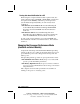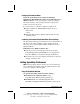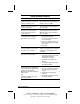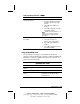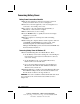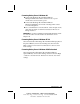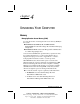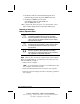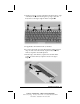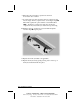System information
Managing Power
3-23
COMPAQ CONFIDENTIAL - NEED TO KNOW REQUIRED
Writer: Carey Gregg Saved by: Carey Gregg Saved date: 05/04/00 4:00 PM
Part Number: 170706-002 File name: Ch03
Setting SpeedStep Preferences
Preference Procedure
Enable all settings in the main
SpeedStep window.
Select the Advanced button, then:
1. Clear the checkbox for Disable
Intel SpeedStep Technology
Control.
2. Select OK in the Advanced
window.
3. Select OK or Apply in the main
SpeedStep window..
NOTE:
Under some circumstances, it
may be necessary to restart the
computer after completing this
procedure.
Remove the SpeedStep icon from
the taskbar.
Select the Advanced button, then:
1. Select the checkbox for
Remove Icon from Taskbar.
2. Select OK in the Advanced
window.
3. Select OK or Apply in the main
SpeedStep window.
Using the SpeedStep Icon
The SpeedStep icon displays on the taskbar by default and
changes to indicate whether the computer is running in Maximum
Performance or Battery Optimized mode. The icon can also be
used for the following tasks:
SpeedStep Icon Tasks
Task Procedure
Display current performance
mode.
Rest the pointer over the icon.
Open the SpeedStep window. Double-click the icon.
Change the current performance
mode.
Right-click the icon, then select a
performance mode with the up or
down arrow key.