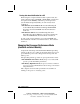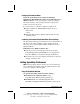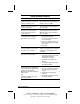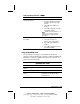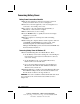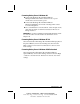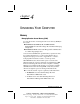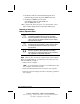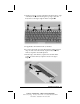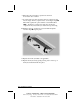System information
3-24
Managing Power
COMPAQ CONFIDENTIAL - NEED TO KNOW REQUIRED
Writer: Carey Gregg Saved by: Carey Gregg Saved date: 05/04/00 4:00 PM
Part Number: 170706-002 File name: Ch03
Conserving Battery Power
Battery Power Conservation Checklist
■
Exit modem applications and turn off local area network
(LAN) connections when you are not using them.
■
Disconnect external equipment you are not using that is not
connected to an external power source.
■
If you leave your work, initiate Suspend (Standby) or
Hibernation or shut down the computer.
■
Remove PC Cards you are not using.
■
Use the
Fn+F10
hotkeys to quickly raise and lower display
brightness as you work.
■
Run the computer on external power while formatting
a diskette.
■
When using the computer with the mobile expansion unit and
a CD-ROM or DVD-ROM drive is in the system, select
Start
Æ
Settings
Æ
Control Panel
Æ
System
Æ
Device
Manager
Æ
CD-ROM properties, then clear the CD-ROM Auto
Insert Notification check box.
Conserving Battery Power in Windows 95
■
Select Start
Æ
Settings
Æ
Control Panel
Æ
Power. Then:
■
On the Battery Conservation Settings tab, select the High or
Custom battery conservation level. If Custom is selected,
enter lower settings.
■
On the Disk Drives tab, set a low When Powered by
Batteries timeout for the disk drive.
■
If you are using a PC Card modem, select the PC Card
Modems tab, then click the Turn Off PC Card Modems
When Not in Use check box.
■
If Infrared Monitor is enabled, select Start
Æ
Settings
Æ
Control
Panel
Æ
Infrared
Æ
Options tab, then clear the Search for and
Provide Status for Devices in range check box.
IMPORTANT:
You cannot establish an infrared link while this check
box is cleared. For more information about infrared, refer to
Chapter 10.