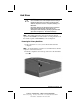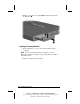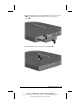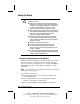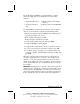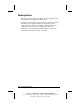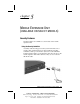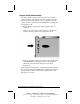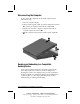System information
4-8
Upgrading Your Computer
COMPAQ CONFIDENTIAL - NEED TO KNOW REQUIRED
Writer: Carey Gregg Saved by: J Abercrombie Saved date: 05/11/00 5:10 PM
Part Number: 170706-002 File name: Ch04
Caring for Drives
CAUTION:
To prevent loss of work and/or damage to the
computer or a drive:
■
Shut down the computer before removing or inserting a
hard drive. Do not remove or insert a hard drive while the
computer is on, in Suspend (Standby), or in Hibernation. If
you are not certain whether the computer is off or in
Hibernation, turn the computer on, then shut it down.
■
Before handling a drive, ensure that you are discharged of
static electricity. While handling a drive, avoid touching the
connector. For more information about preventing
electrostatic damage, refer to Appendix C.
■
Before traveling with, shipping, storing, or removing a
drive other than a hard drive, make sure that no media,
such as a diskette or CD-ROM, is in the drive and that the
media tray is closed.
■
Handle a drive carefully; do not drop it.
■
Do not use excessive force when inserting a drive.
■
Avoid exposing a hard drive to liquids, temperature
extremes, or products that have magnetic fields such as
monitors or speakers.
■
If a drive must be mailed, place the drive in a bubble-pack
mailer or other suitable protective packaging and label the
package Fragile: Handle With Care.
Changing the Startup Sequence with MultiBoot
When the computer is attached to the mobile expansion unit and
more than one drive is in the system, the computer selects the
drive to start from by searching for, first, a bootable CD-ROM or
DVD-ROM; second, a bootable diskette; and third, a bootable
hard drive.
NOTE:
A bootable device contains files needed by the computer to
start up and operate properly.
The computer can start from
■
Any bootable hard drive in the computer or diskette in the
external diskette drive.
■
Any bootable diskette (but not a SuperDisk LS-120 drive
diskette) or hard drive in a docking base.
■
Any bootable CD-ROM or DVD-ROM in a docking base.