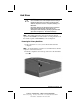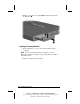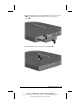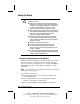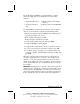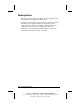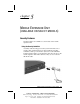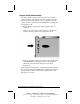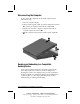System information
Upgrading Your Computer
4-9
COMPAQ CONFIDENTIAL - NEED TO KNOW REQUIRED
Writer: Carey Gregg Saved by: J Abercrombie Saved date: 05/11/00 5:10 PM
Part Number: 170706-002 File name: Ch04
By default, Phoenix MultiBoot is disabled and the computer
selects the startup drive by searching these locations in this
sequence:
1. External diskette drive 3. Mobile expansion unit diskette
drive bay
2. Computer hard drive
bay
4. Mobile expansion unit MultiBay
To enable MultiBoot and change the sequence of the computer
drive bay locations that the computer searches during startup:
1. Restart the computer, then press
F10
when the blinking cursor
appears upper-right on the screen.
■
To change the language, press
F2
.
■
For navigation instructions, press
F1
.
2. Select Advanced
Æ
Boot Options, then press
Enter.
3. Toggle the MultiBoot field to Enable.
4. Toggle the Boot Order fields to the boot sequence you prefer.
5. To save your preferences and exit Boot Options, press
F10
.
6. To confirm saving your changes close Computer Setup, and
restart the computer, select File
Æ
Save Changes and Exit, then
press
F10
.
When the computer restarts and searches for a startup drive, it
considers only the first drive of each type. For example, in the
default boot order, the computer will not start from a bootable
diskette in the diskette drive bay of the mobile expansion unit if a
non-bootable diskette is in the external diskette drive connected to
the computer.
IMPORTANT:
Changing the boot order also changes the logical drive
designations. For example, if you start up from a hard drive in the
mobile expnasion base MultiBay, it becomes drive C and a hard
drive in the primary hard drive bay becomes drive D. Starting up
from a network card does not affect logical drive designations.