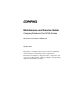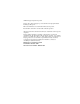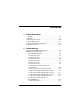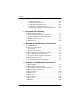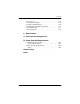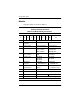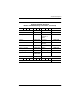b Maintenance and Service Guide Compaq Notebook Evo N160 Series Document Part Number: 260552-001 October 2001 This guide is a troubleshooting reference used for maintaining and servicing the notebook. It provides comprehensive information on identifying computer features, components, and spare parts, troubleshooting computer problems, and performing computer disassembly procedures.
© 2001 Compaq Computer Corporation Compaq, Evo, and the Compaq logo are trademarks of Compaq Information Technologies Group, L.P. Microsoft and Windows are trademarks of Microsoft Corporation. Intel, Pentium, and Celeron are trademarks of Intel Corporation. All other product names mentioned herein may be trademarks of their respective companies. Compaq shall not be liable for technical or editorial errors or omissions contained herein.
Contents 1 Product Description Models . . . . . . . . . . . . . . . . . . . . . . . . . . . . . . . . . . . . 1–2 1.1 Features . . . . . . . . . . . . . . . . . . . . . . . . . . . . . . . . . . . 1–8 1.2 Clearing a Password. . . . . . . . . . . . . . . . . . . . . . . . . 1–10 1.3 Power Management . . . . . . . . . . . . . . . . . . . . . . . . . 1–11 1.4 Computer External Components . . . . . . . . . . . . . . . 1–12 1.5 Design Overview . . . . . . . . . . . . . . . . . . . . . . . . . . .
Contents 2.16 No Audio, Part 2 . . . . . . . . . . . . . . . . . . . . . . . 2.17 Nonfunctioning Device . . . . . . . . . . . . . . . . . . 2.18 Nonfunctioning Keyboard . . . . . . . . . . . . . . . . 2.19 Nonfunctioning Pointing Device . . . . . . . . . . . 2.20 Network or Modem Connection Problems . . . 2–18 2–19 2–20 2–21 2–22 3 Illustrated Parts Catalog 3.1 Serial Number Location . . . . . . . . . . . . . . . . . . . . . . . 3–1 3.2 Computer System Major Components . . . . . . . . . . . . 3–2 3.
Contents 5.11 Top Cover. . . . . . . . . . . . . . . . . . . . . . . . . . . . . . . . 5.12 Speaker Assembly . . . . . . . . . . . . . . . . . . . . . . . . . 5.13 Disk Cell RTC Battery . . . . . . . . . . . . . . . . . . . . . . 5.14 Mini PCI Communications Board . . . . . . . . . . . . . 5.15 Sub I/O Board . . . . . . . . . . . . . . . . . . . . . . . . . . . . 5.16 System Board . . . . . . . . . . . . . . . . . . . . . . . . . . . . .
1 Product Description The Compaq Notebook Evo N160 Series of Personal Computers offers advanced modularity, Intel Pentium III processors with 64-bit architecture, industry-leading Accelerated Graphics Port (AGP) implementation, and extensive multimedia support. Figure 1-1.
Product Description Models Computer models are shown in Table1-1. Table 1-1 Compaq Notebook Evo N160 Models and Model Naming Conventions Key N16 P 100 X4 20 V C 12 L 2 XXXXXX-XXX 1 2 3 4 5 6 7 8 9 10 11 Key Description Options 1 Brand / Series designator N=Notebook 16=160 2 Processor type P=Intel Pentium III C=Intel Celeron 3 Processor speed 120=1.20 GHz 113=1.13 GHz 106=1.06 GHz 100=1.
Product Description Table 1-1 Compaq Notebook Evo N160 Models and Model Naming Conventions (Continued) 1 2 3 4 5 6 7 8 9 10 N16 P 100 X4 20 V C 12 L 8 11 Arabic 470024-097 The Netherlands 470024-099 Australia 470024-980 Norway 470024-101 Belgium 470024-081 Portugal 470024-103 Czech Republic 470024-083 Russia 470024-105 Denmark 470024-085 Slovakia / Slovenia 470024-106 European 470024-070 Spain 470024-107 France 470024-087 Sweden / Finland 470024-109 French C
Product Description Table 1-1 Compaq Notebook Evo N160 Models and Model Naming Conventions (Continued) N16 P 100 X4 20 V C 12 L 2 Arabic 470024-098 Latin America 470024-058 470024-067 (NAFTA) Australia 470024-981 The Netherlands 470024-100 Czech Republic 470024-084 Norway 470024-102 Denmark 470024-086 Portugal 470024-104 European 470024-082 Spain 470024-108 France 470024-088 Sweden / Finland 470024-110 French Canada 470023-991 Switzerland 470024-112 470024-114 Germany
Product Description Table 1-1 Compaq Notebook Evo N160 Models and Model Naming Conventions (Continued) N16 C 933 X4 15 V C 12 L 8 Australia 470024-079 The Netherlands 470024-061 Denmark 470024-044 Norway 470024-064 European 470024-043 People’s Republic of China 470024-036 France 470024-048 Portugal 470024-068 French Canada 470024-042 Sweden / Finland 470024-073 Germany 470024-051 Taiwan 470024-023 Greece / Poland 470024-054 Turkey 470024-076 Hong Kong 470024-026 Unit
Product Description Table 1-1 Compaq Notebook Evo N160 Models and Model Naming Conventions (Continued) N16 C 933 X4 15 V C 12 L 2 France 470024-049 Norway 470024-066 Greece / Poland 470024-056 People’s Republic of China 470024-037 Hong Kong 470024-028 470024-027 Spain 470024-071 Italy 470024-059 Sweden / Finland 470024-075 Japan 470024-035 United Kingdom 470024-078 The Netherlands 470024-063 N16 C 933 X3 10 D C 12 L 8 Asia / Pacific / Thailand 470023-996 People’s
Product Description Table 1-1 Compaq Notebook Evo N160 Models and Model Naming Conventions (Continued) N16 C 933 X3 10 D C 12 L 2 France 470024-005 Swedish / Finnish 470024-022 Germany 470024-007 People’s Republic of China 470024-040 Italy 470024-011 Taiwan 470023-994 Spain 470024-018 Hong Kong 470023-993 Maintenance and Service Guide 1–7
Product Description 1.1 Features 1–8 ■ 1.2-, 1.13-, 1.06-, 1.
Product Description ■ ■ Connectors for: ❏ RJ-45 network ❏ RJ-11 modem ❏ Universal Serial Bus ❏ S-Video ❏ Parallel devices ❏ External monitor ❏ 1394 digital devices ❏ AC power ❏ Stereo line out/headphone ❏ Mono microphone ❏ QuickDock Port Replicator Stereo speakers providing Compaq Premier·Sound™ 16-bit stereo sound Maintenance and Service Guide 1–9
Product Description 1.2 Clearing a Password If the notebook you are servicing has an unknown password, follow these steps to clear the password. These steps also clear CMOS: 1. Prepare the computer for disassembly (refer to Section 5.3, “Preparing the Computer for Disassembly,” for more information). 2. Remove the RTC battery (refer to Section 5.13, “Disk Cell RTC Battery”). 3. Wait approximately five minutes. 4. Replace the RTC battery and reassemble the computer. 5. Connect AC power to the computer.
Product Description 1.3 Power Management The computer comes with power management features that extend battery operating time and conserve power.
Product Description 1.4 Computer External Components The external components on the front and right side of the computer are shown in Figure 1-2 and described in Table 1-1. . Figure 1-2.
Product Description Table 1-1 Front and Right Side Components Item Component Function 1 Display release latch Opens the computer. 2 Stereo speakers Produce stereo sound. 3 Drive indicator light Turns on when the hard drive, CD-, or DVD-ROM drive is accessed. 4 Battery light On: A battery pack is charging. Blinking: A battery pack that is the only available power source has reached a low-battery condition. 5 Battery bay Accepts a 9- or 6-cell Lithium ion (li ion) battery pack.
Product Description The computer rear panel and left side components are shown in Figure 1-3 and described in Table 1-2. Figure 1-3. Rear Panel and Left Side Components Table 1-2 Rear Panel and Left Side Components Item Component Function 1 RJ-45 jack (network models only) Connects the network cable. A network cable is not included with the computer. 2 RJ-11 jack (internal modem models only) Connects the modem cable to an internal modem. A modem cable is included with internal modem models.
Product Description Table 1-2 Rear Panel and Left Side Components (Continued) Item Component Function 7 1394 jack Connects IEEE 1394-compliant products, such as digital camcorders, video editing equipment, VCRs, cameras, and audio players. A 1394 firewire cable is required for use with this jack.
Product Description The keyboard components are shown in Figure 1-4 and described in Table 1-3. Figure 1-4.
Product Description Table 1-3 Keyboard Components Item Component Function 1 F1 through F12 function keys Perform preset functions. 2 Caps lock key Turns on the caps lock function. 3 Fn key Used with hotkeys to perform preset hotkey functions. 4 Windows logo key Displays Windows Start menu. 5 Windows application key Displays a menu when using a Microsoft application. The menu is the same one that is displayed by pressing the right mouse button.
Product Description The components on the top of the computer are shown in Figure 1-5 and described in Table 1-4. Figure 1-5. Top Components Table 1-4 Top Components Item Component Function 1 Vent Allows airflow to cool internal components. To prevent damage, the Ä CAUTION: computer shuts down if an overheating condition occurs. Do not block the cooling vent. Avoid placing the computer on a blanket, rug, or other flexible surface that may cover the vent area.
Product Description Table 1-4 Top Components (Continued) Item Component Function 4 Power button Turns on the computer. Use the operating system Shut Down command to turn off the computer. 5 Easy Access buttons Provide quick access to the Internet. Refer to the Hardware Guide that ships with the computer for information about these buttons. 6 Power light On: Power is turned on. Blinking: Computer is in Standby.
Product Description The external components on the bottom of the computer are shown in Figure 1-6 and described in Table 1-5. Figure 1-6. Bottom Components Table 1-5 Bottom Components Item Component Function 1 Hard drive retention screw Secures the hard drive to the computer. 2 Hard drive bay Supports the removable primary hard drive. The hard drive is secured to the computer by one screw.
Product Description Table 1-5 Bottom Components (Continued) Item Component Function 3 Memory expansion compartment cover Covers the memory expansion compartment that contains two memory expansion slots for memory expansion boards. 4 Docking connector Connects the computer to an optional port replicator. 5 Stereo speakers Produce stereo sound. 6 Serial number Identifies the computer; needed when you call Compaq customer support.
Product Description 1.5 Design Overview This section presents a design overview of key parts and features of the computer. Refer to Chapter 3, “Illustrated Parts Catalog,” to identify replacement parts, and Chapter 5, “Removal and Replacement Procedures,” for disassembly steps.
2 Troubleshooting Å WARNING: Only authorized technicians trained by Compaq should repair this equipment. All troubleshooting and repair procedures are detailed to allow only subassembly/module level repair. Because of the complexity of the individual boards and subassemblies, no one should attempt to make repairs at the component level or make modifications to any printed wiring board. Improper repairs can create a safety hazard.
Troubleshooting Troubleshooting Flowcharts Table 2-1 Troubleshooting Flowcharts Overview Section Description 2.1 Initial troubleshooting 2.2 No power, part 1 2.3 No power, part 2 2.4 No power, part 3 2.5 No power, part 4 2.6 No video, part 1 2.7 No video, part 2 2.8 Nonfunctioning docking station 2.9 No operating system (OS) loading 2.10 No OS loading from hard drive, part 1 2.11 No OS loading from hard drive, part 2 2.12 No OS loading from hard drive, part 3 2.
Troubleshooting Initial Troubleshooting Begin Troubleshooting. N Go to Section 2.2, No Power. Is there power? Y N Check LED board, speaker connections. Beeps, LEDs, or error Messages? N Y Go to Section 2.17, Nonfunctioning Device. All drives working? N Y Go to Section 2.6, No Video. Is there video? (no boot) N Keyboard/ pointing device working? Y N Y Go to Section 2.9, No OS Loading. Is the OS loading? N Connecting to network or modem? Y N Is there sound? Y Go to Section 2.15, No Audio.
Troubleshooting 2.2 No Power, Part 1 No Power (Power LED is off) Remove from docking station if applicable. N N Power up on battery power? Go to Section 2.3, No Power, Part 2. Power up on battery power? *Reset power. Y Y N N Power up on AC power? Power up on AC power? *Reset power. Y Go to Section 2.4, No Power, Part 3. Y Y Power up in docking station? Done N 1. Reseat power cables in docking station and at the AC outlet. 2. Ensure the AC power source is active. 3.
Troubleshooting 2.3 No Power, Part 2 Continued from Section 2.2, No Power, Part 1. Visually check for debris in battery socket and clean if necessary. Y Power on? Done N Check battery by recharging, moving it to another computer, or replacing it. N Replace power supply (if applicable). Power on? Y N Done Power on? Go to Section 2.4, No Power, Part 3.
Troubleshooting 2.4 No Power, Part 3 Continued from Section 2.3, No Power, Part 2. Plug directly into AC outlet. Y Power LED on? Done N Reseat AC adapter in computer and at power source. Y Power on? Done N N Power outlet active? External Try different outlet. Y Internal Go to Section 2.5, No Power, Part 4. Replace power cord. Replace external AC adapter.
Troubleshooting 2.5 No Power, Part 4 Continued from Section 2.4, No Power, Part 3. Open computer. Y Reseat loose components and boards and replace damaged items. Loose or damaged parts? N Close computer and retest. N Power on? Replace the following items, if applicable. Check computer operation after each replacement: 1. Internal DC-DC converter* 2. Internal AC adapter 3. Processor board* 4. System board* Y Done *Replace these items as a set to prevent shorting out among components.
Troubleshooting 2.6 No Video, Part 1 No Video Docking Station Go to Section 2.7, No Video, Part 2. Stand-alone or Docking Station? *Note: To change from internal to external display, use the hotkey combination. Standalone Internal or external display*? Y Adjust brightness. Depress lid switch to ensure operation. A Adjust brightness. Y Video OK? Done N Internal External Video OK? Y Video OK? Done Done N N Replace the following one at a time. Test after each replacement. 1.
Troubleshooting 2.7 No Video, Part 2 Continued from Section 2.6, No Video, Part 1. Remove notebook from docking station, if connected. Adjust display brightness. Check brightness of external monitor. N Y Go to “A” in Section 2.6, No Video, Part 1. Video OK? Y Video OK? Done N Check for notebook properly seated in docking station, bent pins on cable, and for monitor connection. Try another external monitor.
Troubleshooting 2.8 Nonfunctioning Docking Station (if applicable) Nonfunctioning docking station Reseat power cord in docking station and power outlet. Check voltage setting on docking station. Reinstall notebook into docking station. Y Reset monitor cable connector at docking station. Docking station operating? Done N Y Docking station operating? N Remove notebook, reseat all internal parts, and replace any damaged items in docking station.
Troubleshooting 2.9 No Operating System (OS) Loading No OS loading* Reseat power cord in docking station and power outlet. No OS loading from hard drive, go to Section 2.10. No OS loading form diskette drive, go to Section 2.13. No OS loading from CD- or DVD-ROM drive, go to Section 2.14. No OS loading from network, go to Section 2.20. *Before beginning, always check cable connections, cable ends, and drives for bent or damaged pins.
Troubleshooting 2.10 No OS Loading from Hard Drive, Part 1 OS not loading from hard drive. Y Go to Section 2.11, No OS Loading from Hard Drive, Part 2. Nonsystem disk message? N Reseat external hard drive. Y OS loading? Done N N Boot from CD? N Y Go to Section 2.13, No OS Loading from Diskette Drive. Boot from diskette? Check the setup utility for correct booting order. Y N Change boot priority through the setup utility and reboot.
Troubleshooting 2.11 No OS Loading from Hard Drive, Part 2 Continued from Section 2.10, No OS Loading from Hard Drive, Part 1. Reseat hard drive. N 1. Replace hard drive. 2. Replace system board. CD or diskette in drive? Y Hard drive accessible? Y Done N Remove diskette and reboot. Run FDISK. Y Boot from hard drive? N Done N Create partition, then format hard drive to bootable C:\ prompt. Hard drive partitioned? Y N N Go to Section 2.13, No OS Loading from Diskette Drive.
Troubleshooting 2.12 No OS Loading from Hard Drive, Part 3 Continued from Section 2.11, No OS Loading from Hard Drive, Part 2. N System files on hard drive? Install OS and reboot. Y Y Y Virus on hard drive? OS loading from hard drive? Clean virus. N Done N Y Run SCANDISK and check for bad sectors. Diagnostics on diskette? Replace hard drive. N N Can bad sectors be fixed? Run diagnostics and follow recommendations. Replace hard drive. Y N Fix bad sectors.
Troubleshooting 2.13 No OS Loading from Diskette Drive Y OS not loading from diskette drive. Reseat diskette drive. OS loading? Done N Y N Bootable diskette in drive? Nonsystem disk message? N Install bootable diskette and reboot computer. Y N Go to Section 2.17, Nonfunctioning Device. Boot from another device? Check diskette for system files. Try different diskette. Y Y N Diskette drive enabled in the setup utility? Enable drive and cold boot computer. Y 1. Replace diskette drive. 2.
Troubleshooting 2.14 No OS Loading from CD- or DVD-ROM Drive Y No OS loading from CD- or DVD-ROM drive. N Bootable disc in drive? Disc in drive? Y N Install bootable disc and reboot computer. Try another bootable disc. Install bootable disc. Y Boots from CD or DVD? Done N Y Reseat drive. Boots from CD or DVD? Done N N Booting from another device? Y Y Booting order correct? N Go to Section 2.17, Nonfunctioning Device. Clear CMOS. Refer to Section 1.2, Clearing a Password, for instructions.
Troubleshooting 2.15 No Audio, Part 1 Y Turn up audio internally or externally. No audio Audio? Done N N Y Notebook in docking station (if applicable)? N Go to Section 2.16, No Audio, Part 2. Internal audio? Undock Y Replace the following docking station components one at a time as applicable. Check after each change. Go to Section 2.16, No Audio, Part 2. 1. Reseat docking station audio cable. 2. Replace audio cable. 3. Replace speaker. 4. Replace docking station audio board. 5.
Troubleshooting 2.16 No Audio, Part 2 Continued from Section 2.15, No Audio, Part 1. N Audio driver in OS configured? Reload audio drivers. Y N Correct drivers for application? Load drivers and set configuration in OS. Y Connect to external speaker. N Audio? Y Replace audio board and speaker connections in notebook, if applicable. Y Audio? Done N 1. Replace internal speakers. 2. Replace audio board, if applicable. 3. Replace system board.
Troubleshooting 2.17 Nonfunctioning Device Nonfunctioning device Reseat device. Unplug the nonfunctioning device from the notebook, inspect cables and plugs for bent or broken pins or other damage. Y Any physical device? Fix or replace broken item. Possible bad hard drive. Replace drive. Go to Section 2.9, No OS Loading. Clear CMOS. N Reattach device. Close notebook, plug in power, and reboot. N Device boots properly? Y Done Maintenance and Service Guide Possible bad NIC. Replace card.
Troubleshooting 2.18 Nonfunctioning Keyboard Keyboard not operating properly. Connect notebook to good external keyboard. N External device works? Replace system board. Y Reseat internal keyboard connector (if applicable). N Replace internal keyboard or cable. OK? Y Y OK? Done Done N Replace system board.
Troubleshooting 2.19 Nonfunctioning Pointing Device Pointing device not operating properly. Connect notebook to good external pointing device. N External device works? Replace system board. Y Reseat internal pointing device connector (if applicable). N OK? Replace internal pointing device or cable. Y Y OK? Done Done N Replace system board.
Troubleshooting 2.20 Network or Modem Connection Problems No network or modem connection. N Network or modem jack active? Replace jack or have jack activated. Y Y Connect to non-digital line. Digital line? N N NIC/modem configured in OS? Y Y Reload drivers and reconfigure. OK? Done N Disconnect all power from the notebook and open. Replace NIC/modem if applicable. Y Reseat NIC/modem if applicable. OK? Done N Replace system board.
3 Illustrated Parts Catalog This chapter provides an illustrated parts breakdown and a reference for spare part numbers and option part numbers. 3.1 Serial Number Location When ordering parts or requesting information, provide the computer serial number and model number located on the bottom of the computer (Figure 3-1). Figure 3-1.
Illustrated Parts Catalog 3.2 Computer System Major Components p Figure 3-2.
Illustrated Parts Catalog Table 3-1 Spare Parts: Computer System Major Components Item Description 1 Display Spare Part Number 14.1-inch, SXGA, CTFT 14.1-inch, XGA, CTFT 13.
Illustrated Parts Catalog Computer System Major Components (continued) 3–4 Maintenance and Service Guide
Illustrated Parts Catalog Table 3-1 Spare Parts: Computer System Major Components (Continued) Item Description Spare Part Number 4 Fan (includes heat sink) 251367-001 5 Processors Intel Pentium III 1.2 GHz Intel Pentium III 1.13 GHz Intel Pentium III 1.06 GHz Intel Pentium III 1.
Illustrated Parts Catalog Computer System Major Components (continued) 3–6 Maintenance and Service Guide
Illustrated Parts Catalog Table 3-1 Spare Parts: Computer System Major Components (Continued) Item Description Spare Part Number Speakers 11a 11b Left Right 12 Base enclosure 13 Battery packs 4.0 amp hour capacity 3.
Illustrated Parts Catalog 3.
Illustrated Parts Catalog 3.4 Mass Storage Devices Figure 3-4.
Illustrated Parts Catalog 3.
Illustrated Parts Catalog Table 3-4 Spare Parts: Miscellaneous (not illustrated) (Continued) Spare Part Number Description AC adapters 60-Watt AC adapter power supply (2 wire) 60-Watt AC adapter power supply (3 wire) 198713-001 198714-001 Power cord, 2 wire Australian Chinese International 174120-011 174120-AA1 174120-002 Swiss U.K. English U.S. English 174120-115 174120-031 174120-001 198723-011 198723-AA1 198723-B31 198723-061 198723-291 Korean Swedish Swiss Taiwanese U.K.
4 Removal and Replacement Preliminaries This chapter provides essential information for proper and safe removal and replacement service. 4.
Removal and Replacement Preliminaries 4.2 Service Considerations The following sections include some of the considerations that you should keep in mind during disassembly and assembly procedures. you remove each subassembly from the computer, place the ✎ As subassembly (and all accompanying screws) away from the work area to prevent damage. Plastic Parts Using excessive force during disassembly and reassembly can damage plastic parts. Use care when handling the plastic parts.
Removal and Replacement Preliminaries 4.3 Preventing Damage to Removable Drives Removable drives are fragile components that must be handled with care. To prevent damage to the computer, damage to a removable drive, or loss of information, observe the following precautions: ■ Before removing or inserting a hard drive, shut down the computer. If you are unsure whether the computer is off or in Hibernation, turn the computer on, then shut it down.
Removal and Replacement Preliminaries 4.4 Preventing Electrostatic Damage Many electronic components are sensitive to electrostatic discharge (ESD). Circuitry design and structure determine the degree of sensitivity. Networks built into many integrated circuits provide some protection, but in many cases the discharge contains enough power to alter device parameters or melt silicon junctions.
Removal and Replacement Preliminaries ■ Place reusable electrostatic-sensitive parts from assemblies in protective packaging or nonconductive foam. ■ Use transporters and conveyers made of antistatic belts and roller bushings. Ensure that mechanized equipment used for moving materials is wired to ground and that proper materials are selected to avoid static charging. When grounding is not possible, use an ionizer to dissipate electric charges. 4.
Removal and Replacement Preliminaries 4.7 Grounding Equipment and Methods Grounding equipment must include either a wrist strap or a foot strap at a grounded workstation. ■ When seated, wear a wrist strap connected to a grounded system. Wrist straps are flexible straps with a minimum of one megohm ±10% resistance in the ground cords. To provide proper ground, wear a strap snugly against the skin at all times. On grounded mats with banana-plug connectors, connect a wrist strap with alligator clips.
Removal and Replacement Preliminaries ■ Nonconductive plastic bags, tubes, or boxes ■ Metal tote boxes ■ Electrostatic voltage levels and protective materials Table 4-1 shows how humidity affects the electrostatic voltage levels generated by different activities.
5 Removal and Replacement Procedures This chapter provides removal and replacement procedures. Phillips P0 and P1 screws are removed and loosened during disassembly. There are 41 screws, in 10 different sizes, that must be removed and replaced when servicing the computer. Make special note of each screw size and location during removal and replacement. Refer to Appendix C, “Screw Listing,” for detailed information on screw sizes, locations, and usage.
Removal and Replacement Procedures 5.1 Serial Number Report the computer serial number to Compaq when requesting information or ordering spare parts. The serial number is located on the bottom of the computer (Figure 5-1). Figure 5-1.
Removal and Replacement Procedures 5.2 Disassembly Sequence Chart Use the chart below to determine the section number to be referenced when removing computer components. Table 5-1 Disassembly Sequence Chart Section Description # of Screws Removed 5.3 Preparing the computer for disassembly 0 Battery pack 0 Hard drive 1 hard drive retention screw 4 securing hard drive to hard drive sleeve Modular media bay device 0 5.4 Memory expansion board 1 5.5 Computer feet 0 5.6 Switch cover 2 5.
Removal and Replacement Procedures 5.3 Preparing the Computer for Disassembly Perform the following steps before disassembling the computer. 1. Turn off the computer. 2. Disconnect the AC adapter and all external devices. 3. Remove the battery pack by following these steps: a. Turn the computer bottom side up with the front facing you. b. Slide and hold the battery release latch toward the back of the computer 1 (Figure 5-2). c. Use the notch in the battery bezel to slide the battery pack to the left 2. d.
Removal and Replacement Procedures 4. Remove the hard drive by following these steps: a. Turn the computer bottom side up with the front facing you. b. Remove the silver M3 × 8 screw 1 (Figure 5-3). c. Use a thin flat tool (screwdriver, case utility tool) to slide the front edge of the hard drive sleeve to the right 2. d. Remove the hard drive. Figure 5-3. Removing the Hard Drive Reverse the above procedure to install the hard drive.
Removal and Replacement Procedures If the hard drive must be removed from the hard drive sleeve, perform the following steps: a. Remove the four black M3 × 4 screws 1 that secure the hard drive to the hard drive sleeve (Figure 5-4). b. Lift the hard drive straight up to remove it from the hard drive sleeve 2. c. Note the orientation and position of the hard drive shield 3 when removing the hard drive from the hard drive sleeve.
Removal and Replacement Procedures 5. Remove a modular media bay device by following these steps: a. Turn the computer bottom side up with the front facing you. b. Slide and hold the modular media bay release switch 1 toward the back of the computer (Figure 5-5). c. Use the notch in the modular media bay device bezel 2 to slide the device to the left. d. Remove the device. Figure 5-5. Removing a Modular Media Bay Device Reverse the above procedure to install a modular media bay device.
Removal and Replacement Procedures 5.4 Memory Expansion Board 1. Prepare the computer for disassembly (Section 5.3). 2. Turn the computer bottom side up with the front facing you. 3. Remove the silver M2 × 5 screw 1 that secures the memory expansion compartment cover to the base enclosure (Figure 5-6). 4. Use the notch in the front of the memory expansion compartment cover to lift up the front edge of the cover and swing it up and toward the back of the computer 2. 5.
Removal and Replacement Procedures 6. Spread the memory expansion slot retaining tabs to release the memory expansion board 1 (Figure 5-7). 7. The board tilts up at a 45-degree angle. 8. Remove the board by pulling it away from the connector at a 45-degree angle 2. Figure 5-7. Removing a Memory Expansion Board Reverse the above procedure to install a memory expansion board.
Removal and Replacement Procedures 5.5 Computer Feet The computer feet are adhesive-backed rubber pads. The computer feet are included in the Plastics and Hardware Kit (spare part number 251365-001). Refer to Figure 5-8 for computer feet locations. Figure 5-8.
Removal and Replacement Procedures 5.6 Switch Cover switch cover is included in the Plastics and Hardware Kit ✎ The (spare part number 251365-001). 1. Prepare the computer for disassembly (Section 5.3). 2. Turn the computer bottom side up with the rear panel facing you. 3. Remove the two black M2 × 9 screws (Figure 5-9). Figure 5-9. Removing the Switch Cover Screws 4. Turn the computer top side up with the front facing you. 5. Open the computer as far as it will open.
Removal and Replacement Procedures 6. Press down and hold the Esc key 1 (Figure 5-10). 7. Use a small straight edge tool (screwdriver or tweezers) to disengage the left side of the switch cover from the top cover 2. 8. Remove the switch cover 3. Figure 5-10. Removing the Switch Cover Reverse the above procedure to install the switch cover.
Removal and Replacement Procedures 5.7 Keyboard Keyboards Spare Part Number Information Belgian Brazilian Danish French French Canadian German International Italian Japanese Korean 251371-181 251371-201 251371-081 251371-051 251371-121 251371-041 251371-002 251371-061 251371-191 251371-AD1 Latin American Spanish Norwegian Polish Spanish Swedish Swiss Thai Taiwanese U.K. English U.S. English 251371-161 251371-091 251371-241 251371-071 251371-101 251371-111 251371-281 251371-AB1 251371-031 251371-001 1.
Removal and Replacement Procedures 3. Lift up the back edge of the keyboard and swing it up and forward until it rests on the top cover (Figure 5-11). fi Figure 5-11.
Removal and Replacement Procedures 4. Remove the two silver M2 × 5 screws 1 that secure the keyboard shield to the base enclosure (Figure 5-12). 5. Remove the keyboard shield 2. 6. Release the ZIF connector 3 to which the keyboard cable is connected and disconnect the keyboard cable 4. Figure 5-12. Removing the Keyboard Shield and Disconnecting the Keyboard Cable 7. Remove the keyboard. Reverse the above procedure to install the keyboard and keyboard shield.
Removal and Replacement Procedures 5.8 Fan Assembly Fan Assembly Spare Part Number Information Fan (includes heat sink) 251367-001 1. Prepare the computer for disassembly (Section 5.3). 2. Remove the switch cover (Section 5.6). 3. Remove the keyboard and keyboard shield (Section 5.7).
Removal and Replacement Procedures 4. Disconnect the fan cable from the system board 1 (Figure 5-13). 5. Loosen the four silver M2.5 × 18 shoulder screws 2 that secure the fan assembly to the base enclosure. fan screws are spring-loaded and are captured by the fan ✎ The assembly. Do not detach the fan screws from the fan assembly. 6. Lift up the right side 3 of the fan assembly until it clears the top cover shield. 7. Slide the fan assembly to the right at an angle 4 to remove it from the base enclosure.
Removal and Replacement Procedures 5.9 Processor Processors Spare Part Number Information 252440-001 251348-001 251347-001 251346-001 251345-001 252439-001 252442-001 252441-001 Intel Pentium III 1.2 GHz Intel Pentium III 1.133 GHz Intel Pentium III 1.066 GHz Intel Pentium III 1.0 GHz Intel Pentium III 933 MHz Intel Pentium III 866 MHz Intel Celeron 933 MHz Intel Celeron 866 MHz 1. Prepare the computer for disassembly (Section 5.3) and remove the following components: a. Switch cover (Section 5.6) b.
Removal and Replacement Procedures 2. Use a flat-blade screwdriver to turn the processor locking screw 1 one-half turn counterclockwise (Figure 5-14). 3. Lift the processor straight up 2 to remove it from its socket. installing the processor, make sure the gold triangle ✎ When symbol 3 is located in the lower left corner. Figure 5-14. Removing the Processor Reverse the above procedure to install the processor.
Removal and Replacement Procedures 5.10 Display Displays Spare Part Number Information 14.1-inch, SXGA, CTFT 14.1-inch, XGA, CTFT 13.3-inch, XGA, CTFT 260604-001 260603-001 260602-001 1. Prepare the computer for disassembly (Section 5.3). 2. Remove the switch cover (Section 5.6). 3. Close the computer. 4. Turn the computer top side up with the rear panel facing you.
Removal and Replacement Procedures 5. Insert a small straight edge tool (screwdriver or tweezers) into the notch 1 in the hinge cover and partially lift the hinge cover 2 (Figure 5-15). 6. When the hooks 3 on the inside and outside edges of the hinge covers are exposed, press in on the edges of the hinge covers to disengage them from the top cover. 7. Remove the hinge covers 4. hinge covers are included in the Plastics and Hardware Kit ✎ The (spare part number 251365-001). 8.
Removal and Replacement Procedures 9. Position the computer so the front faces you. 10. Open the computer as far as it will open. 11. Lift up the back edge of the keyboard and swing it forward until it rests on the top cover. 12. Disconnect the display inverter 1 and video cables 2 (Figure 5-16). installing the display, route the display video cable through ✎ When the clip 3 in the top cover. Figure 5-16.
Removal and Replacement Procedures 13. Remove the black M2 × 12 screw 1 that secures the left display hinge (Figure 5-17). Note the orientation and position of the display hinge bracket 2. ✎ Take special care not to lose this bracket when replacing the display. 14. Remove the silver M2 × 10.5 screw 3 that secures the right display hinge. 15. Lift the display straight up to remove it 4. Figure 5-17. Removing the Display Reverse the above procedure to install the display.
Removal and Replacement Procedures 5.11 Top Cover Top Cover Spare Part Number Information Top cover (includes TouchPad and TouchPad buttons) 260606-001 1. Prepare the computer for disassembly (Section 5.3) and remove the following components: a. Switch cover (Section 5.6) b. Keyboard and keyboard shield (Section 5.7) c. Display (Section 5.10) 2. Turn the computer bottom side up with the rear panel facing you.
Removal and Replacement Procedures 3. Remove the eight black M2 × 9 screws 1 that secure the top cover to the base enclosure (Figure 5-18). 4. Open the parallel and serial connector cover 2. 5. Remove the silver M2 × 6.5 screw 3 that secures the top cover to the base enclosure through the rear panel. Figure 5-18. Removing the Top Cover Screws 6. Turn the computer top side up with the front facing you.
Removal and Replacement Procedures 7. Release the ZIF connector 1 to which the TouchPad cable is attached and disconnect the TouchPad cable 2 from the system board (Figure 5-19). 8. Remove the two black M2 × 9 screws 3 and the silver M2 × 7 screw 4 that secures the top cover to the base enclosure. Figure 5-19.
Removal and Replacement Procedures 9. Lift the top cover straight up to remove it (Figure 5-20). Figure 5-20. Removing the Top Cover Reverse the above procedure to install the top cover.
Removal and Replacement Procedures 5.12 Speaker Assembly left and right speakers are not interchangeable. The right ✎ The speaker has a longer cable. Speaker Assembly Spare Part Number Information Left speaker Right speaker 251363-001 251364-001 1. Prepare the computer for disassembly (Section 5.3) and remove the following components: a. Switch cover (Section 5.6) b. Keyboard and keyboard shield (Section 5.7) c. Display (Section 5.10) d. Top cover (Section 5.
Removal and Replacement Procedures 2. Disconnect the speaker cables 1 from the system board (Figure 5-21). 3. Remove the gold M2 × 5 screws 2 that secure the speaker assemblies to the base enclosure. 4. Remove the speaker assemblies 3. Figure 5-21. Removing the Speaker Assemblies Reverse the above procedure to install the speaker assemblies.
Removal and Replacement Procedures 5.13 Disk Cell RTC Battery disk cell RTC battery is included in the Plastics and ✎ The Hardware Kit (spare part number 251365-001). 1. Prepare the computer for disassembly (Section 5.3) and remove the following components: a. Switch cover (Section 5.6) b. Keyboard and keyboard shield (Section 5.7) c. Display (Section 5.10) d. Top cover (Sevtion 5-11) 2. Lift up the back edge of the RTC battery and remove it from its socket on the system board (Figure 5-22). Figure 5-22.
Removal and Replacement Procedures 5.14 Mini PCI Communications Board Mini PCI Communications Boards Spare Part Number Information Mini PCI communications boards Type III mini PCI 56-Kbps modem (domestic) Type III mini PCI 56-Kbps modem (international) 259488-001 259489-001 1. Prepare the computer for disassembly (Section 5.3) and remove the following components: a. Switch cover (Section 5.6) b. Keyboard and keyboard shield (Section 5.7) c. Display (Section 5.10) d. Top cover (Section 5.
Removal and Replacement Procedures 2. Disconnect the communications cable from the mini PCI communications board 1 (Figure 5-23). 3. Spread the retaining tabs to release the mini PCI communications board 2. The board tilts up at a 45-degree angle. 4. Remove the board by pulling it away from the connector at a 45-degree angle 3. Figure 5-23. Removing the Mini PCI Communications Board Reverse the above procedure to install the mini PCI communications board.
Removal and Replacement Procedures 5.15 Sub I/O Board Sub I/O Board Spare Part Number Information Sub I/O board 251381-001 1. Prepare the computer for disassembly (Section 5.3) and remove the following components: a. Switch cover (Section 5.6) b. Keyboard and keyboard shield (Section 5.7) c. Display (Section 5.10) d. Top cover (Section 5.
Removal and Replacement Procedures 2. Remove the black M2 × 9 screw 1 and the silver M2 × 6.5 screw 2 that secure the right display support to the base enclosure. The silver M2 × 6.5 screw also captures the modem/NIC ground cable 3 (Figure 5-24). 3. Remove the right display support 4. right display support is included in the Plastics and Hardware ✎ The Kit (spare part number 251365-001). Figure 5-24.
Removal and Replacement Procedures 4. Disconnect the modem/NIC cable 1 from the sub I/O board (Figure 5-25). 5. Lift up the right side of the sub I/O board 2 until it clears the base enclosure. 6. Slide the sub I/O board to the right 3 to disconnect it from the system board. Figure 5-25. Removing the Sub I/O Board 7. Remove the sub I/O board. Reverse the above procedure to install the sub I/O board.
Removal and Replacement Procedures 5.16 System Board System Board Spare Part Number Information System board 251368-001 1. Prepare the computer for disassembly (Section 5.3) and remove the following components: a. Switch cover (Section 5.6) b. Keyboard and keyboard shield (Section 5.7) c. Display (Section 5.10) d. Top cover (Section 5.11) e. Sub I/O board (Section 5.
Removal and Replacement Procedures 2. Position the modem/NIC cable 1 so it rests in the empty modular media bay in the base enclosure (Figure 5-26). 3. Disconnect the speaker assembly cables 2 from the system board. 4. Remove the two silver M2 × 6.5 screws 3 that secure the hard drive bracket to the base enclosure. 5. Remove the hard drive bracket 4. Figure 5-26.
Removal and Replacement Procedures 6. Remove the two black M2 × 9 screws 1 that secure the left display support to the base enclosure (Figure 5-27). 7. Remove the left display support 2. left display support is included in the Plastics and Hardware ✎ The Kit (spare part number 251365-001). 8. Remove the silver M2 × 5 screw 3 that secures the system board to the base enclosure. Figure 5-27.
Removal and Replacement Procedures 9. Press in and hold the PC Card eject button 1 (Figure 5-28). 10. Lift up the front edge of the system board 2 until it clears the base enclosure. 11. Slide the front edge of the system board forward, away from the base enclosure, at an angle 3. Figure 5-28. Removing the System Board Refer to the following sections to remove components from the system board: ■ Memory expansion board (Section 5.4) ■ Fan assembly (Section 5.8) ■ Processor (Section 5.
6 Specifications This chapter provides physical and performance specifications. Table 6-1 Computer Dimensions Height Width Depth Weight 1.29 in 12.80 in 10.37 in 3.28 cm 32.51 cm 26.34 cm 4.8 to 5.7 lbs 2.17 to 2.
Specifications Table 6-1 Computer (Continued) Shock Operating Nonoperating 10 G for 11 ms, half sine 60 g for 11 ms, half sine Vibration Operating Nonoperating 0.5 G zero-to-peak, 10-500 Hz, 0.25-oct/min sweep rate 1.0 G zero-to-peak, 10-500 Hz, 0.25-oct/min sweep rate product safety standards specify thermal limits for ✎ Applicable plastic surfaces. The computer operates well within this range of temperatures.
Specifications Table 6-2 14.1-inch XGA, TFT Display Dimensions Height Depth Width 8.46 in 11.22 in 14.10 in Number of colors Up to 16.8 million Contrast ratio 150:1 Brightness 120 nits typical 21.40 cm 28.50 cm 35.81 cm Pixel resolution Pitch Format Configuration 0.264 × 0.264 mm 1024 × 768 RGB vertical stripe Backlight Edge lit Character display 80 × 25 Refresh 60 Hz Total power consumption 4.
Specifications Table 6-3 13.3-inch XGA, TFT Display Dimensions Height Depth Width 7.98 in 10.64 in 13.3 in Number of colors Up to 16.8 million Contrast ratio 150:1 Brightness 120 nits typical 20.28 cm 27.03 cm 33.79 cm Pixel resolution Pitch Format Configuration 0.264 × 0.264 mm 1024 × 768 RGB vertical stripe Backlight Edge lit Character display 80 × 25 Refresh 60 Hz Total power consumption 4.
Specifications Table 6-3 Hard Drives 30.0 GB 20.0 GB 15.0 GB User capacity per drive1 30.0 GB 20.0 GB 15.0 GB Drive height (with drive frame, in mm) 9.5 9.5 9.5 Drive width (with drive frame, in mm) 70.0 70.0 70.0 Interface type ATA-5 ATA-5 ATA-4 2.5 ms 12.0 ms 23.0 ms 2.5 ms 12.0 ms 23.0 ms 2.5 ms 13.0 ms 24.
Specifications Table 6-3 Hard Drives (Continued) 30.0 GB 20.0 GB 15.0 GB Physical configuration Cylinders3 Heads Sectors per track3 Bytes per sector 22,784 6 293–560 512 22,784 4 293–560 512 25,800 2 398–731 512 Buffer size3 2 MB 2 MB 512 KB Disk rotational speed (rpm) 4200 4200 4200 66.6 109–203 66.6 109–203 100 155–256 Transfer rate Interface max (MB/s)2 Media (Mb/s)3 11 GB = 1,000,000,000 bytes. capability may differ. 3 Actual drive specifications may differ slightly.
Specifications Table 6-4 Diskette Drive Diskette size 3.5 inch Light On system Height 0.5 in Bytes per sector 512 12.7 mm Sectors per track High density Low density 18 (1.44 MB) 9 Tracks per side High density Low density 80 80 Read/write heads 2 15 (1.
Specifications Table 6-5 CD-ROM Drive Applicable disk CD-ROM (Mode 1, 2, and 3) CD-XA ready (Mode 2, Form 1 and 2) CD-I ready (Mode 2, Form 1 and 2) CD-R (read only) CD Plus Photo CD (single/multisession) CD-Extra Video CD CD-WO (fixed packets only) CD-Bridge Center hole diameter .59 in 1.5 cm Disk diameter 12 cm, 8 cm Disk thickness 1.2 mm Track pitch 1.
Specifications Table 6-6 DVD-ROM Drive Applicable disk DVD-5, DVD-9, DVD-10 CD-ROM (Mode 1 and 2) CD Digital Audio CD-XA ready (Mode 2, Form 1 and 2) CD-I ready (Mode 2, Form 1 and 2) CD-R (read only) CD Plus Photo CD (single/multisession) CD-Bridge Center hole diameter .59 in 1.5 cm Disk diameter 12 cm, 8 cm Disk thickness 1.2 mm Track pitch .74 µm Access time Random Full stroke < 150 ms < 225 ms Audio output level Line-out, 0.
Specifications Table 6-7 CD-RW Drive Center hole diameter .59 in .39 cm Disk diameter 12 cm, 8 cm Disk thickness .47 in Track pitch .74 µm .12 cm Access time Random Full stroke < 150 ms < 225 ms Audio output level Line-out, 0.7 Vrms Cache buffer 128 KB/s minimum Data transfer rate Sustained, 16X Sustained, 4X CD-RW Normal PIO Mode 4 (single burst) 150 KB/s 5,520 KB/s 16.
Specifications Table 6-8 AC Adapter Dimensions Height Depth Width Weight 1.10 in 1.42 in 3.70 in 2.79 cm 3.61 cm 9.40 cm .39 lb .18 kg Power supply (input) Operating voltage Operating current Operating frequency range Maximum transient 90 to 260 VAC RMS nominal 1.3 A RMS 47 to 63 Hz nominal 4/50 kV Table 6-9 8-cell, Li ion Battery Pack Dimensions Length Width Depth Weight 4.95 in 3.46 in 0.80 in 0.96 lb 125.80 cm 88.00 cm 20.40 cm 0.43 kg Energy Voltage Amp-hour capacity Watt-hour capacity 14.
Specifications Table 6-10 System DMA Hardware DMA System Function DMA0 Available for audio DMA1 Entertainment audio (default; alternate = DMA0, DMA3, none) DMA2 Diskette drive DMA3 ECP parallel port LPT1 (default; alternate = DMA0, none) DMA4 DMA controller cascading (not available) DMA5 Available for PC Card DMA6 Not assigned DMA7 Not assigned ✎ PC Card controller can use DMA 1, 2, or 5.
Specifications Table 6-11 System Interrupts Hardware IRQ System Function IRQ0 System timer IRQ1 Keyboard controller IRQ2 Cascaded IRQ3 COM2 IRQ4 COM1 IRQ5 Audio (default)* IRQ6 Diskette drive IRQ7 Parallel port IRQ8 Real time clock (RTC) IRQ9 Infrared IRQ10 System use IRQ11 System use IRQ12 Internal point stick or external mouse IRQ13 Coprocessor (not available to any peripheral) IRQ14 IDE interface (hard drive and optical drive) IRQ15 System use Cards may assert IRQ3, IRQ
Specifications Table 6-12 System I/O Addresses I/O Address (hex) System Function (shipping configuration) 000 - 00F DMA controller no. 1 010 - 01F Unused 020 - 021 Interrupt controller no.
Specifications Table 6-12 System I/O Addresses (Continued) I/O Address (hex) System Function (shipping configuration) 0A2 - 0BF Unused 0C0 - 0DF DMA controller no.
Specifications Table 6-12 System I/O Addresses (Continued) I/O Address (hex) System Function (shipping configuration) 2F0 - 2F7 Unused 2F8 - 2FF Infrared port 300 - 31F Unused 320 - 36F Unused 370 - 377 Secondary diskette drive controller 378 - 37F Parallel port (LPT1/default) 380 - 387 Unused 388 - 38B FM synthesizer - OPL3 38C - 3AF Unused 3B0 - 3BB VGA 3BC - 3BF Reserved (parallel port/no EPP support) 3C0 - 3DF VGA 3E0 - 3E1 PC Card controller in CPU 3E2 - 3E3 Unused 3E8 -
Specifications Table 6-13 System Memory Map Size Memory Address System Function 640 KB 00000000 - 0009FFFF Base memory 128 KB 000A0000 - 000BFFFF Video memory 48 KB 000C0000 - 000CBFFF Video BIOS 160 KB 000C8000 - 000E7FFF Unused 64 KB 000E8000 - 000FFFFF System BIOS 15 MB 00100000 - 00FFFFFF Extended memory 58 MB 01000000 - 047FFFFF Super extended memory 58 MB 04800000 - 07FFFFFF Unused 2 MB 08000000 - 080FFFFF Video memory (direct access) 4 GB 08200000 - FFFEFFFF Unused 6
A Connector Pin Assignments Table A-1 RJ-45 Network Interface 1 3 5 7 2 4 6 8 Pin Signal Pin Signal 1 Transmit + 5 Unused 2 Transmit - 6 Receive - 3 Receive + 7 Unused 4 Unused 8 Unused Maintenance and Service Guide A–1
Connector Pin Assignments Table A-2 RJ-11 Modem Pin Signal Pin Signal 1 Unused 4 Unused 2 Tip 5 Unused 3 Ring 6 Unused Table A-3 Universal Serial Bus Pin Signal Pin Signal 1 +5 VDC 3 Data + 2 Data - 4 Ground A–2 Maintenance and Service Guide
Connector Pin Assignments Table A-4 S-Video Pin Signal Pin Signal 1 Ground (Y) 3 Y-Luminance (Intensity) 2 Ground (C) 4 C-Chrominance (Color) Maintenance and Service Guide A–3
Connector Pin Assignments Table A-5 Parallel 25 14 1 13 Pin Signal Pin Signal 1 Strobe* 10 Acknowledge* 2 Data bit 0 11 Busy 3 Data bit 1 12 Paper out 4 Data bit 2 13 Select 5 Data bit 3 14 Auto line feed* 6 Data bit 4 15 Error* 7 Data bit 5 16 Initialize printer* 8 Data bit 6 17 Select in* 9 Data bit 7 18-25 Signal ground *Signal is active low.
Connector Pin Assignments Table A-6 External Monitor 11 15 6 10 1 5 Pin Signal Pin Signal 1 Red analog 9 +5 VDC 2 Green analog 10 Ground 3 Blue analog 11 Monitor detect 4 Not connected 12 DDC 2B data 5 Ground 13 Horizontal sync 6 Ground analog 14 Vertical sync 7 Ground analog 15 DDC 2B clock 8 Ground analog Maintenance and Service Guide A–5
Connector Pin Assignments Table A-7 Stereo Speaker/Headphone 1 2 Pin Signal Pin Signal 1 Audio out 2 Ground Table A-8 Microphone 1 2 Pin Signal Pin Signal 1 Audio in 2 Ground A–6 Maintenance and Service Guide
B Power Cord Set Requirements 3-Conductor Power Cord Set The computer’s wide range input feature permits it to operate from any line voltage from 100 to 120 or 220 to 240 volts AC. The power cord set received with the computer meets the requirements for use in the country where the equipment is purchased. Power cord sets for use in other countries must meet the requirements of the country where the computer is used.
Power Cord Set Requirements Country-Specific Requirements 3-Conductor Power Cord Set Requirements Country Accredited Agency Applicable Note Number Australia EANSW 1 Austria OVE 1 Belgium CEBC 1 Canada CSA 2 Denmark DEMKO 1 Finland FIMKO 1 France UTE 1 Germany VDE 1 Italy IMQ 1 Japan METI 3 The Netherlands KEMA 1 Norway NEMKO 1 Sweden SEMKO 1 Switzerland SEV 1 United Kingdom BSI 1 United States UL 2 Notes 1.
Power Cord Set Requirements 2. The flexible cord must be Type SPT-3 or equivalent, No. 18 AWG, 3-conductor. The wall plug must be a two-pole grounding type with a NEMA 5-15P (15A, 125V) or NEMA 6-15P (15A, 250V) configuration. 3. The appliance coupler, flexible cord, and wall plug must bear a “T” mark and registration number in accordance with the Japanese Dentori Law. The flexible cord must be Type VCT or VCTF, 3-conductor, 1.00mm2 conductor size.
C Screw Listing This appendix provides specification and reference information for the screws used in the computer. All screws listed in this appendix are available in the Miscellaneous Screw Kit, spare part number 251366-001. Table C-1 Phillips M3 × 8.0 Screw Color Qty Length Thread Head Width Silver 1 8.0 mm 3.0 mm 6.0 mm Where used: One screw that secures the hard drive to the computer (documented in Section 5.
Table C-2 Phillips M3.0 × 4.0 Screw Color Qty Length Thread Head Width Black 4 4.0 mm 3.0 mm 6.0 mm Where used: Four screws that secure the hard drive to the hard drive sleeve (documented in Section 5.
Table C-3 Phillips M2.0 × 5.0 Screw Color Qty Length Thread Head Width Silver 4 5.0 mm 2.0 mm 5.0 mm Where used: One screw that secures the memory expansion compartment cover to the base enclosure (documented in Section 5.
Table C-3 Phillips M2.0 × 5.0 Screw (Continued) Color Qty Length Thread Head Width Silver 4 5.0 mm 2.0 mm 5.0 mm Where used: Two screws that secure the keyboard shield to the top cover (documented in Section 5.
Table C-3 Phillips M2.0 × 5.0 Screw (Continued) Color Qty Length Thread Head Width Silver 4 5.0 mm 2.0 mm 5.0 mm Where used: One screw that secures the system board to the base enclosure (documented in Section 5.
Table C-4 Phillips M2.0 × 9.0 Screw Color Qty Length Thread Head Width Black 15 9.0 mm 2.0 mm 5.0 mm Where used: Two screws that secure the switch cover to the base enclosure memory expansion compartment cover to the base enclosure (documented in Section 5.
Table C-4 Phillips M2.0 × 9.0 Screw (Continued) Color Qty Length Thread Head Width Black 15 9.0 mm 2.0 mm 5.0 mm Where used: Eight screws that secure the top cover to the base enclosure (documented in Section 5.
Table C-4 Phillips M2.0 × 9.0 Screw (Continued) Color Qty Length Thread Head Width Black 15 9.0 mm 2.0 mm 5.0 mm Where used: Two screws that secure the top cover to the base enclosure (documented in Section 5.
Table C-4 Phillips M2.0 × 9.0 Screw (Continued) Color Qty Length Thread Head Width Black 15 9.0 mm 2.0 mm 5.0 mm Where used: One screw that secures the right display support to the base enclosure (documented in Section 5.
Table C-4 Phillips M2.0 × 9.0 Screw (Continued) Color Qty Length Thread Head Width Black 15 9.0 mm 2.0 mm 5.0 mm Where used: Two screws that secure the left display support to the base enclosure (documented in Section 5.
Table C-5 Phillips M2.0 × 10.5 Screw Color Qty Length Thread Head Width Silver 5 10.5 2.0 mm 5.0 mm Where used: Four screws that secure the display to the base enclosure through the rear panel (documented in Section 5.
Table C-5 Phillips M2.0 × 10.5 Screw (Continued) Color Qty Length Thread Head Width Silver 5 10.5 2.0 mm 5.0 mm Where used: One screw that secures the display to the base enclosure through the right hinge (documented in Section 5.
Table C-6 Phillips M2.0 × 12.0 Screw Color Qty Length Thread Head Width Black 1 12.0 mm 2.0 mm 5.0 mm Where used: One screw that secures the display to the base enclosure through the left hinge (documented in Section 5.
Table C-7 Phillips M2.0 × 6.5 Screw Color Qty Length Thread Head Width Silver 5 6.5 mm 2.0 mm 5.0 mm Where used: One screw that secures the top cover to the base enclosure through the rear panel (documented in Section 5.
Table C-7 Phillips M2.0 × 6.5 Screw (Continued) Color Qty Length Thread Head Width Silver 5 6.5 mm 2.0 mm 5.0 mm Where used: One screw that secures the top cover to the base enclosure (documented in Section 5.
Table C-7 Phillips M2.0 × 6.5 Screw (Continued) Color Qty Length Thread Head Width Silver 5 6.5 mm 2.0 mm 5.0 mm Where used: One screw that secures the right display support and sub I/O board to the base enclosure; this screw also secures the modem ground cable (documented in Section 5.
Table C-7 Phillips M2.0 × 6.5 Screw (Continued) Color Qty Length Thread Head Width Silver 5 6.5 mm 2.0 mm 5.0 mm Where used: Two screws that secure the hard drive bracket to the base enclosure (documented in Section 5.
Table C-8 Phillips M2.0 × 5.0 Screw Color Qty Length Thread Head Width Gold 2 5.0 mm 2.0 mm 6.0 mm Where used: Two screws that secure the speaker assemblies to the base enclosure (documented in Section 5.
Maintenance and Service Guide C–19
Index 1394 jack 1–15 A AC adapter spare part numbers 3–10 specifications 6–11 audio troubleshooting 2–17 B base enclosure illustrated 3–6 spare part number 3–7 battery components bay, location 1–13, 1–21 external battery charger, spare part number 3–11 light 1–13, 1–19 pack, illustrated 3–6 pack, removal 5–4 release switch 1–21 spare part numbers 3–7 specifications 6–11 bottom components 1–20 C cables 4–2 caps lock key 1–17 caps lock light 1–19 CD-ROM drive illustrated 3–9 Maintenance and Service Guide
Index S-video A–3 universal serial bus (USB) connector A–2 connectors 4–2 cursor control keys 1–17 D design overview 1–22 digital audio button 1–18 disassembly sequence chart 5–3 diskette drive illustrated 3–9 OS loading problems 2–15 spare part number 3–9 specifications 6–7 display cable 5–22 hinge bracket 5–23 illustrated 3–2 lid switch 1–19 release latch 1–13 removal 5–20 spare part numbers 3–3, 5–20 specifications 6–3, 6–4 supports illustrated 3–2, 3–8 removal 5–34, 5–38 DMA specifications 6–12 dockin
Index G grounding equipment/methods 4–6 H hard drive bay 1–15, 1–20 bracket illustrated 3–2, 3–8 removal 5–37 illustrated 3–4, 3–6, 3–9 OS loading problems 2–12 removal 5–5 retention screw 1–20, 5–5 shield illustrated 3–2, 3–8 removal 5–6 sleeve illustrated 3–2, 3–8 removal 5–6 spare part numbers 3–5, 3–9 specifications 6–5 headphone jack location 1–15 pin assignments A–6 hinge cover illustrated 3–2, 3–8 removal 5–21 I I/O address specifications 6–14 Maintenance and Service Guide illustrated parts cata
Index mini PCI communications board illustrated 3–4 removal 5–31 spare part numbers 3–5, 5–31 models 1–2 modem illustrated 3–4 jack, pin assignments A–2 removal 5–31 spare part numbers 3–5, 5–31 troubleshooting 2–22 modem adapter, spare part numbers 3–10 modem cable illustrated 3–6 spare part number 3–10 modem cable adapter, spare part numbers 3–10 modular media bay device illustrated 3–6, 3–9 removal 5–7 spare part numbers 3–7, 3–9 location 1–13, 1–21 release switch 1–21 space saver 3–8 monitor connector
Index power management features 1–11 processor illustrated 3–4 installation 5–19 removal 5–18 spare part numbers 3–5, 5–18 Q QuickDock port replicator, spare part number 3–10 R real time clock (RTC) battery illustrated 3–2, 3–8 removal 5–30 rear panel components 1–14 removal preliminaries 4–1 procedures 5–1 replacement preliminaries 4–1 procedures 5–1 right side components 1–12 RJ-11 jack location 1–14 pin assignments A–2 RJ-11 P55 adapter spare part numbers 3–10 RJ-11 PTT adapter spare part number 3–10
Index S-video connector location 1–14 pin assignments A–3 switch cover illustrated 3–2, 3–8 removal 5–11 system board illustrated 3–4, 3–6 removal 5–36 spare part number 3–5, 5–36 system memory map 6–17 docking station 2–10 flowcharts 2–2 keyboard 2–20 modem 2–22 network 2–22 nonfunctioning device 2–10, 2–19 operating system loading 2–11 overview 2–1 pointing device 2–21 power 2–4 video 2–8 T tools required 4–1 top components 1–18 top cover illustrated 3–4 removal 5–24 spare part number 3–5, 5–24 TouchPa