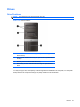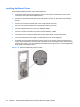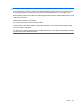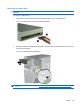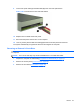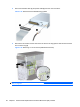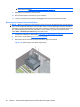Specifications
Installing a Drive into the 3.5-inch External Drive Bay
The 3.5-inch external drive bay on the front of the computer can be configured with a media card reader
or a diskette drive.
1. Prepare the computer for disassembly (
Preparation for Disassembly on page 37).
2. Remove the access panel (
Access Panel on page 38).
3. Remove the front bezel (
Front Bezel on page 39).
4. If you are installing a drive in a bay covered by a bezel blank, remove the front bezel then remove
the bezel blank. See
Bezel Blanks on page 40 for more information.
5. If you are adding a drive to an empty drive bay for the first time, you must remove the knockout
plate from the bay. To do so, insert a flat screwdriver into the knockout plate slot and rotate the
screwdriver to break the knockout plate out of the chassis. Discard the knockout plate.
6. If the new drive has screws installed on the sides of the drive, remove them before inserting the
drive into the chassis.
7. Slide the drive in through the front of the chassis (1) until the screw holes on the drive are aligned
with the screw holes on the drive cage and install the two M3 metric retainer screws (2) as shown
in the illustration below.
NOTE: Extra drive retainer screws are provided on the interior of the front bezel if needed. The
M3 metric retainer screws for diskette drives or media card readers are black. Refer to
Installing
Additional Drives on page 52 for an illustration of the retainer screws location.
Figure 7-25 Installing a 3.5-inch Device (Diskette Drive Shown)
8. Connect the appropriate drive cables:
a. If installing a diskette drive, connect the power and data cables to the rear of the drive and
connect the other end of the data cable to the connector on the system board labeled FLOPPY.
b. If installing a media card reader, connect the USB cable from the media card reader to the
USB connector on the system board labeled F_USB2.
Drives 59