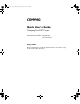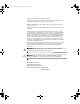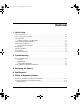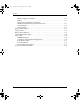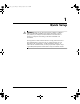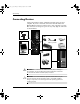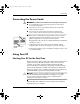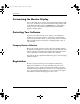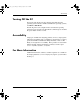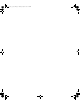evo_d510_e-pc.book Page i Tuesday, July 23, 2002 5:10 PM b Quick User’s Guide Compaq Evo D510 e-pc Document Part Number: 303399-001 5970-5295-EN August 2002 This book will help you with the initial hardware and software setup for the Compaq Evo D510 e-pc.
evo_d510_e-pc.book Page ii Tuesday, July 23, 2002 5:10 PM © 2002 Compaq Information Technologies, L.P. Compaq, the Compaq logo, and Evo are trademarks of Compaq Information Technologies Group, L.P. in the U.S. and other countries. Microsoft and Windows are trademarks of Microsoft Corporation in the U.S. and other countries. All other product names mentioned herein may be trademarks of their respective companies.
evo_d510_e-pc.book Page iii Tuesday, July 23, 2002 5:10 PM Contents 1 Quick Setup Connecting Devices. . . . . . . . . . . . . . . . . . . . . . . . . . . . . . . . . . . . . . . . . . . . . . . . . . . . Connecting the Power Cords . . . . . . . . . . . . . . . . . . . . . . . . . . . . . . . . . . . . . . . . . . . . . Using Your PC . . . . . . . . . . . . . . . . . . . . . . . . . . . . . . . . . . . . . . . . . . . . . . . . . . . . . . . Starting Your PC for the First Time . . . . . . . . . . . . . . .
evo_d510_e-pc.book Page iv Tuesday, July 23, 2002 5:10 PM Contents Mouse Compliance Statement . . . . . . . . . . . . . . . . . . . . . . . . . . . . . . . . . . . . . . . . Cables . . . . . . . . . . . . . . . . . . . . . . . . . . . . . . . . . . . . . . . . . . . . . . . . . . . . . . . . . . . Declaration of Conformity for Products Marked with the FCC Logo (United States only). . . . . . . . . . . . . . . . . . . . . . . . . . Canadian Notice . . . . . . . . . . . . . . . . . . . . . . . . . . . . . .
evo_d510_e-pc.book Page 1 Tuesday, July 23, 2002 5:10 PM 1 Quick Setup Å WARNING: Misuse of your personal computer or failure to establish a safe and comfortable workstation may result in discomfort or serious injury. Refer to your Safety & Comfort Guide for more information on choosing a workspace and creating a safe and comfortable work environment. This equipment has been tested and found to comply with the limits for a Class B digital device, pursuant to part 15 of the FCC Rules.
evo_d510_e-pc.book Page 2 Tuesday, July 23, 2002 5:10 PM Quick Setup Connecting Devices Connect the monitor, mouse, and keyboard cables to the personal computer. If you use a network, connect the network cable to the Ethernet RJ-45 Connector. Connectors are color-coded for easy setup. The connectors are shaped to go in one way only. Typical connectors are shown below: LAN 4 x USB 2.0 monitor USB ↔ serial USB ↔ printer 2 x USB 2.
evo_d510_e-pc.book Page 3 Tuesday, July 23, 2002 5:10 PM Quick Setup Connecting the Power Cords WARNING: To reduce the risk of electric shock or damage to the equipment: Å■ Do not disable the power cord grounding plug. The grounding plug is an important safety feature. ■ Plug the power cord into a grounded (earthed) electrical outlet that is easily accessible at all times.
evo_d510_e-pc.book Page 4 Tuesday, July 23, 2002 5:10 PM Quick Setup Customizing the Monitor Display You can manually select or change the monitor brand, model, refresh rates, color, resolution, and power management settings. Right-click on the Windows Desktop, then click Properties to change display settings, or refer to the online documentation provided with the graphics controller utility.
evo_d510_e-pc.book Page 5 Tuesday, July 23, 2002 5:10 PM Quick Setup Turning Off the PC To properly turn off the personal computer, first shut down the operating system software. In Microsoft Windows operating systems, click Start > Shut Down. To turn off power to the computer in the event that the operating system does not respond to the Shut Down command, press and hold the power button for five seconds.
evo_d510_e-pc.
evo_d510_e-pc.book Page 1 Tuesday, July 23, 2002 5:10 PM 2 Troubleshooting Basic Troubleshooting Overview This chapter is intended for basic troubleshooting only. A comprehensive Troubleshooting Guide is available on the Web at http://www.compaq.com/support. If you choose to use an operating system different than what was shipped with your PC, refer to the following support Web site at http://www.compaq.com/support for additional support that may be available.
evo_d510_e-pc.book Page 2 Tuesday, July 23, 2002 5:10 PM Troubleshooting Ä ■ Reconfigure your computer after installing a non–plug and play option. Refer to “Solving Hardware Installation Problems” on page 2-7 for instructions. ■ Be sure that all the needed device drivers have been installed. For example, if you have connected a printer, you need to install a printer driver. ■ Take out all removable media from the removable media drives when you turn on your system.
evo_d510_e-pc.book Page 3 Tuesday, July 23, 2002 5:10 PM Troubleshooting Solving Minor Problems (Continued) Problem Cause The unit temperature was exceeded. The fan may be blocked. Solution 1. Unit is in an exceedingly hot environment. Let it cool down. 2. Ensure that computer air vents are not blocked and internal fan is running. Contact Compaq authorized reseller or service provider. Power-On Self Test (POST) displays an error. You hear a buzzing noise.
evo_d510_e-pc.book Page 4 Tuesday, July 23, 2002 5:10 PM Troubleshooting Solving Minor Problems (Continued) Problem Cause Solution The unit temperature was exceeded because the computer was functioning with the cover. Replace cover and let the computer cool down before attempting to turn on power to the computer. Computer appears to pause periodically. Network driver is loaded and no network connection is established.
evo_d510_e-pc.book Page 5 Tuesday, July 23, 2002 5:10 PM Troubleshooting Solving Minor Problems (Continued) Problem The mouse is not working. Cause Solution The keyboard itself is defective. Either replace the keyboard by a known working unit or try the keyboard with another PC. You are not using the correct driver, or you need to update the driver. The keyboard driver is provided with all Windows 2000 and Windows XP preloaded systems.
evo_d510_e-pc.book Page 6 Tuesday, July 23, 2002 5:10 PM Troubleshooting Solving Minor Problems (Continued) Problem 2–6 Cause Solution The mouse is dirty (does not apply to optical mouse). Clean the mouse ball as shown below. The mouse itself is defective. Replace the mouse by a known working unit or try the mouse with another PC. Your mouse uses batteries, and the batteries need to be replaced. Replace the batteries.
evo_d510_e-pc.book Page 7 Tuesday, July 23, 2002 5:10 PM Troubleshooting Solving Hardware Installation Problems You may need to reconfigure the computer when you add or remove hardware, such as an additional diskette drive. If you install a plug and play device, Windows 2000 and Windows XP automatically recognize the device and configure the computer. If you install a non–plug and play device, you must reconfigure the computer after completing installation of the new hardware.
evo_d510_e-pc.
evo_d510_e-pc.book Page 1 Tuesday, July 23, 2002 5:10 PM A Replacing the Battery The battery that comes with your computer provides power to the real-time clock and has a minimum lifetime of about three years. When replacing the battery, use a battery equivalent to the battery originally installed on your computer. Your computer comes with a 3-volt lithium coin cell battery. lifetime of the lithium battery can be extended by plugging the ✎ The computer into a live AC wall socket.
evo_d510_e-pc.book Page 2 Tuesday, July 23, 2002 5:10 PM Replacing the Battery N Batteries, battery packs, and accumulators should not be disposed of together with the general household waste. In order to forward them to recycling or proper disposal, please use the public collection system or return them to Compaq, their authorized partners, or their agents. Ä CAUTION: Static electricity can damage the electronic components of the computer or optional equipment.
evo_d510_e-pc.book Page 3 Tuesday, July 23, 2002 5:10 PM Replacing the Battery 6. To insert the new battery, slide one edge of the replacement battery under the holder’s lip with the positive side up. Push the other edge down until the clamp snaps over the other edge of the battery. Replacing a Coin Cell Battery 7. Replace the CD-ROM drive and the hard drive, and then close the cover. 8. Plug in the computer and turn on power to the computer.
evo_d510_e-pc.
evo_d510_e-pc.book Page 1 Tuesday, July 23, 2002 5:10 PM B Specifications temperature and humidity ranges may vary depending on ✎ Operating the mass storage devices installed. High humidity levels can cause improper operation of disk drives. Low humidity ranges can aggravate static electricity problems and cause excessive wear of the disk surface. The power consumption and acoustics figures given in the tables below are valid for the standard configuration as shipped.
evo_d510_e-pc.book Page 2 Tuesday, July 23, 2002 5:10 PM Specifications Specifications for the Compaq Evo D510 e-pc Characteristics Weight (configuration with 1 CD-ROM drive, excluding keyboard and display) Dimensions Width: Compaq Evo D510 e-pc 4.5kg (9.92 pounds) 250mm (9.8in.) Height: 97mm (3.82in.) Depth: Acoustic noise emission (ISO 7779) 310mm (12.2in.) Sound power level1 Idle (typical) Operating with hard disk access Sound pressure level at operator position LwA ≤ 3.
evo_d510_e-pc.book Page 1 Tuesday, July 23, 2002 5:10 PM C Safety & Regulatory Notices Regulatory Compliance Identification Numbers For the purpose of regulatory compliance certifications and identification, your product has been assigned a unique Compaq series number. The series number can be found on the product nameplate label, along with all required approval markings and information. When requesting compliance information for this product, always refer to this series number.
evo_d510_e-pc.book Page 2 Tuesday, July 23, 2002 5:10 PM Safety & Regulatory Notices ■ Consult the dealer or an experienced radio or television technician for help. Modifications The FCC requires the user to be notified that any changes or modifications made to this device that are not expressly approved by Compaq Computer Corporation may void the user's authority to operate the equipment. Mouse Compliance Statement This device complies with Part 15 of the FCC Rules.
evo_d510_e-pc.book Page 3 Tuesday, July 23, 2002 5:10 PM Safety & Regulatory Notices For questions regarding this FCC declaration, contact: Compaq Computer Corporation P. O. Box 692000, Mail Stop 510101 Houston, Texas 77269-2000 Or, call (281) 514-3333. To identify this product, refer to the part, series, or model number found on the product. Canadian Notice This Class B digital apparatus meets all requirements of the Canadian Interference-Causing Equipment Regulations.
evo_d510_e-pc.book Page 4 Tuesday, July 23, 2002 5:10 PM Safety & Regulatory Notices European Union Notice Products bearing the CE marking comply with the EMC Directive (89/336/EEC) and the Low Voltage Directive (73/23/EEC) issued by the Commission of the European Community and if this product has telecommunication functionality, the R&TTE Directive (1999/5/EC).
evo_d510_e-pc.book Page 5 Tuesday, July 23, 2002 5:10 PM Safety & Regulatory Notices Energy Star Compliance Compaq Deskpro Workstations, Compaq Evo™ Desktops, and Compaq Evo Workstations marked with the Energy Star Logo are compliant with the U.S. Environmental Protection Agency (EPA) Energy Star Computers Program. The EPA Energy Star Logo does not imply endorsement by the EPA.
evo_d510_e-pc.book Page 6 Tuesday, July 23, 2002 5:10 PM Safety & Regulatory Notices German Ergonomics Notice Compaq Deskpro Workstations, Compaq Evo Desktops, and Compaq Evo Workstations, when combined with Compaq Brand keyboards and monitors that bear the “GS” approval mark, meet the requirements of ZH 1/618 (German Safety Regulations for Display Work Places in the Office Sector). The installation guides included with the monitor provide configuration information.
evo_d510_e-pc.book Page 7 Tuesday, July 23, 2002 5:10 PM Safety & Regulatory Notices Laser Product Label The following label or equivalent is located on the surface of Compaq laser products: This label indicates that the product is classified as a CLASS 1 LASER PRODUCT. This label appears on a laser device installed in your product. If you have an LS-120 drive or an LS-260 drive, this label is located next to the Class 1 Laser Product label on your system.
evo_d510_e-pc.book Page 8 Tuesday, July 23, 2002 5:10 PM Safety & Regulatory Notices Battery Replacement Notice Å N C–8 WARNING: Your computer contains an internal lithium manganese dioxide, vanadium pentoxide, or alkaline battery or battery pack. There is risk of fire and burns if the battery pack is not handled properly. To reduce the risk of personal injury: ■ ■ ■ Do not attempt to recharge the battery. ■ Replace only with the Compaq spare designated for this product.
evo_d510_e-pc.book Page 9 Tuesday, July 23, 2002 5:10 PM Safety & Regulatory Notices Power Cord Set Requirements The computer is equipped with a manual voltage select switch marked 115/230 and is designed to operate on input voltages between 100-127V on the 115V setting or 200-240V on the 230V setting. The power cord set (flexible cord or wall plug) received with this product meets the requirements for use in the country where you purchased the equipment.
evo_d510_e-pc.
evo_d510_e-pc.