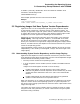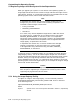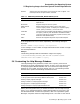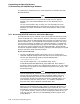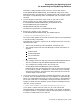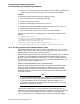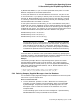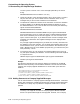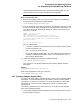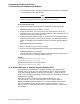Technical data
Customizing the Operating System
5.6 Customizing the Help Message Database
• The message you modify subsequently displays with change bars to designate
it as unsupported, user-supplied data.
Note
Currently, the Compaq supplied message is reinserted into the database
at the next upgrade and the user-supplied text is overwritten.
How to Perform This Task
1. Extract the message having the text or description you want to change:
HELP/MESSAGE/EXTRACT=filename.MSGHLP search-string
2. Check the .MSGHLP file to ensure that your search did not pick up any
messages that you do not want to change. Delete any such messages that you
want to preserve out of the .MSGHLP file.
3. Delete the Compaq supplied version of the message from the Help Message
database by specifying the .MSGHLP file as input. The following command
deletes all messages in the .MSGHLP file from the default .MSGHLP$DATA
file:
HELP/MESSAGE/DELETE=filename.MSGHLP
4. Edit the .MSGHLP file to make your changes.
5. Insert the revised message description into the Help Message database:
HELP/MESSAGE/INSERT=filename.MSGHLP
Your version of the message now appears in the database with change bars to
indicate that it is not a Compaq supplied message.
Example
$ HELP/MESSAGE/EXTRACT=NOFILES.MSGHLP NOFILES
$ HELP/MESSAGE/DELETE=NOFILES.MSGHLP
[Edit NOFILES.MSGHLP to change the text.]
$ HELP/MESSAGE/INSERT=NOFILES.MSGHLP
5.6.6 Adding Messages to Compaq Supplied Database Files
The OpenVMS System Messages: Companion Guide for Help Message Users
describes how to create your own .MSGHLP$DATA files to add new messages
to the Help Message database. Keeping your messages in a separate file can
simplify your messages bookkeeping and ensure that your messages are preserved
through future upgrades.
With write access to Compaq supplied .MSGHLP$DATA files, you
can alternatively insert your own messages into the Compaq supplied
MSGHLP$LIBRARY.MSGHLP$DATA file. However, messages inserted using
this technique will currently be overwritten at the next upgrade. You can,
however, save your input .MSGHLP files and repeat the insertion process at the
next upgrade.
5–32 Customizing the Operating System