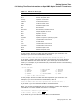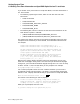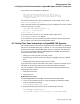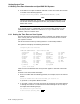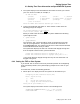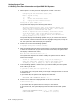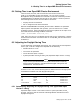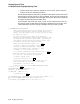Technical data
Setting System Time
6.5 Adjusting for Daylight Saving Time
You can run DAYLIGHT_SAVINGS.COM interactively and respond to prompts
for input, or run the command procedure with parameters.
To run DAYLIGHT_SAVINGS.COM with parameters, enter the following
command:
$ @SYS$EXAMPLES:DAYLIGHT_SAVINGS P1 P2 P3 P4
The parameters are described in the following table:
P1 DAYLIGHT Change from standard time to daylight saving time
STANDARD Change from daylight saving time to standard time
P2 NODE Change time on this node only
CLUSTER Change time on the entire OpenVMS Cluster
P3 EXECUTE Change time immediately
QUEUE Submit the job to SYS$BATCH for execution at the date and
time specified by P4
SAVE Save the procedure for later modification
P4 date-time If P3 is QUEUE, date and time that the submitted batch job is
to run, in DD-MMM-YYYY:HH:MM:SS format; otherwise P4 is
unused
Note that you need enter only the first letter of parameters P1, P2, and P3.
To run DAYLIGHT_SAVINGS.COM interactively, enter the following command:
$ @SYS$EXAMPLES:DAYLIGHT_SAVINGS
DAYLIGHT_SAVINGS.COM prompts you for the parameters specified above.
When executing DAYLIGHT_SAVINGS.COM to change the time on all
nodes in an OpenVMS Cluster at a future time, you can specify SAVE for
parameter P3. This causes DAYLIGHT_SAVINGS.COM to save command
procedures DST$SYSMAN.COM and DST$CHANGE.COM. You can then submit
DST$SYSMAN.COM to the correct queue.
6.5.3 Adjusting for Daylight Saving Time on OpenVMS Version 7.2
This section contains instructions for adjusting system time for daylight saving
time on OpenVMS Version 7.2 and earlier.
Note
If you are using the Distributed Time Synchronization Service (DTSS),
DTSS makes the necessary changes between daylight saving time and
standard time. See Section 6.1.1.
To adjust the local time to daylight saving time or standard time, you can
invoke the command procedure SYS$EXAMPLES:DAYLIGHT_SAVINGS.COM to
perform both of the following tasks:
• Adjust the TDF
• Modify the local time
DAYLIGHT_SAVINGS.COM allows you to perform either of the following actions:
• Make the changes immediately. (Usually, however, you would use
UTC$TIME_SETUP.COM to make changes immediately by answering
Yes to Question 5 in Section 6.3.2.)
Setting System Time 6–15