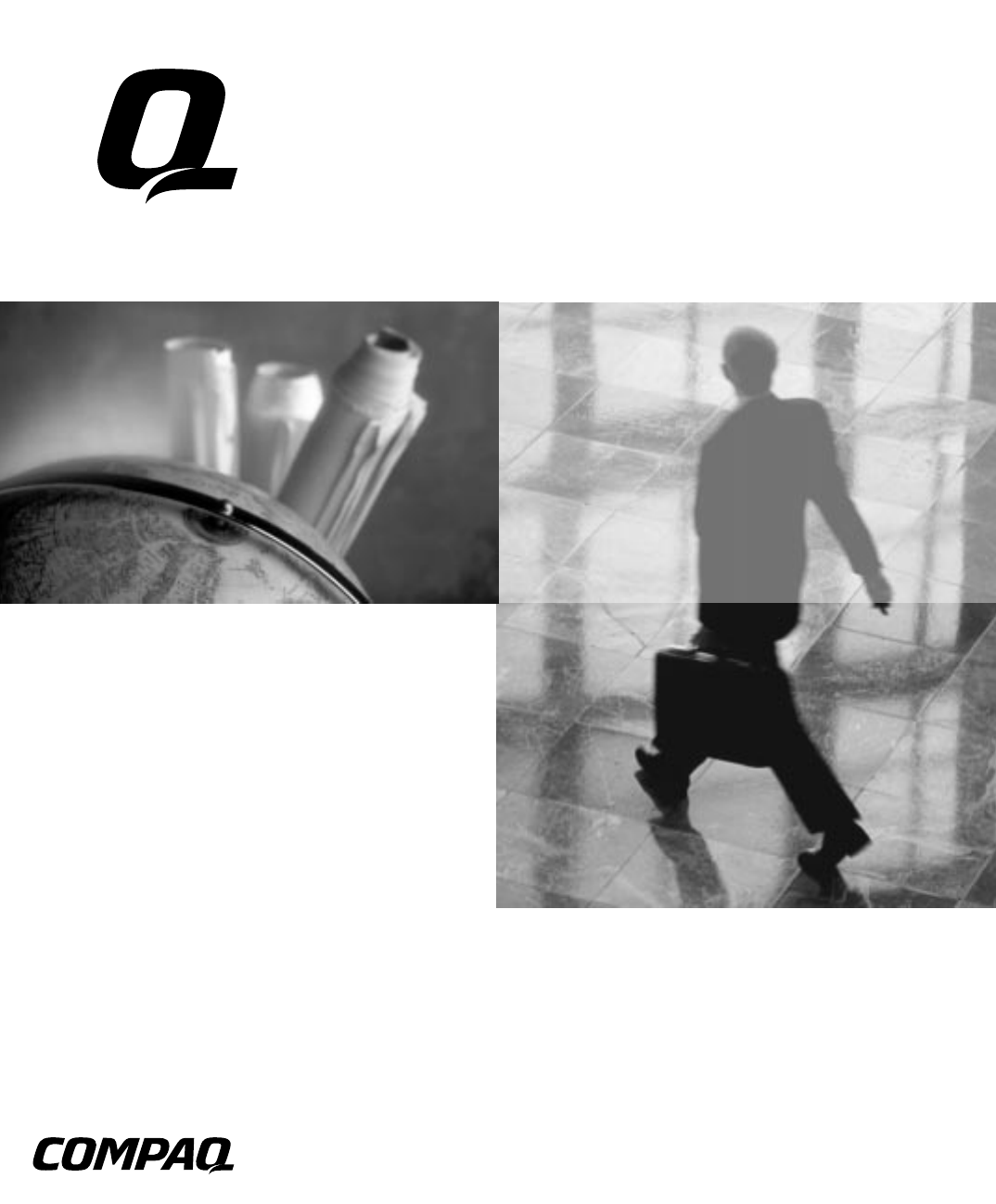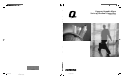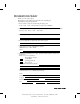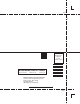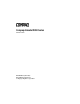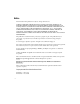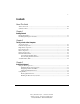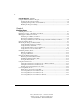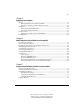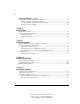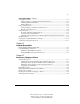Compaq Armada M300 Series of Peronal Computers Compaq Armada M300 Series of Personal Computers Reference Guide Reference Guide 113733-001 113733-1.
DOCUMENTATION SURVEY Thank you for choosing Compaq! Please help us provide quality support information by completing and returning this postage-paid questionnaire. 1. Were you able to set up the computer using the setup poster? ❏ Yes ❏ No If not, at what point did you begin to have difficulty? 2. Was the Quick Reference Guide preinstalled on your computer easy to find? ❏ Yes ❏ No Is it easy to use? ❏ Yes ❏ No If not, why? 3. What computer task(s) will you need the most help with? 4.
Perf Please do not staple Tape Perf Tape Fold Here NO POSTAGE NECESSARY IF MAILED IN THE UNITED STATES BUSINESS REPLY MAIL FIRST-CLASS MAIL PERMIT NO. 400 HOUSTON, TX POSTAGE WILL BE PAID BY ADDRESSEE Tear here and mail COMPAQ COMPUTER CORPORATION ATTN: Portable PC Marketing Comm.
Compaq Armada M300 Series Reference Guide First Edition (June 1999) Part Number 113733-001 Compaq Computer Corporation
Notice The information in this publication is subject to change without notice. COMPAQ COMPUTER CORPORATION SHALL NOT BE LIABLE FOR TECHNICAL OR EDITORIAL ERRORS OR OMISSIONS CONTAINED HEREIN, NOR FOR INCIDENTAL OR CONSEQUENTIAL DAMAGES RESULTING FROM THE FURNISHING, PERFORMANCE, OR USE OF THIS MATERIAL.
v Contents About This Guide Text Conventions ..................................................................................................................... xiii Symbols in Text ....................................................................................................................... xiv Chapter 1 Getting Started Finding Information ................................................................................................................. 1-1 Identifying Packing Box Contents......
vi Using the Keyboard continued Using the Embedded Numeric Keypad .................................................................................... 3-6 Toggling the Keypad On and Off...................................................................................... 3-6 Operating the Keypad Keys as Standard Keys.................................................................. 3-6 Enabling the Keypad at Startup.........................................................................................
vii Chapter 5 Upgrading Your Computer Memory.................................................................................................................................... 5-1 Managing Random Access Memory (RAM) .................................................................... 5-1 Removing or Inserting a Memory Expansion Board......................................................... 5-2 Hard Drives......................................................................................................
viii Using an Internal Modem continued Using the Modem While Traveling Internationally.................................................................. 7-5 Using a Country-Specific Modem Adapter....................................................................... 7-5 Selecting a Country-Specific Modem Configuration........................................................ 7-6 Travel Connection Checklist.............................................................................................
ix Securing the Computer continued Using Quick Controls............................................................................................................. 11-3 Setting, Changing, or Deleting Quick Control Preferences............................................. 11-3 Initiating QuickLock Manually....................................................................................... 11-4 Exiting QuickLock................................................................................................
x Chapter 14 Configuration and Diagnostic Utilities Selecting Computer Setup or Compaq Diagnostics for Windows.......................................... 14-1 Using Computer Setup ........................................................................................................... 14-2 Selecting from the File Menu.......................................................................................... 14-2 Selecting from the Security Menu...............................................................
xi Appendix B Regulatory Notices Regulatory Agency Series Numbers ....................................................................................... B-1 Telecom Network Approvals .................................................................................................. B-2 Federal Communications Commission Notice........................................................................ B-2 Modifications .............................................................................................
xii Appendix D Specifications Computer Dimensions............................................................................................................. D-1 Operating Environment........................................................................................................... D-1 Rated Input Power................................................................................................................... D-2 Port and COM Port Settings....................................................
xiii About This Guide This guide is designed to be used as step-by-step instructions for installation, and as a reference for operation, troubleshooting, and future upgrades. Text Conventions This document uses the following conventions to distinguish elements of text: Keys Keys appear in boldface. A plus sign (+) between two keys indicates that they should be pressed simultaneously. USER INPUT User input appears in a different typeface and in uppercase.
xiv About This Guide Symbols in Text These symbols may be found in the text of this guide. They have the following meanings. ! WARNING: Indicates that failure to follow directions in the warning could result in bodily harm or loss of life. CAUTION: Indicates that failure to follow directions could result in damage to equipment or loss of information. IMPORTANT: NOTE: Presents clarifying information or specific instructions. Presents commentary, sidelights, or additional information.
1-1 Chapter 1 Getting Started Finding Information ■ For setup instructions, refer to the setup card included with the computer. ■ To access the online Quick Reference to the computer ■ ■ ❏ Select the Armada Quick Reference icon on the desktop, or ❏ Select StartÅCompaq Information CenterÅArmada Quick Reference. To access additional information about the computer ❏ Select StartÅCompaq Information Center. ❏ Go to the Compaq Internet site at http://www.compaq.com.
1-2 Getting Started Identifying Hardware Components Component Function 1 Computer 2 Compaq Armada M300 Personal Computer. External diskette drive 3 Allows a diskette to be used with the computer. External diskette drive cable 4 Connects external diskette drive to the computer parallel port. Power cord Connects AC Adapter to AC electrical outlet. AC Adapter Converts AC power to DC power.
1-3 Identifying Hardware Components Continued 7 8 Country-specific modem adapter (provided with internal modem models by region as required) Adapts modem cable for use with nonRJ-11 telephone jacks. 3-to-2-prong plug adapter (Japan only) Adapts the power cord for use with a 2-prong electrical outlet. Hard drive (inserted in computer hard drive bay) Primary hard drive when used in computer hard drive bay. Battery pack (installed on rear of computer) Primary battery pack.
2-1 Chapter 2 Taking a Look at the Computer Top Components Top Components 1 Component Function Display switch Turns off the computer display if the computer is closed while on. Scroll lock light On: Scroll lock is on. Caps lock light On: Caps lock is on. Num lock light 5 On: Num lock is on and the embedded numeric keypad is enabled. Hard drive light 6 On: The primary hard drive is being accessed. Diskette drive light On: The external diskette drive is being accessed.
2-2 Taking a Look at the Computer Top Components Continued 7 Internal microphone 8 Supports audio input when the display is open or closed. Suspend button** 9 Initiates and exits Suspend.* When pressed with the Fn key, initiates Hibernation. Windows application key : Displays shortcut menu for item beneath mouse cursor. Battery light On: The battery pack is charging. Blinking: The battery pack that is the only available power source has reached a low-battery condition.
2-3 Left Side Components Left Side Components 1 Component RJ-45 jack* Function Connects the network cable. NOTE: A network cable is included with network models. 2 3 Power connector Connects the AC power adapter. Power button 4 5 Turns the computer on or off or exits Suspend. Vents Cools internal components. Security cable slot Attaches an optional security cable to the computer. Hard drive bay Holds primary hard drive.
2-4 Taking a Look at the Computer Right Side Components Right Side Components 1 2 3 4 Component Function PC Card slot Supports 32-bit (CardBus) and 16-bit PC Cards. Air intake vents Cool internal components. Air exhaust vents Cool internal components. RJ-11 jack (internal modem models only) Connects the modem cable to an internal modem. NOTE: A modem cable is included with internal modem models. Writer: Carey Gregg Project: Comments: 113733-001 File Name: C-CH02.
2-5 Front Components Front Components 1 2 Component Function Display release latch Opens the computer. Stereo speaker/headphone jack 3 Connects stereo speakers, headphones, or headset audio. Microphone jack 4 Connects a single sound channel microphone. Power/suspend light On: Power is turned on. Off: Power is turned off. Blinking: Computer is in Suspend.
2-6 Taking a Look at the Computer Front Components Continued 5 Battery light On: A battery pack is charging. Blinking: A battery pack that is the only available power source has reached a low-battery condition. Rear Components Rear Components 1 2 3 4 5 Component Function USB connector Connects USB devices. Serial connector Connects a serial device. Parallel connector Connects a parallel device. External monitor connector Connects an external monitor, overhead projector, or TV adapter.
2-7 Bottom Components Bottom Components 1 2 Component Function Speaker Produces sound. Serial number Identifies computer; needed when you call Compaq customer support. 3 Real-time clock battery 4 5 Provides battery power to automatically display the date and time. Battery latches Release the primary battery pack. 220-pin docking connector 6 Connects the computer to a docking base. Hard drive security screw 7 Secures hard drive in computer hard drive bay.
2-8 Taking a Look at the Computer External Diskette Drive The computer comes with an external diskette drive which can be used with floppy diskettes. CAUTION: Electrostatic discharge can damage electronic components. Before touching the diskette drive, ensure that you are discharged of static electricity by touching a grounded metal object. IMPORTANT: If you are using Windows 95, Windows 98, or Windows NT 4.
2-9 Disconnecting the Diskette Drive To disconnect the external diskette drive from the computer: 1. Remove the diskette from the diskette drive. 2. Unscrew the small end of the drive cable from the external diskette drive . 3. Unscrew the large end of the drive cable from the parallel port on the rear of the computer . 1 2 Versatile Battery Pack The primary battery pack is a multifunctional feature of the computer.
3-1 Chapter 3 Using the Keyboard Using the Pointing Device The built-in TouchPad functions with any software that supports a Microsoftcompatible mouse. NOTE: If you are using software that does not support a Microsoft-compatible mouse, select AdvancedÅDevice Options in Computer Setup, then select the Disable Multiple Pointing Devices check box. For more information on running Computer Setup, please refer to Chapter 14.
3-2 Using the Keyboard Navigating with the TouchPad TouchPad Procedures Task Procedure Move the mouse pointer Move your finger directionally across the TouchPad surface. Increase or decrease cursor speed Increase or decrease finger speed across the TouchPad surface. Right-, left-, or double-click Press the right- or left-click button as you would the corresponding click button on an external mouse. Highlight an item* Press down on the TouchPad as you move the mouse pointer over the item.
3-3 Setting TouchPad Preferences To access all TouchPad features and settings including mouse trails, cursor speed, double-click pace, and Windows 98 single-click mode, select StartÅ SettingsÅControl PanelÅMouse. Using Hotkeys 2 Hotkeys are preset combinations of the Fn key plus a second key that take you to frequently used system functions. The icons on the function keys (F1-F10) represent these functions.
3-4 Using the Keyboard Hotkeys Quick Reference Task Hotkeys Switch the display and image. Fn+F4 Adjust system volume. Fn+F5 Initiate Quick Controls. Fn+F6 Set a power conservation level. Fn+F7 View battery charge status. Fn+F8 Adjust screen brightness. Fn+F10 Display system information. Fn+Esc Stretch text. Fn+T Switching the Display and Image In Windows 95 or Windows NT 4.0 toggle Fn+F4 to switch the image among the computer display, an external display, and simultaneous display.
3-5 Initiating Quick Controls Quick Controls security features disable the keyboard and pointing device and clear the screen. Before you can use Quick Controls, you must set a power-on password and enable Quick Control preferences. For instructions, refer to Chapter 11. ■ To initiate Quick Controls manually, press Fn+F6. ■ To exit Quick Controls, enter your power-on password.
3-6 Using the Keyboard Adjusting Screen Brightness Press Fn+F10 to adjust the brightness of the computer screen with an onscreen slide button or with the arrow keys. Displaying System Information Press Fn+Esc to display information about system hardware components and software version numbers. NOTE: The number beside System BIOS is the version number of your system ROM.
3-7 Using the Embedded Numeric Keypad Toggling the Keypad On and Off n ■ 1 2 To convert the embedded numeric keypad section of the computer keyboard to a numeric keypad, press Fn+Num Lk . ❏ When the embedded numeric keypad is enabled, the characters upper-right on the keypad keys are active and the Num Lk light is on. ❏ To disable the embedded numeric keypad, toggle Fn+Num Lk.
3-8 Using the Keyboard Enabling the Keypad at Startup To set the computer to start up with the embedded numeric keypad enabled: 1. Turn on or restart the computer, then press F10 when the blinking cursor appears in the upper-right corner of the screen. ❏ To change the language, press F2. ❏ For navigation instructions, press F1. 2. Select AdvancedÅDevice Options, then press Enter. 3. Toggle the field beside Num Lock State at Boot to On, then press F10. 4.
4-1 Chapter 4 Managing Power Selecting a Power Source WARNING: To reduce the risk of personal injury, electric shock, fire, or damage to the equipment: ■ Do not disable the power cord grounding plug. The grounding plug is an important safety feature. ■ Plug the equipment into a grounded (earthed) electrical outlet that is easily accessible at all times. ■ Disconnect power from the equipment by unplugging the power cord from the electrical outlet. ■ Do not place anything on power cords or cables.
4-2 Managing Power Selecting a Power Source Continued Charge a battery pack in the computer External power supplied through ■ AC Adapter ■ Optional docking base ■ Optional Automobile Power Adapter/Charger Calibrate a battery pack External power supplied through ■ AC Adapter ■ Optional docking base Modify system software External power supplied through the AC Adapter Writer: J Abercrombie Project: Chapter 4 Comments: 113733-001 File Name: E-CH04.
4-3 Beginning, Leaving, or Resuming Your Work 1 2 3 You will observe the power button , Suspend button , Fn key , and the power/suspend light as you turn the computer on or off or place it in Suspend (Standby) or Hibernation. ■ Suspend, called Standby in Windows 98, is an energy-saving feature that reduces power to system components that are not being used. When the computer is in Suspend (Standby), your work is saved in random access memory (RAM) and the screen is cleared.
4-4 Managing Power If the computer will be disconnected from external power for more than two weeks—To extend the useful life of the battery pack, shut down the computer, then remove the battery pack and store it in a cool, dry place. If you plan to resume within two weeks—Initiating Hibernation clears the screen, saves your work to the hard drive, and uses less power than Suspend (Standby). A fully charged battery pack supports Hibernation indefinitely.
4-5 Beginning, Leaving, or Resuming Your Work Continued Initiate Hibernation Press Fn + suspend button.** Power/suspend* light turns off. System beeps twice. Screen clears. Restore from Hibernation Press power button. Power/suspend* light turns on. System beeps once. Your work returns to the screen. *In Windows 98 the term Standby replaces the term Suspend. **In Windows 98 the term sleep button replaces the term suspend button.
4-6 Managing Power Resolving Low-Battery Conditions ■ If external power is available, do one of the following ❏ Connect the computer to an electrical outlet with the AC Adapter. ❏ Dock the computer and mobile expansion unit in a docking base that is connected to external power. ❏ Plug an optional Automobile Power Adapter/Charger into the power connector on the computer and into a vehicle cigarette lighter receptacle.
4-7 ■ If neither external power nor a charged battery pack is available— ❏ Press Fn + suspend button to initiate Hibernation or ❏ Save your work, then shut down the computer. Restoring from Hibernation After Resolving a Critical Low-Battery Condition Press the power button. If the computer does not have enough power to restore your work, 1. Press Ctrl+Alt+Del to abort the restoration. 2. Attach a charged battery pack or connect the computer to external power. 3. Press the power button.
4-8 Managing Power ❏ ■ The battery light, shown below, turns on while the battery pack is charging and turns off when the battery pack is fully charged. To increase the accuracy of all battery charge displays— ❏ Allow a battery pack to discharge to the low-battery level through normal use before charging it. ❏ When you charge a battery pack, charge it fully.
4-9 Using the Battery Charge Level Lights The battery quick check feature enables you to monitor the charge in the primary battery pack. ■ To display the percent of a full charge remaining in a battery pack, press the button on the battery pack. ■ Each battery charge level light represents a percentage of a full charge. For example, when all lights are on, the battery pack is fully charged.
4-10 Managing Power When the battery meter or power meter icon is displayed in the taskbar, the icon can also be used as follows. In Windows 95 and Windows 98— Task Procedure View the total battery power remaining in the system. Rest the cursor over the icon. Enable/disable an on-screen critical lowbattery warning. Left-click the icon, select or clear the Enable Low Battery Warning check box, then select OK. Access the Power tab in the Power Properties window.
4-11 ❏ In Windows 98 select StartÅSettingsÅControl PanelÅ Power ManagementÅPower Meter tab. ■ To view the combined percent of total power remaining in all battery packs in the system, clear the Show the Status of All Batteries check box. ■ To view the percent of total power remaining in each battery pack in the system, select the Show the Status of All Batteries check box. Calibrating a Battery Pack Calibration increases the accuracy of all battery charge displays.
4-12 Managing Power ■ The calibration utility calibrates one battery pack at a time and can run in the background as you use the computer or overnight. CAUTION: To prevent loss of work, ensure that the computer remains connected to AC power throughout a calibration. Running a Calibration 1. To check the calibration of a battery pack—Attach the battery pack to the computer or insert a battery pack into the MultiBay of the mobile expansion unit.
4-13 3. View the calibration reports in the Status column. The battery numbers in the Battery column correspond to the following locations: Battery Number Battery Pack Location 1 Computer battery bay 2 Mobile expansion unit MultiBay 4. Select any location number with “Needs calibration” beside it in the Status column. 5. Select the Start Calibration button. Stopping a Calibration Shut down the computer or select the Stop Calibration button on the Battery Calibration tab.
4-14 Managing Power Removing the Primary Battery Pack 1. If the computer is on, save your work and initiate Hibernation or shut down the computer. 2. Turn the computer bottom side up and tilt the battery pack so it lies flat (covering all ports on the rear of the computer). 3. Slide in the two battery latches toward each other. Writer: J Abercrombie Project: Chapter 4 Comments: 113733-001 File Name: E-CH04.
4-15 4. Rotate the battery pack 90 degrees the computer . 2 1, and lift up the battery pack from Installing the Primary Battery Pack 1. If the computer is on, save your work and initiate Hibernation or shut down the computer. 2. Turn the computer bottom side up. Writer: J Abercrombie Project: Chapter 4 Comments: 113733-001 File Name: E-CH04.
4-16 Managing Power 3. Slide in the two battery latches toward each other. Writer: J Abercrombie Project: Chapter 4 Comments: 113733-001 File Name: E-CH04.
4-17 1 2 4. Push the battery pack onto the computer until the contacts connect , and rotate the battery pack 90 degrees toward the back of the computer . 5. 3 Slide the two battery latches out (away from each other) . Storing the Battery Pack CAUTION: To prevent damage to a battery pack, do not expose it to high temperatures for extended periods of time. If the computer will be unused and unplugged from an external power source for more than two weeks, remove and store the battery pack(s).
4-18 Managing Power Recommended Battery Pack Storage Temperatures Storage Time Less than 1 month Temperature Range °F 32°–122° Temperature Range °C 0°–50° No more than 3 months 32°–104° 0°–40° Unlimited 32°– 86° 0°–30° Using Power Preferences You can increase, decrease, and allocate the power used by the computer by setting power preferences. ■ Increasing power increases performance, while decreasing power conserves energy and extends the running time from a battery pack.
4-19 Setting Power Preferences in Windows 95 or Windows NT 4.0 Setting Power Preferences in Windows 95 or Windows NT 4.0 Preferences Select a preset level of power use that applies whenever the computer is running on a battery pack. NOTE: A battery conservation level can also be displayed and selected with the Fn+F7 hotkeys.
4-20 Managing Power Setting Power Preferences in Windows 95 or Windows NT 4.0 Continued In Windows NT, create a general level of power use that applies whenever the computer is running on external AC power. You can enter settings for ■ Screen save timeout ■ Hard drive timeout ■ Energy-saving monitor timeout 1. Select Compaq PowerÅAC Energy Saver tab. 2. Select the AC Energy Saver On button. 3. To set a screen save timeout, select a timeout in the Screen Save drop-down list. 4.
4-21 Setting Power Preferences in Windows 95 or Windows NT 4.0 Continued Set computer to initiate Hibernation rather than Suspend. Select Power (or Compaq Power in Windows NT)ÅHibernation tab, then select Standby in the Timeout drop-down list. In Windows 95, turn off power to an optional PC Card modem. Select PowerÅPC Card Modems tab, then select Turn Off Power to PC Card Modem When Not in Use check box. Change location of Hibernation file.
4-22 Managing Power If you are accustomed to running Windows 95 or Windows NT 4.0 on a Compaq portable computer—You will find most of the power options you formerly accessed in Power Properities in the Windows 98 Power Management Properties window. However, in windows 98 ■ Processor speed is managed by the operating system. ■ The easiest way to turn off power to a PC Card is to remove the PC Card. ■ The Fn+F7 hotkeys open the Power Schemes window.
4-23 ■ If you leave your work, initiate Suspend (Standby) or Hibernation or shut down the computer. ■ Remove PC Cards you are not using. ■ Use the Fn+F10 hotkeys to quickly raise and lower display brightness as you work. ■ Run the computer on external power while formatting a diskette.
4-24 Managing Power ■ Choose the Infrared icon in the task bar, select the Options tab, then clear the Search for and Provide Status for Devices in Range check box. IMPORTANT: You cannot establish an infrared link while this check box is cleared. For more information about infrared, refer to Chapter 10. Conserving Battery Power in Windows NT 4.0 Select the Start buttonÅSettingsÅControl PanelÅCompaq PowerÅBattery Conservation Settings tab, then select the High or Custom conservation level.
5-1 Chapter 5 Upgrading Your Computer Memory Managing Random Access Memory (RAM) To view the amount of existing random access memory (RAM) in the system ■ In Windows 95 or Windows 98 select StartÅ SettingsÅControl PanelÅCompaq Diagnostics. ■ In Windows NT 4.0 select StartÅProgramsÅ Administrative ToolsÅCompaq Diagnostics. You can increase RAM with optional memory expansion boards. For ordering information, go to the Compaq Internet site at http://www.compaq.
5-2 Upgrading Your Computer Removing or Inserting a Memory Expansion Board WARNING: The memory compartment and the real time clock battery compartment are the only user-accessible internal compartments on the computer. All other areas that require a tool to access should be opened only by a Compaq authorized service provider.
5-3 4. Gently press down on each of the three tabs along the top edge of the keyboard , then lift along the top edge to raise the keyboard at a 45-degree angle from the computer . 1 2 5. If applicable, turn back the memory insulator. Writer: J Abercrombie Project: Chapter 5 Comments: 113733-001 File Name: F-CH05.
5-4 Upgrading Your Computer 6. To remove the memory board, pull away the plastic retention clips on each side of the memory expansion board . The memory expansion board tilts upward. 1 7. Lift the edge of the memory expansion board and slide it gently out of the memory expansion slot at a 45-degree angle . 2 8. Place the removed memory expansion board in an electrostatic-safe container. Writer: J Abercrombie Project: Chapter 5 Comments: 113733-001 File Name: F-CH05.
5-5 9. To add a memory board, insert the memory expansion board into the empty memory expansion slot at a 45-degree angle . Then slide it gently into place until it is seated while tilted. 1 NOTE: All memory expansion boards supported by the computer are keyed (notched) to ensure correct positioning. 10. Push the memory expansion board down until the plastic retention clips snap into place. 2 11. Replace the memory insulator, if applicable. 12.
5-6 Upgrading Your Computer Hard Drives CAUTION: To prevent damage to the computer and drive and loss of information, turn off the computer before removing or inserting the hard drive. Do not remove or insert the drive while the computer is turned on, in Suspend (Standby), or in Hibernation. Electrostatic discharge can damage electronic components. Before touching the hard drive, ensure that you are discharged of static electricity by touching a grounded metal object.
5-7 2 3. Pull up on the drive’s front bezel , and slide the hard drive from the bay . 3 Inserting the Primary Hard Drive 1. If the computer is on, save your work and shut down the computer. NOTE: If you are unsure whether the computer is off or in Hibernation, turn the computer on by pressing the power button, then shut it down. 2. Turn the computer bottom side up. Writer: J Abercrombie Project: Chapter 5 Comments: 113733-001 File Name: F-CH05.
5-8 Upgrading Your Computer 1 3. Slide the hard drive into the bay until the connector is seated , then push the drive’s front bezel down to secure the drive . 2 4. Insert the hard drive screw into the computer 3. Writer: J Abercrombie Project: Chapter 5 Comments: 113733-001 File Name: F-CH05.
5-9 Caring for Drives CAUTION: To prevent loss of work and/or damage to the computer or a drive: ■ Shut down the computer before removing or inserting a hard drive. Do not remove or insert a hard drive while the computer is on, in Suspend (Standby), or in Hibernation. If you are not certain whether the computer is off or in Hibernation, turn the computer on, then shut it down. ■ Before handling a drive, ensure that you are discharged of static electricity.
5-10 Upgrading Your Computer The computer can start from ■ Any bootable hard drive in the computer or diskette in the external diskette drive. ■ Any bootable diskette (but not a SuperDisk LS-120 drive diskette) or hard drive in a docking base. ■ Any bootable CD-ROM or DVD-ROM in a docking base. By default, Phoenix MultiBoot is disabled and the computer selects the startup drive by searching these locations in this sequence: 1. External diskette drive 3. Mobile expansion unit diskette drive bay 2.
5-11 IMPORTANT: Changing the boot order also changes the logical drive designations. For example, if you start up from a hard drive in the mobile expnasion base MultiBay, it becomes drive C and a hard drive in the primary hard drive bay becomes drive D. Starting up from a network card does not affect logical drive designations. Docking Devices The mobile expansion unit is available on select models and can be purchased as an upgrade for other models.
6-1 Chapter 6 Mobile Expansion Unit (available on select models) Connecting the Computer To connect the computer to the mobile expansion unit: 1. Close computer display 2. Align the tabs in front of the computer with the computer tabs on the mobile expansion unit ➊. Lower the computer onto the expansion connector ➋ and snap into place. NOTE: Firmly press down on the rear of the computer to ensure the computer and the mobile expansion unit are connected.
6-2 Mobile Expansion Unit (on select models) 3. Slide the display latch ➊ to open the computer ➋. Disconnecting the Computer To disconnect the computer from the mobile expansion unit, follow these steps: 1. Close the computer display. Writer: J Abercrombie Project: Chapter 6 Comments: 113733-001 File Name: G-CH06.
6-3 2. On the mobile expansion unit, press the docking release button ➊ to release the expansion unit from the computer ➋. 3. Lift the rear end of the computer to disconnect it from the computer expansion connector . 4. Pull the computer away from the mobile expansion unit tabs . 2 3 Docking and Undocking to a Compatible Docking Device Your computer must be attached to the mobile expansion unit before the system can be docked to another docking device.
6-4 Mobile Expansion Unit (on select models) Turning Equipment On and Off When the computer and mobile expansion unit are connected, turn the equipment on and off using the power button on the computer. If the computer and the mobile expansion unit are docked to a docking device, follow the instructions in the docking device guide for turning equipment on and off.
6-5 To connect the AC Adapter, do the following: 1. Connect the AC adapter to the power connector on the left side of the mobile expansion unit ➊. 2. Connect the AC power cord to the adapter 3. 2. Plug the power cord into an electrical outlet 3. Connecting External Devices To connect devices to the mobile expansion unit: 1. Turn off power to the computer, expansion unit, and all devices. 2. Connect external devices to the rear connectors on the expansion unit and turn on power to all devices.
6-6 Mobile Expansion Unit (on select models) Operating External Devices To ensure that devices connected to the expansion base are activated, follow the guidelines below. ■ When adding a device to or removing a device from the expansion unit, turn off power to the computer, expansion unit, and applicable devices before connecting or disconnecting the computer. ■ When the computer is connected to the mobile expansion unit, be sure all attached devices are turned on, then turn on power to the computer.
6-7 Drives Support Drives Support Bay Device Bay Location Insert/Remove Drive While Computer Is Hard Drive Computer hard drive bay or Mobile expansion unit MultiBay Off Diskette Drive External diskette drive or Mobile expansion unit diskette drive bay On, Suspend, or Off CD-ROM Drive Mobile expansion unit MultiBay On, Suspend, or Off DVD-ROM Drive Mobile expansion unit MultiBay On, Suspend, or Off SuperDisk LS-120 Drive Mobile expansion unit MultiBay On, Suspend, or Off Extra Battery Pack
6-8 Mobile Expansion Unit (on select models) 1 on the right side of the 2. Slide forward the MultiBay release latch mobile expansion unit. 3. Pull the MultiBay device from the MultiBay 2. Inserting a MultiBay Device To insert a device into the MultiBay in the mobile expansion unit, be sure the drive connector is facing in, then slide the MultiBay device into the MultiBay until the connector is seated. Writer: J Abercrombie Project: Chapter 6 Comments: 113733-001 File Name: G-CH06.
6-9 Removing the Diskette Drive from the Diskette Drive Bay To remove the diskette drive from the Diskette Drive Bay in the mobile expansion unit: 1. Remove the diskette from the diskette drive. 2. Slide forward the diskette drive release latch 3. Slide the diskette drive from the bay 2. 1. Writer: J Abercrombie Project: Chapter 6 Comments: 113733-001 File Name: G-CH06.
6-10 Mobile Expansion Unit (on select models) Writer: J Abercrombie Project: Chapter 6 Comments: 113733-001 File Name: G-CH06.
6-11 Inserting the Diskette Drive into the Diskette Drive Bay To insert the diskette drive into the Diskette Drive Bay in the mobile expansion unit: 1. Remove the drive connector cord from the external diskette drive that came with the computer. 2. With the drive connector facing in, slide the diskette drive into the Diskette Drive Bay until the connector is seated. Writer: J Abercrombie Project: Chapter 6 Comments: 113733-001 File Name: G-CH06.
7-1 Chapter 7 Using an Internal Modem (available on select models) Connecting the Modem Cable The Compaq internal modem must be connected to a standard (analog) telephone line. IMPORTANT: Immediately disconnect an accidental connection to a digital line, such as an office PBX line. 1. Plug either end of the modem cable included with the computer into the RJ-11 jack on the computer . 1 2.
7-2 Using an Internal Modem (available on select models) Selecting Communications Software You can operate the modem with preinstalled or optional software. To use preinstalled modem software, select StartÅPrograms. Then, ■ In Windows 95 select AccessoriesÅFaxÅCompose New Fax. ■ In Windows 98 or Windows NT 4.0 select RingCentral Fax. Configuring the Modem The settings you may be required to enter vary among communications software applications.
7-3 ❏ The internal modem supports Standard analog modem communication protocols (for speeds up to 33.6 Kbps). ITU-compatible V.90 and 56K protocols (for higher speeds). ❏ The V.90 protocols allow faster downloads only from V.90 K56flex–compliant digital sources. Maximum achievable download transmission rates are currently unknown, may not reach 56Kbps, and will vary with line conditions.
7-4 Using an Internal Modem (available on select models) ■ Fax speed—Fax communication software enables the modem to send and receive faxes at 14,400 bps. ■ Installing and loading fax communication software— ■ ■ ❏ Install no more than one fax application. If more than one fax application is installed, conflicts may occur because all fax applications use similar files. ❏ When some fax applications are loaded, their fax drivers may disrupt other modem functions.
7-5 Using the Modem While Traveling Internationally Using a Country-Specific Modem Adapter Telephone jacks vary by country. The modem cable included with the computer plugs directly into an RJ-11 telephone jack. To plug the modem cable into a different type of telephone jack, you must use a country-specific modem cable adapter. A cable adapter is provided with the computer.
7-6 Using an Internal Modem (available on select models) Selecting a Country-Specific Modem Configuration First, determine which type of modem is installed in your computer. To do so, select StartÅSettingsÅControl PanelÅModem. If the label "3Com" is at the end of the modem name, use the instructions for internal modems by 3Com below. If that label is not there, use the instructions for all other internal modems below.
7-7 ■ Set the modem to ignore dial tones—If the modem receives a dial tone it does not recognize, it will not dial and will display a No Dial Tone error message. To set the modem to ignore all dial tones before dialing: 1. Select StartÅSettingsÅControl PanelÅModems. 2. Select your modem, then select PropertiesÅConnections tab, then clear the Wait for Dial Tone Before Dialing check box.
8-1 Chapter 8 Using PC Cards A PC Card is a credit card–sized accessory designed to conform to the standard specifications of the Personal Computer Memory Card International Association (PCMCIA). The computer supports both 32-bit CardBus cards and 16-bit PC Cards. Configuring a PC Card CAUTION: If you install card and socket services or enablers provided by a PC Card manufacturer, you may not be able to use other PC Cards.
8-2 Using PC Cards ❏ ■ When a PC Card is in the system, the PC Card icon displays on the taskbar. In Windows NT 4.0 with CardWare provided by Compaq— ❏ If you insert a PC Card while the computer is on, the computer beeps three times when the card is recognized. ❏ If you remove a PC Card while the computer is on, the computer beeps three times when the card is removed. ❏ The PC Card icon displays in the taskbar whether or not a PC Card is in the system.
8-3 3. In Windows NT 4.0 with CardWare provided by Compaq only— Restart the computer if you are instructed to do so by the PC Card documentation or an on-screen prompt. ■ If you are inserting a LAN, SCSI, or multifunction PC Card, you must restart the computer. ■ If you are inserting a modem, ATA, flash, or SRAM PC Card, it is usually not necessary to restart the computer.
8-4 Using PC Cards ■ Second, remove the PC Card: 1. Push the PC Card eject button 2. Gently grasp the card and pull it out 1. 2. Writer: J Abercrombie Project: Chapter 8 Comments: 113733-001 File Name: I-CH08.
9-1 Chapter 9 Using Audio Features Using the Internal Microphone and Stereo Speakers ■ The microphone 1 has a standard sensitivity of -50 dB and supports audio input when the display is open or closed. Writer: Carey Gregg Project: Comments: 113733-001 File Name: J-CH09.
9-2 Using Audio Features ■ 2 The speaker provides audio playback for multimedia applications. When the computer is docked in the mobile expansion unit, these speakers are disabled and system sound plays through the mobile expansion unit’s bass speakers. Writer: Carey Gregg Project: Comments: 113733-001 File Name: J-CH09.
9-3 Connecting an External Audio Device CAUTION: To prevent possible damage to an external device, do not plug a single-sound channel (monaural) connector into the stereo speaker/headphone jack.
9-4 Using Audio Features ■ If you use a dynamic microphone, the recommended sensitivity will not be achieved. When an external microphone is connected to the computer, the computer microphone is disabled. Connecting a Device to the Stereo Speaker/Headphone Jack WARNING: To reduce the risk of personal injury, turn down the volume control before putting on headphones. ■ ■ Use only a 3.5-mm stereo plug. For best sound quality, ❏ Headphones should be 32 ohms.
9-5 Adjusting Volume Adjusting System Volume ■ ■ Using the Fn+F5 hotkeys— ❏ To raise or lower volume, press Fn+F5, then move the onscreen slide button or press a keyboard arrow key. ❏ To mute or restore volume, press Fn+F5+M or press Fn+F5, then select or clear the Mute check box. Using the Windows Volume Control window— ❏ Double-click the volume icon in the taskbar, then enter your preferences. o To activate the Windows Volume Control window while it is open but inactive, press the Fn+F5 hotkeys.
10-1 Chapter 10 Using the Infrared Port Communicating with Infrared ■ If the computer is running Windows 98 or a preinstalled Windows 95 operating system, the computer is IrDA-compliant (4Mbps standard) and can communicate with any another infrared-equipped device that is also IrDA-compliant. ■ Infrared communication is supported by Windows 95 and Windows 98. To operate infrared on computers running Windows NT 4.0, you will need to purchase optional third-party software.
10-2 Using the Infrared Port Configuring the Infrared Port As you set up your infrared software, the following information may be helpful. ■ The infrared port default settings are: Port, COM3; address, 3; Interrupt Request (IRQ), 3. ■ If you use Direct Cable Connection and the utility asks you to choose a port for the infrared connection, you can select Serial Cable on COM5 or, if the computer is running a preinstalled Windows 95 or Windows 98 operating system, Parallel Cable on LPT3.
10-3 ■ To enable or disable Infrared Monitor search 1. Open the Infrared Monitor dialog box by selecting the Infrared icon in the taskbarÅOptions tab. ❏ To enable Infrared Monitor search, select the Search For and Provide Status for Devices in Range check box. ❏ To disable Infrared Monitor search, clear the check box. 2. Select OK to save your preference and close the Options dialog box. Writer: Carey Gregg Project: Comments: 113733-001 File Name: K-CH10.
11-1 Chapter 11 Securing the Computer Security Features Quick Reference Security Features Quick Reference To Protect Against This Risk Unauthorized use of the computer Use This Security Feature Power-on password, with or without Quick Controls Unauthorized access to the Computer Setup utility Setup password Unauthorized access to the contents of a hard drive DriveLock Unauthorized use of a drive or port Device disabling Unauthorized access to the computer hard drive bay compartment Hard drive sec
11-2 Securing the Computer Using a Power-On Password A power-on password ■ Prevents unauthorized use of the computer. Once set, it must be entered each time the computer is turned on or restored from Hibernation. ■ Enables you to use Quick Controls. ■ Can be up to seven alphanumeric characters, is not case sensitive, and can be the same as any other seven-character password. ■ Must be set and entered with the same keys.
11-3 4. When you are prompted to confirm your action, press F10. NOTE: You can also set, change, or delete the Power-On Password from the Windows Control Panel. Refer to the online Armada Quick Reference for procedures. Entering a Power-On Password At the power-on password prompt, type the password using the same keys you used to set the password, then press Enter. After three unsuccessful attempts to enter the password correctly, you must restart the computer to try again.
11-4 Securing the Computer 2. Select SecurityÅPassword Options. Enter your preferences, then press F10. NOTE: set. Password Options is not selectable unless a power-on password is 3. To save your preferences, close Computer Setup, and restart the computer, select FileÅSave Changes and Exit, then press Enter. 4. When you are prompted to confirm your action, press F10. NOTE: You can also set, change, or delete Quick Controls from the Windows Control Panel.
11-5 Setting, Changing, or Deleting a Setup Password 1. 2. Turn on or restart the computer, then press F10 when the blinking cursor appears upper-right on the screen. ■ To change the language, press F2. ■ For navigation instructions, press F1. Select SecurityÅSetup password, then press Enter. Then, ■ To set a setup password—Type the password in the New Password field, then in the Verify New Password field, then press F10.
11-6 Securing the Computer Using DriveLock CAUTION: If you forget both the DriveLock user password and the DriveLock master password, the protected hard drive is permanently unusable. ■ ■ ■ DriveLock prevents unauthorized access to the contents of a hard drive. Once DriveLock protection is applied to a drive ❏ A password must be entered to access the drive. ❏ The drive can be accessed only when it is inserted in the computer hard drive bay.
11-7 ■ You can delete a user or master password only by removing DriveLock protection from the drive. Protecting a Hard Drive with DriveLock CAUTION: If you forget both the DriveLock user password and the DriveLock master password, the protected hard drive is permanently unusable. 1. Ensure that the hard drive is inserted into the computer hard drive bay. 2. Turn on the computer, then press F10 when the blinking cursor appears upper-right on the screen. ■ To change the language, press F2.
11-8 Securing the Computer Accessing a Protected Hard Drive 1. Ensure that the drive is inserted into the computer hard drive bay. 2. When prompted for a DriveLock password, type either the user or the master password, using the same keys you used to set the password, then press Enter. After two attempts to enter the password correctly, you must restart the computer to try again.
11-9 Disabling a Device To allow limited use of the computer by another user, you can disable most drives and ports. ■ ■ In Windows 95 or Windows 98—although devices and functions can be enabled or disabled from either Device Manager or Computer Setup, Compaq recommends that you use Device Manager. ❏ To access Device Manager, select StartÅSettingsÅControl PanelÅSystemÅDevice Manager.
11-10 Securing the Computer Securing the Computer Hard Drive in the Bay 1. Turn the computer bottom side up and place the computer on a flat surface. 2. Insert the hard drive screw, securing the hard drive in the computer hard drive bay. Writer: J Abercrombie Project: Chapter 11 Comments: 113733-001 File Name: L-CH11.
11-11 Connecting an Optional Cable Lock Loop the cable around a secure object, then pull the lock through the cable loop and insert the cable lock into the security cable slot. When the cable lock is installed, the primary hard drive cannot be removed from the hard drive bay. Writer: J Abercrombie Project: Chapter 11 Comments: 113733-001 File Name: L-CH11.
12-1 Chapter 12 Intelligent Manageability Finding Intelligent Manageability Help Intelligent Manageability comprises software tools that can help you and/or your Information Services department track, troubleshoot, protect, and maintain the system. Intelligent Manageability uses such tools as Insight Management Agents, Compaq Diagnostics for Windows, and Computer Setup to facilitate the following: ■ Asset Management—Provides detailed configuration and diagnostic information.
12-2 Intelligent Manageability Using Fault Management Alerts Identifying a Fault Management Alert The computer is preset to monitor certain hardware components. If problems are found, the following alerts may display. ■ Hard drive alert—Warns up to 72 hours in advance of impending hard drive problems; can initiate an optional software backup. ■ System temperature alert—Prevents critical overheating.
13-1 Chapter 13 Maintenance, Shipping, and Travel Updating the System Obtaining Customized Update Information with Info Messenger You can set up a customized search of the Compaq Internet site for new information about the software, firmware, and hardware in your system by registering with Compaq Info Messenger. ■ To access Compaq Info Messenger, go to the Compaq Internet site at http://www.compaq.com, then select Info Messenger. ■ To register, follow the instructions on the Info Messenger page.
13-2 Maintenance, Shipping, and Travel Obtaining Software Updates from the Compaq Internet Site You can obtain all Compaq system software and firmware, with download and installation instructions, from the Compaq Internet site at http://www.compaq.com. NOTE: Most software available at the Compaq Internet site is packaged in a compressed file called a SoftPaq. A compressed file containing a system read only memory (ROM) is called a ROMPaq.
13-3 Obtaining a System ROM You can obtain the latest system ROM for the computer at no charge by mail or from the Internet. ■ To order a system ROM, refer to “Worldwide Telephone Numbers” in Appendix A to contact a Compaq authorized dealer, reseller, or service provider. ■ To download a system ROM from the Compaq Internet site: 1. Obtain a formatted 1.44-megabyte diskette. 2. Go to the Downloadables area at http://www.compaq.com. 3. Find the system ROMPaq for your computer model. 4.
13-4 Maintenance, Shipping, and Travel Reinstalling Software The Quick Restore package included with the computer contains the software preinstalled in the computer and instructions for restoring it. To order Quick Restore software on diskettes, contact your local Compaq technical support. Refer to Appendix A for the telephone number of Compaq technical support in your region.
13-5 1. Turn off the computer. 2. Unplug the AC Adapter and disconnect any external devices. 3. Turn the computer bottom side up. 4. Remove the RTC battery cover (refer to "Bottom Components" in Chapter 2). 5. Lift the RTC battery from the compartment, and use tweezers to gently disconnect the connector. 6. Insert the new RTC battery plug into the keyed connector. 7. Position the RTC battery inside the compartment so that the wires are underneath the battery disc. 8.
13-6 Maintenance, Shipping, and Travel ■ If the computer will not be used for a week or more, shut down the computer. ■ If the computer will be disconnected from an external power source for more than two weeks: ■ 1. Shut down the computer. 2. Remove all battery packs and store them in a cool, dry place. As needed, clean the screen and exposed computer surfaces with a soft cloth moistened only with water. Do not spray liquids directly on the computer.
13-7 ❏ The walk-through security device and the handheld security wands are magnetic and may damage the computer or diskettes. ■ If you plan to use the computer during a flight, check in advance with the airline: in-flight computer use is at the discretion of the airline. ■ If you expect to encounter climatic extremes, review the "Operating Environment" section in Appendix D.
14-1 Chapter 14 Configuration and Diagnostic Utilities Selecting Computer Setup or Compaq Diagnostics for Windows ■ The computer features two system management utilities. ❏ Computer Setup is a system information and configuration utility that can be used even when your operating system is not working or will not load. It includes custom settings that are not available in Windows.
14-2 Configuration and Diagnostic Utilities Using Computer Setup All information and settings in Computer Setup are accessed from the File, Security, or Advanced menus. The items on each of these menus are described in this section. 1. Turn on or restart the computer. When the blinking cursor appears upper-right on the screen, press F10. ■ To change the language, press F2. ■ To view navigation information, press F1. ■ To return to the Computer Setup menu from anywhere in Computer Setup, press Esc.
14-3 Selecting from the File Menu Continued Save to floppy Save system configuration to a formatted 720K or larger diskette. Restore from floppy Restore system configuration from a diskette. Restore defaults Replace configuration settings in Computer Setup with factory default settings. (Identification information is retained.) Ignore changes and exit Cancel changes entered during the current Computer Setup session, then exit and restart the computer.
14-4 Configuration and Diagnostic Utilities Selecting from the Security Menu Continued Password options* NOTE: Password options is selectable only when a power-on password is set. Enable/disable ■ QuickLock ■ QuickLock on Suspend ■ QuickBlank ■ Lock keyboard and mouse at power-on NOTE: To enable QuickLock on Suspend or QuickBlank, you must first enable QuickLock. Device security* Enable/disable ■ Ports or diskette drives. ■ Diskette write. ■ CD-ROM or diskette startup.
14-5 Selecting from the Advanced Menu Selecting from the Advanced Menu Begin here To do this Language (or press F2) Change the Computer Setup language. Boot Options Enable/disable ■ QuickBoot, which starts the computer more quickly by eliminating some startup tests. (If you suspect a memory failure and want to test memory automatically during startup, you may want to disable QuickBoot.
14-6 Configuration and Diagnostic Utilities Selecting from the Advanced Menu Continued Device Options ■ Enable/disable the embedded numeric keypad at startup. ■ Enable multiple standard pointing devices at startup, or disable this feature so the computer supports only a single (usually non-standard) pointing device at startup. ■ Enable/disable USB legacy support for one USB mouse and one USB keyboard. (When USB legacy support is enabled, the keyboard and mouse work without a loaded USB driver.
14-7 Displaying System Information 1. 2. 3. Access Compaq Diagnostics for Windows. ■ In Windows 95 or Windows 98 select StartÅ SettingsÅControl PanelÅCompaq Diagnostics. ■ In Windows NT 4.0 select StartÅProgramsÅ Administrative ToolsÅCompaq Diagnostics. Select Categories, then select a category from the drop-down list. ■ To save the information, select FileÅSave As. ■ To print the information, select FileÅPrint. To close Compaq Diagnostics for Windows, select FileÅExit.
14-8 Configuration and Diagnostic Utilities 5. Select a test mode. ■ Interactive Mode—Provides maximum control over the testing process. You determine whether the test was passed or failed and may be prompted to insert or remove devices. ■ Unattended Mode—Does not display prompts. If errors are found, they are displayed when testing is complete. 6. Select the Begin Testing button. 7. Access the test information. To view test information, select a report. 8. 9.
15-1 Chapter 15 Troubleshooting Problems that occur while using the computer may originate in the computer, the operating system, a software application, or an optional docking base or external device. ■ For problems that may not originate in the computer, refer to your operating system, docking base, software application, or external device documentation. ■ For problems that may originate in the computer or system software, refer in this chapter ■ ❏ First, to the “Quick Solutions Checklist.
15-2 Troubleshooting ❏ If the computer is running on a battery pack, is the battery pack in the computer fully charged? ■ Is the system turned on? ■ Is the latest available system ROM installed? NOTE: ■ For instructions, refer to “Updating the System ROM” in Chapter 13.
15-3 Solving Audio Problems Continued External speakers, headphones, or a headset produces no sound. External microphone does not work. External speakers, headphones, or a headset is connected to the computer. Use the external speakers, headphones, or headset. Volume is muted or turned down. Press the Fn+F5 hotkeys, then adjust the volume. To use the internal speakers, disconnect the external speakers, headphones, or headset. Adjust the volume in Multimedia or in the software application.
15-4 Troubleshooting Solving Battery Problems Solving Battery Problems Problem Computer beeps 5 times and the battery light is blinking. Possible Cause Battery charge is low, and the computer has entered a low-battery condition. Solution ■ Connect the computer to external power. or ■ Replace the battery pack with a fully charged battery pack. or ■ Shut down the computer or press Fn + the suspend button to initiate Hibernation. System beeps twice and initiates Hibernation.
15-5 Solving Battery Problems Continued The warning or alert is disabled. To enable low battery and critical low battery warnings, refer to “Using Power Preferences” in Chapter 4. To enable Intelligent Manageability fault management alerts, refer to “Using Fault Management Alerts” in Chapter 12. Battery pack is warm after charging. Warming occurs during charging. No action is required.
15-6 Troubleshooting Solving Battery Problems Continued Battery charge does not last as long as expected. Battery charge displays do not accurately report the charge remaining in a battery pack. Battery conservation settings, practices, and procedures are not being used. Refer to “Conserving Battery Power” in Chapter 4. Battery pack has partially self-discharged. Refer to “Storing a Battery Pack” in Chapter 4. Battery pack is being exposed to temperature extremes.
15-7 Solving Drive Problems Solving Hard Drive Problems Solving Hard Drive Problems Problem System does not recognize a hard drive. Possible Cause Solution The drive is not seated properly. Remove, then reinsert the drive. The drive is damaged. Run scandisk on the drive. The drive was inserted while the system was on or in Suspend (Standby) or in Hibernation. Shut down the computer before inserting or removing a hard drive. System cannot start up from a hard drive.
15-8 Troubleshooting Solving CD-ROM and DVD-ROM Drive Problems Solving CD-ROM Drive and DVD-ROM Drive Problems Problem System does not recognize a CD-ROM drive or DVD-ROM drive. Possible Cause The drive is not seated properly. Remove, then reinsert the drive. System software does not support the drive. Install appropriate drivers and/or system ROM upgrade. The drive is damaged. To verify that the problem is with the drive, try using another drive in the same bay.
15-9 Solving CD-ROM Drive and DVD-ROM Drive Problems Continued System cannot start up from a CD-ROM. System does not initiate Suspend (Standby) while a CD-ROM or DVD-ROM is in the system. A bootable CD-ROM is not in the CD-ROM drive. Verify that a CD-ROM with the necessary system files is in the drive. CD-ROM boot ability is disabled. Enable CD-ROM boot ability. The system cannot initiate Suspend (Standby) while auto insert notification is turned on. Turn off auto insert notification.
15-10 Troubleshooting Solving Diskette and SuperDisk LS-120 Drive Problems Solving Diskette and SuperDisk LS-120 Drive Problems Problem System does not recognize a diskette or SuperDisk LS-120 drive. Possible Cause The drive is not seated properly. Remove, then reinsert the drive. The drive may be damaged. To verify that the problem is with the drive, try using another removable drive in the same bay.
15-11 Solving Diskette and SuperDisk LS-120 Drive Problems Continued System cannot start up from a diskette drive. A bootable diskette is not in the drive. Verify that a diskette with the necessary system files is in the drive. Diskette boot ability is disabled. Enable the diskette boot; see Chapter 11. Solving Infrared Problems Solving Infrared Problems Problem Cannot link with another infrared-equipped computer or device. Possible Cause Solution Computer is running Windows NT 4.0. Windows NT 4.
15-12 Troubleshooting Solving Infrared Problems Continued Interrupt request (IRQ) conflict. Check IRQ assignments for conflicts, then reassign if necessary. See Appendix C for IRQ port information. Baud rate, # bits, stop byte, or parity conflict. Select the same baud rate, # bits, stop byte, and parity setting for both devices.* A physical condition exists that affects the connection. Refer to “Data transmission problem” in this table. System does not initiate Suspend while infrared port is enabled.
15-13 Solving Infrared Problems Continued Movement. Do not move either unit during data transmission. Orientation. Adjust the infrared ports so that they point within 15 degrees of each other. Physical obstruction. Remove any objects between the two infrared ports that could be interfering with the line-of-sight data transmission. *For instructions, refer to your infrared communications software documentation. Writer: J Abercrombie Project: Chapter 15 Comments: 113733-001 File Name: P-CH15.
15-14 Troubleshooting Solving Keyboard and Pointing Device Problems Solving Keyboard and Pointing Device Problems Problem Possible Cause Solution Some keys type numbers instead of letters and num lock light is on. The embedded numeric keypad is enabled. Toggle Fn+Num Lk to disable the embedded numeric keypad. Embedded numeric keypad does not work. The embedded numeric keypad is not enabled. Toggle Fn+Num Lk to enable the embedded numeric keypad. Hotkeys do not work on external keyboard.
15-15 Solving Memory Problems Solving Memory Problems Problem Possible Cause Solution Memory count during Power-On Self-Test (POST) is incorrect. Memory expansion board is installed incorrectly. Remove, then reinstall memory expansion board as instructed in Chapter 5. Computer beeps four times when turned on, power/suspend light is on, but screen is blank. Memory expansion board is installed incorrectly. Remove, then reinstall memory expansion board as instructed in Chapter 5.
15-16 Troubleshooting Solving Modem Problems Continued Excessive line current sensed message. Modem is connected to a digital line. Connect the modem to a standard analog telephone line, then reestablish the connection. No dial tone, with or without NO DIAL TONE message. You are not in your home country and the modem does not recognize the local dial tone. Refer to the “Travel Connection Checklist” in Chapter 7. Telephone service is not connected to the telephone wall jack.
15-17 Solving Modem Problems Continued The modem is not responding to commands from the computer keyboard. 1. At the command line in terminal mode, type AT, then press Enter. ■ If the modem displays OK, the modem and computer are working together. ■ If the modem displays ERROR, or does not respond, restart the computer and repeat steps 1 and 2. 2. Type ATDT and listen for a dial tone. 3. Press any key to hang up the modem. Modem sounds are not audible. Modem does not dial correctly.
15-18 Troubleshooting Solving Modem Problems Continued Modem does not connect. Modem does not connect at highest speed. The error correction feature of your modem software is interfering. Disable error correction (&K0) and data compression (&M0) using AT commands. Line conditions in your area or in the area you are calling may not support the highest connect speeds. Have your telephone line checked by your local telephone service provider.
15-19 Solving Modem Problems Continued Fax transmissions do not work. Another communications software application is open. Close the other communications application. Modem is receiving inadequate power. Connect the computer to external power or If the computer must run from a battery pack, ■ Make sure the battery pack is fully charged. ■ Clear all power conservation selections. Characters are garbled/transfer rates are slow. The wrong printer driver is selected.
15-20 Troubleshooting Solving Modem Problems Continued Modem loses connection. Call Waiting may be interfering with the connection. Disable Call Waiting before dialing. For information about disabling Call Waiting, consult your operating system documentation. To obtain the disable call waiting code for your dialing area, consult your local telephone service provider. Another device on your telephone line may be causing interference.
15-21 Solving PC Card Problems Solving PC Card Problems Problem Computer does not beep when PC Card is inserted, but PC Card works. Possible Cause Solution Volume is muted. Press the Fn+F5 hotkeys, then adjust the volume. PC Card sound effects have been disabled. In Windows 95 or Windows 98 refer to your operating system documentation. NOTE: PC Card sound effects are enabled by default in your operating system. In Windows NT 4.0 with CardWare provided by Compaq select StartÅProgramsÅ CardWare.
15-22 Troubleshooting Solving Power Problems If the problem occurs while the computer is running on a battery pack, refer also to “Solving Battery Pack Problems.” Solving Power Problems Problem Possible Cause Solution Computer will not turn on when connected to external power if battery pack is in the computer. Battery pack may be defective. Remove or replace the battery pack. Computer turned off while it was left unattended and power/suspend light is off. System initiated a Hibernation timeout.
15-23 Solving Power Problems Continued System does not initiate Suspend. The system cannot initiate Suspend while Infrared Monitor search is enabled. To disable Infrared Monitor search, select the Infrared icon in the taskbarÅOptions tab, then clear the Search For and Provide Status for Devices in Range check box. The system cannot initiate Suspend (Standby) while a CD-ROM or DVD-ROM is in the system and auto insert notification is turned on. Remove the CD-ROM or DVD-ROM.
15-24 Troubleshooting Solving Screen Problems Solving Screen Problems Problem Characters on computer display are dim. Possible Cause Computer is in direct light. Screen brightness is set low. Solution Move the computer or tilt the display. To access screen brightness adjustments, press the Fn+F10 hotkeys. NOTE: For more information about setting screen brightness, refer to “Using Power Preferences” in Chapter 4. Screen is blank. QuickBlank is enabled. Enter the power-on password.
15-25 Solving USB Problems Solving USB Problems Problem Possible Cause Solution External device connected to the USB connector does not work. The computer is running Windows NT 4.0. When the computer is running Windows NT 4.0, only two tiers are supported by the USB connector. These tiers can include no more than two hubs on the first tier and no more than one keyboard and one pointing device on the first or second tier.
15-26 Troubleshooting Solving USB Problems Continued External devices in the sixth tier do not work. Windows 95 and Windows 98 support up to five tiers. Replace some hubs in the first five tiers with hubs containing additional sockets, then connect the devices in the sixth tier to the new hubs. Connect some external USB devices to other connectors. External devices in lower tiers do not work. An unpowered hub is connected to another unpowered hub. Use only powered hubs.
A-1 Appendix A Compaq Customer Support Using the Worldwide Web Support services are available on the Internet through the Compaq Support Forum. You can either browse the postings as a guest, or register as a user and submit your own questions. Compaq responds to questions within one business day. You can go directly to the Compaq Support Forum at http://forum.compaq.com or access it from within the Compaq Internet site at http://www.compaq.com.
A-2 Compaq Customer Support To view these numbers, select StartÅSettingsÅ Control PanelÅSystemÅGeneral tab. ■ ■ System ROM version number and Computer Setup version number. To view these version numbers, 1. Turn on or restart the computer. 2. When the blinking cursor appears upper-right on the screen, press F10. 3. Select FileÅSystem Information. Printed or saved configuration and diagnostics information. To obtain, print, or save configuration and diagnostic information, refer to Chapter 14.
A-3 Worldwide Telephone Numbers Locate your country and the type of assistance that you need in the following table. ■ Use the phone numbers for “Eastern Europe, Middle East, and Africa” for countries in those regions that are not listed individually. ■ Before you call for technical assistance, refer to “Using the Worldwide Web” and “Preparing to Call Technical Support” earlier in this section. NOTE: Telephone numbers are subject to change without notice.
A-4 Compaq Customer Support Worldwide Telephone Numbers Continued Belgium General Information +32 Technical Support* 2/713 13 00 0900 102 01 (6.
A-5 Worldwide Telephone Numbers Continued Colombia General Information +57 1 312 0201 Technical Support +57 1 523 1800 +420 2 22 187 111 +420 2 22 187 111 General Information +45 45 90 45 90 Technical Support +45 45 90 45 45 QuickLine BBS +45 45 90 45 50 +353 1 402 6833 +353 1 402 6855 +59 3 225 4343 +358 0204 121 Czech Republic General Information Technical Support Denmark Eastern Europe, The Middle East and Africa Technical Support and General Information Fax Ecuador General In
A-6 Compaq Customer Support Worldwide Telephone Numbers Continued Germany General Information* 0180/3 22 12 21 (0,18 DM/min.) General Information Fax* 0180/3 22 12 20 (0,18 DM/min.) All Products Fax* 0180/5 21 21 17 (0,24 DM/min.) Portables Hotline* 0180/5 21 21 11 (0,24 DM/min.
A-7 Worldwide Telephone Numbers Continued Israel General Information +972 3 6363 444 Fax +972 3 639 6601 Technical Support +353 1 402 6833 Italy General Information* 0 800 859 030 Technical Support +39 2 69633281 QuickLine BBS +39 2 89200222 Fax +39 2 69633282 Japan General Information* 0120 101 589 Technical Support* 0120 101 589 Windows 95 Support* 0210 505 589 Ordering Software Backup* 0120 250 589 Korea Product Information +82 2 3470 0700 Technical Support +82 2 523 3575
A-8 Compaq Customer Support Worldwide Telephone Numbers Continued Malaysia General Information +60 3 754 1122 Customer Response Center +60 3 754 1155 General Information +52 5 229 7900 Technical Support +52 5 262 7180 FaxPaq/PaqFax +52 5 229 7920 +31 182 565 805 Mexico Netherlands General Information Technical Support* 0900 1681616 (Dfl. 0.75/min) Fax* 0900 8991116 (Dfl. 0.
A-9 Worldwide Telephone Numbers Continued Portugal General Information +351 1 412 8400 Technical Support +351 1 412 8460 Technical Support +351 1 412 8417 Fax +351 1 412 0654 General Information +7 96 967 1700 Technical Support +7 96 967 1700 General Information +65 750 3030 Customer Service +65 750 3030 FaxPaq/PaqFax +65 750 4514 General Information +27 11 356 4444 Technical Support +27 11 356 4444 Fax +27 11 483 3411 General Information +34 902 10 14 14 Technical Sup
A-10 Compaq Customer Support Worldwide Telephone Numbers Continued Taiwan General Information +886 2 735 1000 Technical Support +886 2 376 1170 +66 2 679 6222 General Information +90 Fax +90 (0216) 3102020 (0216) 3918428 +97 14 818 100 Thailand General Information Turkey United Arab Emirates (Dubai) General Information United Kingdom General Information* 0845 270 4000 General Information +44 141 270 4000 FaxPaq/PaqFax +44 181 332 3550 QuickLine BBS +44 181 332 9499 United States P
B-1 Appendix B Regulatory Notices Throughout these regulatory notices, Compaq products are referred to by their regulatory agency series numbers. Regulatory Agency Series Numbers Regulatory agencies worldwide use agency series numbers for product identification. Each approved product displays the assigned agency series number. To ensure continued safe and reliable operation, the products listed below should be used only with the Compaq PP1000 agency series of computers.
B-2 Regulatory Notices Telecom Network Approvals The telecommunications device in your computer is approved for connection to the telephone network in the countries whose approval markings are indicated on the product label. Additional country approvals may be found on the Compaq web site. To view these approvals, visit www.compaq.com and perform a site search for the words “telecom network approvals.” If a selection is available for your product, you may view and print the approval marks or numbers.
B-3 Cables Connections to this device must be made with shielded cables with metallic RFI/EMI connector hoods to maintain compliance with FCC Rules and Regulations. Declaration of Conformity for Products Marked with the FCC Logo (United States only) This device complies with Part 15 of the FCC Rules.
B-4 Regulatory Notices Avis Canadien Cet appareil numérique de la classe B respecte toutes les exigences du Règlement sur le matériel brouilleur du Canada. Japanese Notice Airline Travel Notice Use of electronic equipment aboard commercial aircraft is at the discretion of the airline. Energy Star® Compliance The Compaq PP2050 agency series of computers are compliant with the U.S. ® Environmental Protection Agency (EPA) Energy Star Computers Program 2.0.
B-5 The power cord must be rated for the product and for the voltage and current marked on the product’s electrical ratings label. The voltage and current rating of the cord should be greater than the voltage and current rating marked on the product. In addition, the diameter of the wire must be a minimum of 0.75 mm²/18AWG, and the length of the cord must be between 5 feet (1.5 m) and 6½ feet (2 m). If you have questions about the type of power cord to use, contact your Compaq authorized service provider.
B-6 Regulatory Notices Laser Safety All Compaq systems equipped with laser products comply with appropriate safety standards, including IEC 825. With specific regard to the laser, the equipment complies with laser product performance standards set by government agencies for Class 1 laser products. It does not emit hazardous light; the beam is totally enclosed during all modes of customer operation and maintenance. CDRH Regulations The Center for Devices and Radiological Health (CDRH) of the U.S.
B-7 Laser Information Continued Polarization: Circular Numerical Aperture: 0.45 ± 0.04 Only authorized technicians trained by Compaq should attempt to repair this equipment. All troubleshooting and repair procedures are detailed to allow only subassembly/module level repair. Because of the complexity of the individual boards and subassemblies, no one should attempt to make repairs at the component level or to make modifications to any printed wiring board. Improper repairs can create a safety hazard.
B-8 Regulatory Notices The equipment is designed to work with all EU telephone networks. However, the equipment may have interworking difficulties for some connections on the EU public networks. Dialling by loop disconnect pulses is not intended to be used on the PSTN. This feature is only supported in consideration of PBX or other equipment which requires pulse dialling. Network compatibility is dependent on software switch settings which are set automatically by the country selection.
B-9 U.S. Regulations Governing the Use of Modems This equipment complies with Part 68 of the FCC rules. Located on the bottom of the computer is a label that contains, among other information, the FCC Registration Number and Ringer Equivalence Number (REN) for this equipment. Upon request, you must provide this information to your telephone company.
B-10 Regulatory Notices This equipment may not be used on coin service provided by the telephone company. Connection to party lines is subject to state tariffs. For the Compaq Customer Support Center and your nearest Compaq Authorized reseller in North America, call 1-800-345-1518 or write: Compaq Customer Support Center P.O.
B-11 An Industry Canada-compliant, 6-position (CA11A), modular plug telephone cable is provided with this equipment. This equipment is designed to be connected to the telephone network or premises wiring using a compatible 6-position modular jack which is FCC Part 68 / Industry Canada-compliant. Repairs to certified equipment should be made by an authorized Canadian maintenance facility designated by the supplier.
B-12 Regulatory Notices New Zealand Modem Statements The grant of a Telepermit for any item of terminal equipment indicates only that Telecom has accepted that the item complies with minimum conditions for connection to its network. It indicates no endorsement of the product by Telecom, nor does it provide any sort of warranty.
B-13 a) A person calling your modem will hear a short burst of ringing before the modem answers. This confirms that the call has been successfully switched through the network. b) Caller identification (which occurs between the first and second ring cadences) is not destroyed. This equipment does not fully meet Telecom’s impedance requirements. Performance limitations may occur when used in conjunction with some parts of the network.
C-1 Appendix C Electrostatic Discharge A discharge of static electricity from fingers or other electrostatic conductors may damage electronic components. Before handling electrostatic-sensitive components, discharge static electricity by one of the methods described in this appendix. Preventing Electrostatic Discharge When Handling Drives ■ Before handling a drive, discharge static electricity by touching the unpainted metal surface or lug nuts on the connectors on the back of the computer.
C-2 Electrostatic Discharge Grounding Methods If installation instructions direct you to unplug the computer or an optional docking base, unplug it after being properly grounded and before removing the cover. Use one or more of the following grounding methods. ■ Touch the unpainted metal surface or lug nuts on the connectors on the back of the computer or docking base. Avoid touching connector pins.
D-1 Appendix D Specifications Computer Dimensions Computer Dimensions Dimension U.S. Metric Height 0.88 in 22.5 mm Width 10.4 in 266 mm Depth 8.9 in 228 mm Operating Environment Operating Environment Factor U.S. Metric Temperature Operating 50° to 95°F 10° to 35°C Nonoperating –4° to 140°F –20° to 60°C Operating 10 to 90% 10 to 90% Nonoperating 5 to 95% 5 to 95% Relative humidity (noncondensing) Continued Writer: Carey Gregg Project: Comments: 113733-001 File Name: T-APPD.
D-2 Specifications Operating Environment Continued Maximum altitude (unpressurized) Operating 10,000 ft 3,048 m Nonoperating 30,000 ft 9,144 m Rated Input Power Rated Input Power Input Power Rating Operating voltage 100–120/220–240 VAC RMS Operating current 1.2/0.6 A RMS Operating frequency range 50–60 Hz AC When powered by a DC source 18.5V MAX NOTE: This product is designed for IT power systems in Norway with phase-to-phase voltage not exceeding 240 Vrms.
D-3 Port and COM Port Settings Continued Infrared port COM3 3E8h - 3Efh 3 5 Internal modem COM2 2F8h - 2FFh 11 3 NOTE: If the computer is running Windows NT 4.0, the internal modem can also be set at COM4 and can also use IRQ 5 or 10.
Index-1 Index A About This Guide xiii AC Adapter 1-2 AC power conservation level (Windows NT 4.
Index-2 C cable modem 1-2, 2-4, 7-1, 7-5 network 2-3 on AC Adapter 1-2 security 2-3, 11-1 calibration of battery packs preserving accuracy of 4-8 running a calibration 4-12 selecting a power source 4-2 stopping a calibration 4-11, 4-13 troubleshooting 15-6 when to calibrate 4-11 caps lock light 2-1 card and socket services and enablers, for PC Card 8-1 CardWare 8-1 caution battery pack calibration 4-12 battery pack storage 4-17 cleaning computer 13-5 display 13-5 drives, caring for 5-9 drives, inserting/re
Index-3 setup password, setting, changing, deleting 11-5 tasks on Advanced menu 14-5 tasks on File menu 14-2 tasks on Security menu 14-3 when to use 14-1 configuration utilities 14-1 connector docking 2-7 external monitor 2-6 parallel 2-6 power 2-3 serial 2-6, D-2 USB 2-6, D-2 country-specific modem adapter 1-3 critical low-battery condition 4-5, 4-6, 4-7 customer support A-1 D DAA (Direct Access Arrangement) D-3 date and time, troubleshooting 15-5 default settings, restoring 14-3 device drivers installin
Index-4 starting up from 5-9 troubleshooting 15-8 E ECP (Enhanced Capabilities Port) parallel port mode 14-6 electrostatic discharge C-1 embedded numeric keypad 3-6 EPP (Enhanced Parallel Port) parallel port mode 14-6 exhaust fan 15-22 external monitor connector 2-6 F factory default settings, restoring 14-3 fan, exhaust 15-22 fault management alerts 12-2 fluorescent light, affecting computer 15-12 Fn key illustrated 4-3 initiating Hibernation with 4-5 using with embedded numeric keypad 3-6 G grounding
Index-5 restoring from 4-4, 4-5, 4-7 hibernation file changing location of, in Windows 95 4-21 changing location of, in Windows NT 4-21 increasing size of 5-1 saving information to 4-3 Hibernation timeout setting, in Windows 95 4-18, 4-20 setting, in Windows 98 4-18 setting, in Windows NT 4-18, 4-20 hotkeys using on external keyboard 3-3 hotkeys commands adjust screen brightness 3-5 adjust, mute, or restore volume 3-5 display, select, or set battery conservation level in Windows 95 3-4, 4-19 display, selec
Index-6 K keyboard components, illustrated 2-1 setting TouchPad preferences 3-3 using embedded numeric keypad 3-6 keyboard (TouchPad models) components, illustrated 3-1 keyboard) TouchPad procedures 3-2 keyboard, external disabling embedded numeric keypad 3-6 using hotkeys on 3-3 keypad, embedded numeric 3-6 keypad, external numeric 3-6 L language, choosing in Computer Setup 14-2 latch display release 2-5 hard drive release 2-7 latches battery 2-7 left-click button 2-2, 3-1, 3-2 light battery 2-2, 2-6, 4-
Index-7 microphone disabled by external microphone 9-4 illustrated 9-1 input supported 9-1 internal 2-2 microphone jack 2-5, 9-3 microphone, external 2-5, 9-3, 9-4, 15-3 mobile expansion unit calibrating battery packs while docked 4-12 docking connector on computer 2-7 drives supported 6-6 modem adapter, country-specific 1-3 modem cable 1-2, 2-4 modem cable adapter 7-1, 7-5 modem compartment 2-7 modem, internal AT commands 7-3 connecting 7-1 country-specific modem adapter 1-3 dial modifiers 7-3 exiting app
Index-8 O online resources, accessing 1-1 operating system preinstalled 8-1 reinstalling 13-4 overhead projector 2-6, 3-4 P parallel connector 2-6 parallel port 14-6, D-2 password DriveLock master 11-1, 11-6 DriveLock user 11-1, 11-6 power-on 11-1, 11-2, 15-14 setup 11-1, 11-4 password, forgetting 11-1 PC Card slot 2-4 turning off power to, in Windows 98 4-22 PC Card ATA 8-3 beeps (alarms) 8-2 CardWare 8-1 configuring 8-1 doors 8-2 eject button 8-4 flash 8-3 guide rails 8-2 icon, on taskbar 8-2 inserting,
Index-9 troubleshooting 15-4 power preferences, setting in Windows 95 4-18, 4-19 in Windows 98 4-18, 4-19, 4-21 in Windows NT 4-18, 4-19 power source input power specifications D-2 selecting 4-1 power switch resetting a locked system 15-1 power/suspend light blinking 4-4, 4-5 illustrated 2-2, 2-5 on 4-4, 4-5 on, off, blinking 2-2, 2-5 power-on password troubleshooting 15-14 power-on password changing 11-2 customizing with Quick Controls 11-3 deleting 11-2 entering 11-2 forgetting 11-1 setting 11-2 Power-On
Index-10 RJ-11 jack 2-4, 7-1, 7-5, D-3 RJ-11 modem cable 7-1, 7-5 RJ-11 telephone jack 7-1, 7-5 RJ-45 jack 2-3 ROMPaq 13-3 S screen 15-24 screen brightness adjusting, with hotkeys 3-5 setting, in Windows 95 4-19 setting, in Windows 98 4-21 setting, in Windows NT 4-19 screw for hard drive bay 11-1 Scroll Lock key 3-3 scroll lock light 2-1 security cable lock 2-3, 11-1 device disabling 11-1, 11-9 DriveLock 11-1, 11-6 features, Quick Reference 11-1 hard drive bay compartment 11-1 management, using Intelligen
Index-11 reinstalling 13-4 RingCentral Fax 7-2 ROMPaq 13-2, 13-3 security 11-1 system ROM 13-2 updating system 13-2 speaker disabled by external audio devices 9-4 illustrated 2-7 specifications dimensions D-1 internal modem D-3 operating environment D-1 Port and COM Port D-2 rated input power D-2 Standby (Windows 98) 4-5 startup order, changing 5-9 static electricity C-1 stereo speaker/headphone jack 2-5, 9-3, 9-4 stereo speakers disabled by expansion base speakers 9-2 illustrated 9-2 stereo speakers, exte
Index-12 setting, in Windows 95 4-18, 4-19 setting, in Windows NT 4-18, 4-19 system information displaying in Compaq Diagnostics for Windows 14-1, 14-6, 14-7 displaying in Computer Setup 14-1, 14-2 serial number of computer 2-7 system ROM (read only memory) displaying version number 13-2 downloading 13-3 obtaining latest version 13-1, 13-3 reinstalling 13-4 updating 13-2 system software version numbers displaying in Computer Setup 13-2 T technical support A-1 telephone numbers, worldwide A-3 temperature d
Index-13 U ultraviolet light, affecting computer 13-5 USB (Universal Serial Bus) 2-6, 3-3 USB connector 2-6, D-2 utilities, configuration, diagnostic, and system information, selecting Computer Setup or Compaq Diagnostics for Windows 14-1 V vents 15-22 air exhaust 2-4 air intake 2-4 version number of system software displaying in Compaq Diagnostics for Windows 14-6 displaying in Computer Setup 13-2 video card in expansion base 14-6 voltage converter kit 13-7 volume adjusting with hotkeys 3-5, 9-5 W warni