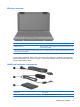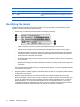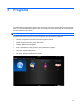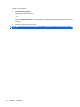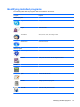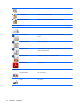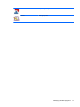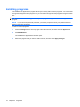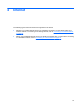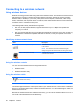User guide
Connecting to a wireless network
Using wireless devices
Wireless technology transfers data using radio waves instead of wires. The wireless local area network
(WLAN) device connects to wireless local area networks (commonly referred to as Wi-Fi networks,
wireless LANs, or WLANs) in your home, public places such as airports, restaurants, coffee shops,
hotels, universities, and corporate offices. In a WLAN, each mobile wireless device communicates with
a wireless router or a wireless access point.
The following IEEE industry standards are supported:
●
802.11b, the first popular standard, supports data rates of up to 11 Mbps and operates at a
frequency of 2.4 GHz.
●
802.11g supports data rates of up to 54 Mbps and operates at a frequency of 2.4 GHz. An 802.11g
WLAN device is backward compatible with 802.11b devices, so they can operate on the same
network.
Identifying wireless network icons
Name Description
Wireless network (connected) Indicates that one or more of your wireless devices are connected
to the network.
NOTE: The number of bars shown indicates the signal
strength. The greater the number of bars, the stronger the signal.
Wireless network (disconnected) Indicates that one or more of your WLAN devices are not
connected to the network.
Using the wireless controls
You can control the wireless devices using these features:
●
Wireless switch
●
Wireless Networks utility
Using the wireless switch
The device has a wireless switch, one or more wireless devices, and one wireless light. All of the wireless devices
are enabled at the factory.
The wireless light indicates the overall power state of your wireless devices, not the status of individual
devices. If the wireless light is blue, at least one wireless device is on. If the wireless light is amber, all
wireless devices are off.
Because the wireless devices are enabled at the factory, you can use the wireless switch to turn on or
turn off all of the wireless devices simultaneously.
20 Chapter 4 Internet