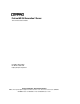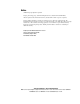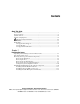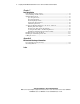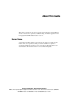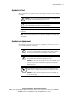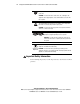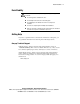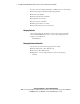ProLiant ML350 Generation 2 Server Tower-to-Rack Conversion Guide First Edition (August 2001) Part Number 236991-001 Compaq Computer Corporation Compaq Confidential – Need to Know Required Writer: Jennifer Hayward Project: Compaq ProLiant ML350 Generation 2 Server Tower-to-Rack Conversion Guide Comments: Part Number: 236991-001 File Name: a-frnt.
Notice © 2001 Compaq Computer Corporation Compaq, the Compaq logo, and ProLiant Registered in U.S. Patent and Trademark Office. All other product names mentioned herein may be trademarks of their respective companies. Compaq shall not be liable for technical or editorial errors or omissions contained herein. The information in this document is provided “as is” without warranty of any kind and is subject to change without notice.
Contents About This Guide Server Name ................................................................................................................v Text Conventions........................................................................................................vi Symbols in Text.........................................................................................................vii Symbols on Equipment............................................................................................
iv Compaq ProLiant ML350 Generation 2 Server Tower-to-Rack Conversion Guide Chapter 2 Rack Installation Rack Warnings and Precautions............................................................................... 2-2 Server Warnings and Precautions ............................................................................ 2-2 Optimum Environment ............................................................................................ 2-3 Space Requirements.............................................
About This Guide This guide is designed to be used as step-by-step instructions for installation and as a reference for operation, troubleshooting, and future upgrades for the Compaq ProLiant ML350 Generation 2 server. Server Name A generation identifier (G2) located on the front of the server indicates the model of the server purchased. The generation identifier is required to accurately identify the model for service and support.
vi Compaq ProLiant ML350 Generation 2 Server Tower-to-Rack Conversion Guide Text Conventions This document uses the following conventions to distinguish elements of text: Keys Keys appear in boldface. A plus sign (+) between two keys indicates that they should be pressed simultaneously. USER INPUT User input appears in a different typeface and in uppercase. FILENAMES File names appear in uppercase italics.
About This Guide Symbols in Text These symbols may be found in the text of this guide. They have the following meanings. WARNING: Text set off in this manner indicates that failure to follow directions in the warning could result in bodily harm or loss of life. CAUTION: Text set off in this manner indicates that failure to follow directions could result in damage to equipment or loss of information. IMPORTANT: Text set off in this manner presents clarifying information or specific instructions.
viii Compaq ProLiant ML350 Generation 2 Server Tower-to-Rack Conversion Guide This symbol on an RJ-45 receptacle indicates a network interface connection. WARNING: To reduce the risk of electric shock, fire, or damage to the equipment, do not plug telephone or telecommunications connectors into this receptacle. This symbol indicates the presence of a hot surface or hot component. If this surface is contacted, the potential for injury exists.
About This Guide Rack Stability WARNING: To reduce the risk of personal injury or damage to the equipment, be sure that: ■ The leveling jacks are extended to the floor. ■ The full weight of the rack rests on the leveling jacks. ■ The stabilizing feet are attached to the rack if it is a single-rack installation. ■ The racks are coupled together in multiple-rack installations. ■ Only one component is extended at a time.
x Compaq ProLiant ML350 Generation 2 Server Tower-to-Rack Conversion Guide Be sure to have the following information available before you call Compaq: ■ Technical support registration number (if applicable) ■ Product serial number ■ Product model name and number ■ Applicable error messages ■ Add-on boards or hardware ■ Third-party hardware or software ■ Operating system type and revision level Compaq Website The Compaq website has information on this product as well as the latest drivers and
Chapter 1 Preparing the Server This chapter provides instructions to prepare a Compaq ProLiantä ML350 Generation 2 server to be mounted into a Compaq 19-inch-wide rack. To mount the server into a rack, you need the following tools: ■ Torx T-15 screwdriver ■ Phillips screwdriver Preparing the server involves the following steps: 1. Unpacking and identifying conversion kit contents 2. Powering down the server 3. Removing tower-specific chassis components 4.
1-2 Compaq ProLiant ML350 Generation 2 Tower-to-Rack Conversion Guide Unpacking and Identifying Conversion Kit Contents Unpack the conversion kit. Check the kit contents against Figure 1-1 and Table 1-1 to ensure that you have all the components and assembly hardware. 1 5 3 2 4 7 6 er Tow 3 5 0 de t M L Gui L i a n stal P r o ack In to R 8 9 10 11 Figure 1-1.
Preparing the Server Table 1-1 Conversion Kit Contents Item Description Bar nut Cable management arm mounting bracket Cable management arm bracket Item Screws and cage nuts (6 bags) Slide rail assemblies Rail mounting brackets Template Rack-mount front panel Description Tiewraps Cable management arm Documentation Powering Down the Server To power down the server: 1. Schedule downtime for the server upgrade. 2.
1-4 Compaq ProLiant ML350 Generation 2 Tower-to-Rack Conversion Guide Removing Tower-Specific Chassis Components Before beginning these procedures, make sure that you understand the following precautions. WARNING: To reduce the risk of personal injury from hot surfaces, allow the hard drives and internal system components to cool before touching them. CAUTION: Electrostatic discharge (ESD) can damage electronic components. Refer to Appendix A for ESD information before you remove or install server parts.
Preparing the Server Removing the Bezel Door To remove the bezel door: 1. If the keylock is locked, unlock it using the included key 2. Swing the bezel door open chassis . . , and then lift it up and away from the 3 1 2 Figure 1-2. Removing the bezel door NOTE: The bezel door of the server may look different depending on the model purchased.
1-6 Compaq ProLiant ML350 Generation 2 Tower-to-Rack Conversion Guide Removing the Feet To remove the feet: 1. Turn the server upside down. 2. Remove the screw from the center of one of the feet 3. Lift up the outside edge of the foot . , and then remove the foot . 1 2 3 Figure 1-3. Removing the feet 4. Repeat this procedure with the other three feet.
Preparing the Server Removing the Locking Brackets To remove the locking brackets: 1. Loosen the two thumbscrews located on the left side of the front chassis . 2. Slide the access panel back about 1.5 cm (0.5 inch), and then pull the access panel away from the chassis to remove it . 2 1 Figure 1-4.
1-8 Compaq ProLiant ML350 Generation 2 Tower-to-Rack Conversion Guide 3. Disengage the locking brackets out . , and then remove them by pulling 1 1 2 Figure 1-5. Removing the locking brackets NOTE: The interior of the server may look different depending on the model purchased. Compaq Confidential – Need to Know Required Writer: Jennifer Hayward Project: Compaq ProLiant ML350 Generation 2 Tower-to-Rack Conversion Guide Comments: Part Number: 236991-001 File Name: b-ch1 Preparing the Server.
Preparing the Server Removing the Tower Configuration Panel The tower configuration panel covers the indentations in the server chassis that are used to secure the mounting rails. To remove the tower configuration panel: 1. Lay the server on its side with the tower configuration panel facing up. 2. Using a Torx T-15 screwdriver, remove the two retaining screws indicated in Figure 1-6. , as 3. Slide the panel back, and then up .
Compaq ProLiant ML350 Generation 2 Tower-to-Rack Conversion Guide Setting the System Configuration Switch 1 2 3 4 5 6 7 8 Switch 3 on the system configuration switch is the rack configuration switch. To enable this switch setting, set switch 3 to the on position, as shown in Figure 1-7. on 1-10 Figure 1-7.
Preparing the Server Installing the Rack-Mount Front Panel To install the rack-mount front panel: 1. Align the pins on the front panel with the corresponding slots on the chassis. Figure 1-8. Installing the rack-mount front panel 2. Secure the front panel to the chassis by tightening the thumbscrews. Figure 1-9. Securing the rack-mount front panel 3. Reinstall the access panel, and then tighten the thumbscrews.
1-12 Compaq ProLiant ML350 Generation 2 Tower-to-Rack Conversion Guide Installing Component Rails on the Server Your conversion kit includes a set of 22-inch slide rail assemblies.
Preparing the Server To install the component rails onto the server: 1. Place the tab of one component rail at the front of the server chassis. The holes in the component rail line up only one way with the chassis. 2. Secure the flat side of the component rail to each side of the server chassis with three 8-32 x 1/4-inch Phillips screws (supplied). Do not use washers or other screws. 3. Repeat this procedure on the other side of the server using the second component rail. Figure 1-11.
1-14 Compaq ProLiant ML350 Generation 2 Tower-to-Rack Conversion Guide Installing the Cable Management Arm Bracket The cable management arm bracket allows you to secure the cable management arm to the server and to the rear frame of the rack. To install the cable management arm bracket: 1. Locate the two bracket screws (Part Number 192308-002) included with your kit. 2.
Chapter 2 Rack Installation This chapter provides the procedures required to install the prepared Compaq ProLiant ML350 Generation 2 server into a Compaq 19-inch-wide rack.
2-2 Compaq ProLiant ML350 Generation 2 Tower-to-Rack Conversion Guide Rack Warnings and Precautions Before beginning these procedures, read and understand the following statements. WARNING: To avoid the risk of personal injury or damage to the equipment, at least two people are needed to safely unload the rack from the pallet. An empty 42U rack weighs 115 kg (253 lb), is over 2.1 m (7 ft) tall, and may become unstable when being moved on its casters.
Rack Installation 2-3 WARNING: This equipment is designed for connection to a grounded (earthed) AC outlet. The grounding-type plug is an important safety feature. To avoid risk of electric shock or damage to your equipment, do not disable this feature. CAUTION: The rack-mountable ProLiant ML350 Generation 2 server must always be operated with the access panel on. Proper cooling cannot be achieved if the access panel is removed.
2-4 Compaq ProLiant ML350 Generation 2 Tower-to-Rack Conversion Guide Power Requirements WARNING: To reduce the risk of personal injury, fire, or damage to the equipment, do not overload the AC supply branch circuit that provides power to the rack. Consult the electric authority having jurisdiction over your facility wiring and installation requirements.
Rack Installation 2-5 Temperature Requirements To ensure continued safe and reliable operation of the equipment, install or place the system in a well-ventilated, climate-controlled environment. The Compaq Maximum Recommended Ambient Operating Temperature (TMRA) for most server products is 35°C (95°F). The temperature in the room where the rack is located should not exceed 35°C (95°F).
2-6 Compaq ProLiant ML350 Generation 2 Tower-to-Rack Conversion Guide Airflow Requirements The ProLiant ML350 Generation 2 server draws cool air in through the front of the chassis and exhausts warm air out through the rear of the chassis. Therefore, the front of the rack must be adequately ventilated to allow ambient room air to enter the cabinet, and the rear door must be adequately ventilated to allow the warm air to escape from the cabinet. IMPORTANT: Do not block the ventilation openings.
Rack Installation 2-7 Marking with the Template A template is provided to mark the rack for cage nut and mounting bracket positions. Starting at the bottom of the rack or at the top of a previously mounted component: 1. With the two push tabs, place the template in the desired location. Make sure that you match the hole pattern printed on the template with the actual holes on the rack vertical rails. ate l p m e T Figure 2-1. Using the template 2.
2-8 Compaq ProLiant ML350 Generation 2 Tower-to-Rack Conversion Guide Inserting Cage Nuts into the Rack Frame Use the fitting tool to insert cage nuts on the inside of the rails at the marked locations. Make sure to install two cage nuts at the front of the rack and two cage nuts at the back of the rack. NOTE: The cage nuts and fitting tool are included in the hardware kit supplied with the rack. 1. On the inside of the rail, hook one of the lips of the cage nut through the square rail hole. 2.
Rack Installation 2-9 Securing the Slide Rail to the Mounting Bracket The mounting bracket and slide rail form an assembly that secures to the rack. To secure the slide rail to the mounting bracket: 1. Lay a slide rail inside a mounting bracket, making sure that the front of the slide rail is at the front of the mounting bracket. To identify the front of the mounting bracket and the bracket rail: G The front of the mounting bracket has screw threads on its flange.
2-10 Compaq ProLiant ML350 Generation 2 Tower-to-Rack Conversion Guide 3. Fasten the slide rail to the mounting bracket using three 8-32 x 1/4-inch slotted screws (supplied). Adjust the inner slide to access the screw holes through the slotted opening in the inner slide, and then insert the screws, as shown in Figure 2-4. 1 2 Figure 2-4. Securing the slide rail to the mounting bracket 4. Repeat steps 1 through 3 for the other slide rail and mounting bracket.
Rack Installation 2-11 Installing the Mounting Bracket Slide Assembly To install the mounting bracket slide assembly: 1. Position the mounting bracket according to the pencil marks made with the template earlier. 2. Secure the front of the mounting bracket first, using an M6 x 1.0-12L Phillips screw in the bottom hole of the bracket. Do not use washers. Figure 2-5.
2-12 Compaq ProLiant ML350 Generation 2 Tower-to-Rack Conversion Guide 3. Secure the back of the mounting bracket with an M6 x 1.0-12L Phillips screw and the cage nut. IMPORTANT: Make sure that the mounting bracket is level from front to back. Figure 2-6. Securing the mounting bracket slide assembly to the back of the rack 4. Repeat this process for the other mounting bracket slide assembly.
Rack Installation 2-13 Installing the Server into the Rack To install the server into the rack: WARNING: To reduce the risk of personal injury or damage to the equipment, a minimum of two people MUST lift the server into the rack. If the unit is loaded above chest level, a third person must assist in aligning the rails while the other two support the unit. 1. Pull the slide rails forward from the mounting brackets until they lock into position. 2.
2-14 Compaq ProLiant ML350 Generation 2 Tower-to-Rack Conversion Guide 3. Press the component rail release latch on either side of the server then slide the server into the rack . , and 2 1 Figure 2-7. Loading the server into the rack WARNING: To reduce the risk of personal injury, be careful when pressing the component rail release latches and sliding the component into the rack. The slide rails could pinch your fingertips.
Rack Installation 2-15 Installing the Cable Management Arm The cable management arm secures to the cable management arm bracket that was previously installed. See “Installing the Cable Management Arm Bracket” in Chapter 1. All cables running to and from the server are tied to this arm. The cable management arm allows the cables to swing out of the way when the server is accessed. To install the cable management arm, follow these steps: 1. Slide the server into the rack.
2-16 Compaq ProLiant ML350 Generation 2 Tower-to-Rack Conversion Guide 4. Secure the cable management arm mounting bracket to the rear rack frame using the bar nut and two 10-32 x 5/8 screws (supplied). 1 2 Figure 2-9. Securing the mounting bracket and bar nut to the rack frame 5. Secure the cable management arm to the mounting bracket using two 10-32 x 5/8 screws (supplied). Figure 2-10.
Rack Installation 2-17 Cabling the Server After the cable management arm is installed, cable the server by following these procedures: 1. Plug all external cables into the server. 2. If you installed a switchbox into the rack, route the CPU-to-switchbox cables to the switchbox. 3. Bundle all of the cables, including the power cable, and then secure them to the cable management arm using the tiewraps (supplied). Figure 2-11. Routing and securing the cables 4.
Appendix A Electrostatic Discharge Information To prevent damaging the system, be aware of the precautions you must follow when setting up the system or handling parts. A discharge of static electricity from a finger or other conductor may damage system boards or other static-sensitive devices. This type of damage may reduce the life expectancy of the device.
A-2 Compaq ProLiant ML350 Generation 2 Tower-to-Rack Conversion Guide Grounding Methods There are several methods for grounding. Use one or more of the following methods when handling or installing electrostatic-sensitive parts: ■ Use a wrist strap connected by a ground cord to a grounded workstation or computer chassis. Wrist straps are flexible straps with a minimum of 1 megohm ± 10 percent resistance in the ground cords. To provide proper grounding, wear the strap snug against the skin.
Index A C AC power cord, disconnecting 1-3 access panel caution 2-3 removing 1-7 removing, illustrated 1-7 airflow requirements 2-6 ambient operating temperature, caution 2-5 arm, cable management See cable management arm authorized resellers x cable management arm identifying 1-3 installing 2-15 installing, illustrated 2-15, 2-16 cable management arm bracket described 1-14 identifying 1-3 installing 1-14 installing, illustrated 1-14 cable management arm mounting bracket See also mounting brackets ident
2 Compaq ProLiant ML350 Generation 2 Tower-to-Rack Conversion Guide cautions access panel 2-3 ambient operating temperature 2-5 component rails 2-13 defined vii ESD 1-4 internal rack temperature 2-5 rack ventilation 2-6 server, powering down 1-3 third-party options 2-5 chassis components rack-mountable-specific, installing 1-10 tower-specific, removing 1-4 Compaq 19-inch rack 1-1 Compaq authorized resellers x Compaq website ix, x component rails caution 2-13 described 1-12 installing 1-13 installing, illu
Index H hazard symbol vii hazardous condition symbols vii hazardous energy circuits symbol vii help additional sources ix Compaq authorized resellers, telephone numbers x Compaq website ix, x technical support telephone numbers ix hot surfaces, warning viii, 1-4, 2-2 I illustrations access panel, removing 1-7 bezel door, removing 1-5 cable management arm bracket, installing 1-14 cable management arm, installing 2-15, 2-16 cables, routing 2-17 cage nuts, installing 2-8 component rail, installing 1-13 conve
4 Compaq ProLiant ML350 Generation 2 Tower-to-Rack Conversion Guide rails M mounting bracket slide assembly assembling 2-9 assembling, illustrated 2-10 illustrated 2-9 installing 2-11 installing, illustrated 2-11, 2-12 mounting brackets cable management arm identifying 1-3 installing 2-16 installing, illustrated 2-16 rail, identifying 1-3 P panel access 1-7 rack-mount 1-11 tower configuration 1-9 power cord, disconnecting 1-3 power requirements 2-4 power supplies, warning viii, 2-4 powering down the ser
Index slide rail assembly described 1-12 identifying 1-3 removing component rail 1-12 slide rails described 1-12 securing to mounting bracket 2-9 space, required 2-3 static electricity See ESD switch See system configuration switch symbols in text vii on equipment vii system configuration switch setting 1-10 setting, illustrated 1-10 template identifying 1-3 using 2-7 using, illustrated 2-7 text conventions vi third-party options, cautions 2-5 tiewraps 1-3, 2-17 tools needed 1-1 tower configuration panel