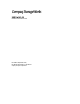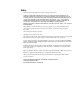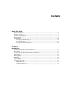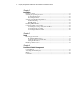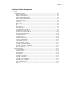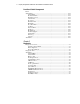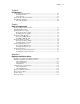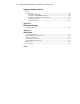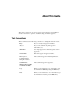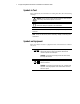SAN Switch 16 Installation and Hardware Guide First Edition (September 1999) Part Number EK-BCP28-IA / 161356-001 Compaq Computer Corporation Compaq Confidential – Need to Know Required Writer: Hilary Stead Project: Compaq StorageWorks SAN Switch 16 Installation and Hardware Guide Comments: Part Number: EK-BCP28-IA / 161356-001 File Name: A-FRNT.
Notice The information in this publication is subject to change without notice. COMPAQ COMPUTER CORPORATION SHALL NOT BE LIABLE FOR TECHNICAL OR EDITORIAL ERRORS OR OMISSIONS CONTAINED HEREIN, NOR FOR INCIDENTAL OR CONSEQUENTIAL DAMAGES RESULTING FROM THE FURNISHING, PERFORMANCE, OR USE OF THIS MATERIAL.
Contents About This Guide Text Conventions ........................................................................................................ ix Symbols in Text ........................................................................................................... x Symbols on Equipment ................................................................................................ x Rack Stability ...................................................................................................
iv Compaq StorageWorks SAN Switch 16 Installation and Hardware Guide Chapter 2 Installation Package Contents ...................................................................................................... 2-1 Selecting an Operating Location............................................................................... 2-2 Cooling Requirements ....................................................................................... 2-2 Power Requirements ................................................
Contents Front Panel Switch Management continued Configuration Menu .................................................................................................. 4-6 Ethernet IP Address ........................................................................................... 4-7 Ethernet Subnetmask ......................................................................................... 4-7 Fibre Channel IP Address ..................................................................................
vi Compaq StorageWorks SAN Switch 16 Installation and Hardware Guide Front Panel Switch Management continued Status Menu............................................................................................................. 4-14 Switch Name.................................................................................................... 4-14 Worldwide Name ............................................................................................. 4-14 Firmware Version ...........................
Contents Chapter 6 Error Messages System Error Message Formats ................................................................................ 6-1 Front Panel Format ............................................................................................ 6-1 Telnet Format..................................................................................................... 6-2 Diagnostic Error Message Formats...........................................................................
viii Compaq StorageWorks SAN Switch 16 Installation and Hardware Guide Regulatory Compliance Notices continued Laser Devices ........................................................................................................... A-5 Laser Safety Warnings...................................................................................... A-6 Compliance with CDRH Regulations............................................................... A-6 Compliance with International Regulations ...................
About This Guide This guide is designed to be used as step-by-step instructions for installation and as a reference for operation, troubleshooting, and future upgrades. Text Conventions This document uses the following conventions to distinguish elements of text: Keys Keys on a keyboard appear in boldface. Keys on the switch front panel appear in hash marks (<>). USER INPUT User input appears in a different typeface and in uppercase. FILENAMES File names appear in uppercase italics.
x Compaq StorageWorks SAN Switch 16 Installation and Hardware Guide Symbols in Text These symbols may be found in the text of this guide. They have the following meanings. WARNING: Text set off in this manner indicates that failure to follow directions in the warning could result in bodily harm or loss of life. CAUTION: Text set off in this manner indicates that failure to follow directions could result in damage to equipment or loss of information.
About This Guide xi Any surface or area of the equipment marked with these symbols indicates the presence of a hot surface or hot component. If this surface is contacted, the potential for injury exists. WARNING: To reduce the risk of injury from a hot component, allow the surface to cool before touching. Power supplies or systems marked with these symbols indicate the equipment is supplied by multiple sources of power.
xii Compaq StorageWorks SAN Switch 16 Installation and Hardware Guide Getting Help If you have a problem and have exhausted the information in this guide, you can get further information and other help in the following locations. Compaq Technical Support In North America, call the Compaq Technical Phone Support Center at 1-800-OK-COMPAQ. This service is available 24 hours a day, 7 days a week. For continuous quality improvement, calls may be recorded or monitored.
About This Guide xiii Compaq Authorized Reseller For the name of your nearest Compaq authorized reseller: ■ In the United States, call 1-800-345-1518. ■ In Canada, call 1-800-263-5868. ■ Elsewhere, see the Compaq website for locations and telephone numbers. Compaq Confidential – Need to Know Required Writer: Hilary Stead Project: Compaq StorageWorks SAN Switch 16 Installation and Hardware Guide Comments: Part Number: EK-BCP28-IA / 161356-001 File Name: A-FRNT.
Chapter 1 Introduction Compaq StorageWorks SAN Switch 16 The Compaq StorageWorks SAN Switch 16 is a 16-port Fibre Channel switch that provides a flexible switching platform to meet both low-latency and high-throughput demands. It consists of a motherboard with connections for up to 16 Giga Bit Interface Converter (GBIC) modules, one or two power supplies, a fan assembly, a chassis with an RJ-45 Ethernet connection, and a front panel display with a keypad.
1-2 Compaq StorageWorks SAN Switch 16 Installation and Hardware Guide Front Panel The following figure shows the front view of the SAN Switch 16. The following table describes the front panel features. 6 5 3 1 4 2 Figure 1-1.
Introduction 1-3 Compaq StorageWorks SAN Switch 16 Features The SAN Switch 16 has the following features: ■ Simplicity—The SAN Switch 16 is easy to set up and configure. After the Power-On Self-Test (POST), just add the switch’s Internet protocol (IP) address. The remainder of the setup is automated. ■ Intelligence—The operating system allows discovery of all connected devices and determines optimum data paths without intervention.
1-4 Compaq StorageWorks SAN Switch 16 Installation and Hardware Guide Table 1-2 describes the switch’s technical features. Table 1-2 Compaq StorageWorks SAN Switch 16 Technical Features Feature Description Login (FC) Explicit fabric login is supported. Data field size The Fibre Channel frame can be up to 2112 bytes in size. The number of bytes must be a multiple of 4. Buffering A total of 128 standard-size receive frame buffers are available for each set of 4 Fibre Channel ports.
Introduction 1-5 Table 1-2 Compaq StorageWorks SAN Switch 16 Technical Features continued Feature Description Management The switch can be managed through Telnet, the SNMP agent, or Web Management Tools included in the StorageWorks Command Console software. These items are accessible from the Internet Protocol over the RJ-45 10/100BaseT Ethernet port or any Fibre Channel port.
1-6 Compaq StorageWorks SAN Switch 16 Installation and Hardware Guide Reliability The following features ensure the switch’s reliability: ■ Power-On Self-Test (POST) ■ BootROM Memory Testing ■ Temperature and fan-speed monitoring ■ Low component count ■ Optional dual-redundant hot-pluggable power supplies Serviceability The following features enhance the switch’s serviceability: ■ Simple enclosure ■ Loopback test modes for service ■ User-friendly diagnostics ■ No jumpers or switch settings
Introduction 1-7 Switch Components Figure 1-2 shows the top view of the SAN Switch 16. Table 1-3 describes the key components. 5 2 4 3 1 Figure 1-2.
1-8 Compaq StorageWorks SAN Switch 16 Installation and Hardware Guide GBIC Modules The SAN Switch 16 accommodates up to 16 GBIC modules. All interfaces have status lights on the front panel for quick, visual checks of the GBIC modules’ status and activity. If your installation requires less than 16 GBIC modules, a metal, spring-loaded door protects the unused port positions. Shortwave (GBIC-SW) and longwave (GBIC-LW) GBIC modules are supported. The following figure shows a GBIC module. Figure 1-3.
Introduction 1-9 GBIC-LW Module The GBIC-LW module with the SC connector color-coded blue is based on long wavelength 1300 nm lasers supporting 1.0625 GB/s link speeds. The GBIC-LW module supports 9-micron single-mode fiber optic cables in lengths up to 10 kilometers. The GBIC-LW module is shipped with a protective plug that should remain in place when no fiber optic cable is connected to the port.
Chapter 2 Installation Package Contents Make sure the following items are included in the Compaq StorageWorks SAN Switch 16 package: ■ A 16-port Fibre Channel Switch 1 ■ One AC power cord 2 ■ A software and documentation package 3 1 3 2 Figure 2-1. Switch kit contents Compaq Confidential – Need to Know Required Writer: Hilary Stead Project: Compaq StorageWorks SAN Switch 16 Installation and Hardware Guide Comments: Part Number: EK-BCP28-IA / 161356-001 File Name: C-CH2 INSTALLATION.
2-2 Compaq StorageWorks SAN Switch 16 Installation and Hardware Guide Selecting an Operating Location The switch should be located in a secure or limited-access area to ensure that cable connections are not compromised. The operating location you select for the switch must meet the cooling air requirements and power requirements described in the following sections. Cooling Requirements Cooling air is drawn into the switch chassis by four fans mounted near the rear of the chassis.
Installation 2-3 Surface Mounting To operate the switch on a surface, you do not need to perform additional steps. Continue the installation procedure with “Installing GBIC Modules,” later in this chapter. Rack Mounting You can install the switch in a RETMA 42U rack, in a Compaq rack, or in a metric SW600 rack. Refer to the documentation that came in your rack-mounting option kit for more information. Installing GBIC Modules The SAN Switch 16 can accommodate up to 16 GBIC modules.
2-4 Compaq StorageWorks SAN Switch 16 Installation and Hardware Guide Connecting Cables to the Switch Table 2-1 lists the cable specifications. All cables connect at the front of the switch.
Installation 2-5 Connecting the Storage Subsystem and Host The storage subsystem and host devices connect to the GBIC modules in the switch’s Fibre Channel ports. Cable connectors are keyed and must be inserted properly into the GBIC module connectors. Remove the protective cover from the GBIC connector and make sure that the surfaces of all cable and GBIC module connectors are clean and free of dust and debris. Figure 2-2 shows the cable connections. Figure 2-2.
2-6 Compaq StorageWorks SAN Switch 16 Installation and Hardware Guide Connecting the Power Cable Connect the AC power cable to the AC connector on the front, right side of the switch. If you have dual-redundant power supplies, connect the second power cable to the AC connectors on the front, left side of the switch. Figure 2-3. Connecting the power cable Connecting the Ethernet Cable Connect the switch to an Ethernet 10/100BaseT network by plugging in the Ethernet cable at the RJ-45 connector.
Chapter 3 Setup To set up the switch and prepare for switch management: 1. Power on the switch. 2. Verify the Power-On Self-Test (POST). 3. Set the IP address of the switch. 4. Initiate a Telnet session. Powering up the Switch Turn on the AC power switch located on each power supply. The switch automatically runs the Power-On Self-Test (POST) and the LED indicators become active.
3-2 Compaq StorageWorks SAN Switch 16 Installation and Hardware Guide Table 3-1 Front Panel LED Indicators LED Indicators Definition No light showing No light or signal carrier (no GBIC module or cable installed) for media interface LEDs Steady amber Receiving light or signal carrier, but not online yet Slow flashing amber Disabled, flashes every 2 seconds Fast flashing amber Error or fault with port, flashes every ½ second Steady green Online (connected to device over cable) Slow flashing gree
Setup 3-3 Setting the IP Address The SAN Switch 16 has a default IP address. This IP address is used to establish a network connection to the switch through the external Ethernet connection. To set a compatible network address before connecting the switch to the network, change the IP address through the front panel controls. To set the IP address using the front panel controls: 1. Select the Configuration menu using the right front panel button. 2. Scroll down to the Ethernet IP Address option.
3-4 Compaq StorageWorks SAN Switch 16 Installation and Hardware Guide Initiating a Telnet Session A Telnet session is initiated through an Ethernet connection between the network and the switch’s Ethernet RJ-45 connector. Through a Telnet session, you can manage the switch, perform diagnostics, and view error messages. To initiate a Telnet session: 1. Launch Telnet from a workstation connected to the network. NOTE: For Windows 95/98/NT, select Run from the Start menu. Type Telnet, then click OK. 2.
Chapter 4 Front Panel Switch Management This chapter contains general information and examples on managing and monitoring the switch using the front panel buttons. Control Buttons Figure 4-1 shows the front panel buttons. Table 4-1 lists the primary control button functions. The function of a button changes depending on the menu level. Buttons either control navigation through the menus or increment and decrement numeric values. 1 3 4 2 Figure 4-1.
4-2 Compaq StorageWorks SAN Switch 16 Installation and Hardware Guide Table 4-1 Control Buttons Identifier Description Function 1 Down Scrolls down the command list and decrements numeric values 2 Up Scrolls up the command list and increments numeric values 3 Enter Accepts input and executes a selected function 4 Tab/Esc Tabs through options and reverses through previous commands When entering a number, the and buttons start in the slow mode and change to the fast mode if either
Front Panel Switch Management 4-3 Menus The following menus are controlled using the front panel buttons: Table 4-2 Menu Hierarchy Configuration Menu Operation Menu Status Menu Test Menu Ethernet IP Address Switch Offline Switch Name Switch Offline Ethernet Subnetmask Switch Online Worldwide Name Switch Online Fibre Channel IP Address Port Disable Firmware Version Memory Test Fibre Channel Subnetmask Port Enable Current Date Port Register Test Gateway Address QuickLoop Disable Booted
4-4 Compaq StorageWorks SAN Switch 16 Installation and Hardware Guide Commands The following table shows the front panel commands and their equivalent Telnet commands. Table 4-3 Front Panel and Telnet Commands Menu Front Panel Telnet Command Default Configuration Ethernet IP Address ipAddrSet 10.77.77.
Front Panel Switch Management 4-5 Table 4-3 Front Panel and Telnet Commands continued Menu Front Panel Telnet Command Default Operation Switch Offline switchDisable N/A Switch Online switchEnable N/A Port Disable portDisable N/A Port Enable portEnable N/A QuickLoop Disable qlDisable N/A QuickLoop Enable qlEnable N/A QuickLoop Port Disable qlPort Disable N/A QuickLoop Port Enable qlPort Enable N/A Close Telnet Session logout N/A Reboot reboot N/A Switch N
4-6 Compaq StorageWorks SAN Switch 16 Installation and Hardware Guide Table 4-3 Front Panel and Telnet Commands continued Menu Front Panel Telnet Command Default Test Switch Offline switchDisable N/A Switch Online switchEnable N/A Memory Test ramTest N/A Port Register Test portRegTest N/A Central Memory Test centralMemoryTest N/A CMI Conn Test cmiTest N/A CAM Test camTest N/A Port Loopback Test portLoopbackTest N/A Cross Port Test crossPortTest N/A Spin Silk Test spinSilk
Front Panel Switch Management 4-7 Ethernet IP Address To view the switch’s Ethernet IP address, press while Ethernet IP Address displays on the front panel. The switch’s default IP address is a temporary address. To enter a new IP address: 1. Use and to increment or decrement the displayed value. The underlined cursor indicates the numbers to modify. 2. After you enter a number, press to modify the next field. 3. After setting the IP address, press to store the value.
4-8 Compaq StorageWorks SAN Switch 16 Installation and Hardware Guide Gateway Address To view the gateway address, press while Gateway address displays on the front panel. To enter a new gateway address: 1. Use and to increment or decrement the value. 2. After you enter a number, press to move the cursor and modify the next field. 3. After setting the gateway address, press to store the value.
Front Panel Switch Management 4-9 E_D_TOV To view the Error Detect Time Out Value, press while E_D_TOV displays on the front panel. You can adjust this value in 1-second increments using the front panel controls, but it displays in milliseconds. NOTE: Use the flashSet command during a Telnet session to set the E_D_TOV value for values other than whole seconds.
4-10 Compaq StorageWorks SAN Switch 16 Installation and Hardware Guide VC-Encoded Address Mode When set, frame source and destination addresses use an address format compatible with some first-generation switches. Per-Frame Route Priority In addition to the eight virtual channels used in frame routing priority, support is also available for per-frame based prioritization when this value is set.
Front Panel Switch Management 4-11 Always Send RSCN? Following the completion of loop initialization, a registered state change notification (RSCN) is issued when Fx_Ports detect the presence of new devices or the absence of preexisting devices. When this feature is set, a RSCN will always be issued following the completion of loop initialization, regardless of the presence or absence of new or preexisting devices.
4-12 Compaq StorageWorks SAN Switch 16 Installation and Hardware Guide Operation Menu You can control the switch’s overall operational state using the Operation menu. To select commands, press while Operation Menu displays on the front panel. Switch Offline To initiate the shutdown process, press while Switch Offline displays on the front panel. NOTE: You can verify the shutdown process by watching the front panel LEDs change color from green to amber as each port goes inactive.
Front Panel Switch Management 4-13 QuickLoop Disable To disable QuickLoop, press while QuickLoop Disable displays on the front panel. Press to select Yes. QuickLoop Enable To enable QuickLoop, press while QuickLoop Enable displays on the front panel. Press to select Yes. QuickLoop Port Disable To disable a QuickLoop port, press while QuickLoop Port Disable displays on the front panel. Use and to choose the desired port (0 to 15).
4-14 Compaq StorageWorks SAN Switch 16 Installation and Hardware Guide Status Menu You can retrieve information about the switch using the Status menu. This menu only provides information. You cannot make changes to the switch’s status from this menu. To select commands, press while Status Menu displays on the front panel. Switch Name To view the switch name, press while Switch Name displays on the front panel.
Front Panel Switch Management 4-15 Firmware Date To view the date of the switch’s firmware, press while Firmware Date displays on the front panel. This date reflects the firmware assembly date and the date code of the currently executing firmware on the processor. NOTE: If you upgrade the switch with new firmware but do not reboot the switch, the firmware date and flash date options display different dates.
4-16 Compaq StorageWorks SAN Switch 16 Installation and Hardware Guide Port Type To view the status of each port on the switch, press while Port Type displays on the front panel. Information displays starting with the top left port. The definitions are summarized in the following table.
Front Panel Switch Management 4-17 Port Throughput To view the port throughput on the switch, press while Port Throughput displays on the front panel. The throughput number represents the number of bytes received plus the number of bytes transmitted per second and is displayed as bytes per second (B/s), kilobytes per second (KB/s), or megabytes per second (MB/s). You can select different ports using and to monitor a single port or aggregate port performance.
4-18 Compaq StorageWorks SAN Switch 16 Installation and Hardware Guide Licenses To view a list of the licensed options on a switch, press while Licenses displays on the front panel. Possible values are: ■ 1—Web Management ■ 2—Zoning ■ 3—QuickLoop ■ 4—Fabric Operating System Test Menu Tests are available from the Test menu as part of the switch’s diagnostic and fault isolation capabilities. For more information on diagnostics, see Chapter 5, “Diagnostics.
Chapter 5 Diagnostics This chapter discusses diagnostic testing using the front panel controls. See Chapter 6, “Error Messages,” for information about the error messages generated by diagnostic tests. Diagnostic Overview The Compaq StorageWorks SAN Switch 16 is designed for maintenance-free operation. The switch’s self-diagnostic capabilities aid in isolating equipment or fabric failures. You can perform diagnostics when using the front panel controls or a Telnet session.
5-2 Compaq StorageWorks SAN Switch 16 Installation and Hardware Guide Removing Power Error messages are stored in RAM and are lost when power is removed from the switch. Access the error message log to view any error messages before removing power from the switch. When all data transferring processes external to the switch complete, removing power from the switch does not disrupt the fabric. Power-On Self-Tests Table 5-1 lists the diagnostic tests automatically run during the Power-On Self-Test (POST).
Diagnostics 5-3 Test Menu To execute diagnostic tests from the switch’s front panel, press while Test Menu displays on the front panel.
5-4 Compaq StorageWorks SAN Switch 16 Installation and Hardware Guide Table 5-2 Offline and Online Tests Offline Tests Offline and Online Tests Port Register test Memory test Central Memory test Cross Port test CMI Conn test SRAM Data Retention test CMEM Data Retention test CAM test Port Loopback test Spin Silk test Switch Offline Diagnostic tests that jeopardize data transmission cannot be executed while the switch is online.
Diagnostics 5-5 Port Register Test To test the switch’s application specific integrated circuit (ASIC) registers, press while Port Register Test displays on the front panel. Ports 0 to 15 are tested. Related error messages are DIAG-REGERR, DIAG-REGERR_UNRST, and DIAG-BUS_TIMEOUT. Central Memory Test To test the central memory in each ASIC, press while Central Memory Test displays on the front panel.
5-6 Compaq StorageWorks SAN Switch 16 Installation and Hardware Guide CAM Test To verify that the SID translation required by QuickLoop and implemented using content addressable memories (CAM) is functioning correctly, press while CAM Test displays on the front panel. Related error messages are DIAG-CAMINIT, DIAG-CAMSID, and DIAG-XMIT. Port Loopback Test To test the switch circuitry up to the serial output of the ASIC, press while Port Loopback Test displays on the front panel.
Diagnostics 5-7 Spin Silk Test To verify the intended functional operation of the switch, press while Spin Silk Test displays on the front panel. Each port’s transmitter sends frames by means of the GBIC module and external cable, to another port’s receiver at full hardware speed (1 GB/s). The entire path of the switch is exercised. Since the processor does not compare data on each frame, the Spin Silk test does not report the DIAG-DATA error.
5-8 Compaq StorageWorks SAN Switch 16 Installation and Hardware Guide Push Button Test To verify that the front panel control buttons are functioning properly, press while Push Button Test displays. Press any front panel button and the corresponding number on the display moves to the second line. To exit the Push Button test, press and simultaneously.
Chapter 6 Error Messages This chapter explains the error message formats and possible errors associated with switch diagnostics. This section includes: ■ System error message formats ■ Diagnostic error message formats ■ Error message tables System Error Message Formats There are two error message formats depending on whether you are gathering information from the front panel or through a Telnet session. In all cases, the last error encountered is the first error displayed.
6-2 Compaq StorageWorks SAN Switch 16 Installation and Hardware Guide ■ 4—Informational ■ 5—Debug To display error messages using the front panel controls: 1. Select the Status menu from the front panel controls. 2. Select Error Log. 3. Scroll through the error log. If no errors are encountered, the front panel displays “No Error.” Telnet Format During a Telnet session, use the errShow command to display all detected errors. The error counter goes to a maximum of 999.
Error Messages 6-3 Diagnostic Error Message Formats If any port fails a diagnostic test, it is marked BAD in the display. To retest a port that has been marked BAD, clear the port and set the port to OK using the diagClearError (port #) Telnet command. This command clears the port status only and does not clear the logs or change the port’s condition. The diagClearError (port #) command should only be used during diagnostic procedures to reset a bad port for retesting.
6-4 Compaq StorageWorks SAN Switch 16 Installation and Hardware Guide Error Message Numbers An error number (ERR#xxxx) displays at the end of diagnostic error messages. Use the following table to match each error number with the test that caused the error. Definitions of error names and necessary actions to correct each error are listed in the “Error Message Table” section of this chapter.
Error Messages 6-5 Table 6-2 Error Message Numbers continued Error Number Test Name Error Name 1020 Central Memory test DIAG-CMBISRTO 1021 DIAG-CMBISRF 1025 DIAG-LCMRS 1026 DIAG-LCMTO 1027 DIAG-LCMEM 1028 DIAG-LCMEMTX 1029 DIAG-CMNOBUF 102A DIAG-CMERRTYPE 102B DIAG-CMERRPTN 102C DIAG-INTNOTCLR 103O DIAG-BADINT 106F DIAG-TIMEOUT 2030 CMI Conn test DIAG-BADINT 2031 DIAG-INTNIL 2032 DIAG-CMISA1 2033 DIAG-CMINOCAP 2034 DIAG-CMIINVCAP 2035 DIAG-CMIDATA 2036 DIAG-CMICKSU
6-6 Compaq StorageWorks SAN Switch 16 Installation and Hardware Guide Table 6-2 Error Message Numbers continued Error Number Test Name Error Name 2640 Port Loopback test DIAG-ERRSTAT (ENCIN) 2641 DIAG-ERRSTAT (CRC) 2642 DIAG-ERRSTAT (TRUNC) 2643 DIAG-ERRSTAT (2LONG) 2644 DIAG-ERRSTAT (BADEOF) 2645 DIAG-ERRSTAT (ENCOUT) 2646 DIAG-ERRSTAT (BADORD) 2647 DIAG-ERRSTAT (DISCC3) 264F DIAG-INIT 265F DIAG-PORT_DIED 266E DIAG-DATA 266F DIAG-TIMEOUT 2660 DIAG-STATS (FTX) 2661 DIAG-STATS
Error Messages 6-7 Table 6-2 Error Message Numbers continued Error Number Test Name Error Name 3040 Cross Port test DIAG-ERRSTAT (ENCIN) 3041 DIAG-ERRSTAT (CRL) 3042 DIAG-ERRSTAT (TRUNC) 3043 DIAG-ERRSTAT (2LONG) 3044 DIAG-ERRSTAT (BADEOF) 3045 DIAG-ERRSTAT (ENCOUT) 3046 DIAG-ERRSTAT (BADORD) 3047 DIAG-ERRSTAT (DISC3) 304F DIAG-INIT 305F DIAG-PORTDIED 3060 DIAG-STATS (FTX) 3061 DIAG-STATS (FRX) 3062 DIAG-STATS (C3FRX) 306E DIAG-DATA 306F DIAG-TIMEOUT 3070 DIAG-PORTABSENT
6-8 Compaq StorageWorks SAN Switch 16 Installation and Hardware Guide Table 6-2 Error Message Numbers continued Error Number Test Name Error Name 384F Spin Silk test DIAG-INIT 385F DIAG-PORTDIED 3840 DIAG-ERRSTAT (ENCIN) 3841 DIAG-ERRSTAT (CRC) 3842 DIAG-ERRSTAT (TRUNC) 3843 DIAG-ERRSTAT (2LONG) 3844 DIAG-ERRSTAT (BADEOF) 3845 DIAG-ERRSTAT (ENCOUT) 3846 DIAG-ERRSTAT (BADORD) 3847 DIAG-ERRSTAT (DISCC3) 3870 DIAG-PORTABSENT 3871 DIAG-XMIT 3874 DIAG-PORTSTOPPED Compaq Confidentia
Error Messages 6-9 Error Message Table Table 6-3 defines each error name and describes the actions necessary to correct each error. Table 6-3 Diagnostic Error Messages Message DIAG-BADINT Err#1030, 2030 Description Probable Cause Action The port received an interrupt when it was not expecting one. ASIC failure Replace motherboard assembly An ASIC register or ASIC SRAM did not respond to an ASIC data access.
6-10 Compaq StorageWorks SAN Switch 16 Installation and Hardware Guide Table 6-3 Diagnostic Error Messages continued Message DIAG-CMBISRTO Err#1020 Description Probable Cause Action An ASIC’s Central Memory SRAMs did not complete the BISR within the timeout period. ASIC failure Replace motherboard assembly An error was detected at the wrong port. ASIC failure Replace motherboard assembly A port received the wrong CMEM error type.
Error Messages 6-11 Table 6-3 Diagnostic Error Messages continued Message DIAG-DATA Err#266E, 306E Description Probable Cause Action The payload received by a port did not match the payload transmitted. motherboard, GBIC module, or fiber cable failure Replace motherboard assembly, GBIC module, or fiber cable The Port Error Statistics counter is non-zero, meaning an error was detected when receiving frames. One of the following status errors occurred.
6-12 Compaq StorageWorks SAN Switch 16 Installation and Hardware Guide Table 6-3 Diagnostic Error Messages continued Message DIAG-INTNIL Err#2031 Description Probable Cause Action An ASIC failed to receive a CMI error (interrupt). ASIC failure Replace motherboard assembly The interrupt bit could not be cleared.
Error Messages 6-13 Table 6-3 Diagnostic Error Messages continued Message DIAG-MEMORY Err#0110 Description Probable Cause Action Data read from the RAM location did not match previously written data into the same location. CPU RAM failure Replace motherboard assembly or DRAM module A port is not present. ASIC or motherboard failure Replace motherboard assembly A port was in loopback mode and then went inactive.
6-14 Compaq StorageWorks SAN Switch 16 Installation and Hardware Guide Table 6-3 Diagnostic Error Messages continued Message DIAGREGERR_UNRST Description Probable Cause Action A port failed to unreset. ASIC failure Replace motherboard assembly The port counter value did not match the number of frames actually transmitted.
Error Messages 6-15 Table 6-3 Diagnostic Error Messages continued Message Description CONFIG VERSION The switch has encountered an unrecognized version of the switch configuration. FABRIC, SEGMENTED, LOG_WARNING The fabric is segmented. Probable Cause OS error ■ Fabric parameters or switches not compatible ■ Conflict zones Action The system resorts to default configuration settings Reconfigure the fabric or zones FABRIC, NO_ALIASID, LOG_WARNING There is no free multicast alias.
6-16 Compaq StorageWorks SAN Switch 16 Installation and Hardware Guide Table 6-3 Diagnostic Error Messages continued Message Description Probable Cause Action TEMP, 5_FAILED, LOG_CRITICAL The switch overheated. Fan Failure Contact customer support FANS, 1_FAILED, LOG_WARNING The switch overheated. Fan Failure Contact customer support FANS, 2_FAILED, LOG_ERROR The switch overheated. Fan Failure Contact customer support FANS, 3_FAILED, LOG_CRITICAL The switch overheated.
Error Messages 6-17 Table 6-3 Diagnostic Error Messages continued Message Description Probable Cause Action SEMA, SEMTAKE, L, M Unable to take a semaphore. OS error Contact customer support SEMA, SEMFLUSH, L, M Unable to flush a semaphore. OS error Contact customer support PANIC, TASKSPAWN, LOG_PANIC The task creation failed. OS error Contact customer support PANIC, SEMCREATE, LOG_PANIC Semaphore creation failed.
6-18 Compaq StorageWorks SAN Switch 16 Installation and Hardware Guide Table 6-3 Diagnostic Error Messages continued Message Description Probable Cause Action PANIC, LSDB_CKSUM, LOG_PANIC The Link State Database checksum failed. OS error Contact customer support SYS, NOMEM, LOG_CRITICAL There is no memory. OS error Contact customer support SYS, SYSCALL, LOG_ERROR The system call failed. OS error Contact customer support SYS, BADPTR, LOG_ERROR There is a bad system pointer.
Error Messages 6-19 Table 6-3 Diagnostic Error Messages continued Message Description Probable Cause Action FLOOD, INVLSU, LOG_WARNING The received LSU was discarded. OS error Contact customer support FLOOD, INVLSR, LOG_WARNING There is an unknown LSR type. OS error Contact customer support FLOOD, LSRLEN, LOG_ERROR The LSU has an excessive length. OS error Contact customer support HLO, INVHLO, LOG_ERROR An invalid Hello was received from a port.
6-20 Compaq StorageWorks SAN Switch 16 Installation and Hardware Guide Table 6-3 Diagnostic Error Messages continued Message Description Probable Cause Action MCAST, REMBRANCH, LOG_ERROR A branch failed to remove. OS error Contact customer support MCAST, NOPARENT, LOG_ERROR There is a null parent. OS error Contact customer support MCAST, NOPARENTLSR, LOG_ERROR There is a null lsrP. OS error Contact customer support UCAST, ADDPATH, LOG_CRITICAL A path failed to add.
Chapter 7 Repair and Replacement Repair and Replacement Overview This chapter covers the recommended and supported field repair and replacement for the Compaq StorageWorks SAN Switch 16.
7-2 Compaq StorageWorks SAN Switch 16 Installation and Hardware Guide Field Replaceable Units Table 7-1 lists the field replaceable units (FRUs) and their related part numbers available for the SAN Switch 16. Contact your sales representative for price, delivery, and shipping information.
Repair and Replacement 7-3 3. Pull down the metal handle on the top of the power supply unit. Figure 7-1. Metal handle on the power supply 4. Gently pull out the unit. NOTE: If you feel resistance when removing the power supply, pull the handle at an upward angle and slide the unit out. Installing the Power Supply To install a new power supply: 1. Slide the new power supply into its slot until the unit is flush with the front panel. 2.
7-4 Compaq StorageWorks SAN Switch 16 Installation and Hardware Guide Replacing a GBIC Module The GBIC modules are installed and removed by sliding them into and out of the slots on the front of the unit. CAUTION: The GBIC modules contain static-sensitive components. Use electrostatic discharge (ESD) precautions while handling GBIC modules. Removing a GBIC Module If you are using an IBM GBIC module, pull down the metal swing bar on the front of the GBIC and pull out the bar.
Repair and Replacement 7-5 If you are using any other type of GBIC module, squeeze the side prongs and carefully pull out the GBIC module. The following figure shows a squeeze-prong GBIC module. Figure 7-3. Squeeze-prong GBIC module Installing a GBIC Module Insert the GBIC module into the appropriate port until its connector is firmly seated into the port. If you are using an IBM GBIC module, lock the module in place with the locking bar.
7-6 Compaq StorageWorks SAN Switch 16 Installation and Hardware Guide Removing the Fan Assembly To remove the fan assembly: 1. Unfasten the four captive screws on the rear of the switch. 2. Carefully pull the fan assembly out of the chassis rear panel. Figure 7-4. Fan assembly Installing the Fan Assembly To install the fan assembly: 1. Slide the assembly into the back of the switch chassis. NOTE: Make sure that the fan’s connector is oriented properly. Do not force the connector. 2.
Repair and Replacement 7-7 Removing the Motherboard CAUTION: The motherboard contains static-sensitive components. Use electrostatic discharge (ESD) precautions when handling the motherboard. 1. Turn off all the power to the switch. 2. Remove all power cables and fiber optic cables attached to the front panel. 3. Remove all GBIC modules. See “Removing a GBIC Module” earlier in this chapter. 4. Remove the power supply or supplies. See “Removing the Power Supply” earlier in this chapter. 5.
7-8 Compaq StorageWorks SAN Switch 16 Installation and Hardware Guide Installing the Motherboard 1. Align the motherboard assembly with the mounting screw on the bottom of the switch chassis and slide the motherboard assembly into the chassis. 2. Turn the mounting screw on the front panel clockwise to fasten it. Continue turning the screw until it no longer moves. 3. Push the motherboard assembly into the chassis to be sure it is properly seated. 4. Reinstall the power supply or supplies.
Repair and Replacement 7-9 5. Remove the fan assembly. See “Removing the Fan Assembly” earlier in this chapter. 6. Remove the motherboard assembly. See “Removing the Motherboard” earlier in this chapter. Installing the Switch Components To install the switch components into a new chassis: 1. Install the motherboard. See “Installing the Motherboard” earlier in this chapter. 2. Install the fan assembly. See “Installing the Fan Assembly” earlier in this chapter. 3. Install the GBIC modules.
Appendix A Regulatory Compliance Notices Regulatory Compliance Identification Numbers For the purpose of regulatory compliance certifications and identification, your Compaq StorageWorks SAN Switch 16 is assigned a Compaq Series Number. The Compaq Series Number for this product is: Series NA2102. The Compaq StorageWorks SAN Switch 16 Series Number can be found on the product label, along with the required approval markings and information.
A-2 Compaq StorageWorks SAN Switch 16 Installation and Hardware Guide The FCC requires devices in both classes to bear a label indicating the interference potential of the device as well as additional operating instructions for the user. The rating label on the device shows which class (A or B) the equipment falls into. Class B devices have an FCC logo or FCC ID on the label. Class A devices do not have an FCC ID on the label.
Regulatory Compliance Notices A-3 Declaration of Conformity for Products Marked with the FCC logo – United States Only This device complies with Part 15 of the FCC Rules. Operation is subject to the following two conditions: (1) this device may not cause harmful interference, and (2) this device must accept any interference received, including interference that may cause undesired operation. For questions regarding your product, contact: Compaq Computer Corporation P. O.
A-4 Compaq StorageWorks SAN Switch 16 Installation and Hardware Guide Canadian Notice (Avis Canadien) Class A Equipment This Class A digital apparatus meets all requirements of the Canadian Interference-Causing Equipment Regulations. Cet appareil numérique de la classe A respecte toutes les exigences du Règlement sur le matériel brouilleur du Canada. Class B Equipment This Class B digital apparatus meets all requirements of the Canadian Interference-Causing Equipment Regulations.
Regulatory Compliance Notices A-5 Japanese Notice Taiwanese Notice Laser Devices All Compaq systems equipped with a laser device comply with safety standards, including International Electrotechnical Commission (IEC) 825. With specific regard to the laser, the equipment complies with laser product performance standards set by government agencies as a Class 1 laser product. The product does not emit hazardous light; the beam is totally enclosed during all modes of customer operation and maintenance.
A-6 Compaq StorageWorks SAN Switch 16 Installation and Hardware Guide Laser Safety Warnings WARNING: To reduce the risk of exposure to hazardous radiation: ■ Do not try to open the laser device enclosure. There are no user-serviceable components inside. ■ Do not operate controls, make adjustments, or perform procedures to the laser device other than those specified herein. ■ Allow only Compaq authorized service technicians to repair the laser device.
Regulatory Compliance Notices A-7 Laser Information Laser Type Semiconductor GaAIAs Wave Length 780 nm +/- 35 nm Divergence Angle 53.5 degrees +/- 0.5 degrees Output Power Less than 0.2 mW or 10,869 W·m-2 sr-1 Polarization Circular 0.25 Numerical Aperture 0.45 inches +/- 0.
Appendix B Electrostatic Discharge To prevent damage to the system, heed the precautions you need to follow when setting up the system or handling parts. A discharge of static electricity from a finger or other conductor can damage system boards or other staticsensitive devices. This type of damage can reduce the life expectancy of the device. To prevent electrostatic damage, observe the following precautions: ■ Avoid hand contact by transporting and storing products in static-safe containers.
B-2 Compaq StorageWorks SAN Switch 16 Installation and Hardware Guide Grounding Methods There are several methods for grounding. Use one or more of the following methods when handling or installing electrostatic-sensitive parts: ■ Use a wrist strap connected by a ground cord to a grounded workstation or computer chassis. Wrist straps are flexible straps with a minimum of 1 megohm ± 10 percent resistance in the ground cords. To provide proper ground, wear the strap snug against the skin.
Appendix C Specifications General Specifications Table C-1 Switch Specifications Specification Description ANSI Fibre Channel protocol for SCSI (FCP) Complies with ANSI Standard to transmit SCSI commands and data ANSI Fibre Channel protocol Fibre Channel ANSI Standard (FC-PH) Fabric initialization Complies with FC-SW 3.2 IP Over Fibre Channel (FC-IP) Complies with 2.
C-2 Compaq StorageWorks SAN Switch 16 Installation and Hardware Guide Table C-1 Switch Specifications continued Specification Description Frame buffers 16 buffers per port at 2112 bytes per frame Fabric latency <2 microseconds with no contention Data transmission range Up to 1,625 ft (500 m) for short-wavelength optical link Up to 84,480 ft (10 km) for long-wavelength optical link Chassis types Back-to-front airflow (power supply out front) Fabric Management Specifications Table C-2 Fabric Manage
Specifications C-3 Table C-3 Safety Specifications continued Country Specification EMC France EN60950+A1+A2+A3+A4+ A11;73/23/EEC EN55022 Level A; 89/336/EEC Germany EN60950+A1+A2+A3+A4+ A11;73/23/EEC EN55022 Level A; 89/336/EEC Austria EN60950+A1+A2+A3+A4+ A11;73/23/EEC EN55022 Level A; 89/336/EEC Spain/Portugal/Italy EN60950+A1+A2+A3+A4+ A11;73/23/EEC EN55022 Level A; 89/336/EEC Sweden EN60950+A1+A2+A3+A4+ A11;73/23/EEC EN55022 Level A; 89/336/EEC Norway EN60950+A1+A2+A3+A4+ A11 Finlan
C-4 Compaq StorageWorks SAN Switch 16 Installation and Hardware Guide Environmental Specifications The SAN Switch 16 primary operating environments are server rooms, network equipment closets, and office environments. The acceptable environmental ranges for the switch are listed in Table C-4.
Specifications C-5 Power Supply The SAN Switch 16 has a Universal Power Supply capable of functioning worldwide without voltage jumpers or switches. The supply is autoranging in terms of accommodating input voltages and line frequencies. The power supply meets the requirements outlined in the following table.
Index A accepting input 4-2 actions, error 6-9 address assignment 1-4 IP 3-3 air flow 2-2 vents 2-2 altitude, acceptable range C-4 amber lights 3-2 antistatic bag 7-7 assignment, address 1-4 automated address assignment 1-4 congestion management 1-3 setup 1-3 B bag, antistatic 7-7 bandwidth 1-3 BB credit See buffer-to-buffer credit bezel, replacing 7-8 boot prom date 4-15 straps, using B-2 time 4-14 buffers 1-4 buffer-to-buffer credit 1-4, 4-8 buttons front panel 4-1 illustrated 4-1 operation, verifying
2 Compaq StorageWorks SAN Switch 16 Installation and Hardware Guide Central Memory test defined 5-5 error messages 5-5 numbers 6-5 failure action 6-3 chassis part numbers 7-2 replacing 7-8 types C-2 checking central memory 5-5 data retention ASIC 5-7 SRAM 5-7 processor RAM memory 5-4 registers 5-5 SID translation 5-6 static memory 5-5 switch path 5-6 circuitry, testing 5-6 clearing ports 6-3 closing Telnet session 4-13 CMEM Data Retention test defined 5-7 error messages 5-7 numbers 6-4 failure action 6-3 C
Index 3 credit, buffer-to-buffer 1-4 Cross Port test defined 5-6 error messages 5-6 numbers 6-7 failure action 6-3 current date 4-14 D data field size 1-4, 4-9 retention, verifying ASIC 5-7 SRAM 5-7 transmission range C-2 date boot prom 4-15 current 4-14 firmware 4-15 flash 4-15 Declaration of Conformity A-3 default passwords 4-11 reverting to 4-11 definitions Compaq StorageWorks SAN Switch 16 1-1 Ethernet connector 1-2 Fibre Channel port 1-2 LED indicator states 3-2 power ON/OFF switch 1-2 power supply 1
4 Compaq StorageWorks SAN Switch 16 Installation and Hardware Guide electrostatic discharge obtaining additional information B-2 precautions B-1 preventing B-1 storing products B-1 transporting products B-1 types of damage from B-1 enabling ports 4-12 QuickLoop 4-13 Enter button 4-2 environmental specifications C-4 error actions 6-9 counter 6-2 descriptions 6-9 log 4-17 messages displaying 6-2 format 6-3 numbers 6-4 system format 6-1 table 6-9 probable causes 6-9 Error Detect Time Out Value 4-9 ESD See ele
Index 5 port defined 1-2 numbering 1-2 protocols C-1 subnet mask setting 4-7 viewing 4-7 field replaceable units part numbers 7-2 replacing 7-1 firmware date 4-15 version, displaying 4-14 flash date 4-15 flexibility 1-3 formats diagnostic error messages 6-3 system error messages 6-1 frames delivery 1-4 routing 1-4 size 1-4 front panel buttons 4-1 commands 4-4 components 1-2 Configuration menu 4-6 controls 1-2 diagnostic test 5-2 display 1-2 features 1-2 functionality 4-1 illustrated 1-2 LED indicators 3-1
6 Compaq StorageWorks SAN Switch 16 Installation and Hardware Guide information, ordering 7-2 installing components 7-9 fan assembly 7-6 Giga Bit Interface Converter modules 2-3, 7-5 motherboard 7-8 power supply 7-3 intelligence 1-3 IP address default 3-3 Ethernet 4-7 Fibre Channel 4-7 setting 3-3 isolating system faults 5-1 K kit contents 2-1 L laser device regulatory compliance notice A-5 information A-7 safety requirements C-3 type A-7 latency 1-3, 1-5 LED indicators 3-1 lights 3-2 location, operating
Index 7 N name of switch 4-14 server 1-5 World Wide 4-14 navigating 1-2 numbers error message 6-4 port 1-2 O offline tests 5-4 online tests 5-4 operating location, selecting 2-2 Operation menu 4-12 optical port specifications C-3 ordering information 7-2 out-of-band management 1-5 overview diagnostics 5-1 error messages 6-1 front panel buttons 4-1 virtual channels 4-10 P part numbers, FRUs 7-2 parts proper handling B-1 storing B-1 transporting B-1 passwords, setting to default 4-11 performance 1-3, 1-5 P
8 Compaq StorageWorks SAN Switch 16 Installation and Hardware Guide protocols, Fibre Channel C-1 Push Button test 5-8 R R_A_TOV See Resource Allocation Time Out Value rack mounting 2-3 stability, warnings xi rebooting the switch 4-13 regulatory compliance identification number A-1 notices A-1 reliability 1-3, 1-6 remote access 2-6 communication 3-4 management 1-5 removing components 7-8 fan assembly 7-6 Giga Bit Interface Converter modules 7-4 motherboard 7-7 power 5-2 power supplies 7-2 repairs 7-1 repla
Index 9 Spin Silk test defined 5-7 error messages 5-7 numbers 6-8 failure action 6-3 squeeze-prong Giga Bit Interface Converter modules 7-5 SRAM Data Retention test defined 5-7 error messages 5-7 numbers 6-4 failure action 6-3 static-safe containers storing products in B-1 transporting products in B-1 status lights 3-1 menu 4-14 storage subsystem, connecting 2-5 subnet mask Ethernet 4-7 Fibre Channel 4-7 surface mounting 2-3 surge protection 2-2 switch circuitry, testing 5-6 components illustrated 1-7 inst
10 Compaq StorageWorks SAN Switch 16 Installation and Hardware Guide switch circuitry 5-6 path 5-6 text conventions ix throughput 1-5 time boot 4-14 boot prom manufacture 4-15 flash firmware update 4-15 out values 4-8, 4-9 powered 4-15 up 4-15 tools, conductive field service type B-2 translative mode 1-4 type module 4-16 port 4-16 U universal ports 1-3 Up button 4-2 up time 4-15 using front panel controls 4-2 heel straps B-2 wrist straps B-2 V validating proper memory function 5-4 register accessibility
Index 11 W Web access 2-6 World Wide Name 4-14 wrist straps specifications B-2 using B-2 WWN See World Wide Name www.compaq.com xii Compaq Confidential – Need to Know Required Writer: Hilary Stead Project: Compaq StorageWorks SAN Switch 16 Installation and Hardware Guide Comments: Part Number: EK-BCP28-IA / 161356-001 File Name: L-INDEX.