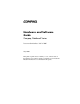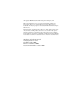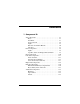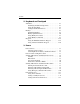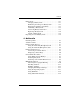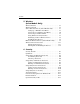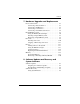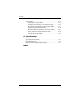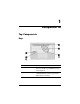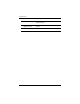b Hardware and Software Guide Compaq Notebook Series Document Part Number: 383161-001 May 2005 This guide explains how to identify, access, and use most of the hardware and software features available on your notebook. Modem information is not included in this guide.
© Copyright 2005 Hewlett-Packard Development Company, L.P. Microsoft and Windows are U.S. registered trademarks of Microsoft Corporation. SD Logo is a trademark of its proprietor. Bluetooth is a trademark owned by its proprietor and used by Hewlett-Packard Company under license. The information contained herein is subject to change without notice. The only warranties for HP products and services are set forth in the express warranty statements accompanying such products and services.
Contents 1 Component ID Top Components . . . . . . . . . . . . . . . . . . . . . . . . . . . . . . . 1–1 Keys . . . . . . . . . . . . . . . . . . . . . . . . . . . . . . . . . . . . . . 1–1 TouchPad . . . . . . . . . . . . . . . . . . . . . . . . . . . . . . . . . . 1–3 Power Controls . . . . . . . . . . . . . . . . . . . . . . . . . . . . . 1–4 Lights . . . . . . . . . . . . . . . . . . . . . . . . . . . . . . . . . . . . . 1–5 Wireless and Volume Buttons . . . . . . . . . . . . . . . . . . 1–6 Antennae .
Contents 2 Keyboard and Touchpad TouchPad . . . . . . . . . . . . . . . . . . . . . . . . . . . . . . . . . . . . . 2–1 Identifying TouchPad Components . . . . . . . . . . . . . . 2–1 Using the TouchPad. . . . . . . . . . . . . . . . . . . . . . . . . . 2–2 Setting TouchPad Preferences . . . . . . . . . . . . . . . . . . 2–3 Hotkeys . . . . . . . . . . . . . . . . . . . . . . . . . . . . . . . . . . . . . . 2–5 Identifying Hotkeys . . . . . . . . . . . . . . . . . . . . . . . . . .
Contents Battery Pack . . . . . . . . . . . . . . . . . . . . . . . . . . . . . . . . . . Charging a Battery Pack . . . . . . . . . . . . . . . . . . . . . Monitoring the Charge in a Battery Pack . . . . . . . . Managing Low-Battery Conditions . . . . . . . . . . . . . Calibrating a Battery Pack. . . . . . . . . . . . . . . . . . . . Conserving Battery Pack Power . . . . . . . . . . . . . . . Replacing a Battery Pack. . . . . . . . . . . . . . . . . . . . . Storing a Battery Pack . . . . . . . . . . . . .
Contents 5 Wireless (Select Models Only) Wireless Features . . . . . . . . . . . . . . . . . . . . . . . . . . . . . . . 5–1 Wireless Controls . . . . . . . . . . . . . . . . . . . . . . . . . . . . . . . 5–2 802.11 Wireless Devices (Select Models Only) . . . . . . . 5–3 Setting Up a WLAN in Your Home . . . . . . . . . . . . . 5–5 Connecting to a WLAN in Your Home. . . . . . . . . . . 5–6 Connecting to a Public WLAN . . . . . . . . . . . . . . . . . 5–7 Using Wireless Security Features . . . . . . . . . .
Contents 7 Hardware Upgrades and Replacements Device Connections . . . . . . . . . . . . . . . . . . . . . . . . . . . . . 7–1 Connecting a Powered Device. . . . . . . . . . . . . . . . . . 7–1 Connecting a USB Device. . . . . . . . . . . . . . . . . . . . . 7–2 Connecting a 1394 Device. . . . . . . . . . . . . . . . . . . . . 7–3 Connecting a Communication Device. . . . . . . . . . . . 7–4 Digital Memory Cards . . . . . . . . . . . . . . . . . . . . . . . . . . . 7–5 Using the Memory Reader Light . . . .
Contents Setup Utility . . . . . . . . . . . . . . . . . . . . . . . . . . . . . . . . . . Opening the Setup Utility . . . . . . . . . . . . . . . . . . . . Changing the Language of Computer Setup . . . . . . Navigating and Selecting in the Setup Utility . . . . . Displaying System Information. . . . . . . . . . . . . . . . Restoring Default Settings in the Setup Utility . . . . Using Advanced Setup Utility Features . . . . . . . . . Closing the Setup Utility . . . . . . . . . . . . . . . . . . . . .
1 Component ID Top Components Keys Component Description 1 fn key Combines with other keys to perform system tasks. For example, pressing fn+f7 decreases screen brightness. 2 Function keys (12) Perform system and application tasks. When combined with fn, the function keys perform additional tasks as hotkeys.
Component ID 3 Keypad keys (15) Can be used like the keys on an external numeric keypad. 4 Windows Displays a shortcut menu for items beneath the pointer. applications key 5 Windows logo key 1–2 Displays the Microsoft® Windows® Start menu.
Component ID TouchPad Component Description 1 TouchPad* Moves the pointer. 2 TouchPad light On: TouchPad is enabled. 3 TouchPad button Enables/disables the TouchPad. 4 TouchPad vertical scrolling region* Scrolls upward or downward. 5 TouchPad horizontal scrolling region Scrolls toward left side or right side. 6 Left and right TouchPad buttons* Function like the left and right buttons on an external mouse. *This table describes default settings.
Component ID Power Controls Component Description 1 Display switch* If the notebook is closed while on, initiates standby. 2 Power button* When the notebook is ■ Off, press to turn on the notebook. ■ On, briefly press to initiate hibernation. ■ In standby, briefly press to resume from standby. ■ In hibernation, briefly press to restore from hibernation.
Component ID Lights Component Description 1 Caps lock light On: Caps lock is on. 2 Wireless light On: One or more optional internal wireless devices, such as a WLAN and/or a Bluetooth device, are turned on.* (select models only) 3 Power/standby light† On: Notebook is turned on. Blinking: Notebook is in standby. Off: Notebook is off. 4 Mute light On: Volume is muted. 5 Num lock light On: Num lock or the embedded numeric keypad is on.
Component ID Wireless and Volume Buttons Component Description 1 Turns the wireless functionality on or off, but does not create a wireless connection. Wireless button (select models only) establish a wireless ✎ To connection, a wireless network must already be set up. For information about establishing a wireless link, refer to Chapter 5, “Wireless (Select Models Only).” 1–6 2 Volume down button Decreases system volume. 3 Volume up button Increases system volume.
Component ID Antennae Component Description Antennae (2)* Send and receive wireless device signals. Å Exposure to Radio Frequency Radiation. The radiated output power of this device is below the FCC radio frequency exposure limits. Nevertheless, the device should be used in such a manner that the potential for human contact during normal operation is minimized.
Component ID Front Components Lights Component Description 1 Power/standby light* On: Notebook is turned on. Blinking: Notebook is in standby. Off: Notebook is off. 2 IDE (Integrated Drive Electronics) drive light On or blinking: The internal hard drive or an optical drive is being accessed. 3 Battery light On: The battery pack is charging. Blinking: The battery pack has reached a low-battery condition. Off: The battery pack is fully charged or not inserted. *There are 2 power/standby lights.
Component ID Speakers, Jacks and Display Release Button Component Description 1 Stereo speakers (2) Produce stereo sound. 2 Display release button Opens the notebook. 3 Audio-in (microphone) jack Connects an optional monaural (single sound channel) microphone. 4 Audio-out (headphone) jack Connects optional headphones or powered stereo speakers. Also connects the audio function of an audio/video device such as a television or VCR.
Component ID Rear Components Component Description 1 Provides airflow to cool internal components. Exhaust vent* Ä 2 Power connector To prevent overheating, do not obstruct vents. Do not allow a hard surface, such as a printer, or a soft surface, such as pillows or thick rugs or clothing, to block airflow. Connects the AC adapter cable. *The notebook has 4 vents. This and all other vents are visible on the bottom of the notebook. One vent is also visible on the left side of the notebook.
Component ID Left-Side Components Ports and Jacks Component Description 1 External monitor port Connects an optional VGA monitor or projector. 2 Expansion Port 2 (select models only)* Connects the notebook to an optional docking device. 3 RJ-45 (network) jack Connects an optional network cable. 4 RJ-11 (modem) jack Connects the modem cable. 5 USB port† Connects an optional USB device.
Component ID PC Card Slot and Button Component Description 1 PC Card slot Supports an optional Type I or Type II 32-bit (CardBus) or 16-bit PC Card. 2 PC Card eject button Ejects an optional PC Card from the PC Card slot.
Component ID Vent and Security Cable Slot Component Description 1 Provides airflow to cool internal components. Exhaust vent* Ä 2 Security cable slot To prevent overheating, do not obstruct vents. Do not allow a hard surface, such as a printer, or a soft surface, such as pillows or thick rugs or clothing, to block airflow. Attaches an optional security cable to the notebook. purpose of security ✎ The solutions is to act as a deterrent.
Component ID Right-Side Components Component Description 1 USB ports (2)* Connect optional USB devices. 2 1394 port Connects an optional 1394a device such as a scanner, a digital camera, or a digital camcorder. 3 Memory Reader (select models only) Supports an optional digital memory card.† 4 Memory Reader light (select models only) On: An optional digital memory card is being accessed.
Component ID Component Description 5 Optical drive‡ Supports an optical disc. 6 S-Video–out jack (select models only) Connects an optional S-Video device such as a television, VCR, camcorder, projector, or video capture card. *The notebook has 3 USB ports. The other USB port is on the left side. † The digital memory card could be a Secure Digital (SD) Memory Card, Memory Stick, Memory Stick Pro, xD-Picture Card, MultiMediaCard, or SmartMedia (SM) card.
Component ID Bottom Components Mini PCI and Memory Compartments Component Description 1 Mini PCI compartment Holds an optional wireless LAN device. Ä 2 Memory compartment 1–16 To prevent an unresponsive system and the display of a warning message, install only a Mini PCI device authorized for use in your notebook by the governmental agency that regulates wireless devices in your country.
Component ID Bays, Battery Latch and Vents Component Description 1 Battery pack release latch Releases a battery pack from the battery bay.* 2 Battery bay Holds a battery pack. 3 Exhaust vents (4)† Provide airflow to cool internal components. Ä 4 Hard drive bay To prevent overheating, do not obstruct vents. Do not allow a hard surface, such as a printer, or a soft surface, such as pillows or thick rugs or clothing, to block airflow. Holds the internal hard drive. *Battery packs vary by model.
Component ID Additional Components Hardware The components included with your notebook vary by region, country, notebook model, and the optional hardware you purchased. The following sections identify the standard external components included with most notebook models. Component Description 1 AC adapter Converts AC power to DC power. 2 Power cord* Connects an AC adapter to an AC outlet. 3 Battery pack* Powers the notebook when the notebook is not connected to external power.
Component ID Optical Discs Software on optical discs, such as CDs or DVDs, is included with all notebook models. ■ The software packaged in the “Required for Setup” bag is not preinstalled on your notebook. Depending on how you want to use your notebook, you may want to install some or all of these applications. ■ The software packaged in the “Save for Later” bag is preinstalled or preloaded on your notebook. The software discs are provided in case you ever need to repair or reinstall this software.
Component ID 1–20 ■ Modem Approval label—Provides regulatory information about the modem and lists the agency approval markings required by some of the countries in which the modem has been approved for use. You may need this information when traveling internationally. The Modem Approval label is affixed to the inside of the memory compartment cover. ■ Wireless certification labels—Some notebook models include an optional WLAN device and/or an optional Bluetooth® device.
2 Keyboard and Touchpad TouchPad Identifying TouchPad Components The TouchPad includes the following components: 1 TouchPad 4 TouchPad vertical scrolling region 2 TouchPad light 5 Left and right TouchPad buttons 3 TouchPad button 6 TouchPad horizontal scrolling region Hardware and Software Guide 2–1
Keyboard and Touchpad Using the TouchPad The TouchPad provides the navigation, selection, and scroll functions of an optional external mouse: ■ To move the pointer, slide your finger across the TouchPad surface in the direction you want to move the pointer. ■ To execute the click functions of the left or right button on an external mouse, press the left or right TouchPad button.
Keyboard and Touchpad Setting TouchPad Preferences In the Windows Mouse Properties window you can ■ Adjust basic pointing device settings such as click speed, pointer speed and shape, and mouse trails. ■ Configure the right and left TouchPad buttons for right-handed or left-handed use. These buttons are set by default for right-handed use. To access the Mouse Properties window: » Select Start > Control Panel > Printers and Other Hardware > Mouse.
Keyboard and Touchpad Among the preferences available in the TouchPad Properties window are ■ TouchPad Tapping, which enables you to tap the TouchPad once to select an item or twice to double-click an item. To access TouchPad Tapping settings, select Tapping. ■ Edge Motion, which sets the TouchPad to continue cursor movement when your finger reaches the edge of the TouchPad. To access Edge Motion settings, select Pointer Motion.
Keyboard and Touchpad Hotkeys Identifying Hotkeys Hotkeys are preset combinations of the fn key 1, the esc key 2, and one of the function keys 3. The icons on the f1 through f12 keys represent hotkey functions. Hotkey functions and procedures are described in the following sections.
Keyboard and Touchpad Hotkey Quick Reference The following table identifies the default hotkey functions. The function of the fn+f5 hotkey can be changed. For instructions, refer to the “Setting Other Power Preferences” section in Chapter 3, “Power.” Default Function Hotkey Opens Help and Support Center. fn+f1 Opens print options window. fn+f2 Opens default Internet browser. fn+f3 Switches the image among displays. fn+f4 Initiates standby. fn+f5 Initiates QuickLock.
Keyboard and Touchpad Using Hotkey Procedures Using Hotkeys On the Internal Keyboard To use a hotkey command on the notebook keyboard, use either of the following procedures: ■ Briefly press fn, and then briefly press the second key of the hotkey command. ■ Press and hold down fn, briefly press the second key of the hotkey command, and then release both keys at the same time.
Keyboard and Touchpad ■ Checkups for notebook functionality. ■ Automated and interactive troubleshooting, repair solutions, and system recovery procedures. ■ Links to Customer Care. You can also access the Help and Support Center by selecting Start > Help and Support. Open Print Window (fn+f2) In Windows the fn+f2 hotkey opens the print options window of the active Windows application. Open Internet Explorer (fn+f3) The fn+f3 hotkey opens Internet Explorer.
Keyboard and Touchpad Switch Image (fn+f4) The fn+f4 hotkey switches the image among display devices connected to the system. For example, if an optional monitor is connected to the notebook through the monitor port, each time you press the fn+f4 hotkey the image will switch among the notebook display, the monitor display, and a simultaneous display on both the notebook and the monitor. Most monitors receive video information from the notebook using the external VGA video standard.
Keyboard and Touchpad Initiate Standby (fn+f5) The fn+f5 hotkey is set by default to initiate standby. When standby is initiated, your work is saved in random access memory (RAM), the screen clears, and power is conserved. While the notebook is in standby, the power/standby lights blink. ■ To initiate standby, the notebook must be on. If the notebook is in hibernation, you must restore from hibernation before you can initiate standby.
Keyboard and Touchpad Initiate QuickLock (fn+f6) The fn+f6 hotkey initiates the QuickLock security feature. QuickLock protects your work by displaying the operating system Log On window. While the Log On window is displayed, the notebook cannot be accessed until a Windows user password or a Windows administrator password is entered. Before you can use QuickLock, you must set a Windows user password or a Windows administrator password. For instructions, refer to the Help and Support Center.
Keyboard and Touchpad Media Activity Hotkeys (fn+f9 through fn+f12) The following 4 media activity hotkeys can control the play of an audio CD or a DVD. To control the play of a video CD, use the media activity controls in your video CD player. Play, Pause or Resume an Audio CD or a DVD (fn+f9) ■ If the audio CD or the DVD is not playing, press the fn+f9 hotkey to begin or resume the play. ■ If the audio CD or the DVD is playing, press the fn+f9 hotkey to pause the play.
Keyboard and Touchpad Display System Information (fn+esc) The fn+esc hotkey displays information about system hardware components and software version numbers. » To clear the display, press esc. In the fn+esc display, the version of the system BIOS (basic input-output system) is displayed as the BIOS date. On some notebook models, the BIOS date is displayed in decimal format. The BIOS date is sometimes called the system ROM version number.
Keyboard and Touchpad Keypads You can do keypad work with your notebook by using the embedded numeric keypad in the notebook keyboard or by connecting an optional external numeric keypad. The embedded numeric keypad cannot be used while an external keypad is connected to the notebook. Using the Embedded Numeric Keypad The embedded numeric keypad consists of 15 keys that can be used like the keys on an external numeric keypad.
Keyboard and Touchpad Turning the Embedded Numeric Keypad On and Off When the embedded numeric keypad is off, press fn+num lk 1 to turn the keypad on. The num lock light 2 is turned on. When the embedded numeric keypad is on, press fn+num lk to turn the keypad off. The num lock light is turned off.
Keyboard and Touchpad Switching the Functions of Keypad Keys You can temporarily switch the functions of an embedded numeric keypad key between its standard function and its keypad function. ■ To use a key on the keypad as a keypad key while the keypad is turned off, press and hold fn while pressing the key. ■ To use a key on the keypad as a standard key while the keypad is turned on: ❏ Press and hold fn to type with the key in lowercase. ❏ Press and hold fn+shift to type with the key in uppercase.
Keyboard and Touchpad Turning Num Lock Mode On and Off As You Work To turn num lock mode on or off on an external numeric keypad as you work, press the num lk key on the external keypad, not on the notebook. ■ When an external numeric keypad is turned on and is in num lock mode, the num lock light on the notebook is on. ■ When an external numeric keypad is turned off or is turned on with num lock mode turned off, the num lock light on the notebook is off.
3 Power Power Sources Selecting a Power Source Use the following table to select a recommended power source for the way you plan to use the notebook.
Power Switching Between Battery and External Power The notebook runs on external power whenever external power is available to the notebook. This conserves the charge in an inserted battery pack. External power can be supplied through the AC adapter, an optional docking device, or an optional combination power adapter.
Power Power Control and Light Locations This illustration is provided as a quick reference to the locations of the power controls and lights on the notebook. The function of each of these items is summarized in Chapter 1, “Component ID.” Instructions for using these items are provided in this chapter. 1 Display switch 4 Battery light 2 Power button 5 Power/standby light 3 Power/standby light 6 fn+f5 hotkey power/standby lights display identical information.
Power Standby, Hibernation and Shutdown Overviews Standby Standby reduces power to system components that are not in use. When standby is initiated, your work is saved in random access memory (RAM), the screen is cleared, and the power/standby lights blink. Saving your work before initiating standby is not usually necessary but is a recommended precaution. When you resume from standby, your work is returned instantly to the screen.
Power Hibernation Ä CAUTION: If the configuration of the notebook system is changed during hibernation, it may not be possible to resume from hibernation. When the notebook is in hibernation: ■ Do not add or remove a memory module. ■ Do not remove or replace the hard drive. ■ Do not connect or disconnect an external device. ■ Do not insert or remove a CD, DVD, PC Card, or digital memory card. Hibernation saves your work to a hibernation file on the hard drive and then shuts down the notebook.
Power Leaving Your Work If you plan to resume shortly—Initiate standby for shorter times and hibernation for longer times or for power conservation. The amount of time a battery pack can support standby or hibernation or hold a charge varies by notebook configuration and the condition of the battery pack. Standby requires more power than hibernation. If you plan to resume within 2 weeks—Shut down the notebook.
Power Standby, Hibernation and Shutdown Procedures This section explains the default standby, hibernation, and shutdown procedures. For information about changing the function of some of the power features on your notebook, refer to the “Power Preferences” section later in this chapter. The controls and lights discussed in this section are illustrated in in the “Power Control and Light Locations” section earlier in this chapter.
Power Initiating or Resuming from Standby Task Procedure Result Initiate standby. With the notebook on, use any of the following procedures: ■ Press the fn+f5 hotkey. ■ Close the notebook. ■ Power/standby lights blink. ■ Screen is cleared. the notebook is closed, ✎ When the display presses the display switch, which then initiates standby. ■ In Windows XP Home, select Start > Turn Off Computer > Stand By.* ■ In Windows XP Professional, select Start > Turn Off Computer > Stand by > OK.
Power Initiating or Restoring from Hibernation Hibernation cannot be initiated unless it is enabled. Hibernation is enabled by default. To verify that hibernation remains enabled, select Start > Control Panel > Performance and Maintenance > Power Options > Hibernate tab. If hibernation is enabled, the Enable hibernation check box is selected. Task Procedure Result Initiate hibernation. In Windows XP Home, select Start > Turn Off Computer.* Then hold down shift as you select the Stand By button.
Power Using Emergency Shutdown Procedures If the notebook does not respond to the standard Windows shutdown procedure for your operating system, try the following emergency shutdown procedures in the sequence provided: ■ Press ctrl+alt+del. Then ❏ In Windows XP Home, select Shut Down > Turn Off. ❏ In Windows XP Professional, select Shut down from the drop-down list, and then select OK. 3–10 ■ Press and hold down the power button for at least 4 seconds.
Power Power Preferences Using Power Schemes A power scheme controls the amount of power the notebook uses while running on external power or on a battery pack, and also sets the notebook to initiate standby or hibernation after a period of inactivity you specify. » To select a preset power scheme or create a custom power scheme, select Start > Control Panel > Performance and Maintenance > Power Options, and then follow the instructions on the screen.
Power To change the function of the power button, the fn+f5 hotkey, or the display switch: 1. Select Start > Control Panel > Performance and Maintenance > Power Options > Advanced tab. ❏ To change the function of the power button, select a function from the drop-down list for “When I press the power button on my computer.” ❏ To change the function of the fn+f5 hotkey, select a function from the drop-down list for “When I press the sleep button on my computer.
Power Battery Pack Charging a Battery Pack To prolong battery life and optimize the accuracy of battery charge displays: ■ If you are charging a new battery pack: ❏ Charge the battery pack while the notebook is connected to external power through the AC adapter. ❏ When you charge the battery pack, charge it fully. ■ If you are charging an in-use battery pack: ❏ Allow the battery pack to discharge to about 10 percent of a full charge through normal use before charging it.
Power Å WARNING: Do not charge the notebook battery pack onboard aircraft. Charging the battery pack may damage aircraft electronic systems. A battery pack inserted in the notebook charges whether the notebook is off or in use, but the battery pack charges faster while the notebook is off. Charging may be delayed if a battery pack is new, has been unused for 2 weeks or more, or is much warmer or cooler than room temperature. The battery light displays charge status: ■ On: the battery pack is charging.
Power Monitoring the Charge in a Battery Pack Obtaining Accurate Charge Reports To increase the accuracy of battery charge reports: ■ Allow a battery pack to discharge to about 10 percent of a full charge through normal use before charging it. ■ When you charge a battery pack, charge it fully. The charge in even a new battery pack may be reported inaccurately until the battery pack has been fully charged at least once.
Power Displaying Charge Reports To display battery charge information on the screen, use the operating system Power Meter feature. To access the Power Meter display: ■ Select Start > Control Panel > Performance and Maintenance > Power Options > Power Meter tab. – or – ■ Select the Power Meter icon, which is displayed by default in the taskbar. To display the Power Meter icon if the default setting has been changed, select Start > Control Panel > Performance and Maintenance > Power Options.
Power Managing Low-Battery Conditions This section describes default low-battery condition alerts and system responses. The default battery light responses cannot be changed. To change other responses, select Start > Control Panel > Performance and Maintenance > Power Options, and then follow the instructions on the screen.
Power Resolving Low-Battery Conditions Ä CAUTION: To prevent problems when restoring from hibernation: If the notebook has reached a critical low-battery condition and has begun to initiate hibernation, do not restore power until hibernation is complete. When hibernation is complete, the power/standby lights are turned off. To resolve a low-battery condition: 3–18 ■ If external power is available, connect the notebook to the external power source.
Power Calibrating a Battery Pack When to Calibrate Even if a battery pack is heavily used, calibration should be necessary only once a month. You do not have to calibrate a new battery pack before first use. Calibration does not usually increase battery run time, but it can increase the accuracy of battery charge displays, especially under the following conditions: ■ When the battery pack has been unused for one month or more.
Power How to Calibrate To calibrate a battery pack, you must fully charge, fully discharge, and then fully recharge the battery pack. Charging the Battery Pack Charge the battery pack while the notebook is on. To charge the battery pack: Å WARNING: Do not charge the notebook battery pack onboard aircraft. Charging the battery pack may damage aircraft electronic systems. 1. Insert the battery pack into the notebook. 2.
Power If you use the notebook occasionally during the discharge process described below and have set energy-saving timeouts, expect the following performance from your system during the discharge: ■ Any unsaved work from your current session will be lost when the battery pack is fully discharged and the notebook is shut down. ■ The system will not turn off a connected optional monitor. ■ The system will not decrease hard drive speed while the notebook is idle.
Power Recharging the Battery Pack Ä CAUTION: To prevent an unintended battery drain and a potential loss of work when the notebook reaches a critical low-battery condition, reenable hibernation after calibrating the battery pack. To reenable hibernation: Select Start > Control Panel > Performance and Maintenance > Power Options > Hibernate tab. Select the Enable hibernation check box, and then select OK. 1.
Power Conserving Battery Pack Power To extend the time that a battery pack can run the notebook from a single charge, use the following battery conservation settings and procedures. Conserving Power as You Work To conserve power as you work: ■ Prevent devices you are not using from drawing power from the notebook. For example: ❏ Turn off wireless and local area network (LAN) connections and close modem applications.
Power Selecting Power Conservation Settings To set the notebook to use less power: ■ Select a short wait for the screen saver and select a screen saver with minimal graphics and motion. To select a screen saver and a screen saver wait time, select Start > Control Panel > Appearance and Themes > Display > Screen Saver tab, and then follow the instructions on the screen. ■ Select or create a power scheme that minimizes power use.
Power Removing a Battery Pack Although battery packs vary by model, the removal procedure is the same for all models. To remove a battery pack: 1. Turn the notebook upside down. 2. Slide the battery release latch 1 to release the battery pack. 3. Pull the battery pack out of the battery bay 2.
Power Inserting a Battery Pack Although battery packs vary by model, the insertion procedure is the same for all models. To insert a battery pack: 1. Turn the notebook upside down on a flat surface. 2. Insert the battery pack into the battery bay 1 and rotate the battery pack 2 until it is seated.
Power Storing a Battery Pack Ä CAUTION: To prevent damage to a battery pack, do not expose it to high temperatures for extended periods of time. If the notebook will be unused and disconnected from external power for more than 2 weeks, remove and store the battery pack. High temperatures, which may be present in parked cars or some workplaces, accelerate the self-discharge rate of a stored battery pack. To prolong the charge of a stored battery pack, place it in a location that is cool and dry.
Power Disposing of a Used Battery Pack Å WARNING: To reduce the risk of fire or burns, do not disassemble, crush, or puncture a battery pack; short the external contacts on a battery pack; or dispose of a battery pack in fire or water. Do not expose a battery pack to high temperatures above 60°C (140°F). Replace only with the HP battery pack approved for this computer. N When a battery pack has reached the end of its useful life, do not dispose of the battery pack in general household waste.
4 Multimedia Internal Speakers The internal speakers, identified in the following illustration, play sound in stereo from applications, the operating system, games, drive media, the Internet, and other sources. If an external device, such as headphones, is connected to the audio-out jack, the internal speakers are disabled.
Multimedia Volume Controls You can adjust volume with the volume buttons on the notebook or the volume control software available in your operating system and in some multimedia applications. The volume mute button on the notebook overrides all software volume settings. ■ To access the operating system volume controls, select Start > Control Panel > Sounds, Speech, and Audio Devices > Sounds and Audio Devices, and then select the Volume tab.
Multimedia External Audio Devices Using the Audio-Out (Headphone) Jack Å WARNING: To reduce the risk of personal injury, adjust the volume before putting on headphones. Ä CAUTION: To prevent possible damage to an external device, do not plug a monaural (single sound channel) plug into the audio-out jack. The audio-out jack, sometimes called a headphone jack, connects optional headphones or externally-powered stereo speakers.
Multimedia Using the Audio-In (Microphone) Jack The audio-in jack, identified in the following illustration, connects an optional monaural (single sound channel) microphone. The audio-in jack is sometimes called a microphone jack. It is recommended that you use an electret condenser microphone with a 3.5-mm plug. If you connect a dynamic microphone, the recommended sensitivity may not be achieved.
Multimedia External Video Devices Connecting an S-Video Device Connecting the Audio The S-Video–out jack, available only on select models, supports video signals only. If you are setting up a configuration that combines audio and video functions, such as playing a DVD movie on your notebook and displaying it on your television, you need a standard 3.5-mm audio cable available from most computer or electronics retailers.
Multimedia Connecting the Video To transmit video signals through the S-Video–out jack, you need a standard S-Video cable, available from most computer or electronics retailers. Plug one end of the S-Video cable into the notebook S-Video–out jack, illustrated below. Plug the other end of the cable into the S-Video–in jack on the external device. Displaying a Video Image To display an image on the notebook display or a video device display, both the notebook and the video device must be turned on.
Multimedia CD and DVD Procedures Using Media Activity Hotkeys Media activity hotkeys are preset combinations of the fn key 1 and 4 of the function keys. You can use these hotkeys to control the play of an audio CD or a DVD that is inserted in the optical drive. You can also use an optional remote control that is included with some notebooks. To control the play of an inserted video CD, use the media activity controls in your video CD player application.
Multimedia Protecting Playback To prevent the loss of playback or playback quality: ■ Save your work and close all open applications before playing a CD or a DVD. ■ Dock or undock the notebook from an optional docking device before or after playing a disc, not while playing a disc. To prevent the loss of playback while the notebook is in Windows, do not initiate standby or hibernation while playing a disc.
Multimedia Multimedia Software The multimedia software included with your notebook is determined by your region and notebook model. The following list describes the capabilities of some of the multimedia software that may be included with your notebook. ■ Windows Media Player—Plays audio CDs and DVDs, and copies audio and data CDs. It also plays common audio and video file types, such as MP3, WMA, AVI, MPG, and WMV. This software is included with the Windows operating system.
Multimedia ■ InterVideo WinDVD Creator Plus—Provides the ability to create, edit, and burn movies to a DVD or video CD. This software is located on the InterVideo WinDVD Creator CD, included with select notebooks. ■ Sonic RecordNow!—Enables you to create copies of data and audio CDs and DVDs, and create personalized audio CDs and DVDs. RecordNow! is preinstalled on select notebooks. more information about using multimedia software, refer ✎ For to the online Help for the software.
Multimedia Installing Software To install software from a CD that is included with the notebook: 1. Connect the notebook to a reliable AC outlet. 2. Close any open applications. 3. Insert the CD into the optical drive. ❏ If autorun is enabled, an installation wizard is displayed. ❏ If autorun is disabled: a. Select Start > Run. b. Enter x:\setup.exe (where x is your CD drive designation) c. Select OK. 4. When the installation wizard is displayed, follow the installation instructions on the screen. 5.
Multimedia Enabling AutoPlay AutoPlay is an option in Windows that turns the Autorun feature on or off. Autorun starts a program or plays a title on a disc as soon the disc is inserted into the drive and the drive door is closed. By default, AutoPlay is enabled on the notebook. To disable AutoPlay or to enable AutoPlay if the feature has been turned off, refer to your operating system documentation or visit the Microsoft Web site at http://www.microsoft.com.
Multimedia Using the Operating System To change settings through the operating system: 1. Open Device Manager by selecting Start > My Computer. Right-click in the window and select Properties > Hardware tab > Device Manager. 2. Select DVD/CD-ROM drives, right-click the DVD drive for which you want to change region settings, and then select Properties. 3. Make the desired changes on the DVD Region tab. 4. Select OK. For additional information, refer to the Windows operating system Help and Support.
Multimedia Using WinDVD To change the region settings on a drive using WinDVD: 1. Open WinDVD through one of the following methods: ❏ Select the WinDVD Player icon on the notification area. ❏ Select Start > (All) Programs > InterVideo WinDVD > InterVideo WinDVD. 2. Right-click the WinDVD player window. 3. Select Setup. 4. Select the button for the region. 5. Select OK.
5 Wireless (Select Models Only) Wireless Features If your notebook is equipped with an 802.11 wireless device and/or a Bluetooth wireless device, you have a wireless notebook. ■ An 802.11 wireless notebook can connect to wireless local area networks (WLANs) in corporate offices, your home, and public places such as airports, restaurants, coffee shops, hotels, and universities. Hotspots are public places where you can access a wireless network.
Wireless (Select Models Only) Wireless Controls Your notebook has a wireless button that can enable and disable 802.11 and Bluetooth wireless devices and wireless lights to indicate the state of the wireless devices. By default, the 802.11 and Bluetooth wireless devices and wireless lights are turned on when you turn on the notebook. The following illustration shows the wireless button 1 and wireless light 2.
Wireless (Select Models Only) 802.11 Wireless Devices (Select Models Only) With an 802.11 wireless device, you can access a wireless local area network (commonly referred to as wireless network, wireless LAN, or WLAN), which is composed of other computers and accessories linked by a wireless router or a wireless access point.
Wireless (Select Models Only) Computers with 802.11 wireless devices may support 1 or more of 3 industry standards: ■ 802.11b, the first popular standard, supports data rates of up to 11 Mbps and operates at a frequency of 2.4 GHz. ■ 802.11g supports data rates of up to 54 Mbps and operates at a frequency of 2.4 GHz. An 802.11g WLAN device is backward compatible with 802.11b devices, so they can operate on the same network. ■ 802.
Wireless (Select Models Only) Setting Up a WLAN in Your Home Microsoft Windows XP supports WLAN configuration with the Zero Client Configuration feature. To set up a WLAN and connect to the Internet in your home, you need the following equipment: ■ A broadband modem (either DSL or cable) 1 and high-speed Internet service purchased from an Internet service provider (ISP). ■ A wireless router (purchased separately) 2. ■ Your wireless notebook 3, which varies in appearance by model.
Wireless (Select Models Only) Connecting to a WLAN in Your Home To connect to a WLAN connection in your home: ■ Verify that all drivers required by your 802.11 wireless device are installed and that the wireless device is correctly configured. ✎ If you are using an integrated 802.11 wireless device, all required drivers are installed and the device is preconfigured and ready to use. ■ Verify that your 802.11 wireless device is turned on.
Wireless (Select Models Only) Connecting to a Public WLAN Contact your ISP or search the Web for a list of public WLANs near you. Web sites that list public WLANs include Cisco Hotspot Locator, Hotspotlist, and Geektools. When you are within range of a public WLAN, a Wireless Network Connection interactive message is displayed at the bottom of your computer screen. Check with each public WLAN location for cost and connection requirements.
Wireless (Select Models Only) Identifying an 802.11 Wireless Device You may need to know the name of the integrated 802.11 wireless device installed in your notebook. To identify an integrated 802.11 wireless device: 1. Display the names of the network devices on your notebook: a. Select Start > My Computer. b. Right-click in the My Computer window. c. Select Properties > Hardware tab > Device Manager > Network Adapters. 2. Identify the 802.
Wireless (Select Models Only) Bluetooth Wireless Devices (Select Models Only) A Bluetooth wireless device provides short-range wireless communications that replace the physical cable connections that traditionally link electronic devices such as ■ Network access points. ■ Computers (desktop, notebook, PDA). ■ Phones (cellular, cordless, smart phone). ■ Imaging devices (printer, camera). ■ Audio devices (headset, speakers).
Wireless (Select Models Only) 5–10 ■ Dial-up networking—Connects Bluetooth devices to the Internet. ■ Bluetooth serial port—Transfers data over the Bluetooth link using a virtual COM port. ■ Hands-Free—Enables a vehicle-embedded, hands-free unit or a notebook serving as a hands-free unit to establish a wireless connection to a cellular phone and to act as the Bluetooth cellular phone audio input and output mechanism.
Wireless (Select Models Only) Wireless Device Power States The wireless button 1 enables and disables 802.11 and Bluetooth wireless devices, in conjunction with the Wireless Assistant software utility. By default, any 802.11 or Bluetooth wireless device and the wireless light 2 are turned on when you turn on the notebook. on a wireless device does not automatically connect your ✎ Turning notebook to a WLAN. For information on setting up a WLAN, refer to “802.11 Wireless Devices (Select Models Only).
Wireless (Select Models Only) The 802.11 and Bluetooth wireless devices have 2 power states: ■ Enabled ■ Disabled You can enable and disable the wireless devices with the wireless button. You can also enable and disable the wireless devices in the Setup utility. cannot use the wireless button or Wireless Assistant to ✎ You control the wireless devices if they are disabled in the Setup utility.
Wireless (Select Models Only) Turning On the Devices If And ■ Wireless Assistant shows that both WLAN (802.11) and Bluetooth are turned off ■ Wireless light is off ■ Wireless Assistant shows that both WLAN and Bluetooth are disabled ■ Wireless light is off ■ Wireless Assistant shows that one device is turned on and the other device is turned off ■ Wireless light is on You want to turn on one or both devices Then 1. Right-click the Wireless Assistant icon in the notification area. 2.
Wireless (Select Models Only) Turning Off and Disabling the Devices If ■ Wireless Assistant shows that both WLAN and Bluetooth are turned on ■ Wireless light is on ■ Wireless Assistant shows that both WLAN and Bluetooth are turned off ■ Wireless light is off ■ Wireless Assistant shows that one device is turned on and the other device is turned off ■ Wireless light is on And Then You want to disable both devices Press the wireless button. You want to turn off one or both devices 1.
6 Security Security Features solutions are designed to act as deterrents. These ✎ Security deterrents may not prevent a product from being mishandled or stolen. Security features provided with your notebook can protect the notebook, personal information, and data from a variety of risks. Depending on how and where you use your notebook, some security features may be unnecessary.
Security To Protect Against Use This Security Feature Unauthorized use of the notebook ■ QuickLock ■ Power-on password in the Setup utility* Unauthorized access to the Setup utility (f10) Administrator password in the Setup utility* Unauthorized startup from an optical or diskette drive Device security feature in the Setup utility* Computer viruses Norton AntiVirus software Unauthorized access to data ■ Firewall software ■ Windows updates Unauthorized access to the Setup utility BIOS settings a
Security QuickLock QuickLock protects your notebook by displaying the Windows operating system Log On window. While the Log On window is displayed, the notebook cannot be accessed until a Windows user password or Windows administrator password is entered. Before you can use the QuickLock feature, you must set a Windows user password or Windows administrator password. To set a Windows password, refer to the Help and Support Center by selecting Start > Help and Support.
Security Setup Utility and Windows Passwords Most security features use passwords. Whenever you set a password, write down the password and store it in a secure location away from the notebook. Setup utility security features and Windows operating system security features function independently. For example, a device disabled in the Setup utility cannot be enabled in Windows. Note the following password considerations: 6–4 ■ Setup utility passwords are set in the Setup utility.
Security The following table lists commonly used Setup utility and Windows passwords and describes their functions. For additional information about Windows passwords, such as screen-saver passwords, select Start > Help and Support. Setup Utility Passwords Function Administrator password Protects access to the Setup utility. Power-on password Protects access to the notebook contents when the notebook is turned on, restarted, or restored from hibernation.
Security Coordinating Passwords A Setup administrator password and a Windows administrator password have different functions. A Windows administrator password cannot be used to access Setup, and a Setup administrator password cannot provide administrator-level access to your notebook contents. Setup utility and Windows passwords function independently. You must use a Setup utility password at a Setup utility password prompt and a Windows password at a Windows password prompt.
Security Setup Utility Administrator Password The Setup utility administrator password protects the configuration settings and system identification information in the Setup utility. After this password is set, it must be entered to access the Setup utility. The administrator password ■ Is not interchangeable with a Windows administrator password, although both passwords can be identical. ■ Does not display as it is set, entered, changed, or deleted. ■ Must be set and entered with the same keys.
Security Setting an Administrator Password An administrator password is set, changed, or deleted in the Setup utility. To manage this password: 1. Open the Setup utility by turning on or restarting the notebook, and then pressing f10 while the Setup message is displayed in the lower-left corner of the screen. 2. Use the arrow keys to select Security > Administrator Password, and then press enter.
Security Setup Utility Power-On Password The Setup utility power-on password prevents unauthorized use of the notebook. After this password is set, it must be entered each time the notebook is turned on, restarted, or restored from hibernation. A power-on password ■ Does not display as it is set, entered, changed, or deleted. ■ Must be set and entered with the same keys.
Security Setting a Power-On Password A power-on password is set, changed, or deleted in the Setup utility. To manage the password: 1. Open the Setup utility by turning on or restarting the notebook, and then pressing f10 while the Setup message is displayed in the lower-left corner of the screen. 2. Use the arrow keys to select Security > Power-On password, and then press enter. ❏ To set a power-on password, type the password in the Enter New Password and Confirm New Password fields, and then press enter.
Security Setup Utility Device Security From the Device Security menu in the Setup utility, you can disable the ability of the notebook to start from an optical drive or a diskette drive. To disable or reenable notebook capabilities in the Setup utility: 1. Open the Setup utility by turning on or restarting the notebook, and then pressing f10 while the Setup message is displayed in the lower-left corner of the screen. 2. Select Security > Device Security, and then press enter. 3.
Security Antivirus Software When you use the notebook for e-mail, network, or Internet access, you expose the notebook to computer viruses. Computer viruses can disable your operating system, applications, or utilities or cause them to function abnormally. Antivirus software can detect most viruses, destroy them, and in most cases, repair damage they have caused. To protect your notebook against viruses, it is recommended that you use antivirus software.
Security Critical Security Updates for Windows XP Ä CAUTION: To protect your notebook from security breaches and computer viruses, it is recommended that you install every critical update from Microsoft as soon as you receive an alert. You should also run Windows Update on a monthly basis to install the latest recommended updates from Microsoft.
Security Firewall Software When you use the notebook for e-mail, network, or Internet access, it is possible for unauthorized persons to obtain information about you, your notebook, and your data. To protect your privacy, it is recommended that you use firewall software. Firewalls monitor all incoming and outgoing traffic on your notebook by including features such as logging and reporting, automatic alarms, and user interfaces for configuring the firewall.
Security Optional Security Cable solutions are designed to act as deterrents. These ✎ Security deterrents may not prevent a product from being mishandled or stolen. To install a security cable: 1. Loop the security cable around a secured object. 2. Insert the key 1 into the cable lock 2. 3. Insert the cable lock into the security cable slot 3, and then lock the cable lock with the key.
7 Hardware Upgrades and Replacements Device Connections Connecting a Powered Device To connect the notebook to an optional external device that has a power cord: 1. Be sure the device is turned off. 2. Connect the device to the jack or jack on the notebook specified by the device manufacturer. 3. Plug the device power cord into a grounded AC outlet. 4. Turn on the device.
Hardware Upgrades and Replacements Connecting a USB Device USB (Universal Serial Bus) is a hardware interface that can be used to connect an external device such as a USB keyboard, mouse, drive, printer, scanner, or hub to the notebook or an optional docking device. A hub is a connecting device that can be either powered or unpowered. USB hubs can be connected to a USB port on the notebook or to other USB hubs.
Hardware Upgrades and Replacements Connecting a 1394 Device IEEE 1394 is a hardware interface that can be used to connect a high-speed multimedia or data storage device to the notebook. Scanners, digital cameras, and digital camcorders often require a 1394 connection. You may have to load device-specific drivers and other software before using some 1394 devices. For information about device-specific software, refer to the device documentation or to the Web site of the device manufacturer or provider.
Hardware Upgrades and Replacements Connecting a Communication Device For information about using an optional wireless device, refer to Chapter 5, “Wireless (Select Models Only).” For information about using the Network Service Boot to connect the notebook to a PXE (Preboot Execution Environment) server during startup, refer to the “Using Advanced Setup Utility Features” section in Chapter 8, “Software Updates and Recovery and System Software.
Hardware Upgrades and Replacements Digital Memory Cards The Memory Reader in the notebook can support: ■ Memory Stick and Memory Stick Pro ■ xD-Picture Card (XD) ■ MultiMediaCard ■ SmartMedia (SM) card ■ Secure Digital (SD) Memory Card Digital memory cards are often used for digital storage on cameras, camcorders, and other handheld devices. You can set the notebook to open the files on a digital memory card in ways you specify.
Hardware Upgrades and Replacements Using the Memory Reader Light The Memory Reader light is turned on when an inserted digital memory card is being accessed. The Memory Reader light is turned off when an inserted digital memory card is inactive or when the Memory Reader is vacant.
Hardware Upgrades and Replacements Inserting a Digital Memory Card Ä■ CAUTION: To prevent damage to digital memory card connectors: Use minimal force when inserting a digital memory card into the Memory Reader. ■ Do not move or transport the notebook while a digital memory card is inserted in the Memory Reader. To insert a digital memory card: 1. Hold the card label-side up with the connectors facing the notebook. 2. Gently slide the card into the Memory Reader until the card is seated.
Hardware Upgrades and Replacements Removing a Digital Memory Card To remove a digital memory card: 1. Close all applications and complete all activities that are using the card. (To stop a data transfer, select the cancel button in the Windows Copying window.) 2. Select the My Computer icon on the Windows Desktop. 3. Right-click the drive assigned to the card, and then select Eject. (The card is stopped but is not released from the Memory Reader.) 4. Slide the card out of the slot.
Hardware Upgrades and Replacements PC Cards A PC Card is a credit card–sized accessory designed to conform to the standard specifications of the Personal Computer Memory Card International Association (PCMCIA). PC Cards can be used to add modem, sound, storage, wireless communication, or digital camera functions to the notebook. The notebook PC Card slot supports one Type I or Type II 32-bit (CardBus) or 16-bit PC Card.
Hardware Upgrades and Replacements Inserting a PC Card Ä■ CAUTION: To prevent damage to the PC Card connectors: Use minimal force when inserting a PC Card into a PC Card slot. ■ Do not move or transport the notebook while a PC Card is inserted. 1. Hold the PC Card label-side up with the connectors facing the notebook. 2. Gently slide the card into the slot until the card is seated.
Hardware Upgrades and Replacements Stopping or Removing a PC Card Ä CAUTION: To prevent loss of work or an unresponsive system, stop a PC Card before removing it. ✎ Stopping a PC Card, even if it is not in use, conserves power. To stop or remove a PC Card: 1. Close all applications and complete all activities that are supported by the PC Card. Then ❏ To stop the PC Card: Select the Safely Remove Hardware icon on the taskbar, and then select the PC Card.
Hardware Upgrades and Replacements 2. Press the PC Card eject button 1. (You may need to press the button once to extend the button, and then press the button again to release the PC Card.) 3. Gently slide out the PC Card 2.
Hardware Upgrades and Replacements Drives Adding a Drive to the System The internal hard drive and optical drive are standard features of the notebook. The type of optical drive varies by notebook model. An optional drive can be added to the system by connecting it, as instructed in the drive documentation, to one of the USB ports or to the 1394 port. Hard drive capacity can also be added with a microdrive PC Card or a digital memory card such as a Secure Digital (SD) Memory Card.
Hardware Upgrades and Replacements Caring for Drives Ä 7–14 CAUTION: To prevent damage to the notebook or a drive and loss of work: ■ Do not remove the internal hard drive except for repair or replacement. For instructions, refer to the “Replacing the Internal Hard Drive” section next in this chapter. ■ Electrostatic discharge can damage electronic components.
Hardware Upgrades and Replacements Replacing the Internal Hard Drive The hard drive in the hard drive bay is the internal hard drive. Remove the internal hard drive only for repair or replacement. Ä CAUTION: To prevent an unresponsive system and loss of work, do not begin this procedure until you ■ Save your work, close all open applications, and shut down the notebook.
Hardware Upgrades and Replacements 3. To remove the hard drive cover and expose the hard drive tab 1, slide the cover 2 slightly toward the left and then lift the cover upward and away from the notebook. 4. To remove the hard drive, pull upward on the hard drive tab 1 to release the hard drive, and then lift the hard drive 2 out of the hard drive bay.
Hardware Upgrades and Replacements 5. To insert the replacement hard drive, tilt the connector edge of the hard drive 1 downward, and then lower the hard drive into the hard drive bay until it is seated 2.
Hardware Upgrades and Replacements 6. Replace the hard drive cover. a. Place the cover 1 over the hard drive bay. b. Slide the cover slightly toward the right side of the notebook until the cover is seated 2. 7. Tighten the 2 hard drive security screws.
Hardware Upgrades and Replacements Memory The notebook has 2 memory slots. Depending on your notebook model, either one or both memory slots may contain a replaceable memory module. Increasing Memory You can increase the amount of RAM (random access memory) in the notebook by adding memory modules to vacant memory slots or by replacing installed memory modules. When RAM is increased, the operating system increases the hard drive space reserved for the hibernation file.
Hardware Upgrades and Replacements Removing or Inserting a Memory Module Å WARNING: To prevent exposure to electrical shock, access only the memory compartment during this procedure. The memory compartment, the battery bay, and the hard drive bay are the only user-accessible internal compartments on the notebook. All other areas that require a tool to access should be opened only by a service partner.
Hardware Upgrades and Replacements 6. Turn the notebook upside down. 7. Loosen the 2 memory compartment screws 1, and then lift up and remove the memory compartment cover 2.
Hardware Upgrades and Replacements 8. Remove or insert the memory module. To remove a memory module: a. Pull away the retention clips on each side of the module 1. (The module tilts upward.) b. Grasp the edges of the module and gently pull the module out of the memory slot 2. c. To protect a memory module after removal, place it in an electrostatic-safe container.
Hardware Upgrades and Replacements To insert a memory module: a. Align the keyed (notched) edge of the module with the keyed area in the memory slot 1. If you are inserting a single memory module into a vacant memory compartment, insert the module into the lower slot. (The illustration below shows a memory module being inserted into the second slot of a memory compartment that already contains a memory module.) b.
Hardware Upgrades and Replacements 9. To close the memory compartment, align the tabs on the memory compartment cover with the cover slots on the notebook, and then slide the cover over the memory compartment until it is seated 1. 10. Tighten the 2 memory compartment screws 2. 11. Replace the battery pack, reconnect the notebook to external power, and then restart the notebook.
8 Software Updates and Recovery and System Software Software Updates For optimal notebook performance and to make sure your notebook remains compatible with changing technologies, install the latest versions of the software provided with your notebook as they become available. As with any other software modification, it is strongly recommended that you set a restore point before beginning a software update. For instructions, refer to “Using System Restore” later in this chapter.
Software Updates and Recovery and System Software If you prefer to work from more detailed instructions, the supplementary information in the following sections may help you to ■ Prepare for any update by identifying your notebook category, product name, product number, and serial number. ■ Prepare for a ROM (read-only memory) update by identifying the ROM version currently installed on the notebook. ■ Access updates at the http://www.compaq.com/consumersupport Web site.
Software Updates and Recovery and System Software Accessing Notebook ROM Information To determine whether an available ROM update is a later ROM version than the ROM version currently installed on the notebook, you need to know the version of the currently installed ROM. » To display ROM information from within Windows, press the fn+esc hotkey. In the fn+esc display, the version of the system ROM is displayed as the BIOS (basic input-output system) date.
Software Updates and Recovery and System Software Downloading and Installing an Update Most software at the http://www.compaq.com/consumersupport Web site (English only) is packaged in compressed files called SoftPaqs. Some ROM updates may be packaged in compressed files called ROMPaqs. Other ROM updates may be provided in compressed files called CPQFlash SoftPaqs. Most download packages contain a file named Readme.txt. AReadme.
Software Updates and Recovery and System Software Downloading and Installing a ROM Update Ä CAUTION: To prevent serious damage to the notebook or an unsuccessful installation, download and install a ROM update only while the notebook is connected to reliable external power using the AC adapter. (Do not download or install a ROM update while the notebook is docked in an optional docking device or running on battery power.
Software Updates and Recovery and System Software Installing a ROM Update ROM installation procedures vary. Follow any instructions that are displayed on the screen after the download is complete. If no instructions are displayed: 1. Open Windows Explorer. To open Windows Explorer from the Start button: Select Start > All Programs > Accessories > Windows Explorer. 2. In the left pane of the Windows Explorer window, select My Computer > your hard drive designation.
Software Updates and Recovery and System Software Downloading and Installing a Non-ROM SoftPaq To update software other than the ROM: 1. Access the page at the http://www.compaq.com/consumersupport Web site that provides software for your notebook. 2. Select Start > Help and Support, and then select a software update link. 3. Follow the instructions on the screen to identify your notebook and access the SoftPaq you want to download. 4. At the download area: a.
Software Updates and Recovery and System Software 6. In the left pane of the Windows Explorer window, select My Computer > your hard drive designation (which is typically Local Disk C) > SWSetup. The destination folder for most downloads from the http://www.compaq.com/consumersupport Web site is the SWSetup folder. If you don’t see the download in the SWSetup folder, look in the My Documents folder. 7. In the destination folder, select the name or number of the software package you have downloaded. 8.
Software Updates and Recovery and System Software Software Recovery Using System Restore System Restore is an operating system feature that enables you to undo harmful changes to your notebook software by restoring your software to an earlier time, called a restore point, when your software was functioning optimally. Restore points are restorable, benchmark “snapshots” of your application, driver, and operating system files.
Software Updates and Recovery and System Software Setting a Restore Point To set a system restore point manually: 1. Select Start > Help and Support > System Restore. 2. Select Create a restore point, and then follow the instructions on the screen. Restoring to a Restore Point To restore the notebook to a restore point: 1. Make sure the notebook is connected to reliable external power through the AC adapter. 2. Select Start > Help and Support > System Restore. 3.
Software Updates and Recovery and System Software Setup Utility The Setup utility is a ROM-based information and customization utility that can be used even when your operating system is not working or will not load. The utility reports information about the notebook and provides settings for startup, security, and other preferences. Step-by-step instructions for setting specific preferences are included by topic earlier in this guide.
Software Updates and Recovery and System Software Changing the Language of Computer Setup The following procedure explains how to change the language of the Setup utility. If the notebook is not in the Setup utility, begin at step 1. If the notebook is in the Setup utility, begin at step 2. 1. To open the Setup utility, turn on or restart the notebook in Windows, and then press f10 while the prompt “Press to enter setup” is displayed in the lower-left corner of the screen. 2.
Software Updates and Recovery and System Software Navigating and Selecting in the Setup Utility Because the Setup utility is not Windows-based, it does not support the TouchPad. Navigation and selection are by keystroke. ■ To choose a menu or a menu item, use the arrow keys. ■ To choose an item in a drop-down list or to toggle a field, for example an Enable/Disable field, use either the arrow keys or f5 or f6. ■ To select an item, press enter.
Software Updates and Recovery and System Software Displaying System Information The following procedure explains how to display system information in the Setup utility. If the Setup utility is not open, begin at step 1. If the Setup utility is open, begin at step 2. 1. To open the Setup utility, turn on or restart the notebook in Windows, and then press f10 while the prompt “Press to enter setup” is displayed in the lower-left corner of the screen. 2.
Software Updates and Recovery and System Software Restoring Default Settings in the Setup Utility The following procedure explains how to restore the Setup utility default settings. If the notebook is not in the Setup utility, begin at step 1. If the notebook is in the Setup utility, begin at step 2. 1. To open the Setup utility, turn on or restart the notebook in Windows, and then press f10 while the prompt “Press to enter setup” is displayed in the lower-left corner of the screen. 2.
Software Updates and Recovery and System Software Using Advanced Setup Utility Features This guide describes the Setup utility features recommended for all users. For more information about the Setup utility features recommended for advanced users only, refer to the Help and Support Center by selecting Start > Help and Support. The Setup utility features available for advanced users include a hard drive self-test, a Network Service Boot, and settings for boot order preferences.
Software Updates and Recovery and System Software Closing the Setup Utility You can close the Setup utility with or without saving changes. ■ To close the Setup utility and save your changes from the current session, use either of the following procedures: ❏ Press f10, and then follow the instructions on the screen. – or – ❏ If the Setup utility menus are not visible, press esc to return to the menu display. Then use arrow keys to select the Exit menu > Exit Saving Changes, and then press enter.
A Specifications Operating Environment The operating environment information in the following table may be helpful if you plan to use or transport the notebook in extreme environments. Factor Metric U.S.
Specifications Rated Input Power The power information in this section may be helpful if you plan to travel internationally with the notebook. The notebook operates on DC power, which can be supplied by an AC or a DC power source. Although the notebook can be powered from a stand-alone DC power source, it is strongly recommended that the notebook be powered only with an AC adapter or DC power cord supplied with or approved for a Compaq notebook.
Specifications Expansion Port Input/Output Signals The expansion port signal information in this section may be helpful if you plan to use an optional expansion product that connects to the Expansion Port 2 on your notebook (The term Expansion Port 2 describes the type of expansion port). The expansion port is illustrated in the “Left-Side Components” section of Chapter 1, “Component ID.” The following table identifies the input and output signals supported by the expansion port on your notebook.
Index 1394 port 1–14, 7–3 A AC adapter 1–18 AC power vs. battery power 3–1 administrator password 6–5, 6–7 airport security devices 7–14 altitude specifications A–1 antennae 1–7 antivirus software 6–12 applications key, Windows 1–2 audio-in (microphone) jack 1–9, 4–4 audio-out (headphone) jack 1–9, 4–3 B base, docking. See docking device battery bay 1–17, 1–19 battery light 1–8 displaying charge status 3–14, 3–17 identifying 1–8, 3–3 Hardware and Software Guide battery pack battery power vs.
Index Bluetooth device wireless light 1–5 Bluetooth label 1–20 boot order 8–16 buttons display release 1–9 mute 1–6, 4–2 PC Card eject 1–12, 7–12 power 1–4, 3–7, 3–11 TouchPad 1–3, 2–1 volume 4–2 volume down 1–6 volume up 1–6 wireless 1–6 C cable lock, security 1–13, 6–15 cables audio 4–5 modem 1–18 network 1–11 S-Video 4–5 See also power cord calibration, battery 3–19 camcorder, connecting 7–3 camera, connecting 7–3 caps lock light 1–5 card and socket services, PC Card 7–9 card.
Index D default Setup utility settings, restoring 8–15 device disabling 6–11 device security 6–11 device, connecting powered 7–1 digital memory cards inserting 7–7 removing 7–8 disc, optical.
Index F F12 to boot from LAN message 8–16 firewall software 6–14 fn key 1–1 function keys (f1, f2, etc.
Index I IDE drive light 1–8, 7–13 identifying components bottom 1–16 front 1–8 left-side 1–10 rear 1–10 right-side 1–14 top 1–1 IEEE 1394 port 1–14, 7–3 Internet Connection Wizard 2–8 Internet Explorer 2–8 J jacks audio-in (microphone) 1–9, 4–4 audio-out (headphone) 1–9, 4–3 RJ-11 (modem) 1–11 RJ-45 (network) 1–11 S-Video-out 1–15, 4–5 S-Video–out 1–15 See also connectors; ports K keyboard, external 2–7 keypad, embedded numeric identifying 1–2, 2–14 procedures 2–15 keypad, external numeric procedures 2–1
Index lights battery 1–8, 3–14, 3–17 caps lock 1–5 IDE drive 1–8, 7–13 Memory Reader 1–14, 7–6 mute 1–5, 4–2 num lock 1–5, 2–15 power/standby 1–5, 1–8, 3–7 TouchPad 1–3, 2–1 wireless 1–5 lock, security cable 1–13, 6–15 lock-up, system 3–10 low-battery condition 3–17 M memory displaying amount of 2–7, 7–19 increasing RAM 7–19 memory compartment 1–16, 7–21 memory module, removing or inserting 7–20 Memory Reader 1–14, 7–5, 7–6 Memory Reader light 1–14, 7–6 Memory Stick, Memory Stick Pro 7–5 microphone 4–4 mi
Index O operating environment specifications A–1 operating system Internet Connection Wizard 2–8 loading 3–7 Microsoft Certificate of Authenticity label 1–19 passwords 6–4 Product Key 1–19 security 6–1 shutting down 3–7, 3–10 optical disc.
Index power/standby light 1–5, 1–8, 3–7 powered device, connecting 7–1 power-on password 6–5, 6–9 Product Key 1–19 product name and number, notebook 1–19, 2–7 projector connecting 1–11, 7–1 switching image 2–9 PXE server 7–4 Q QuickLock 2–11, 6–3 R RAM (random access memory) 7–19 regulatory information Modem Approval label 1–20 Regulatory label 1–19 wireless certification labels 1–20 release latch, battery pack 1–17, 3–25 remote control 4–7 reset (emergency shutdown procedures) 3–10 restore point 8–9 RJ-
Index Setup utility passwords 6–4, 6–5 shift key embedded numeric keypad function 2–16 hibernation function 3–9 shutdown procedures 3–7 sleep button 2–10 sleep.
Index traveling with notebook battery pack temperature considerations 3–27 environmental specifications A–1 Modem Approval label 1–20 wireless certification labels 1–20 turning off notebook 3–7, 3–10 turning on notebook 3–7 tutorials 2–7, 7–4 U unresponsive system, emergency shutdown procedures 3–10 USB devices, connecting 7–2 USB ports, identifying 1–11, 1–14 user password 6–5 V VCR connecting audio 4–3 connecting video 4–5 vents, exhaust 1–10, 1–13, 1–17 video device connecting 4–5, 7–1 turning on or o