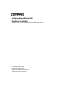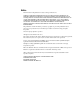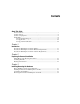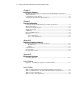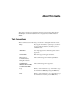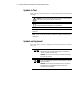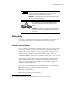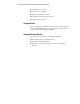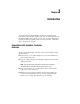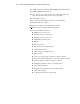Compaq PowerStorm 600 Graphics Controller Hardware Guide for the Compaq Professional Workstation SP700 First Edition (March 1999) Part Number 120259-XX1 DIGITAL Part Number EK-CMPPG-IG Compaq Computer Corporation Compaq Confidential – Need to Know Required Writer: Carmen Wheatcroft Project: Compaq PowerStorm 600 Graphics Controller Hardware Guide Comments: Part Number: 120259-XX1 File Name: a-frnt.
Notice The information in this publication is subject to change without notice. COMPAQ COMPUTER CORPORATION SHALL NOT BE LIABLE FOR TECHNICAL OR EDITORIAL ERRORS OR OMISSIONS CONTAINED HEREIN, NOR FOR INCIDENTAL OR CONSEQUENTIAL DAMAGES RESULTING FROM THE FURNISHING, PERFORMANCE, OR USE OF THIS MATERIAL.
Contents About This Guide Text Conventions.........................................................................................................v Symbols in Text..........................................................................................................vi Symbols on Equipment...............................................................................................vi Getting Help ...........................................................................................................
iv Compaq PowerStorm 600 Graphics Controller Hardware Guide Chapter 4 Installing the Software Installing the Display Driver for the PowerStorm 600 Graphics Controller on Windows NT 4.0...................................................................................................... 4-1 Configuring the Video Display ................................................................................ 4-3 Verifying the Default Video Display Driver............................................................
About This Guide This guide is designed as a hardware reference for the Compaq PowerStorm 600 Graphics Controller installed in the Compaq Professional Workstation SP700. Text Conventions This document uses the following conventions to distinguish elements of text: Keys Keys appear in boldface. A plus sign (+) between two keys indicates that they should be pressed simultaneously. USER INPUT User input appears in a different typeface and in uppercase. FILENAMES File names appear in uppercase italics.
vi Compaq PowerStorm 600 Graphics Controller Hardware Guide Symbols in Text These symbols may be found in the text of this guide. They have the following meanings. WARNING: Text set off in this manner indicates that failure to follow directions in the warning could result in bodily harm or loss of life. CAUTION: Text set off in this manner indicates that failure to follow directions could result in damage to equipment or loss of information.
About This Guide vii Any surface or area of the equipment marked with these symbols indicates the presence of a hot surface or hot component. If this surface is contacted, the potential for injury exists. WARNING: To reduce the risk of injury from a hot component, allow the surface to cool before touching. Power Supplies or Systems marked with these symbols indicate the equipment is supplied by multiple sources of power.
viii Compaq PowerStorm 600 Graphics Controller Hardware Guide ■ Applicable error messages ■ Add-on boards or hardware ■ Third-party hardware or software ■ Operating system type and revision level ■ Detailed, specific questions Compaq Website The Compaq website has information on this product as well as the latest drivers and Flash ROM images. You can access the Compaq website by logging on to the Internet at www.compaq.com.
Chapter 1 Introduction The Compaq PowerStorm 600 Graphics Controller is a multicard, highperformance, 3-D workstation graphics solution for the Compaq Professional Workstation SP700. This controller consists of two modules: a PCI graphics rendering module and an AGP geometry acceleration module. A flat ribbon cable connects the two modules. PowerStorm 600 Graphics Controller Features The PowerStorm 600 graphics controller offers the following high-end 3D graphics features: ■ Performance up to 3.
1-2 Compaq PowerStorm 600 Graphics Controller Hardware Guide ■ 16 MB of Synchronous Dynamic RAM (SDRAM) frame buffer memory ■ 64 MB of SDRAM texture memory ■ Video plane sets of 128 bits per pixel (up to 1024 x 768), 100 bits per pixel (at 1280 x 1024), and four video color lookup tables ■ 10-bit gamma correction ■ 32- or 24-bit double-buffering and 24-bit or 32-bit Z-buffering ■ Integrated VGA video support ■ Support for industry standard and multi-sync monitors ■ Hardware support for Displ
Introduction 1-3 PowerStorm 600 Graphics Controller Hardware Requirements The PowerStorm 600 graphics controller includes a PCI graphics rendering module and an AGP geometry accelerator module. The module set requires one PCI slot and one AGP slot. PowerStorm 600 Graphics Controller Software Requirements The PowerStorm 600 graphics controller uses the Intense 3D Wildcat 4000 video display driver. The video display driver installs as a standard Windows NT 4.
Chapter 2 Preparing for Removal/Installation Your Compaq PowerStorm 600 Graphics Controller was factory-installed by Compaq Computer Corporation. The instructions in this chapter and Chapters 3 and 4 are provided for your reference. Taking Electrostatic Discharge Precautions Static electricity can damage the components inside a workstation or on a printed circuit card. To minimize the possibility of electrostatic discharge: ■ Turn off power to the workstation.
2-2 Compaq PowerStorm 600 Graphics Controller Hardware Guide For more information regarding electrostatic discharge, see Appendix B in this guide. Collecting Materials Collect the following materials: ■ Compaq PowerStorm 600 Graphics Controller NOTE: The PowerStorm 600 graphics controller includes a wide ribbon cable identified as the Vertex Bus cable that connects the geometry accelerator module and the graphics rendering module.
Chapter 3 Installing/Removing the Hardware Your Compaq PowerStorm 600 Graphics Controller was factory-installed by Compaq Computer Corporation. The instructions in this chapter and Chapter 4 are provided for your reference. Refer to your workstation reference guide for instructions on opening and closing the workstation, identifying the AGP and PCI slots, and adding expansion cards. Before Installing or Removing the Hardware To start the installation: 1.
3-2 Compaq PowerStorm 600 Graphics Controller Hardware Guide Installing the PowerStorm 600 Graphics Controller To install the PCI graphics rendering module, refer to Figure 3-1 and follow these steps: 1. Align the module with the PCI slot, making sure the gold-fingered connectors on the edge of the module are aligned properly with the slot connector. 2. Push the module into the slot firmly and evenly until it is fully seated in the slot connector. 3. Visually inspect the connection.
Installing the Hardware 3-3 ML014886 Figure 3-1. Installing the Graphics Controller Modules Completing the Installation To complete the installation: 1. Close the workstation. 2. Connect the monitor video cable to the blue video output port on the graphics rendering module of the PowerStorm 600 graphics controller.
3-4 Compaq PowerStorm 600 Graphics Controller Hardware Guide NOTE: Monitor input ports are usually D-sub or Bayonet Nut Connect (BNC) connectors. Shielded cables usually have a ferrite core (a box- or cylinder-shaped attachment) near each end to reduce interference with radio frequencies. 3. Turn on the workstation. The video display starts in VGA mode. 4. Install the video display driver for the PowerStorm 600 graphics controller as instructed in Chapter 4, “Installing the Software.
Chapter 4 Installing the Software This chapter explains how to install the video drivers for your Compaq PowerStorm 600 Graphics Controller. NOTE: The PowerStorm 600 graphics controller requires Service Pack 4a from Microsoft to be installed on your workstation. This software was provided with your workstation. Please refer to your workstation documentation for more information. Installing the Display Driver for the PowerStorm 600 Graphics Controller on Windows NT 4.
4-2 Compaq PowerStorm 600 Graphics Controller Hardware Guide 3. Click the Display icon in Control Panel. The Display Properties menu appears. 4. Click the Settings tab. 5. Click the Display Type button and bring up the Display Type panel. 6. Click the Change button and bring up the Change Display panel. 7. Click Have Disk and bring up the Install From Disk panel. 8. In the Install From Disk panel, enter the path for your driver. Click OK. 9.
Installing the Software 4-3 CAUTION: When you select Display in the Windows NT Control Panel, a message displays. Click OK to close the message. This message displays every time you select Display unless you clear the Show warning at startup check box. For more detailed installation information, refer to the README.TXT file delivered on the diskette containing the video display driver. Configuring the Video Display 1.
4-4 Compaq PowerStorm 600 Graphics Controller Hardware Guide 5. Click the Display Type button. 6. Under Adapter Type, verify that the Intense 3D Wildcat 4000 driver is present. This indicates the driver is installed for the PowerStorm 600 graphics controller. 7. Click the Cancel button. No changes will occur. 8. Click the Cancel button to close the Display Properties menu.
Chapter 5 Technical Information The following information is subject to change without notice. Compaq PowerStorm 600 Graphics Controller Specifications Table 5-1 PCI Graphics Rendering Module Hardware Specifications Item Specification System PCI Bus Standard Card Size 12.25 inch x 3.875 inch; full-length PCI card Power Requirements 25W maximum +12V@0.083 A maximum +5V@1.200 A maximum +3.3V@5.
5-2 Compaq PowerStorm 600 Graphics Controller Hardware Guide Table 5-2 AGP Geometry Accelerator Module Hardware Specifications Item Specification System AGP Bus Standard Card Size 12.25 inch x 3.875 inch; full-length AGP card Power Requirements 24W maximum +12V@0.083 A maximum +5V@1.200 A maximum +3.3V@5.150 A maximum Monitor Resolutions The PowerStorm 600 graphics controller supports Compaq monitors and standard multi-sync monitors at the following resolutions and maximum refresh rates (Hz).
Technical Information 5-3 Texture Processing Texture processing is provided by the onboard graphics and texture-processing engine. Full texture processing is supported, including trilinear interpolation of MIP-mapped images. There are 64 MB of texture memory included onboard. Z Buffering The system supports hardware Z buffering at a depth of 32 bits with any resolution up to 1024 x 768. At 1280 x 1024, the Z buffer resolution is 24 bits.
5-4 Compaq PowerStorm 600 Graphics Controller Hardware Guide Video Output Port The video output port is a blue, female, 15-pin, D-Sub connector. The port provides connection to a workstation monitor. Use a cable less than 3 meters long.
Technical Information 5-5 Stereo Sync Output Port The stereo sync output port is a female, 5-pin, mini-DIN connector. The port provides connection to the emitter module of a pair of LCD shutter glasses.
Appendix A Regulatory Compliance Notices Federal Communications Commission Notice This equipment has been tested and found to comply with the limits for a Class B digital device, pursuant to Part 15 of the FCC Rules. These limits are designed to provide reasonable protection against harmful interference in a residential installation.
A-2 Compaq PowerStorm 600 Graphics Controller Hardware Guide Declaration of Conformity for Products Marked with the FCC logo – United States Only This device complies with Part 15 of the FCC Rules. Operation is subject to the following two conditions: (1) this device may not cause harmful interference, and (2) this device must accept any interference received, including interference that may cause undesired operation. For questions regarding your product, contact: Compaq Computer Corporation P. O.
Regulatory Compliance Notices A-3 Avis Canadien Cet appareil numérique de la classe B respecte toutes les exigences du Règlement sur le matériel brouilleur du Canada. European Union Notice Products with the CE Marking comply with both the EMC Directive (89/336/EEC) and the Low Voltage Directive (73/23/EEC) issued by the Commission of the European Community.
Appendix B Electrostatic Discharge To prevent damaging the system, be aware of the precautions you need to follow when setting up the system or handling parts. A discharge of static electricity from a finger or other conductor may damage system boards or other static-sensitive devices. This type of damage may reduce the life expectancy of the device. To prevent electrostatic damage, observe the following precautions: ■ Avoid hand contact by transporting and storing products in static-safe containers.
B-2 Compaq PowerStorm 600 Graphics Controller Hardware Guide ■ Use a wrist strap connected by a ground cord to a grounded workstation or computer chassis. Wrist straps are flexible straps with a minimum of 1 megohm ± 10 percent resistance in the ground cords. To provide proper ground, wear the strap snug against the skin. ■ Use heel straps, toe straps, or boot straps at standing workstations. Wear the straps on both feet when standing on conductive floors or dissipating floor mats.