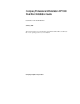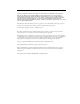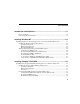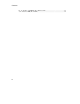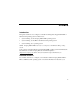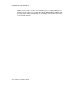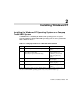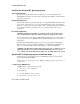Compaq Professional Workstation XP1000 Dual Boot Installation Guide Part Number: EK–ALUNX-OS. D01 January 1999 This guide describes how to run either the Compaq Tru64 UNIX or Microsoft Windows NT or both operating systems on your workstation.
NOTICE COMPAQ COMPUTER CORPORATION SHALL NOT BE LIABLE FOR TECHNICAL OR EDITORIAL ERRORS OR OMISSIONS CONTAINED HEREIN, NOR FOR INCIDENTAL OR CONSEQUENTIAL DAMAGES RESULTING FROM THE FURNISHING, PERFORMANCE, OR USE OF THIS MATERIAL. THIS INFORMATION IS PROVIDED “AS IS” AND COMPAQ COMPUTER CORPORATION DISCLAIMS ANY WARRANTIES, ESPRESS, IMPLIED, OR STATUTORY AND EXPRESSLY DISCLAIMS THE IMPLIED WARRANTIES OF MERCHANTABILITY, FITNESS FOR PARTICULAR PURPOSE, GOOD TITLE AND AGAINST INFRINGEMENT.
Contents Introduction and Guidelines ....................................................................1–1 Before You Begin ............................................................................................................ 1–1 Console-Specific Considerations ...................................................................................... 1–1 Installing Windows NT..............................................................................
Contents IV. To Switch to AlphaBIOS (Boot Windows NT).................................................... 3–3 V. To Switch to SRM (Boot UNIX)...........................................................................
Preface Introduction This guide describes how to configure a workstation running the Compaq Tru64 UNIX or Windows NT operating system to function as a: • System running only the Compaq Tru64 UNIX operating system • System running only the Microsoft Windows NT operating system • System running either operating system NOTE: Compaq Tru64 UNIX system users can migrate to the Windows NT operating system. Your system is preloaded with the Compaq Tru64 UNIX operating system and includes the latest firmware.
Preface Special Notices Two kinds of notices emphasize specific information in this guide: • A CAUTION indicates the presence of a hazard that can cause damage to hardware or that might corrupt software. • A NOTE gives general information, such as compatibility with other products or pointers to other resources.
1 Introduction and Guidelines Before You Begin The following guidelines will help ensure that your operating-system installation runs smoothly: • Before you install an operating system, make note of your current system’s hardware locations, controller types, and boot selections. • Ensure that all options installed are supported by both operating systems, in particular, graphics adapters, storage devices, and controllers.
Introduction and Guidelines NOTE: It is necessary to set the correct date/time prior to completing FIS (factory installed software) and prior to loading the Compaq Tru64 UNIX or Windows NT operating system. When switching between operating systems, it will be necessary to correct the time and date.
2 Installing Windows NT Installing the Windows NT Operating System on a Compaq Tru64 UNIX System CAUTION: Prior to installing the Windows NT operating system on a system preloaded with the Compaq Tru64 UNIX operating system, be sure to partition the disk, as Table 2-1 shows. Table 2-1 Setting Up Partitions for a Windows NT Installation Step Action Result 1 From the AlphaBIOS boot screen, press [F2]. AlphaBIOS setup screen displays. 2 Select Hard Disk Setup… Press [F6] to format disk.
Installing Windows NT Installing the Windows NT Operating System Special Considerations If you choose to run the Windows NT operating system, you must install it from the CD-ROM that came with your system. Before beginning the installation, read through the following considerations. Hardware Requirements Windows NT requires a separate hard disk drive. Compaq Tru64 UNIX and Windows NT cannot reside on the same drive. You received an additional drive with your workstation.
Installing Windows NT e) Press [Enter]. f) Select Compaq Tru64 UNIX Console (SRM). g) Press [Enter]. h) Press the [F10] key twice. i) Press [Enter]. j) Power off the system. Wait 30 seconds before powering on the system. II. Determine What Hard Drives UNIX Is Using: a) At the SRM prompt, boot UNIX by typing in boot dev# (where # is the number of the drive): for example, boot dev0. or if the bootdef_dev variable has been set, simply boot the system. b) After UNIX has booted, log in.
Installing Windows NT Table 2-2: Example Configuration Controller Number SCSI ID SRM UNIX NT 0 0 dka0 rz0 disk 0 1 dka100 rz1 disk 1 2 dka200 rz2 disk 2 5 dka500 rz5 disk 3 1 0 dkb0 rz8 disk 4 1 dkb100 rz9 disk 5 2 dkb200 rz10 disk 6 3 dkb300 rz11 disk 7 4 dkb400 rz12 disk 8 5 dkb500 rz13 disk 9 Example: >>>swapon -s Swap partition /dev/rz0b (default swap): Allocated space: 40685 pages (317MB) In-use space: 14814 pages (36%) Free space: 25871 pages (63%
Installing Windows NT III. Switch from SRM to AlphaBIOS a) At the SRM console prompt, type SET os_type NT b) Power off the system. Wait 30 seconds before powering on the system. c) AlphaBIOS will come up when the system comes up. IV. Install Windows NT For the following steps, refer to the Microsoft Windows NT Installation Guide (Microsoft document number 69396-0696). NOTE: Your system came with Service Pack 3 preinstalled.
Installing Windows NT NOTE: When selecting the device to install Windows NT, make sure you do not select any disk that is being used for the UNIX operating system. Refer to the list that you made in Step II and the attached table to determine which disks UNIX is using. g) Press the [F6] key to format the selected disk. h) After the format is completed, press [Esc] to exit. i) Select Install Windows NT from the menu.
Installing Windows NT z) Press [Enter] to install Windows NT. V. To Switch to SRM from AlphaBIOS (Boot UNIX) a) From Windows NT, shut down the system. b) After AlphaBIOS finishes memory test, press the [F2] key to enter Setup. c) Select the CMOS SETUP menu item. d) Press the [F6] key to enter ADVANCED Setup. e) Tab down to Console Selection. f) Select Compaq Tru64 UNIX Console (SRM). g) Press the [F10] key twice. h) Press [Enter]. i) Power off the system.
3 Installing Compaq Tru64 UNIX Installing the Compaq Tru64 UNIX Operating System on a Windows NT System Your system came with the Windows NT operating system preloaded. If you choose to run the Windows NT operating system only, your system is ready. Installing the Compaq Tru64 UNIX Operating System Special Considerations If you choose to run Compaq Tru64 UNIX, you must install it from the CD-ROM. Before beginning the installation, please review the following considerations.
Installing Compaq Tru64 UNIX NOTE: After each command, press either [Return] or [Enter], depending upon what type of keyboard you have. I. Determine the Hard Drives That Are Used by Windows NT a) Power up /init system. b) After AlphaBIOS memory test, press the [F2] key to enter Setup. c) Select Menu item UTILITIES d) Select Menu item OS Selection Setup e) Note SCSI controller and device number. Also note disks being used for Windows NT system disks: Example: Disk 8, Partition 2.
Installing Compaq Tru64 UNIX d) At the SRM console prompt, determine the id of your CD-ROM. Example:>>>show device Use the boot command to boot the CD-ROM. Example:>>>boot DKQ0 e) The UNIX installation menu will appear on the screen after the CD has booted. NOTE: When selecting the device to install the root, usr, and var directories and primary /secondary swap space, be sure not to select the device which is the Windows NT system disk or any hard disk that is to be used with Windows NT.
Installing Compaq Tru64 UNIX e) Check the system date/time (and correct, if necessary). V. To Switch to SRM (Boot UNIX) a) From Windows NT, shut down the system. b) After AlphaBIOS completes memory test, press the [F2] key to enter Setup. c) Select the CMOS SETUP menu item. d) Press the [F6] key to enter Advanced Setup. e) Tab down to Console Selection. f) Select Compaq Tru64 UNIX Console (SRM) or Digital UNIX Console (SRM). g) Press the [F10] key twice. h) Press [Enter]. i) Power off the system.