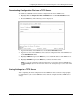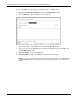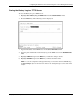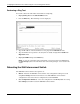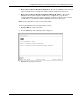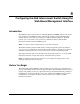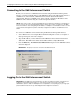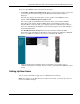Interconnect Switch User Guide
Configuring the GbE Interconnect Switch Using the Web-Based Management Interface
4-2 Compaq ProLiant BL p-Class GbE Interconnect Switch User Guide
COMPAQ CONFIDENTIAL Codename: Vanilla Part Number: 263680-001 Last Saved On: 4/23/02 10:02 AM
Connecting to the GbE Interconnect Switch
Before you can connect to a GbE Interconnect Switch using the Web-based management
interface, you must set the IP address on the GbE Interconnect Switch. By default, if there is
a DHCP server on the network, a GbE Interconnect Switch obtains the IP address
automatically. If there is no DHCP server on the network, configure the IP address of the
GbE Interconnect Switches using the console management interface.
NOTE: Refer to the section, “Accessing the GbE Interconnect Switch,” in Chapter 2 for information on
how to connect to the console management interface. Refer to the sections, “Logging on to the GbE
Interconnect Switch,” and, “Configuring the IP Address,” in Chapter 3 for information on how to use the
console interface management system to manually configure the IP address of a GbE Interconnect
Switch.
To connect to a GbE Interconnect Switch using the Web-based management interface:
1. Start a Web browser, for example, Microsoft Internet Explorer version 5.5 or higher or
Netscape Navigator version 6.1 or higher.
2. Type the IP address you have defined for the GbE Interconnect Switch in the browser
address bar. The URL in the address bar should be similar to:
http://10.24.22.8.
3. Press the Enter key. The Enter Network Password dialog box for the GbE Interconnect
Switch is displayed.
IMPORTANT: The proxy for session connection should be turned off.
Logging On to the GbE Interconnect Switch
IMPORTANT: The GbE Interconnect Switch does not have any initial user names or passwords set.
Compaq recommends that after logging on, create at least one Root-level user as the switch
administrator. (Refer to Table 2-1 in Chapter 2 for an explanation of user privileges.) If you forget your
password after it has been set up, call Compaq Customer Support for assistance.