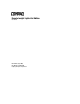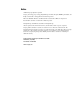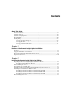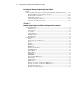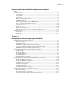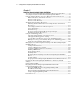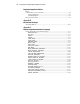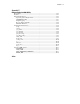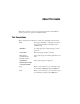Remote Insight Lights-Out Edition User Guide Fifth Edition (July 2001) Part Number 159206-005 Compaq Computer Corporation Compaq Confidential – Need to Know Required Writer: James Parish Project: Compaq Remote Insight Lights-Out Edition User Guide Comments: Part Number: 159206-005 File Name: a-frnt-x1.
Notice © 2001 Compaq Computer Corporation Compaq, the Compaq logo, Compaq Insight Manager, ProLiant, Prosignia, ROMPaq, SmartStart, and iPAQ are trademarks of Compaq Information Technologies L.P. Microsoft, MS-DOS, Windows, and Windows NT are trademarks of Microsoft Corporation. Intel, Pentium, and Xeon are trademarks of Intel Corporation. The Open Group and UNIX are trademarks of The Open Group. All other product names mentioned herein may be trademarks of their respective companies.
Contents About This Guide Text Conventions.......................................................................................................xi Symbols in Text........................................................................................................xii Symbols on Equipment.............................................................................................xii Rack Stability ..........................................................................................................
iv Compaq Remote Insight Lights-Out Edition User Guide Installing the Remote Insight Lights-Out Edition continued Connecting External Cables to the Remote Insight Lights-Out Edition Board...... 2-10 Keyboard/Mouse Adapter Cable Connection ................................................. 2-11 Monitor Cable Connection.............................................................................. 2-12 LAN Cable Connection ..................................................................................
Contents Remote Insight Lights-Out Edition Configuration Parameters continued Configure Users ....................................................................................................... 3-8 User Name ........................................................................................................ 3-9 Login Name ...................................................................................................... 3-9 Password...............................................................
vi Compaq Remote Insight Lights-Out Edition User Guide Chapter 5 Using the Remote Insight Lights-Out Edition Accessing the Remote Insight Lights-Out Edition Board for the First Time ........... 5-2 Accessing the Features of the Remote Insight Lights-Out Edition .......................... 5-4 Using the Graphical Remote Console to Manage the Remote Host Server ............. 5-5 Enhanced Features of the Remote Console....................................................... 5-7 Remote Console Views............
Contents Chapter 6 Group Administration Features.................................................................................................................... 6-2 Compaq Insight Manager XE .................................................................................. 6-2 Remote Insight Board Command Language..................................................... 6-3 Compaq Lights-Out Configuration Utility .......................................................
viii Compaq Remote Insight Lights-Out Edition User Guide Regulatory Compliance Notices continued Canadian Notice (Avis Canadien)........................................................................... A-4 Class A Equipment .......................................................................................... A-4 Class B Equipment........................................................................................... A-4 European Union Notice......................................................
Contents Appendix D Compaq Lights-Out DOS Utility Prerequisites.............................................................................................................D-2 Features....................................................................................................................D-2 Important Information .............................................................................................D-2 Operating System Requirements ..........................................................
About This Guide This guide is designed to be used as step-by-step instructions for installation and as a reference for operation and troubleshooting. Text Conventions This document uses the following conventions to distinguish elements of text: Keys Keys appear in boldface. A plus sign (+) between two keys indicates that they should be pressed simultaneously. USER INPUT User input appears in a different typeface and in uppercase. FILENAMES File names appear in uppercase italics.
About This Guide xii Symbols in Text These symbols may be found in the text of this guide. They have the following meanings. WARNING: Text set off in this manner indicates that failure to follow directions in the warning could result in bodily harm or loss of life. CAUTION: Text set off in this manner indicates that failure to follow directions could result in damage to equipment or loss of information. IMPORTANT: Text set off in this manner presents clarifying information or specific instructions.
About This Guide Any surface or area of the equipment marked with these symbols indicates the presence of a hot surface or hot component. If this surface is contacted, the potential for injury exists. WARNING: To reduce the risk of injury from a hot component, allow the surface to cool before touching it. Power supplies or systems marked with these symbols indicate the equipment is supplied by multiple sources of power.
About This Guide xiv WARNING: To reduce the risk of personal injury or damage to the equipment, consult the safety information and user documentation provided with your computer before attempting this installation. Many personal computers are capable of producing energy levels that are considered hazardous. These computers are intended to be serviced by qualified personnel trained to deal with these hazards.
About This Guide ■ Operating system type and revision level ■ Detailed, specific questions Compaq Website The Compaq website has information on this product including translated documentation, the latest drivers and Flash ROM images, and other System Management help. You can obtain more information on the Remote Insight Lights-Out Edition by accessing the Compaq website: www.compaq.
Chapter 1 Features of the Remote Insight Lights-Out Edition The Compaq Remote Insight Lights-Out Edition board is a PCI board installed in a Compaq ProLiant™ server to provide remote server manageability. It can be accessed from a network client using a standard Web browser. The Remote Insight Lights-Out Edition board provides keyboard, mouse, and video capability for a server, regardless of the state of the host operating system or host server.
1-2 Compaq Remote Insight Lights-Out Edition User Guide ■ Access advanced troubleshooting features provided by the Remote Insight Lights-Out Edition. ■ Launch a Web browser, use Simple Network Management Protocol (SNMP) alerting, and diagnose the Remote Insight Lights-Out Edition board using Compaq Insight Manager XE.
Features of the Remote Insight Lights-Out Edition 1-3 ■ Virtual Power Button Using any standard browser interface, the Remote Insight Lights-Out Edition board can be used to remotely operate a host server’s power button. For example, if the host server is off, you can turn it on from a remote console. This feature requires a cable between the Remote Insight Lights-Out Edition board and the server power button.
1-4 Compaq Remote Insight Lights-Out Edition User Guide G Management processor Compaq Insight Manager XE 2.0 and newer adds support for a new device type, the management processor. All Remote Insight LightsOut Edition boards installed on the network are discovered in Compaq Insight Manager XE as management processors. G Grouping of Remote Insight Lights-Out Edition boards All Remote Insight Lights-Out Edition boards can be grouped together logically and displayed on one page.
Features of the Remote Insight Lights-Out Edition 1-5 ■ Reset and failure sequence replay Video text sequences stored on the Remote Insight Lights-Out Edition board allow an administrator to replay server startup and shutdown sequences. You can view the last two server resets and the last server failure. These sequences include all system and operating system error messages and fatal error screens such as Novell NetWare Abnormal End (Abend) screens and Microsoft Windows NT blue screens.
1-6 Compaq Remote Insight Lights-Out Edition User Guide SSL is a network protocol layer, located directly under the application layer, with responsibility for the management of a secure (encrypted) communication channel between the client and server. NOTE: The Remote Insight Lights-Out Edition board is shipped with 40-bit encryption. The 128-bit encryption can be downloaded from the Compaq website at www.compaq.
Features of the Remote Insight Lights-Out Edition 1-7 ■ Integrated Management Log The Remote Insight Lights-Out Edition maintains a copy of the server’s Integrated Management log that can be accessed using a standard browser, even when the server is not operational. This capability can be helpful when troubleshooting remote host server problems.
1-8 Compaq Remote Insight Lights-Out Edition User Guide Supported Hardware and Software You can use the Remote Insight Lights-Out Edition board in the following Compaq PCI-based servers: ■ Compaq ProLiant servers ■ Compaq Prosignia™ servers You can use the Remote Insight Lights-Out Edition board with the following network operating systems: ■ ■ Microsoft G Windows NT 4.0 Server G Windows NT 4.
Features of the Remote Insight Lights-Out Edition 1-9 Remote Insight Lights-Out Edition Kit Contents The Remote Insight Lights-Out Edition kit contains the items shown in Figure 1-1. 3 1 10 2 9 4 5 7 8 6 Figure 1-1.
1-10 Compaq Remote Insight Lights-Out Edition User Guide Operation Overview During normal operation, the Remote Insight Lights-Out Edition board passes the keyboard and mouse signals to the server and functions as the server’s primary video controller.
Features of the Remote Insight Lights-Out Edition 1-11 Figure 1-2 shows how the Remote Insight Lights-Out Edition board connects to the server, peripheral devices, the power source, and the local area network (LAN) for servers that use the keyboard/mouse adapter cable. 3 4 2 1 6 LAN Figure 1-2.
1-12 Compaq Remote Insight Lights-Out Edition User Guide Figure 1-3 shows how the Remote Insight Lights-Out Edition board connects to the server, peripheral devices, the power source, and the LAN for servers that use the 16-pin internal Virtual Power Button. 4 5 3 2 1 7 LAN Figure 1-3.
Chapter 2 Installing the Remote Insight Lights-Out Edition The following sections guide you through the process of installing a Remote Insight Lights-Out Edition board in your server: ■ Preparing the Remote Insight Lights-Out Edition board ■ Disassembling the Server ■ Determining an Available Slot ■ Installing the Remote Insight Lights-Out Edition Board in the Server ■ Installing the Virtual Power Button Cable ■ Reassembling the Server ■ Connecting External Cables to the Remote Insight Light
2-2 Compaq Remote Insight Lights-Out Edition User Guide Preparing the Remote Insight Lights-Out Edition Board Before installing the Remote Insight Lights-Out Edition board, ensure that you have the documentation provided with your server, the correct parts needed to install the board, and the correct cables for your server. IMPORTANT: Before you install the Remote Insight Lights-Out Edition board, remove the Network settings tag from the board and set it aside.
Installing the Remote Insight Lights-Out Edition 2. Align the extender so that the screw holes line up with the holes at the right edge of the board. The extender should extend out past the right edge of the board. Insert the screws from the bottom side of the board and tighten. Disassembling the Server Follow the directions in your server documentation for disassembling the server to install an option board.
2-4 Compaq Remote Insight Lights-Out Edition User Guide Table 2-1 Server PCI Slot and Cable Matrix continued Servers PCI Slot Virtual Power Button Cable AC Adapter Keyboard Mouse Adapter Cable Y Y Disable Onboard Video Using the Dip Switch Prosignia 740 any PCI ProLiant CL380 1 A Y Y ProLiant CL1850 any PCI E Y Y ProLiant DL320 2 B N N ProLiant DL360 1 C N N ProLiant DL380 1 A Y Y ProLiant DL380 G2 1 F N N ProLiant DL580 6 A Y Y ProLiant DL760 9 D Y N ProL
Installing the Remote Insight Lights-Out Edition Table 2-1 Server PCI Slot and Cable Matrix continued Servers PCI Slot Virtual Power Button Cable AC Adapter Keyboard Mouse Adapter Cable ProLiant 1500 any PCI Y Y ProLiant 1500R any PCI Y Y ProLiant 1600 4, 5, 6 Y Y ProLiant 1850R any PCI Y Y ProLiant 2500 4, 5, 6 Y Y ProLiant 3000 1, 2, 3, 4 Y Y ProLiant 5000 5, 6, 7, 8 Y Y ProLiant 5500 Pentium Pro 1, 2, 3, 4 Y Y ProLiant 5500 Xeon 6, 7 Y Y ProLiant 6000 Pentium Pro
2-6 Compaq Remote Insight Lights-Out Edition User Guide Table 2-1 Server PCI Slot and Cable Matrix continued Servers PCI Slot Virtual Power Button Cable AC Adapter Keyboard Mouse Adapter Cable Y Y ProLiant 7000 Xeon (with ATI Rage IIc video chip) 1, 2 ProLiant 8000 Xeon 1, 2, 3, 4 E Y Y ProLiant 8500 Xeon (servers shipped with 550 MHz processors with configuration codes CL61, CL64, BX71, or BX72) 7, 8, 9 D Y Y ProLiant 8500 Xeon (server shipped with 700 MHz and higher processors) 7, 8,
Installing the Remote Insight Lights-Out Edition Follow these steps to install the Remote Insight Lights-Out Edition board in the server: 1. Refer to Table 2-1 and select an available supported slot. 2. Loosen the retaining screw and remove the slot cover. If the Remote Insight Lights-Out Edition board is being installed into a hot-plug slot, release the slot lever and then remove the slot cover. 3. Press the Remote Insight Lights-Out Edition board firmly into the slot. 4.
2-8 Compaq Remote Insight Lights-Out Edition User Guide To install the Virtual Power Button cable: 1. Power down your server and disconnect all power cords to remove the power from the server. 2. Connect the four-pin connector on the Virtual Power Button cable to the Virtual Power Button cable connector on the Remote Insight Lights-Out Edition board. This four-pin connector is located on the rear of the Remote Insight Lights-Out Edition board next to the PCI extender bracket. 3.
Installing the Remote Insight Lights-Out Edition 3. Connect the four-pin connector on the other end of the cable into the four-pin connector on the server system board. NOTE: For detailed instructions on the location of the four-pin connector on the server system board, refer to the documentation provided with your server.
2-10 Compaq Remote Insight Lights-Out Edition User Guide Connecting External Cables to the Remote Insight Lights-Out Edition Board After you have installed the Compaq Remote Insight Lights-Out Edition board in your server, you must make external cable connections. The connectors on the Remote Insight Lights-Out Edition board are shown in Figure 2-2. 1 2 3 4 Figure 2-2.
Installing the Remote Insight Lights-Out Edition Keyboard/Mouse Adapter Cable Connection To provide remote keyboard and mouse control, the keyboard and mouse signals must pass through the Remote Insight Lights-Out Edition board. This allows the Remote Insight Lights-Out Edition board to send keystrokes from the remote user to the server through the keyboard cable. NOTE: Some servers use an internal cable for keyboard and mouse and do not require you to use the keyboard/mouse adapter cable.
2-12 Compaq Remote Insight Lights-Out Edition User Guide Monitor Cable Connection The Remote Insight Lights-Out Edition board contains its own VGA controller to ensure that a compatible controller is available for remote console operation. To use a monitor in a server that has the Remote Insight Lights-Out Edition board installed, connect the monitor to the Remote Insight Lights-Out Edition video connector.
Installing the Remote Insight Lights-Out Edition LAN Cable Connection To access the Remote Insight Lights-Out Edition board using TCP/IP across a 10-MB or 100-MB Ethernet network, connect the LAN cable from the LAN connector on the Remote Insight Lights-Out Edition board to the LAN jack of a network hub or network switch. Figure 2-5.
2-14 Compaq Remote Insight Lights-Out Edition User Guide AC Power Adapter Connection The Remote Insight Lights-Out Edition board is equipped with an external power supply to allow for independent operation from the server. With the AC power adapter connected you can access alerts from the server indicating server power supply problems, the power state of the server, and temperature alerts that may have turned the server off.
Installing the Remote Insight Lights-Out Edition Server Power Cable Connection After you have connected the cables you will use with the Remote Insight Lights-Out Edition board, connect the power cord to the server and power up the server by following these steps: 1. Plug the AC main power cord into the server, then into a grounded AC outlet. WARNING: To reduce the risk of electric shock or damage to the equipment: ■ Do not disable the power cord grounding plug.
Chapter 3 Remote Insight Lights-Out Edition Configuration Parameters This chapter describes the Remote Insight Lights-Out Edition configuration parameters. Each of the parameters discussed in this chapter is listed in Table 3-1. You can record your settings in the “Your Value” column of the table.
3-2 Compaq Remote Insight Lights-Out Edition User Guide Table 3-1 Remote Insight Configuration Parameters continued Parameters Default Value or Setting Your Value Network Interface Status Enabled Transceiver Speed Autoselect Enabled Speed Autoselect Duplex Autoselect IP Address 0.0.0.0 HTTP Port 80 Remote Console Port 23 Default Gateway 0.0.0.0 Subnet Mask 255.255.255.
Remote Insight Lights-Out Edition Configuration Parameters 3-3 Table 3-1 Remote Insight Configuration Parameters continued Parameters Default Value or Setting Your Value Configure Users User 1 User Name Login Name Administrator Password Last 4 digits of the serial number Enforced Client IP Address None SNMP IP Address Receive Host OS Generated SNMP Traps No Receive Remote Insight Board Alerts No Supervisor Access No Login Access Yes Remote Console Access Yes Remote Server Reset and Powe
3-4 Compaq Remote Insight Lights-Out Edition User Guide Server Identification The following parameters provide information about the host server. PCI Resources This field shows the interrupt reserved for PCI resources. The default value is IRQ 5 and is set by the BIOS. Server Name Enter a name for the host server. This name can be anything meaningful to you for identification purposes. The name can consist of any combination of numbers or letters up to 48 characters.
Remote Insight Lights-Out Edition Configuration Parameters 3-5 Firmware Date This is the date of the firmware version resident on the Remote Insight Lights-Out Edition board. It is displayed for your information only and cannot be altered. The date format is: mm/dd/yyyy where mm is the month dd is the day yyyy is the year Network Interface The following parameters provide information about the Remote Insight Lights-Out Edition LAN settings.
3-6 Compaq Remote Insight Lights-Out Edition User Guide Duplex Use this setting to assign half or full duplex to the NIC if the Transceiver Speed Autoselect is not enabled. IP Address When you use the Remote Insight Lights-Out Edition NIC, use this parameter to assign a static IP address on your network to the Remote Insight NIC. The default value is 0.0.0.0. This procedure is only necessary if DHCP is not being used.
Remote Insight Lights-Out Edition Configuration Parameters 3-7 MAC Address This is the factory-assigned medium access control MAC address. It is the hardware address assigned to the Remote Insight Ethernet NIC. You cannot change this value. DNS Name The Remote Insight Lights-Out Edition board comes preset with a DNS name. The DNS name is RIB plus the MAC address of the Remote Insight Lights-Out Edition board. To find the MAC address, look for a sticker on the Remote Insight Lights-Out Edition board.
3-8 Compaq Remote Insight Lights-Out Edition User Guide Domain Name Enter the name of the domain that the Remote Insight Lights-Out Edition board will participate in. DHCP Server This setting is automatically detected if DHCP is enabled. You will not be able to change this setting. Primary, Secondary, and Tertiary DNS Servers Use this parameter to assign a unique DNS server IP address on your network. The default value is 0.0.0.0.
Remote Insight Lights-Out Edition Configuration Parameters 3-9 User Name This parameter is the user’s real name as it is to display in the user list and event log. It is not the name used to log in. The maximum length of the user name is 48 characters. Login Name This is a case-sensitive name that the user must provide to log in to the Remote Insight Lights-Out Edition board. Password This is a case-sensitive password that the user must provide to log in to the Remote Insight Lights-Out Edition board.
3-10 Compaq Remote Insight Lights-Out Edition User Guide Receive Remote Insight Board Alerts These alert conditions are detected by Remote Insight and are independent of the host server operating system. These alerts can be Compaq Insight Manager XE SNMP traps or pager alerts. These alerts include major events such as remote server power outages or server resets. They also include Remote Insight Lights-Out Edition events, such as a disconnected keyboard cable or a failed login attempt.
Remote Insight Lights-Out Edition Configuration Parameters 3-11 Remote Server Reset Access and Power Button Access Users may have login access, but no access to remote server reset. If the user is in supervisor mode, you cannot turn off the user’s remote server reset access. Other Parameters Keyboard This parameter indicates which country-specific keyboard is attached to the remote host server. The default is US.
Chapter 4 Configuring the Remote Insight Lights-Out Edition After you have installed the Remote Insight Lights-Out Edition board in your server, as instructed in Chapter 2, and have made all necessary peripheral connections, you must configure the Remote Insight Lights-Out Edition board.
4-2 Compaq Remote Insight Lights-Out Edition User Guide ■ ROM-Based Setup Utility using the F8 key ROM-Based Setup Utility (F8) is the recommended method to initially set up the Remote Insight Lights-Out Edition board. The ROM-Based Setup Utility is useful for setting up servers that do not use DNS/DHCP. The ROM-Based Setup Utility is available every time the server is booted and may be run remotely using the Remote Insight Lights-Out Edition Remote Console.
Configuring the Remote Insight Lights-Out Edition 4-3 To install the appropriate device drivers for your server’s operating system, refer to the following sections: ■ Windows NT Driver Support ■ Windows 2000 Driver Support ■ NetWare Driver Support ■ OS/2 Driver Support ■ SCO Driver Support ■ Red Hat Linux Support NOTE: Some Compaq servers contain DIP switches on the system board to control certain security settings.
4-4 Compaq Remote Insight Lights-Out Edition User Guide SmartStart Setup Use the following SmartStart setup method to set up a new server that contains a Remote Insight Lights-Out Edition board: 1. Insert the SmartStart and Support Software CD into the server CD-ROM drive and power up the server. 2. Navigate through the language, country, keyboard, and time and date screens to get to the SmartStart Roadmap screen (three-path screen). 3. Click Assisted Integration Path and click Begin. 4.
Configuring the Remote Insight Lights-Out Edition 4-5 ROM-Based Setup Utility Using the F8 Key ROM-Based Setup Utility (F8) is the recommended method to set up your Remote Insight Lights-Out Edition board. The ROM-Based Setup Utility is a feature of the Remote Insight Lights-Out Edition bOard. 1. Restart or power up the server. 2. Press the F8 key to enter the ROM-Based Setup Utility when the cursor flashes and the Remote Insight Lights-Out Edition prompt displays on the screen. 3.
4-6 Compaq Remote Insight Lights-Out Edition User Guide 8. Press the Enter key to save the changes. NOTE: It will take a few seconds for the board to save the network changes and to reset. 9. To exit the ROM-Based Setup Utility, select File, Exit, and press the Enter key.
Configuring the Remote Insight Lights-Out Edition 4-7 Preinstalled Operating System Configuration Setup Use one of the following preinstalled operating system configuration setup methods if you have purchased a new server equipped with a Remote Insight Lights-Out Edition board and an operating system preinstalled from Compaq. Windows NT 1. Open Windows Explorer from the Start menu. 2. Look in the root directory for directory \CPQRIB and double-click the directory. 3.
4-8 Compaq Remote Insight Lights-Out Edition User Guide Novell NetWare 4.2 1. During the post-installation process, the NetWare installation incorrectly attempts to load the MEGA4_XX.HAM driver. 2. Remove the MEGA4_XX.HAM driver from the disk and CD-ROM drivers list during the Choose the Server Drivers interview. 3. If you missed the opportunity to remove the driver, ignore the error statement when the install program tries to install the driver and edit the STARTUP.NCF file and remove MEGA4_XX.
Configuring the Remote Insight Lights-Out Edition 4-9 Red Hat Linux 6.2 and 7.0 The step sequence for both installations is the same. 1. Install the UCD source, health driver, and agents using the following commands: rpm -ivh ucd-snmp-4.1.1-2-src.rpm for Red Hat Linux 6.2 or rpm -ivh ucd-snmp-4.1.1-8-src.rpm for Red Hat Linux 7.0 rpm -ivh cpqhealth-1.2.0-1.i386.rpm rpm -ivh cmafdtn-4.90-1.i386.rpm rpm -ivh cmasvr-4.90-1.i386.rpm rpm -ivh cmastor-4.90-1.i386.rpm rpm -ivh cmanic-4.90-1.i386.
4-10 Compaq Remote Insight Lights-Out Edition User Guide 3. Start SNMP and agent processes using the following commands: /etc/rc.d/init.d/snmpd start /etc/rc.d/init.d/cmafdtn start /etc/rc.d/init.d/cmasvr start /etc/rc.d/init.d/cmastor start /etc/rc.d/init.d/cmanic start Installing Remote Insight Lights-Out Edition Device Drivers A Remote Insight device driver allows system software and SNMP Insight Agents to communicate with the Remote Insight Lights-Out Edition board.
Configuring the Remote Insight Lights-Out Edition 4-11 Relevant Files The following file supports the Remote Insight Lights-Out Edition board: CPQRIB.SYS You can install or update the Compaq Remote Insight Lights-Out Edition driver by following the instructions in the next section.
4-12 Compaq Remote Insight Lights-Out Edition User Guide 5. Select Systems Management Driver to install or update the driver. Ensure that the Remote Insight driver is selected. IMPORTANT: During a Windows NT installation of the Remote Insight Lights-Out Edition board using SmartStart, do not select Compaq Remote Insight WAN Driver (RIBWAN.SYS) for installation. The Remote Insight Lights-Out Edition board does not use or support RIBWAN.SYS. Installation of RIBWAN.SYS may cause server performance problems.
Configuring the Remote Insight Lights-Out Edition 4-13 To install CPQRI.NLM : 1. Insert the Compaq Management CD into the CD-ROM drive of the server. NetWare 5 will automatically mount the CD as a volume. For NetWare 4.x servers, use the following command at the server console: LOAD CDROM.NLM CD MOUNT volume name 2. Load NWCONFIG.NLM for NetWare 5 or INSTALL.NLM for NetWare 4.x. 3. Select Product Options. Install a Product Not Listed and enter the following path to the driver: VOL NAME: CPQSUPSW\NSSD 4.
4-14 Compaq Remote Insight Lights-Out Edition User Guide OS/2 Driver Support The device drivers for IBM OS/2 can be obtained from the SmartStart and Support Software CD by using the Diskette Builder utility. The Remote Insight Lights-Out Edition driver for OS/2 is CPQRIB.SYS. If the Compaq Wellness driver for OS/2, CPQHLTH.SYS, is loaded, then CPQRIB.SYS is notified of any critical events, and the driver updates its copy of the critical error log. CPQRIB.
Configuring the Remote Insight Lights-Out Edition 4-15 SCO Driver Support The Remote Insight Lights-Out Edition drivers for both SCO OpenServer Release 5 and SCO UnixWare 7 are named CRID. These drivers are located on the SmartStart and Support Software CD. Use the Diskette Builder utility to create the necessary Extended Feature Supplement (EFS) diskettes for SCO OpenServer Release 5, SCO UnixWare 7. To install the CRID drivers, follow the instructions provided on the documentation diskette of the EFS.
4-16 Compaq Remote Insight Lights-Out Edition User Guide The step sequence for both installations is the same. 1. Install the UCD source, health driver, and agents using the following commands: rpm -ivh ucd-snmp-4.1.1-2-src.rpm for Red Hat Linux 6.2 or rpm -ivh ucd-snmp-4.1.1-8-src.rpm for Red Hat Linux 7.0 rpm -ivh cpqhealth-1.2.0-1.i386.rpm rpm -ivh cmafdtn-4.90-1.i386.rpm rpm -ivh cmasvr-4.90-1.i386.rpm rpm -ivh cmastor-4.90-1.i386.rpm rpm -ivh cmanic-4.90-1.i386.rpm rpm -ivh cpqrid-1.0.0-7.i386.
Configuring the Remote Insight Lights-Out Edition 4-17 3. Start SNMP and agent processes using the following commands: /etc/rc.d/init.d/snmpd start /etc/rc.d/init.d/cmafdtn start /etc/rc.d/init.d/cmasvr start /etc/rc.d/init.d/cmastor start /etc/rc.d/init.d/cmanic start Optimized Performance for Remote Console Starting with firmware version 2.31, the remote console application has been optimized for greater performance.
4-18 Compaq Remote Insight Lights-Out Edition User Guide ■ Mouse Properties Setting G Set the Mouse Pointer speed to the middle setting. G Set Mouse Pointer Acceleration to low or disable the pointer acceleration. ■ The speed of the remote console depends on the processing power of the client machine. Use a 400 MHz or faster client with 64 MB or more of memory. ■ Use a single processor client. Remote Console’s Java applet tends to execute more slowly on multiprocessor workstations.
Configuring the Remote Insight Lights-Out Edition 4-19 Recommended Server Settings The following is a list of recommended server settings based on the operating system used. Windows NT 4.0 and Windows 2000 Use the following settings to optimize performance on a server using the Windows NT 4.
4-20 Compaq Remote Insight Lights-Out Edition User Guide Red Hat Linux 6.2 and 7.0 Use the following settings to optimize performance on a server using the Red Hat Linux 6.2 or 7.0 operating system: ■ Server Display Properties Setting G 16-bit ■ color, 800 x 600 pixels screen resolution Remote Console (2-cursor) is recommended when using full text console. OS/2 Warp Server 4.0 Use the following settings to optimize performance on a server using the OS/2 Warp Server 4.
Configuring the Remote Insight Lights-Out Edition 4-21 Single and 2-Cursor Modes for Remote Console 2-Cursor Mode The Remote Console 2 cursor option uses two mouse cursors in the remote console window to represent the remote server’s mouse cursor and the local client's mouse cursor. The local client cursor is seen as a crosshair in the remote console window. The 2-cursor option is supported with Java 1.1 VM and later. If the two cursors drift apart, they can be synchronized and brought back together.
Chapter 5 Using the Remote Insight Lights-Out Edition This chapter addresses common questions about how to use the features of the Remote Insight Lights-Out Edition (RILOE) board. Compaq Confidential – Need to Know Required Writer: James Parish Project: Compaq Remote Insight Lights-Out Edition User Guide Comments: Part Number: 159206-005 File Name: f-ch5 Using the Remote Insight Lights-Out Edition.
5-2 Compaq Remote Insight Lights-Out Edition User Guide Accessing the Remote Insight Lights-Out Edition Board for the First Time The RILOE board is configured with a default user name, password, and DNS name. A Network settings tag with the preconfigured values is attached to the board. Use these values to access the board remotely from a network client using a standard Web browser.
Using the Remote Insight Lights-Out Edition 5-3 NOTE: The group administration function and access to the RILOE board’s Web interface are encrypted using SSL security. However, the keystrokes used during access to the Remote Console are obscured and not SSL encrypted. 1. To install the certificate to your browser: a. Click Install Certificate. The Certificate Manager Import Wizard starts. b. Click Next. c.
5-4 Compaq Remote Insight Lights-Out Edition User Guide The Remote Insight summary home page provides general information about the RILOE board such as the user currently logged on, server name and status, Remote Insight IP address and name, and latest log entry data. The summary home page also shows whether the RILOE board has been configured to use Compaq Web-Based Management and Insight Management Web agents.
Using the Remote Insight Lights-Out Edition 5-5 ■ Logs The Logs section displays and manages the Remote Insight Event Log and the Integrated Management Log. Both of these logs are useful for server troubleshooting and proactive system management. ■ Power This section provides remote Virtual Power Button and power cycle “remote reset” capabilities by means of a hardware-level cold boot. ■ Virtual Floppy Drive Options pertaining to the use of the Virtual Floppy Drive feature are found in this section.
5-6 Compaq Remote Insight Lights-Out Edition User Guide With the Remote Console, you can observe POST boot messages as the remote host server restarts and initiate ROM-based setup routines to configure the remote host server’s hardware. When installing operating systems remotely, the graphical Remote Console lets you view and control the host server screen seamlessly throughout the installation process.
Using the Remote Insight Lights-Out Edition 5-7 Enhanced Features of the Remote Console The four buttons at the top of the Remote Console provide the RILOE board with enhanced features. Each button has the following functions. Refresh There may be instances when the Remote Console screen is not displaying the latest data. Click Refresh to force the RILOE board to repaint the screen.
5-8 Compaq Remote Insight Lights-Out Edition User Guide Settings Use this button to change the default character set used by the Remote Console and the type of operating system the Remote Console is connecting to. Modifying the Remote Console settings ensures proper operation of the Remote Console and correct display of colors and characters. Single Mouse Pointer in Remote Console In the firmware releases prior to version 2.
Using the Remote Insight Lights-Out Edition 5-9 You implicitly select single-cursor mode when selecting Remote Console (Frame) or Remote Console (Full). If the 1.3.0_01 JVM is not loaded, you will be prompted to download the latest JVM. If the latest JVM can not be loaded, a blank remote console screen is shown. You are still able to use the 2-cursor mode option, which supports 1.1 JVM.
5-10 Compaq Remote Insight Lights-Out Edition User Guide To define a Remote Console hot key: 1. Click Remote Console Hot Keys, located in the Remote Console section of the Remote Insight navigation frame. A screen similar to Figure 5-3 displays. Figure 5-3. Remote Console Hot Keys definitions 2. Select the hot key you want to define and use the drop boxes to select the key sequence to be transmitted to the host server at the press of the hot key. 3.
Using the Remote Insight Lights-Out Edition 5-11 Troubleshooting the Remote Host Server The RILOE board provides features for proactive system management and efficient troubleshooting of server problems. In addition to the Remote Console, you have access to overall server status information, video replay of prior server resets, and other information gathered by the Compaq Survey utility. The Remote Insight Lights-Out Edition maintains a complete set of logs for troubleshooting server problems.
5-12 Compaq Remote Insight Lights-Out Edition User Guide To access video replays of the remote host server reset sequences: 1. Click Reset Sequences, located in the Server Information section of the Remote Insight navigation frame. 2. Select the desired sequence replay from the following options: G Previous Reset Sequence Replay— This option lets you replay the video sequence prior to the most recent host server reset.
Using the Remote Insight Lights-Out Edition 5-13 To read the SURVEY.IDI file using the Web-enabled Survey Utility: 1. Place the SURVEY.IDI file in the COMPAQ\SURVEY\IDIFILES folder of the local machine. IMPORTANT: You must have installed the Survey utility on the local machine in order to use this feature. The folder named IDIFILES is created manually. 2. Point the browser to the files on the local machine. To do this, enter the URL for the local host, http://127.0.0.
5-14 Compaq Remote Insight Lights-Out Edition User Guide G Show More Detail and Differences—Generates a comparison output, showing advanced level information (default). Advanced information is considered expert level and is most appropriate for problem resolution, because it is considerably more detailed than summary information. G Show All Detail and Differences—Generates a comparison output, showing expert level information. The expert level is the most extensive user level of information available.
Using the Remote Insight Lights-Out Edition 5-15 Progressive Delays for Failed Browser Login Attempts Another security feature of firmware version 2.32 and later is the progressive delays for failed browser login attempts. After a series of three failed login attempts by a user, the RILOE board imposes delays to subsequent logins. This scenario continues until a valid login is completed. This feature assists in defending against possible dictionary attacks against the browser login port.
5-16 Compaq Remote Insight Lights-Out Edition User Guide Clicking Virtual Power Button in the Power section of the Remote Insight navigation frame is analogous to pressing the physical power button of the host server. The Virtual Power Button turns the host server’s power on or off, depending on the power state of the host server. IMPORTANT: Using the Virtual Power Button option does not gracefully shut down the host server’s operating system.
Using the Remote Insight Lights-Out Edition 5-17 Uploading a Diskette Image to the Remote Server The Insert Virtual Floppy option allows you to send a diskette image file to the RILOE board in the remote host server. The RILOE board treats the diskette image file as a standard diskette. IMPORTANT: The Virtual Floppy Drive has been designed and tested with Microsoft DOS, Windows 95, and Windows 98 bootable diskettes.
5-18 Compaq Remote Insight Lights-Out Edition User Guide 2. Type in the location and name of the diskette image file, or click Browse and choose the diskette image file you want to transfer to the RILOE board. Figure 5-4. Location and name of the diskette image file 3. When the full path and diskette image file name are in the text entry field, click Insert Virtual Floppy to upload the image file to the RILOE board in the host server. 4.
Using the Remote Insight Lights-Out Edition 5-19 Changing Virtual Floppy Drive Settings The Virtual Floppy Status screen allows you to view and change current settings for the Virtual Floppy Drive. Changes you make to the virtual diskette drive boot and write-protect options take effect when you click Submit Changes. IMPORTANT: A remote host server can use files uploaded to a Virtual Floppy Drive only if the Virtual Floppy Drive is active.
5-20 Compaq Remote Insight Lights-Out Edition User Guide Ensure that the Write Protect Virtual Floppy option is unchecked to copy remote files to the Virtual Floppy Drive using standard operating system commands typed in at the Remote Console. The Virtual Floppy option cannot be used to upgrade the Remote Insight Light-Out Edition firmware.
Using the Remote Insight Lights-Out Edition 5-21 Creating an Image File from a Diskette To create an image file from a standard 1.44 MB diskette: 1. Launch the Compaq Diskette Image Utility and click the Create Image File tab. 2. Insert the diskette you want to make an image of into your diskette drive. 3. Provide the source drive, a path where you want to save the image along with the file name the image will have, and an image file description. Your screen should be similar to Figure 5-5.
5-22 Compaq Remote Insight Lights-Out Edition User Guide 2. Insert a blank diskette into your diskette drive. CAUTION: If the diskette is not blank, all data on the diskette will be erased. 3. Provide the location and name of the image file and the target diskette drive. You can navigate to the location of the image file by clicking Browse. 4. Click Create to generate the diskette from the image file. Comparing an Image File with a Diskette To compare an existing image file with a diskette: 1.
Using the Remote Insight Lights-Out Edition 5-23 4. Click Verify to start comparing the image file with the diskette. When the verification completes, a popup screen displays the results. Managing the User and Configuration Settings of the Remote Insight Lights-Out Edition Board The options available in the Administration section of the navigation frame let you manage user settings, SNMP alerting through integration with Compaq Insight Manager XE, security settings, and network environment settings.
5-24 Compaq Remote Insight Lights-Out Edition User Guide 3. Click Add New User and complete the fields with the necessary information for the user being added. Figure 5-7. Add New User profile screen NOTE: For detailed information about what is required for each field, click the hyperlink attached to each field name. 4. When the user profile is complete, click Save User Information to return to the Manage Users screen.
Using the Remote Insight Lights-Out Edition 5-25 To change an existing user’s information: 1. Log on to the RILOE board using an account that has supervisor status. 2. Click Manage Users and select from the list the name of the user whose information you want to change. 3. Click Modify User. 4. Change the user information in the fields that require modification. Click Save User Information to return to the Manage Users screen.
5-26 Compaq Remote Insight Lights-Out Edition User Guide The Remote Console session port can be configured to be always enabled, always disabled, or auto-enabled when a Remote Console session is initiated by an authorized user. The configuration settings are controlled in the Global Settings window, as shown in Figure 5-8. Figure 5-8.
Using the Remote Insight Lights-Out Edition 5-27 Using a text-based terminal emulator program, such as HyperTerminal, a textbased remote console can be initiated through the remote console port using an authorized login name and password. To avoid unauthorized access in this manner, set the Remote Console Port Configuration to Auto.
5-28 Compaq Remote Insight Lights-Out Edition User Guide Enabling SNMP Alerts The Manage Alerts option in the Administration section of the Remote Insight navigation frame allows you to specify which type of alert messages will be forwarded from the host server and RILOE board to a Compaq Insight Manager XE console. The Manage Alerts option also allows you to send test alerts and to clear pending alerts. In both instances, the alerts will be displayed on a Compaq Insight Manager XE console.
Using the Remote Insight Lights-Out Edition 5-29 2. Click Manage Alerts in the Administration section of the Remote Insight navigation frame. A screen similar to Figure 5-9 displays. Figure 5-9. Manage Alerts screen 3. Click Select Alert Types Received and select the user for whom you want to configure alerts. NOTE: If you logged on using an account without supervisor status, you will see only the information for the account that is currently logged on. 4.
5-30 Compaq Remote Insight Lights-Out Edition User Guide 5. When done, click Save Alert Information to return to the Manage Alerts screen. IMPORTANT: To recover the user’s original alert information, click Restore Alert Information. All changes made to the configuration will be lost. NOTE: For detailed information about what can be entered in each field, click the hyperlink attached to each field name.
Using the Remote Insight Lights-Out Edition 5-31 To enable alerts or disable alerts, click Enable Alerts or Disable Alerts. If alerts are enabled, then the Disable Alerts option displays. If alerts are disabled, then the Enable Alerts option displays. Modifying Network Settings for the Remote Insight Lights-Out Edition Board The Network Settings option in the Administration menu allows you to view and modify the NIC IP address, subnet mask, and other TCP/IP-related settings.
5-32 Compaq Remote Insight Lights-Out Edition User Guide To change network settings for the RILOE board: 1. Log on to the Remote Insight Lights-Out Edition using an account that has supervisor status. NOTE: Users that do not have supervisor status will be able to view only assigned network settings. 2. Click Network Settings in the Administration section of the Remote Insight navigation frame. 3. Change the network settings as needed by typing in the fields.
Using the Remote Insight Lights-Out Edition 5-33 To upgrade the board’s firmware, you need a diskette containing the firmware version to which you want to upgrade the RILOE board. The most recent firmware for the Remote Insight Lights-Out Edition is available on the Compaq website at www.compaq.com/lights-out To upgrade the RILOE board firmware using a standard Web browser: 1. Log on to the Remote Insight Lights-Out Edition using an account that has supervisor status. 2.
5-34 Compaq Remote Insight Lights-Out Edition User Guide Getting Additional Help Additional assistance for all Remote Insight Lights-Out Edition options is available by means of the Remote Insight Help and Tips and Tricks hyperlinks on the Remote Insight navigation frame. These links provide summary information about the features of the board and helpful information for optimizing the operation of the RILOE board.
Using the Remote Insight Lights-Out Edition 5-35 Receiving SNMP Alerts in Compaq Insight Manager XE Compaq Insight Manager XE provides support for full SNMP management, and the RILOE board supports SNMP trap delivery to a Compaq Insight Manager XE console. You can view the event log, select the event, and view the additional information about the alert, as shown in Figure 5-11. Figure 5-11. SNMP event screen Configuring receipt of SNMP alerts in Compaq Insight Manager XE is a twostep process.
5-36 Compaq Remote Insight Lights-Out Edition User Guide 2. Configure the RILOE board as a managed device for Compaq Insight Manager XE. Adding the board to Compaq Insight Manager XE allows the NIC interface on the Remote Insight Lights-Out Edition to function as a dedicated management port, isolating management traffic from the remote host server NIC interface. To configure the Remote Insight Lights-Out Edition as a managed device in Compaq Insight Manager XE: 1. Start Compaq Insight Manager XE.
Using the Remote Insight Lights-Out Edition 5-37 3. After the discovery is complete, subsequent queries will display the device as a management processor. NOTE: Compaq Insight agents for the RILOE board must be installed on the remote host server to enable management of the RILOE board by Compaq Insight Manager XE. Refer to the Compaq Insight Manager XE documentation for additional details about installing and configuring agents.
5-38 Compaq Remote Insight Lights-Out Edition User Guide 3. At the device information page, click the Web Server: Remote Insight option in the Device Links section. This connects you to the Remote Insight Lights-Out Edition home page. Figure 5-13. Device screen Remote Insight Lights-Out Edition Board Health Statistics The Compaq Management Agents provide options to manage the recovery of remote servers. The recovery options also provide access to the RILOE board and key RILOE statistics.
Using the Remote Insight Lights-Out Edition 5-39 4. In the Recovery section of the Compaq Management Agents navigation frame, click Remote Insight. Figure 5-14. Recovery screen for a Remote Insight board The Remote Insight option allows you to view general information about the board, alarm and cable status, and self-test results. You can also view NIC information, the Event Log, and connect to the RILOE board.
5-40 Compaq Remote Insight Lights-Out Edition User Guide Pocket PC Access is currently under development and is being provided by Compaq as a Technology Preview only. It is not a supported feature beyond the Compaq Technical Phone Support Center verifying whether it is configured correctly. Compaq would appreciate feedback from customers on this functionality. To provide feedback, access the following website and submit the feedback form: www.compaq.com/manage/riloe/feedback.
Using the Remote Insight Lights-Out Edition 5-41 The following is an example of accessing the Remote Insight Light-Out Edition built-in website with the Compaq iPAQ H3600 Pocket PC: 1. When the Remote Insight Lights-Out Edition built-in website is accessed, the client browser is detected. If the client is an iPAQ running Pocket Internet Explorer, specific content is provided that has been optimized for display on the small form factor screen. The initial Web page, as shown in Figure 5-15, is not encrypted.
5-42 Compaq Remote Insight Lights-Out Edition User Guide 2. An SSL session is negotiated and a certificate warning is displayed, as shown in Figure 5-16. Tap Yes to proceed to the login screen. Figure 5-16. Security certificate for iPAQ Compaq Confidential – Need to Know Required Writer: James Parish Project: Compaq Remote Insight Lights-Out Edition User Guide Comments: Part Number: 159206-005 File Name: f-ch5 Using the Remote Insight Lights-Out Edition.
Using the Remote Insight Lights-Out Edition 5-43 3. In the login window, Figure 5-17, enter a valid user ID and password and tap Go. Do not enable the Save Password option. NOTE: The user ID and password are case sensitive. The password must be at least eight characters in length. Figure 5-17.
5-44 Compaq Remote Insight Lights-Out Edition User Guide 4. If your user ID and password are valid, you are logged in to the RILOE board and a Web page similar to that shown in Figure 5-18 displays. Figure 5-18. Web page for iPAQ At a minimum, the iPAQ browser interface supports a way to exercise the Virtual Power Button, reboot the server, change the Virtual Floppy status, view the logs, and show status information.
Using the Remote Insight Lights-Out Edition 5-45 You can enable or disable the iPAQ browser interface in Global Settings only from a desktop browser. If access has been disabled, the iPAQ user will be notified by the Web page message, “Handheld access to sample_rib has been DISABLED.” Trying the Pocket PC feature, note the following: ■ User authentication is required for access to the RILOE board.
Chapter 6 Group Administration This chapter discusses administration for a group of Remote Insight Lights-Out Edition boards by using the Compaq Lights-Out Configuration Utility executable file, CPQLOCFG.EXE. This executable can be utilized through either Compaq Insight Manager XE or batch processing. NOTE: The commands listed in this document are based on the 2.40 firmware update. If you have not done so already, download the 2.40 update from the Compaq website at www.compaq.
6-2 Compaq Remote Insight Lights-Out Edition User Guide Features The Compaq Lights-Out Configuration Utility allows you to perform the following functions. ■ Add, modify, or delete a user. ■ Obtain individual or all users’ configuration information. ■ Modify network settings. ■ Modify global settings. ■ Clear the RILOE Event Log ■ Obtain the firmware version of the RILOE board. ■ Update the RILOE board firmware. ■ Obtain and set the Virtual Floppy status.
Group Administration 6-3 Remote Insight Board Command Language The RIBCL is a dialect of XML. The information presented in the XML file is not designed to display information in a Web browser but is designed to enable secure communication between the Remote Insight Lights-Out Edition board and the host application. See Appendix C for a complete listing of RIBCL tags and error messages.
6-4 Compaq Remote Insight Lights-Out Edition User Guide Query Definition in Compaq Insight Manager XE To group all of the Remote Insight Lights-Out Edition boards, log on to Compaq Insight Manager XE and create a query. To create the query: 1. Log on to Compaq Insight Manager XE. 2. Click Device Queries in the navigation bar on the left side of the screen. Figure 6-1.
Group Administration 6-5 3. Locate the Personal Queries section in the main window. If a query category exists, proceed to step 6, otherwise proceed to step 4. Figure 6-2.
6-6 Compaq Remote Insight Lights-Out Edition User Guide 4. Click New to create a new category. For this example, the name of the new category is RIB Cards. Click Create Category. Figure 6-3.
Group Administration 6-7 5. Click Queries page to return to the Device Queries screen. 6. Click New, within the appropriate query category, to open the Create/Edit Query screen where the query definition is created. Figure 6-4. Creating the query definition 7. Define your query name, for example Mgmt Processors. 8. Select Device(s) of type within the Query Criteria Selection frame to create a query definition.
6-8 Compaq Remote Insight Lights-Out Edition User Guide 9. Click type in the Query Description frame, which opens a pop-up window where you define the device type. Figure 6-5. Selecting the device type 10. Check Management Processor and click OK. 11. Click Save to return to the Device Query screen. 12. Find the newly created query in the appropriate query category and click the query name to run it for verification. 13.
Group Administration 6-9 Application Launch The application launch combines the RIBCL, the Compaq Lights-Out Configuration Utility, and the query definition to manage the group administration for the Remote Insight Lights-Out Edition boards. To create an Application Launch Task: 1. Click Tasks in the navigation bar on the left side of the screen to open the Tasks screen. Figure 6-6.
6-10 Compaq Remote Insight Lights-Out Edition User Guide 2. Click New Control Task. A drop-down menu displays. Figure 6-7. Initiating the application launch 3. Click Application Launch from the drop-down menu to open the Create/Edit Task screen. 4. Type the full path and name for the Compaq Lights-Out Configuration Utility in the area provided. If the CPQLOCFG.EXE file is in the root directory of Compaq Insight Manager XE on the C:\ drive, then the path is: C:\CIMXE20\CPQLOCFG.
Group Administration 6-11 5. Type the parameters in the area provided. Compaq Insight Manager XE requires the following parameters for the Compaq Lights-Out Configuration Utility: ■ -F—Full path of the RIBCL file name ■ -V—Verbose message (optional) If the RIBCL file is in the root directory of Compaq Insight Manager XE on the C:\ drive the parameters are: -F C:\CIMXE20\MANAGEUSERS.TXT -V Figure 6-8. Creating a new task NOTE: Compaq Insight Manager XE 2.
6-12 Compaq Remote Insight Lights-Out Edition User Guide 6. Click Next. A screen displays with options for naming the task, defining the query association, and setting a schedule for the task. Figure 6-9. Defining the task 7. Enter a task name in the Enter a name for this task field. 8. Select the query that had been created earlier, for example Mgmt Processors.
Group Administration 6-13 9. Click Schedule to define when the Application Launch Task will run. A schedule configuration window displays. Figure 6-10. Defining the schedule 10. Click OK to set the schedule. NOTE: The default schedule for a control task is Now. 11. Click Finish to save the Application Launch Task.
6-14 Compaq Remote Insight Lights-Out Edition User Guide 12. Click Execute Now, which is to the right of the newly created control task, to execute the group administration. Figure 6-11.
Group Administration 6-15 Batch Processing Group administration can also be delivered to the Compaq Remote Insight Lights-Out Edition boards through batch processing. The components used by batch processing are the Compaq Lights-Out Configuration Utility, an RIBCL file, and a batch file. Compaq Lights-Out Configuration Utility The Compaq Lights-Out Configuration Utility is used to execute the RIBCL on the Compaq Remote Insight Lights-Out Edition boards.
6-16 Compaq Remote Insight Lights-Out Edition User Guide The following example shows a sample batch file that can be used to perform the Group Administration for the Compaq Remote Insight Lights-Out Edition board: REM Updating the Compaq Remote Insight Lights-Out Edition board REM Repeat line for each board to be updated REM CPQLOCFG -S RIB1 -F C:\CIMXE20\USERS.TXT -L RIB1LOG.TXT -V CPQLOCFG -S RIB2 -F C:\CIMXE20\USERS.TXT -L RIB2LOG.TXT -V CPQLOCFG -S RIB3 -F C:\CIMXE20\USERS.TXT -L RIB3LOG.TXT -V . . .
Chapter 7 Troubleshooting the Remote Insight Lights-Out Edition This chapter contains the following troubleshooting sections: ■ Resetting the Remote Insight Lights-Out Edition Board ■ Login Name and Password Not Accepted ■ Troubleshooting Video and Monitor Problems ■ Troubleshooting Alert and Trap Problems ■ Troubleshooting NetWare Driver Problems ■ Troubleshooting Miscellaneous Problems ■ Interpreting LED Error Codes ■ Event Log Entries Compaq Confidential – Need to Know Required Writer:
7-2 Compaq Remote Insight Lights-Out Edition User Guide Resetting the Remote Insight Lights-Out Edition Board There are various times when you may need to reset the Remote Insight Lights-Out Edition board. Follow the instructions for your server’s operating system to reset the board. NOTE: Resetting the Remote Insight Lights-Out Edition board will reset the Remote Console settings to the default values.
Troubleshooting the Remote Insight Lights-Out Edition 7-3 3. Select the user having trouble, and verify the login name. The user’s password will not be visible, but it can be entered again on this screen. 4. Check the Security Access field to verify that this user has login access. NOTE: The ROM-Based Setup Utility can also be used to correct login problems.
7-4 Compaq Remote Insight Lights-Out Edition User Guide Some Compaq servers require disabling of the embedded video before installing the Remote Insight Lights-Out Edition board. The embedded video controller can be disabled by powering off the server and setting system configuration maintenance switch 1 to ON.
Troubleshooting the Remote Insight Lights-Out Edition 7-5 3. Select Remote Insight and click Reset. 4. Restart the Insight Agents. Inability to Get SNMP Information from Compaq Insight Manager XE when Connected to the Remote Insight Network Interface The agents running on the managed server supply the SNMP information provided to Compaq Insight Manager XE. For those agents to pass information through the Remote Insight Lights-Out Edition, the Remote Insight device drivers must be installed.
7-6 Compaq Remote Insight Lights-Out Edition User Guide Troubleshooting Alert and Trap Problems Inability to Receive Compaq Insight Manager XE Alarms (SNMP Traps) from the Remote Insight Lights-Out Edition A user with supervisor access must connect to the Remote Insight Lights-Out Edition or run the System Configuration Utility to configure SNMP trap parameters. 1.
Troubleshooting the Remote Insight Lights-Out Edition 7-7 Table 7-1 NetWare Error Messages continued Error Message Action Remote Insight interface type unknown Upgrade CPQRI.NLM to a newer version. Unable to initialize the Remote Insight Lights-Out Edition Run Compaq Diagnostics on the Remote Insight Lights-Out Edition. Unable to allocate memory Check available NetWare resources. Remote Insight Lights-Out Edition not found The Remote Insight Lights-Out Edition board is not installed in the server.
7-8 Compaq Remote Insight Lights-Out Edition User Guide Inability to Upgrade the Board’s Firmware If you attempt to upgrade the firmware of the Remote Insight Lights-Out Edition and the board does not respond or does not accept the firmware upgrade, you must force the ROM upgrade procedure by changing the default switch settings of SW3 as shown in Table 7-2.
Troubleshooting the Remote Insight Lights-Out Edition 7-9 Event Log Entries Table 7-3 lists Event Log Entries and explanations to help you troubleshoot the Remote Insight Lights-Out Edition board. In the table, USER, #, and IP ADDRESS are used to designate that a specific user, number, or IP address is displayed, as appropriate.
7-10 Compaq Remote Insight Lights-Out Edition User Guide Table 7-3 Event Log Entries continued Event Log Display Event Log Explanation Remote Insight ROM upgrade to # Displays when the ROM has been upgraded Remote Insight Board reset for ROM upgrade Displays when the board is rest for the ROM upgrade Remote Insight Board reset by user diagnostics Displays when the board is reset by a user diagnostics Power restored to Remote Insight Board Displays when the power is restored to the board Remote I
Troubleshooting the Remote Insight Lights-Out Edition 7-11 Table 7-3 Event Log Entries continued Event Log Display Event Log Explanation Network resource shortage SNMP trap alert failed for: IP address Displays when the SNMP trap does not connect to the specified IP address Mouse cable SNMP trap alert failed for: IP address Displays when the SNMP trap does not connect to the specified IP address Remote Insight network link up Displays when the network is connected to the board Remote Insight networ
7-12 Compaq Remote Insight Lights-Out Edition User Guide Table 7-3 Event Log Entries continued Event Log Display Event Log Explanation Handheld login: IP address Displays when a handheld logs in Handheld logout: IP address Displays when a handheld logs out Failed Handheld login - IP Address: IP ADDRESS Displays a failed handheld login and IP address Added User: User Displays when a user adds a user User Deleted by: User Displays when a user deletes a user Modified User: User Displays when a u
Troubleshooting the Remote Insight Lights-Out Edition 7-13 Table 7-3 Event Log Entries continued Event Log Display Event Log Explanation Added User: USER Displays when a new entry is made to the authorized user list. User Deleted by: USER Displays when an entry is removed from the authorized user list. The USER section displays the user who requested the removal. Event Log Cleared: USER Displays when the USER clears the Event Log. Power Cycle (Reset): USER Displays when the power has been reset.
Appendix A Regulatory Compliance Notices Federal Communications Commission Notice Part 15 of the Federal Communications Commission (FCC) Rules and Regulations has established Radio Frequency (RF) emission limits to provide an interference-free radio frequency spectrum. Many electronic devices, including computers, generate RF energy incidental to their intended function and are, therefore, covered by these rules.
A-2 Compaq Remote Insight Lights-Out Edition User Guide Class A Equipment This equipment has been tested and found to comply with the limits for a Class A digital device, pursuant to Part 15 of the FCC Rules. These limits are designed to provide reasonable protection against harmful interference when the equipment is operated in a commercial environment.
Regulatory Compliance Notices Cables Connections to this device must be made with shielded cables with metallic RFI/EMI connector hoods in order to maintain compliance with FCC Rules and Regulations. Declaration of Conformity for Products Marked with FCC Logo, United States Only This device complies with Part 15 of the FCC Rules.
A-4 Compaq Remote Insight Lights-Out Edition User Guide Canadian Notice (Avis Canadien) Class A Equipment This Class A digital apparatus meets all requirements of the Canadian Interference-Causing Equipment Regulations. Cet appareil numérique de la classe A respecte toutes les exigences du Règlement sur le matériel brouilleur du Canada. Class B Equipment This Class B digital apparatus meets all requirements of the Canadian Interference-Causing Equipment Regulations.
Appendix B Electrostatic Discharge To prevent damage to the system, be aware of the precautions to follow when setting up the system or when handling parts. A discharge of static electricity from a finger or other conductor can damage system boards or other staticsensitive devices. This type of damage can reduce the life expectancy of the device. To prevent electrostatic damage, observe the following precautions: ■ Avoid hand contact by transporting and storing products in static-safe containers.
B-2 Compaq Remote Insight Lights-Out Edition User Guide Grounding Methods There are several methods for grounding. Use one or more of the following methods when handling or installing electrostatic-sensitive parts: ■ Use a wrist strap connected by a ground cord to a grounded workstation or computer chassis. Wrist straps are flexible straps with a minimum of 1 megaohm ± 10 percent resistance in the ground cords. To provide proper grounding, wear the strap snug against the skin.
Appendix C Remote Insight Board Command Language Remote Insight Board Command Language This section describes the Remote Insight Board Command Language (RIBCL) tags, the parameters associated with the tags, and the errors that might occur if an invalid action is requested. Each of the tags, along with their respective parameters and error codes, are discussed in this guide and are listed in the following sections. IMPORTANT: Comments should not interrupt a command.
C-2 Compaq Remote Insight Lights-Out Edition User Guide RIBCL Guidelines The following sections describe some general guidelines when utilizing RIBCL. XML Header The XML header must be the first item that is not white space to be sent to the Remote Insight Lights-Out Edition board. It tells the Remote Insight Lights-Out Edition board that the connection is supposed to be an XML connection, not an HTTP connection. The XML header is built into the utility and has the following format:
Remote Insight Board Command Language String A string is any text enclosed in quotes. It can include spaces, numbers, or any printable character. A string may start with either a double or single quote and it must end with the same type of quote. The string may contain a quote if it is different from the string delimiter quotes. For example, if a string is started with a double quote, a single quote can be used within the string and the string must be closed with a double quote.
C-4 Compaq Remote Insight Lights-Out Edition User Guide RIBCL Errors The possible RIBCL error messages include: ■ Unsupported RIBCL version. The supported version is 1.2. ■ Version must not be blank. LOGIN The LOGIN command provides the Remote Insight Lights-Out Edition board with the information that will be used to authenticate the user who will perform the RIBCL actions. The specified user must have supervisor privileges.
Remote Insight Board Command Language LOGIN Errors The possible LOGIN error messages include: ■ User login name was not found. ■ Password must not be blank. USER_INFO This command may only display within a LOGIN command. When the Remote Insight Lights-Out Board parses this command, it reads the user information database into memory and gets ready to edit it. Only commands that are USER_INFO type commands are valid inside the USER_INFO block.
C-6 Compaq Remote Insight Lights-Out Edition User Guide ADD_USER The ADD_USER command is used to add a user to the Remote Insight Lights-Out Edition board. All of the attributes that pertain to the user are set using the parameters described below. For this command to work, the user must not already exist. Use the MOD_USER command to change an existing user’s information instead. The ADD_USER command must display within a USER_INFO element and USER_INFO must be in write mode. Example:
Remote Insight Board Command Language PASSWORD is the password that will be associated with the user. This parameter has a maximum length of 48 characters and is an ASCII string that may contain any combination of printable characters. PASSWORD must be at least eight characters long and cannot contain both single and double quote characters. The Remote Insight Board treats this string as being case sensitive. This parameter must never be blank.
C-8 Compaq Remote Insight Lights-Out Edition User Guide RIB_TRAPS is a Boolean parameter that, if set to “Y,” indicates that this user will receive SNMP traps generated by the Remote Insight Lights-Out Edition board. An SNMP address must be specified to receive the SNMP traps. IMPORTANT: The following parameters limit the address from which the user may log in. If the user attempts to log in from other addresses, the request will be refused as though the user has typed an incorrect password.
Remote Insight Board Command Language DELETE_USER The DELETE_USER command is used to remove an existing user’s information from the Remote Insight Lights-Out Edition board. Before this command is used, the USER_INFO command must have been issued with the mode set to “write.” Example:
C-10 Compaq Remote Insight Lights-Out Edition User Guide With the MOD_USER command, the IT administrator can modify the user’s login name. It is not possible to modify the user name that is currently being used to gain access to the Remote Insight Lights-Out Edition board, if the user is a supervisor. Example:
Remote Insight Board Command Language USER_LOGIN is the login name of the user and has a maximum length of 48 characters. This name is case sensitive and must be an ASCII string containing any combination of printable characters. If this parameter is not specified, then the value for the specified user is not changed. PASSWORD is the password that will be associated with the user.
C-12 Compaq Remote Insight Lights-Out Edition User Guide RIB_TRAPS is a Boolean parameter that, if set to “Y”, indicates that this user will receive the SNMP traps generated by the Remote Insight Lights-Out Edition board. If the RIB_TRAPS parameter is left not specified, then the current value is not changed. An SNMP address must be specified to receive the SNMP traps. IMPORTANT: The following parameters limit the address from which the user may log in.
Remote Insight Board Command Language ■ This user is not logged in. ■ User login name was not found. GET_USER The GET_USER command returns the user’s information, excluding the password. Example: GET_USER Parameters USER_LOGIN is the name that a user would type to log in to the Remote Insight Lights-Out Edition board.
C-14 Compaq Remote Insight Lights-Out Edition User Guide GET_USER Return Messages A possible GET_USER return message would be:
Remote Insight Board Command Language GET_ALL_USERS Return Messages An example of a successful request follows:
C-16 Compaq Remote Insight Lights-Out Edition User Guide RIB_INFO Errors There are no RIB_INFO errors. MOD_NETWORK_SETTINGS This command will modify certain network settings. This command is only valid inside a RIB_INFO block. The logged in user needs to have supervisory privilege and the mode of the containing RIB_INFO block must be “write”. All of these elements are optional, and may be left out. If an element is left out, then the current setting is preserved. Example:
Remote Insight Board Command Language MOD_NETWORK_SETTINGS Parameters ENABLE_NIC is used to enable or disable the NIC. The possible values are “Y” or “N.” It is case-insensitive. SPEED_AUTOSELECT is used to automatically select the transceiver speed. The possible values are “Y” or “N.” FULL_DUPLEX is used to select if the RIB is to support full-duplex or halfduplex mode. It is only applicable if SPEED_AUTOSELECT was set to “N.” The possible values are “Y” or “N.
C-18 Compaq Remote Insight Lights-Out Edition User Guide DHCP_STATIC_ROUTE specifies if the DHCP assigned static routes are to be used. The possible values are “Y” or “N.” This selection is only valid if DHCP is enabled. REG_WINS_SERVER specifies if the Remote Insight Lights-Out Edition board needs to register with the WINS server. The possible values are “Y” or “N.” This selection is only valid if DHCP is enabled.
Remote Insight Board Command Language WEB_AGENT_IP_ADDRESS specifies the address for the Web-enabled agents. If an empty string is entered, the current value is deleted. NOTE: The Remote Insight Lights-Out Edition board is rebooted to apply the changes once MOD_NETWORK_SETTINGS has been closed. MOD_NETWORK_SETTINGS Errors A possible MOD_NETWORK_SETTINGS error message is: RIB information is open for read-only access. Write access is required for this operation.
C-20 Compaq Remote Insight Lights-Out Edition User Guide REMOTE_CONSOLE_PORT_STATUS determines the configuration for the Remote Console port. The valid values for this setting are “0,” “1,” “2,” or “3,” which correspond to the port being set as No Change, Disabled, Automatic, or Enabled. In the Automatic setting, the Remote Console port is only enabled when a Remote Console session through a browser is in progress and is disabled otherwise.
Remote Insight Board Command Language UPDATE_RIB_FIRMWARE The UPDATE_RIB_FIRMWARE command copies the firmware upgrade file to the Remote Insight Lights-Out Edition board, starts the upgrade process and reboots the board after the image has been flashed successfully. The UPDATE_RIB_FIRMWARE command must display within a RIB_INFO element and RIB_INFO must be in write mode. The Remote Insight Lights-Out Edition board is reset after the firmware upgrade completes. Example:
C-22 Compaq Remote Insight Lights-Out Edition User Guide GET_FW_VERSION The GET_FW_VERSION command will return the version and date of the firmware on the Remote Insight Lights-Out Edition board. Example: GET_FW_VERSION Parameters There are no parameters for this command. GET_FW_VERSION Errors There are no errors for this command.
Remote Insight Board Command Language INSERT_VIRTUAL_FLOPPY Errors The possible INSERT_VIRTUAL_FLOPPY error messages include: ■ RIB information is open for read-only access. Write access is required for this operation. ■ IMAGE_LOCATION must not be blank. ■ The Virtual Floppy image is invalid. ■ Unable to open the virtual floppy image file. ■ Unable to read the virtual floppy image file. ■ The virtual floppy image file size is too big. ■ No image present in the Virtual Floppy drive.
C-24 Compaq Remote Insight Lights-Out Edition User Guide COPY_VIRTUAL_FLOPPY The COPY_VIRTUAL_FLOPPY command copies a floppy image from the Remote Insight Lights-Out Edition board to the local system. The COPY_VIRTUAL_FLOPPY command must display within a RIB_INFO element and RIB_INFO must be in write mode. Example:
Remote Insight Board Command Language Example: GET_VF_STATUS Parameters No parameters are required for this command. The following information is returned within the response: BOOT_OPTION = BOOT_ALWAYS | BOOT_ONCE | NO_BOOT WRITE_PROTECT_FLAG = YES | NO IMAGE_INSERTED = YES | NO GET_VF_STATUS Errors There are no errors for this command.
C-26 Compaq Remote Insight Lights-Out Edition User Guide SET_VF_STATUS Parameters VF_BOOT_OPTION specifies the boot option parameter for the virtual floppy. The possible values are BOOT_ALWAYS, BOOT_ONCE or NO_BOOT. The value is case-sensitive. VF_WRITE_PROTECT sets the write protect flag value for the virtual floppy. The possible values are “Y” or “N”. SET_VF_STATUS Errors The possible SET_VF_STATUS error messages include: ■ RIB information is open for read-only access.
Remote Insight Board Command Language HOTKEY_CONFIG Parameters CTRL_W specifies settings for the CTRL_X hotkey. The settings need to be separated by commas. For example, CTRL_X=“CTRL,ALT,ESC”. Up to five keystrokes can be configured for each hotkey. CTRL_X specifies settings for the CTRL_X hotkey. The settings need to be separated by commas. For example, CTRL_X=“CTRL,ALT,ESC”. Up to five keystrokes can be configured for each hotkey. CTRL_Y specifies settings for the CTRL_Y hotkey.
C-28 Compaq Remote Insight Lights-Out Edition User Guide SERVER_INFO Parameters MODE is a specific string parameter has a maximum length of ten characters. It tells the Remote Insight Lights-Out Edition board what you intend to do with the server information. Valid arguments are “read” and “write”. If it is open in write mode, then both reading and writing are enabled. If it is open is read mode then this instance will not be able to perform any server actions.
Remote Insight Board Command Language GET_VPB_CABLE_STATUS The GET_VPB_CABLE_STATUS command gets the Virtual Power Button cable status on the Remote Insight Lights-Out Edition board. The GET_VPB_CABLE_STATUS command must display within a SERVER_INFO element and SERVER_INFO must be in write mode. Example:
C-30 Compaq Remote Insight Lights-Out Edition User Guide GET_HOST_POWER_STATUS Parameters There are no parameters for the GET_HOST_POWER_STATUS command. GET_HOST_POWER_STATUS Errors The possible GET_HOST_POWER_STATUS error messages include: ■ Host power is OFF. ■ Host power is ON. RESET_SERVER The RESET_SERVER command will reset the server if the server is turned ON. The RESET_SERVER command must display within a SERVER_INFO element and SERVER_INFO must be in write mode. Example:
Appendix D Compaq Lights-Out DOS Utility The purpose of the Compaq Lights-Out DOS Utility (CPQLODOS) is to provide a command line utility that a user can use to bootstrap a Remote Insight Lights-Out Edition configuration into a new server. CPQLODOS allows the user to configure a subset of the configuration parameters exposed through: ■ F8 configuration ■ The Remote Insight Lights-Out Edition GUI CPQLODOS is not intended for continued administration.
D-2 Compaq Remote Insight Lights-Out Edition User Guide Prerequisites The following are prerequisites for using CPQLODOS: ■ Familiarity with Compaq remote option boards ■ Familiarity with DOS batch scripting Features The following list details the features available through CPQLODOS: ■ Query NIC settings ■ Query DHCP configuration settings ■ Query RILOE user list ■ Query board type and firmware version ■ Modify NIC settings ■ Modify DHCP settings ■ Add a RILOE user ■ Capture the board c
Compaq Lights-Out DOS Utility CPQLODOS Utility The CPQLODOS utility has been designed to fit on to a 1.44-MB floppy disk with other utilities, DOS, and scripts. The utility runs under DOS 6, and the Windows 95 floppy generated by the ROMPAQ software. It is not necessary to use a memory expander to use this utility. The utility is to be used only in a DOS environment (not a DOS shell under Windows NT).
D-4 Compaq Remote Insight Lights-Out Edition User Guide When the output is not redirected to a log file, the output is paginated (screenat-a-time with pause) for ease of viewing. When the output is redirected to a log file using the /log command line option, only critical (lethal) error messages will appear on the console and pagination is disabled. Reset to Factory Defaults Before configuring specific information to the RILOE board, it is reset to the factory defaults.
Compaq Lights-Out DOS Utility The /help command has a return message similar to the following: CPQLODOS: RILOE bootstrap config utility. (C) 2001 Compaq Computer Corporation Version 1.0 CPQLODOS {cmds} where cmds are: /detect - Detect the RIB card. /help - Display this message. /reset_riloe - Reset the RILOE card. /get_status - Get RILOE status. /get_hostinfo - Discover RILOE host info. /get_nicconfig - Discover RILOE network config. /get_dhcpconfig - Discover DHCP config.
D-6 Compaq Remote Insight Lights-Out Edition User Guide The /get_status command has a return message similar to the following: CPQLODOS: RILOE bootstrap config utility. (C) 2001 Compaq Computer Corporation Version 1.0 SMIF STATUS: FIRMWARE: 2.
Compaq Lights-Out DOS Utility The /get_userinfo command has a return message similar to the following: CPQLODOS: RILOE bootstrap config utility. (C) 2001 Compaq Computer Corporation Version 1.
D-8 Compaq Remote Insight Lights-Out Edition User Guide ■ HTTPS port number ■ Remote Console port number ■ Remote Console port mode (enabled/disabled/enabled with console) The /get_nicconfig command has a return message similar to the following: CPQLODOS: RILOE bootstrap config utility. (C) 2001 Compaq Computer Corporation Version 1.0 NIC Config: DNS NAME: TESTRIB IP ADDRESS: 192.22.23.24 SUBNET MASK: 255.255.255.
Compaq Lights-Out DOS Utility The /get_dhcpconfig command has a return message similar to the following: CPQLODOS: RILOE bootstrap config utility. (C) 2001 Compaq Computer Corporation Version 1.0 DHCP CONFIG: RILOE NAME: DHCP SERVER: 0.0.0.0 WINS: 0.0.0.0,172.25.55.3 DNS: 0.0.0.0,0.0.0.0 ROUTES: 0.0.0.0:0.0.0.0,0.0.0.0:0.0.0.0,0.0.0.0:0.0.0.
D-10 Compaq Remote Insight Lights-Out Edition User Guide Modifying the NIC settings, DHCP settings, and adding users is available only when specified in the configuration file and loaded in that manner. It is not available as a separate command line action. /verify_xml The /verify_xml command allows you to verify the XML script of a specified file for accuracy. This command reviews the script and gives a message for any incorrect script.
Compaq Lights-Out DOS Utility /log The /log command captures all output to a designated log file instead of the console. The file name to be used as the designated output file is specified in the command line parameter, as shown in the following example: Example: /log = C:\riloelogfile The /log command must be used to capture the output to a file instead of using the DOS redirection arrow, “>”.
D-12 Compaq Remote Insight Lights-Out Edition User Guide ADD_USER The ADD_USER command is used to add a user to the Remote Insight Lights-Out Edition board. The only parameters that are set through CPQLODOS are the USER_NAME, USER_LOGIN, and PASSWORD. If any CPQLOCFG parameter is entered that is not supported by CPQLODOS, it will cause an error. NOTE: The RILOE board is reset to factory defaults before configuring specific information.
Compaq Lights-Out DOS Utility PASSWORD is the password that will be associated with the user. This parameter has a maximum length of 48 characters and is an ASCII string that may contain any combination of printable characters. PASSWORD must be at least eight characters long and cannot contain both single and double quote characters. The Remote Insight Board treats this string as being case sensitive. This parameter must never be blank.
D-14 Compaq Remote Insight Lights-Out Edition User Guide The MOD_NETWORK_SETTINGS command will modify certain network settings. All of these elements are optional, and may be left out. If an element is left out, then the board default is preserved. Not all parameters are available to modify network settings within the CPQLODOS utility. Use the MOD_NETWORK_SETTINGS command in CPQLOCFG to be able to modify all existing network settings.
Compaq Lights-Out DOS Utility DHCP_ENABLE is used to select if DHCP is enabled. The possible values are “Y” or “N.” NIC_SPEED is used to set the transceiver speed if SPEED_AUTOSELECT was set to NO. The possible values are 10 or 100. IP_ADDRESS is used to select the IP address for the Remote Insight Lights-Out Edition board if DHCP is not enabled. If an empty string is entered, the current value is deleted.
D-16 Compaq Remote Insight Lights-Out Edition User Guide PRIM_WINS_SERVER specifies the IP address of the primary WINS server. This is only relevant if DHCP assigned WINS server address feature is disabled. If an empty string is entered, the current value is deleted. STATIC_ROUTE_1, STATIC_ROUTE_2, and STATIC_ROUTE_3 are used to specify the destination and gateway IP addresses of the static routes. The following two parameters are used within the static route commands.
Index / /detect D-5 /get dhcpconfig D-8 /get hostinfo D-6 /get nicconfig D-7 /get userinfo D-6 /help D-4 /load xml D-9 /log D-11 /min fw D-10 /p D-10 /reset riloe D-10 /verify xml D-10 /write xml D-9 Symbols & Numbers 128-bit encryption 1-5 2-cursor mode 4-21 40-bit encryption 1-6 A AC power adapter connector location 2-10 features 2-14 ADD_USER D-12 alerts See also SNMP configuring 5-28 disabling 5-30 host OS generated 5-28 Remote Insight 5-28 SNMP 5-35 test 5-30 application launch task 6-9 automatic s
2 Compaq Remote Insight Lights-Out Edition User Guide command language See Remote Insight Board Command Language command line parameters, CPQLODOS D-4 Compaq authorized reseller xv Compaq Diskette Image Utility creating image files 5-17 image files vs.
Index E EISA Configuration Utility 4-6 EJECT VIRTUAL FLOPPY C-23 electrostatic discharge (ESD) precautions 2-6, B-1 ENABLE_NIC C-17 encryption 1-5.
4 Compaq Remote Insight Lights-Out Edition User Guide I IBM OS/2 support 4-20 icons, symbols on equipment xii identification, server 3-1, 3-4 image files creating 5-17 vs.
Index Microsoft Windows NT CPQLODOS D-3 device driver installation 4-10 server settings 4-19 supported 1-8 MOD GLOBAL SETTINGS C-19 MOD NETWORK SETTINGS C-16 MOD_NETWORK_SETTINGS D-13 MOD_USER C-9 MODE C-5, C-28 monitor connection 2-12 troubleshooting 7-3 mouse connecting 2-11 connector location 2-10 single cursor mode 5-8 synchronizing 4-21, 5-6, 5-7 N NetWare configuration 4-8 device driver installation 4-12 server settings 4-19 troubleshooting 7-6 network connecting 2-13 interface parameters 3-2, 3-5 m
6 Compaq Remote Insight Lights-Out Edition User Guide POCKETPC_ACCESS C-20 power AC adapter 2-14 connecting 2-15 external sources 1-6 RIBCL command C-29 preinstalled operating system setup 4-2, 4-7 PRIM_DNS_SERVER C-18, D-15 PRIM_WINS_SERVER C-18, D-16 Q queries, defined 6-4 R rack stability xiii reboot remote 1-1, 1-2 troubleshooting 7-7 Red Hat Linux configuration 4-9 device driver installation 4-15 server settings 4-20 REG_WINS_SERVER C-18, D-15 regulatory compliance notices A-1 remote access 1-1 Rem
Index Remote Insight navigation frame event log 5-14 help 5-5 Integrated Management Log 5-5 Remote Console 5-4 reset sequences 5-11 reset server 5-5, 5-15 survey information 5-12 Virtual Floppy Drive 5-5 Virtual Power Button 5-15 remote reboot 1-1, 1-2 remote server reset 3-11 REMOTE_CONS_PRIV C-7, C-11 REMOTE_CONSOLE_PORT C-1 8 REMOTE_CONSOLE_PORT_ST ATUS C-20 reset sequences video replays 5-11 RESET SERVER C-30 RESET_RIB D-16 RESET_SERVER_PRIV C-7, C-11 resetting board 7-2 resetting server 5-5, 5-15 rest
8 Compaq Remote Insight Lights-Out Edition User Guide setup procedures disabling DNS/DHCP 4-5 preinstalled operating system 4-2, 4-7 SmartStart 4-4 System Configuration Utility 4-6 shutdown, graceful 5-15 single cursor mode 4-21 slots, determining available 2-3 SmartStart setup procedure 4-4 supported 1-6 SNMP trap delivery 1-3, 5-28 troubleshooting 7-5 user IP address 3-9 SNMP_ADDRESS C-7, C-11 software device drivers 4-10 installation 4-1 preinstalled operating system 4-2, 4-7 supported 1-8 speed of NIC
Index VF_BOOT_OPTION C-26 VF_WRITE_PROTECT C-26 VGA controllers, disabling 2-7, 2-12 video display connector location 2-10 disabling 2-7, 2-12 troubleshooting 7-3 Viritual Floppy Drive CPQLODOS issues D-3 Virtual Floppy Drive benefits 5-16 copying files to 5-19 options 5-5 overview 1-2 parameters C-22 settings 5-19 Virtual Power Button cable installation 2-7 RIBCL command C-28 Web-based Agents 1-4 websites Compaq xiv, 6-15 lights-out 2-3 support files 2-3 Windows 2000 configuration 4-7 CPQLODOS D-3 device