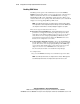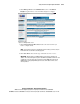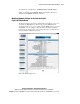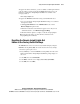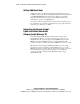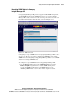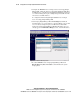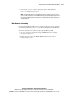User guide
5-32 Compaq Remote Insight Lights-Out Edition User Guide
Compaq Confidential – Need to Know Required
Writer: James Parish Project: Compaq Remote Insight Lights-Out Edition User Guide Comments:
Part Number: 159206-005 File Name: f-ch5 Using the Remote Insight Lights-Out Edition.doc Last Saved On: 7/10/01 4:17 PM
To change network settings for the RILOE board:
1. Log on to the Remote Insight Lights-Out Edition using an account that
has supervisor status.
NOTE: Users that do not have supervisor status will be able to view only assigned
network settings.
2. Click Network Settings in the Administration section of the Remote
Insight navigation frame.
3. Change the network settings as needed by typing in the fields. After the
parameter changes have been made, click Apply to complete the
changes.
4. When you click Apply, the RILOE board restarts. When this happens,
your browser’s connection to the board is terminated. To reestablish a
connection, wait 60 seconds before launching another Web browser
session and logging in to the RILOE board.
Security Settings
The Global Settings option in the Administration section allows you to view
and modify security and keyboard settings for the RILOE board. The Security
Settings option allows the Remote Console session on the network client to
end automatically after the set amount of time selected. The Keyboard
Settings option allows you to enable or disable the remote server’skeyboard.
NOTE: Global Settings can be changed only by users with supervisor status. All other
users can only view the settings.
Keeping the Remote Insight Lights-Out Edition
Board Firmware Current
Firmware upgrades enhance the functionality of the RILOE board. The
firmware upgrade can be done from any network client using a standard Web
browser. However, only users with supervisor status can upgrade the firmware
on the RILOE board.