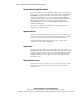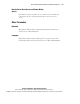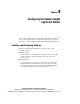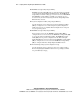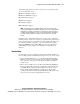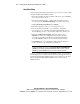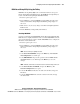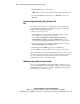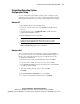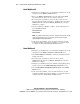User guide
4-6 Compaq Remote Insight Lights-Out Edition User Guide
Compaq Confidential – Need to Know Required
Writer: James Parish Project: Compaq Remote Insight Lights-Out Edition User Guide Comments:
Part Number: 159206-005 File Name: e-ch4 Configuring the Remote Insight Lights-Out Edition.doc Last Saved On: 7/10/01 4:16 PM
8. Press the Enter keytosavethechanges.
NOTE: It will take a few seconds for the board to save the network changes and to reset.
9. To exit the ROM-Based Setup Utility, select File, Exit, and press the
Enter key.
System Configuration Utility Setup Using the F10
Key
For existing servers that have been configured previously and that use the
System Configuration Utility, use the following setup method to install a
Remote Insight Lights-Out Edition board:
1. Restart or power up the server.
2. Press the F10 key to enter the System Configuration Utility when the
cursor flashes at the top right corner of the screen.
3. Select System Configuration, Configure Hardware, Review or
Modify Hardware Settings, and View or Edit Details. Locate the
Compaq Remote Insight Lights-Out Edition section in the list of boards.
4. Make any necessary changes and press the F10 key until you reach the
Steps in Configuring Your Computer menu.
5. Highlight the Save and Exit option and press the Enter key.
6. Answer YES to reset the board. This process may take a few minutes.
After adding the Remote Insight Lights-Out Edition board to your server using
the System Configuration Utility, you must install the Remote Insight drivers
for your operating system. See the following section for instructions on
installing the drivers for your operating system.
ROM-Based Setup Utility Using the F9 Key
Servers that use the ROM-Based Setup Utility (F9) to configure the server
need to use ROM-Based Setup Utility (F8) to configure the Remote Insight
Lights-Out Edition board. Refer to the section, “ROM-Based Setup Utility
Using the F8 Key” earlier in this chapter.