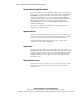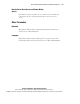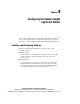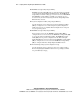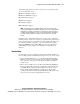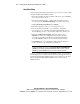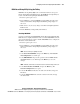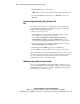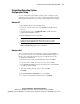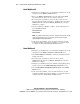User guide
Configuring the Remote Insight Lights-Out Edition 4-7
Compaq Confidential – Need to Know Required
Writer: James Parish Project: Compaq Remote Insight Lights-Out Edition User Guide Comments:
Part Number: 159206-005 File Name: e-ch4 Configuring the Remote Insight Lights-Out Edition.doc Last Saved On: 7/10/01 4:16 PM
Preinstalled Operating System
Configuration Setup
Use one of the following preinstalled operating system configuration setup
methods if you have purchased a new server equipped with a Remote Insight
Lights-Out Edition board and an operating system preinstalled from Compaq.
Windows NT
1. Open Windows Explorer from the Start menu.
2. Look in the root directory for directory \CPQRIB and double-click the
directory.
3. After the directory opens, click RIBINST.EXE to install the Remote
Insight Lights-Out Edition software.
4. Install CPQRIB.SYS and the Setup Utility.
IMPORTANT: If RIBWAN.SYS is shown as an option, do not select RIBWAN.SYS to be
installed. The Remote Insight Lights-Out Edition board does not use or support
RIBWAN.SYS. Installing RIBWAN.SYS may cause server performance problems.
5. To access the setup utility after the software has been installed, click the
Remote Insight Setup applet in the Control Panel.
Windows 2000
The server will reboot three times during the operating system installation
process. After the last reboot, the Found New Hardware Wizard displays. At
this time, proceed through the following steps to install the driver for the
Compaq Remote Insight Board.
1. On the first screen of the Found New Hardware wizard, click Next.
2. Select Search for a suitable driver for my device, then click Next.
3. Select Specify a Location, and deselect the Floppy Drive and CD-ROM
check boxes, then click Next.
4. Type the following path in the text box, then click OK.
C:\CPQDRVRS
5. On the Driver Files Search Results screen, click Next.
6. To complete the Found New Hardware wizard, click Finish.