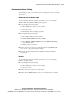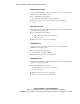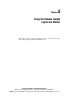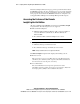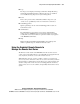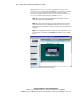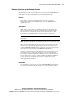User guide
Using the Remote Insight Lights-Out Edition 5-7
Compaq Confidential – Need to Know Required
Writer: James Parish Project: Compaq Remote Insight Lights-Out Edition User Guide Comments:
Part Number: 159206-005 File Name: f-ch5 Using the Remote Insight Lights-Out Edition.doc Last Saved On: 7/10/01 4:17 PM
Enhanced Features of the Remote Console
The four buttons at the top of the Remote Console provide the RILOE board
with enhanced features. Each button has the following functions.
Refresh
There may be instances when the Remote Console screen is not
displaying the latest data. Click Refresh to force the RILOE board to
repaint the screen.
Sync Mouse
While using 2-cursor mode, Sync Mouse attempts to synchronize the
cursor movement of the local mouse with the cursor movement of the
remote mouse. To synchronize the movement of both cursors, click
Sync Mouse and wait until the local mouse pointer stops moving.
IMPORTANT: Mouse speed synchronization will fail if you move the mouse while syncing
is in progress.
NOTE: Compaq recommends that you routinely synchronize the remote and local cursor.
When the local and remote mouse cursors move at the same speed, the
cursors can be automatically aligned by moving the local arrow cursor
outside the Remote Console frame, pausing for a moment, then moving
the local mouse cursor back into the Remote Console frame.
Compaq recommends that you try different mouse speed settings on the
remote host server to achieve the best mouse cursor synchronization.
For example, in Microsoft Windows NT Server 3.51 or 4.0, the slowest
mouse setting is the easiest to control. In Microsoft Windows 2000, the
average mouse speed setting is the easiest to control. Also, cursor
shadowing must be disabled.
Ctrl-Alt-Del
Use this button to enter the key sequence Ctrl+Alt+Del into the Remote
Console. You would use this key sequence to log on to Windows NT.