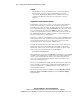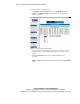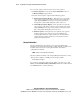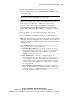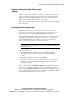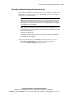User guide
Using the Remote Insight Lights-Out Edition 5-9
Compaq Confidential – Need to Know Required
Writer: James Parish Project: Compaq Remote Insight Lights-Out Edition User Guide Comments:
Part Number: 159206-005 File Name: f-ch5 Using the Remote Insight Lights-Out Edition.doc Last Saved On: 7/10/01 4:17 PM
You implicitly select single-cursor mode when selecting Remote Console
(Frame) or Remote Console (Full). If the 1.3.0_01 JVM is not loaded, you
will be prompted to download the latest JVM. If the latest JVM can not be
loaded, a blank remote console screen is shown. You are still able to use the
2-cursor mode option, which supports 1.1 JVM.
Remote Console Views
The Remote Console provides two options for viewing the host server’s
screen: Frame View and Full Screen View.
Both views offer full control of the host server, but only the Frame View
feature allows the Remote Insight navigation frame to be displayed alongside
the Remote Console, which offers maximum control (see Figure 5-2). The
Full Screen View allows for optimum local display of higher screen
resolutions on the remote host server without having to scroll the local image
in the Remote Console. Hyperlinks at the top of the Remote Console screen
let you switch between viewing modes.
NOTE: High host server screen resolutions decrease the screen refresh rate of the
Remote Console. To improve the screen refresh rate of the Remote Console, Compaq
recommends lowering the remote host server screen resolution.
Remote Console Hot Keys
The Remote Console hot keys feature allows you to define up to six multiple
key combinations to be assigned to each hot key. When a hot key is pressed in
the Remote Console, the defined key combination (all keys pressed at the
same time) will be transmitted in place of the hot key to the remote host
server.