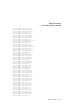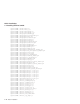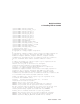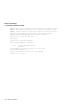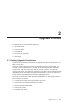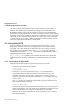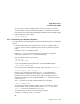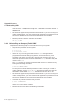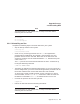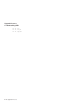Installation guide
Upgrade Process
2.2 Uninstalling RTR
To verify that no RTR-related processes are still running on a node or
cluster member, use the SHOW DEVICE/FILES command to make sure
that there are no remaining SYS$SHARE:LIBRTR*.EXE shareable images.
• Remove RTR from your system.
$ PRODUCT REMOVE RTR
2.2.2 Uninstalling on Windows Systems
You must perform the following actions before uninstalling RTR on a Windows
system:
• If RTR has previously been registered as a service, unregister RTR as
a service. Do this with the following menu selections from the Program
menu:
Compaq -> RTR -> Unregister Service
• Delete all
*.LCK
files located in the directory used for the previous
installation, and the
RTRenvps
file (shared memory).
• Stop all RTR processes on the system:
RTR STOP RTR
RTR DISCONNECT SERVER
If you are uninstalling RTR Version 4.0, use the /DAEMON option:
RTR DISCONNECT SERVER/DAEMON
You can also use the Shutdown command, which executes
Shutdown.bat
.
Programs-> Compaq -> RTR -> Shutdown
• Check for any surviving processes such as
rtrd
and applications
programmed to handle RTR_STS_NOACP, and terminate any such
processes until there are none left. Note that all the RTR ACP and
comserver processes must be terminated before
rtrd
, otherwise they will
create a new
rtrd
.
The
rtrd
process can now be terminated with this command:
$ RTR DISC SERVER/DAEMON
To verify that no RTR-related processes are still running on a node or
cluster member, check for the existence of the
rtrdll.dll
file. The
rtrdll.dll
file cannot be deleted if it is in use.
• To uninstall RTR, perform one of the following options:
Programs -> Compaq -> RTR -> Uninstall
or
Upgrade Process 2–3