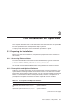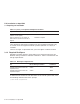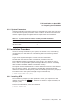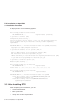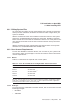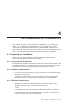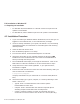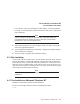Installation guide
Full Installation on Windows NT
4.1 Preparing for Installation
• For Windows 98, Second Edition or Customer Service Pack plus the Y2K
Update is recommendd.
• For Windows 95, Service Release 2 plus the Y2K Update is recommended.
4.2 Installation Procedure
1. If you are installing on Windows 2000 or Windows NT, ensure that you are
logged in as the Administrator, or have administrator privileges.
2. If RTR is already installed on your system, see Section 2.2.2, Uninstalling
on Windows Systems, for information on uninstalling RTR and removing
related processes.
3. Insert the RTR CD into the drive.
4. Exit all Windows programs to run Setup.
5. From the Start button, invoke Windows Explorer to view files.
6. Choose the drive letter of your CDROM and open the directory I386.
Double click on the file SETUP.EXE. This starts the InstallShield that
takes you through the setup process.
7. The InstallShield wizard steps you through the installation. Click on the
Next button to continue installation or on the Cancel button to stop it.
8. Accept the terms of the License Agreement. If you reject the terms,
installation is stopped.
9. Follow the screen instructions to enter the name of the directory where you
want to install RTR. The default is
C:\Program Files\Compaq\Rtr
Compaq recommends that you install RTR on a local hard disk (NTFS or
FAT).
10. Choose the Setup Type: Typical, Compact, or Custom by selecting a radio
button. Choices are:
• Typical: RTR is installed with the most common options.
Recommended for most users.
• Compact: RTR is installed with the minimum required options.
Selecting compact installs RTR with no example files.
• Custom: Choose the options to install (for advanced users only).
Choose this to install an add-on such as RTR as a Service (NT only).
4–2 Full Installation on Windows NT