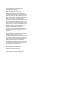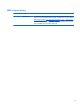HP Compaq 6820s Notebook PC Maintenance and Service Guide
© Copyright 2007 Hewlett-Packard Development Company, L.P. AMD, the AMD Arrow logo, and combinations thereof, are trademarks of Advanced Micro Devices, Inc. Bluetooth is a trademark owned by its proprietor and used by Hewlett-Packard Company under license. Intel, Core, Celeron, and Pentium are trademarks or registered trademarks of Intel Corporation or its subsidiaries in the U.S. and other countries. Java is a trademark of Sun Microsystems, Inc.
MSG revision history Revision Publication date Description A February 2010 The top cover, part number 457616-001, does not include the TouchPad board and cable or the TouchPad button board and cable. This information has been updated in the following locations: Computer major components on page 12, Sequential part number listing on page 22, and Top cover on page 55. The TouchPad board and cable are available using part number 457617-001.
iv MSG revision history
Safety warning notice WARNING! To reduce the possibility of heat-related injuries or of overheating the computer, do not place the computer directly on your lap or obstruct the computer air vents. Use the computer only on a hard, flat surface. Do not allow another hard surface, such as an adjoining optional printer, or a soft surface, such as pillows or rugs or clothing, to block airflow.
vi Safety warning notice
Table of contents 1 Product description 2 External component identification Top components ................................................................................................................................... 5 TouchPad ............................................................................................................................ 5 Buttons, lights, and speaker ................................................................................................ 6 Keys .................
Unknown user password ................................................................................................... 32 Component replacement procedures ................................................................................................. 33 Serial number .................................................................................................................... 33 Computer feet .........................................................................................................
System memory map specifications ................................................................................................... 89 7 Screw listing Phillips PM2.0×5.0 captive screw ....................................................................................................... 91 Phillips PM2.5×13.0 captive screw ..................................................................................................... 92 Phillips PM3.0×4.0 screw ........................................................
Performing a recovery from the hard drive ...................................................................... 120 Initiating a recovery in Windows ...................................................................... 121 Initiating a recovery from the hard drive recovery partition ............................. 122 9 Connector pin assignments Audio-out (headphone) .....................................................................................................................
1 Product description Category Description Product Name HP Compaq 6820s Notebook PC Processors Intel® Core™ 2 Duo processors ● T9300 2.50-GHz processor, 6-MB L2 cache, 800-MHz FSB ● T8300 2.40-GHz processor, 3-MB L2 cache, 800-MHz FSB ● T8100 2.10-GHz processor, 3-MB L2 cache, 800-MHz FSB ● T7800 2.60-GHz processor, 4-MB L2 cache, 800-MHz FSB ● T7700 2.40-GHz processor, 4-MB L2 cache, 800-MHz FSB ● T7500 2.20-GHz processor, 4-MB L2 cache, 800-MHz FSB ● T7300 2.
Category Description Memory 2 customer-accessible/upgradable memory module slots Support for dual-channel memory Support for up to 4 GB of system RAM PC2-5300, 667-MHz, DDR2 Support for the following configurations: Hard drives ● 4096-MB total system memory (2048 × 2, dual-channel) ● 3072-MB total system memory (2048 + 1024) ● 2560-MB total system memory (2048 + 512) ● 2048-MB total system memory (1024 × 2, dual-channel) ● 2048-MB total system memory (2048 × 1) ● 1536-MB total system memory
Category Description Supports 3-mode diskette drive Audio HD audio - ADI1981 Single speaker Modem 56K V.92 1.
Category Description TouchPad only, with 2 TouchPad buttons and vertical scrolling (taps enabled as default) Power requirements 90-W AC adapter with localized cable plug support (2-wire plug with ground pin, supports 2-pin DC connector) 6-cell, 55-Wh Li-ion battery Security Supports Kensington security lock Operating system Preinstalled: Windows Vista® Basic 32 with Office Ready Windows Vista Home Premium with Office Ready Windows Vista Business 32 with Office Ready Windows® XP Professional FreeDOS R
2 External component identification Top components TouchPad Item Component Function (1) TouchPad* Moves the pointer and selects or activates items on the screen. (2) Left TouchPad button* Functions like the left button on an external mouse. (3) Right TouchPad button* Functions like the right button on an external mouse. (4) TouchPad scroll zone Scrolls up or down. *This table describes factory settings.
Buttons, lights, and speaker Item Component Function (1) Wireless button Turns the wireless feature on or off, but does not establish a wireless connection. NOTE: A wireless network must be set up in order to establish a wireless connection. (2) (3) Wireless light Power button ● On: An integrated wireless device, such as a wireless local area network (WLAN) device, the HP Broadband Wireless Module, and/or a Bluetooth® device, is on. ● Off: All wireless devices are off.
Item Component Function (4) Power light ● On: The computer is on. ● Blinking: The computer is in the Sleep state (Windows Vista) or Standby (Windows XP). ● Off: The computer is off or in Hibernation. (5) Speaker Produces sound. Item Component Function (1) esc key Displays system information when pressed in combination with the fn key. (2) fn key Executes frequently used system functions when pressed in combination with a function key or the esc key.
Front components Item Component Function (1) Audio-out (headphone) jack Produces sound when connected to optional powered stereo speakers, headphones, ear buds, a headset, or television audio. (2) Audio-in (microphone) jack Connects an optional computer headset microphone, stereo array microphone, or monaural microphone. (3) SD/MMC Card Reader Supports the following optional digital card formats: SD Memory Card and MMC.
Left-side components Item Component Function (1) Battery light ● Amber: A battery is charging. ● Blue: A battery is close to full charge capacity. ● Blinking amber: A battery that is the only available power source has reached a low battery level. When the battery reaches a critical battery level, the battery light begins blinking rapidly. ● If the computer is plugged into an external power source, the light turns off when all batteries in the computer are fully charged.
Bottom components Item Component Function (1) Battery bay Holds the battery. (2) Battery release latches (2) Release the battery from the battery bay. (3) Memory module compartment Contains 2 memory module slots. (4) Vents (4) Enable airflow to cool internal components. NOTE: The computer fan starts up automatically to cool internal components and prevent overheating. It is normal for the internal fan to cycle on and off during routine operation. (5) Hard drive bay Holds the hard drive.
3 Illustrated parts catalog Serial number location When ordering parts or requesting information, provide the computer serial number and model number located on the bottom of the computer.
Computer major components 12 Chapter 3 Illustrated parts catalog
Item Description (1) Display assemblies (include 2 wireless antenna transceivers and cables) Spare part number 17.0-inch, WXGA with AntiGlare 456582-001 17.
Item Description Spare part number (5) Top cover 457616-001 Plastics Kit (see Plastics Kit on page 18 for more Plastics Kit spare part information): 456614-001 (6a) ExpressCard slot bezel (6b) WLAN module compartment cover (includes one captive screw, secured by a C-clip) (6c) Memory module compartment cover (includes one captive screw, secured by a C-clip) (6d) Hard drive bay cover (includes 2 captive screws, secured by C-clips) TouchPad components (7a) TouchPad bracket (included in the Mi
Item Description Spare part number Intel Pentium Dual Core processor: ● 462619-001 T2310 1.83-GHz (1-MB L2 cache, 533-MHz FSB) Intel Celeron M processors: ● 550 2.00-GHz (1-MB L2 cache, 533-MHz FSB) 446888-001 ● 540 1.86-GHz (1-MB L2 cache, 533-MHz FSB) 446889-001 ● 530 1.73-GHz (1-MB L2 cache, 533-MHz FSB) 459462-001 (15) RTC battery 449137-001 (16) Modem module 441074-001 NOTE: The modem module spare part kit does not include a modem module cable.
Item Description Spare part number ● 441075-002 For use in Afghanistan, Albania, Algeria, Andorra, Angola, Antigua and Barbuda, Argentina, Armenia, Aruba, Australia, Austria, Azerbaijan, the Bahamas, Bahrain, Bangladesh, Barbados, Belarus, Belgium, Belize, Benin, Bermuda, Bhutan, Bolivia, Bosnia and Herzegovina, Botswana, Brazil, the British Virgin Islands, Brunei, Bulgaria, Burkina Faso, Burundi, Cameroon, Cape Verde, the Central African Republic, Chad, Chile, the People's Republic of China, Colombia,
Item (21) (22) (23) Description Spare part number ● For use in Canada, the Cayman Islands, Guam, Puerto Rico, the U.S.
Plastics Kit Item 18 Description Spare part number Plastics Kit: 456614-001 (1) Hard drive bay cover (includes 2 captive screws, secured by C-clips) (2) WLAN module compartment cover (includes one captive screw, secured by a C-clip) (3) ExpressCard slot bezel (4) Memory module compartment cover (includes one captive screw, secured by a C-clip) Chapter 3 Illustrated parts catalog
Cable Kit Item Description Spare part number Cable Kit: 457615-001 (1) RJ-11 jack cable (2) Display lid switch module and cable (3) Bluetooth module cable Cable Kit 19
Mass storage devices Item Description (1) Optical drives (include bezel and bracket) (2) 20 Spare part number DVD±RW and CD-RW Super Multi Double-Layer Combo Drive with LightScribe 456799-001 DVD±RW and CD-RW Super Multi Double-Layer Combo Drive 456798-001 Blu-ray Disc ROM and SuperMulti DVD±R/RW Double-Layer Drive 456580-001 DVD/CD-RW Combo Drive 456797-001 Hard drives (include bracket) 250-GB, 5400-rpm 457613-001 160-GB, 5400-rpm 457014-001 120-GB, 5400-rpm 457013-001 80-GB, 5400-rpm
Miscellaneous parts Description Spare part number 90-W AC adapter 458220-001 Logo Kit 456617-001 Nylon carrying case 325814-001 USB 1.
Sequential part number listing Spare part number Description 325814-001 Nylon carrying case 342714-001 Power cord for use in the United States 342714-011 Power cord for use in Australia and New Zealand 342714-021 Power cord for use in Europe, the Middle East, Africa 342714-031 Power cord for use in the United Kingdom 342714-061 Power cord for use in Italy 342714-081 Power cord for use in Denmark 342714-AG1 Power cord for use in Switzerland 342714-BB1 Power cord for use in Israel 359118-0
Spare part number Description 441075-002 Broadcom 802.
24 Spare part number Description 441090-002 Broadcom 802.
Spare part number Description 456586-001 Display enclosure (includes display bezel, 2 wireless antenna transceivers and cables) 456587-001 Keyboard for use in the United States 456587-031 Keyboard for use in the United Kingdom 456587-041 Keyboard for use in Germany 456587-051 Keyboard for use in France 456587-061 Keyboard for use in Italy 456587-071 Keyboard for use in Spain 456587-081 Keyboard for use in Denmark 456587-091 Keyboard for use in Norway 456587-121 Keyboard for use in Frenc
26 Spare part number Description 456616-001 Rubber Kit (contains 6 computer feet and 8 display bezel screw covers) 456617-001 Logo Kit 456797-001 DVD/CD-RW Combo Drive (includes bezel and bracket) 456798-001 DVD±RW and CD-RW Super Multi Double-Layer Combo Drive with LightScribe (includes bezel and bracket) 456799-001 DVD±RW and CD-RW Super Multi Double-Layer Combo Drive (includes bezel and bracket) 456805-001 Optical drive connector board 456865-001 6-cell, 55-Wh Li-ion battery 457012-001
4 Removal and replacement procedures Preliminary replacement requirements Tools required You will need the following tools to complete the removal and replacement procedures: ● Flat-bladed screwdriver ● Magnetic screwdriver ● Phillips P0 and P1 screwdrivers ● Torx T8 screwdriver Service considerations The following sections include some of the considerations that you must keep in mind during disassembly and assembly procedures.
Cables and connectors CAUTION: When servicing the computer, be sure that cables are placed in their proper locations during the reassembly process. Improper cable placement can damage the computer. Cables must be handled with extreme care to avoid damage. Apply only the tension required to unseat or seat the cables during removal and insertion. Handle cables by the connector whenever possible. In all cases, avoid bending, twisting, or tearing cables.
Grounding guidelines Electrostatic discharge damage Electronic components are sensitive to electrostatic discharge (ESD). Circuitry design and structure determine the degree of sensitivity. Networks built into many integrated circuits provide some protection, but in many cases, ESD contains enough power to alter device parameters or melt silicon junctions. A discharge of static electricity from a finger or other conductor can destroy static-sensitive devices or microcircuitry.
Packaging and transporting guidelines Follow these grounding guidelines when packaging and transporting equipment: ● To avoid hand contact, transport products in static-safe tubes, bags, or boxes. ● Protect ESD-sensitive parts and assemblies with conductive or approved containers or packaging. ● Keep ESD-sensitive parts in their containers until the parts arrive at static-free workstations. ● Place items on a grounded surface before removing items from their containers.
Equipment guidelines Grounding equipment must include either a wrist strap or a foot strap at a grounded workstation. ● When seated, wear a wrist strap connected to a grounded system. Wrist straps are flexible straps with a minimum of one megohm ±10% resistance in the ground cords. To provide proper ground, wear a strap snugly against the skin at all times. On grounded mats with banana-plug connectors, use alligator clips to connect a wrist strap.
Unknown user password If the computer you are servicing has an unknown user password, follow these steps to clear the password: NOTE: These steps also clear CMOS. 1. Shut down the computer. If you are unsure whether the computer is off or in Hibernation, turn the computer on, and then shut it down through the operating system. 2. Disconnect all external devices connected to the computer. 3.
Component replacement procedures This chapter provides removal and replacement procedures. There are as many as 93 screws, in 17 different sizes, that must be removed, replaced, or loosened when servicing the computer. Make special note of each screw size and location during removal and replacement. Serial number Report the computer serial number to HP when requesting information or ordering spare parts. The serial number is located on the bottom of the computer.
Computer feet The computer feet are adhesive-backed rubber pads. The feet are included in the Rubber Kit, spare part number 456616-001. There are 6 rubber feet that attach to the base enclosure in the locations illustrated below.
Battery Description Spare part number 6-cell, 55-Wh Li-ion battery 456865-001 Before disassembling the computer, follow these steps: 1. Shut down the computer. If you are unsure whether the computer is off or in Hibernation, turn the computer on, and then shut it down through the operating system. 2. Disconnect all external devices connected to the computer. 3.
Hard drive NOTE: All hard drive spare part kits include a hard drive bracket. Description Spare part number 250-GB, 5400-rpm hard drive 457613-001 160-GB, 5400-rpm hard drive 457014-001 120-GB, 5400-rpm hard drive 457013-001 80-GB, 5400-rpm hard drive 457012-001 Before disassembling the computer, follow these steps: 1. Shut down the computer. If you are unsure whether the computer is off or in Hibernation, turn the computer on, and then shut it down through the operating system. 2.
5. Grasp the Mylar tab (2) on the hard drive and slide the hard drive (3) to the left to disconnect it from the system board. 6. Remove the hard drive (4) from the hard drive bay. 7. If it is necessary to replace the hard drive bracket, remove the two Phillips PM3.0×4.0 hard drive bracket screws (1) from each side of the hard drive. 8. Lift the bracket (2) straight up to remove it from the hard drive. Reverse this procedure to reassemble and install the hard drive.
WLAN module Description Spare part number Intel 802.
Description Spare part number For use only with computer models equipped with Intel Core Duo 2 processors: ● For use in Antigua & Barbuda, Argentina, Aruba, the Bahamas, Barbados, Bermuda, Brunei, Canada, the Cayman Islands, Chile, Colombia, Costa Rica, the Dominican Republic, Ecuador, El Salvador, Guam, Guatemala, Haiti, Honduras, Hong Kong, India, Indonesia, Malaysia, Mexico, Panama, Paraguay, Peru, Saudi Arabia, Taiwan, the United States, Uruguay, Venezuela, and Vietnam 448674-001 ● For use in Aust
3. Disconnect the power from the computer by first unplugging the power cord from the AC outlet and then unplugging the AC adapter from the computer. 4. Remove the battery (see Battery on page 35). Remove the WLAN module: 1. Position the computer with the front toward you. 2. Loosen the Phillips PM2.0×5.0 captive screw (1) that secures the WLAN module compartment cover to the computer. 3. Lift the right side of the WLAN module compartment cover (2), swing it to left, and remove the cover.
6. Remove the WLAN module (3) by pulling the module away from the slot at an angle. NOTE: WLAN modules are designed with a notch (4) to prevent incorrect installation. Reverse this procedure to install the WLAN module. Memory module Description Spare part number 2048-MB (PC2-5300, 667-MHz, DDR2) 417506-001 1024-MB (PC2-5300, 667-MHz, DDR2) 414046-001 512-MB (PC2-5300, 667-MHz, DDR2) 414045-001 Before removing the memory module, follow these steps: 1. Shut down the computer.
2. Lift the rear edge of the cover (2), swing it up and forward, and remove the cover. The memory module compartment cover is included in the Plastics Kit, spare part number 456614-001. 3. Spread the retaining tabs (1) on each side of the memory module slot to release the memory module. (The edge of the module opposite the slot rises away from the computer.) 4. Remove the memory module (2) by pulling the module away from the slot at an angle.
Description Spare part number DVD±RW and CD-RW Super Multi Double-Layer Combo Drive 456798-001 Blu-ray Disc ROM and SuperMulti DVD±R/RW Double-Layer Drive 456580-001 DVD/CD-RW Combo Drive 456797-001 Before removing the optical drive, follow these steps: 1. Shut down the computer. If you are unsure whether the computer is off or in Hibernation, turn the computer on, and then shut it down through the operating system. 2. Disconnect all external devices connected to the computer. 3.
7. Remove the optical drive bracket (2). Reverse this procedure to reassemble and install an optical drive.
Switch cover and keyboard Description Spare part number Switch cover (includes button board and cable) 456581-001 Keyboards for use in the following countries or regions: Belgium 456587-181 Norway 456587-091 The Czech Republic 456587-221 Portugal 456587-131 Denmark 456587-081 Russia 456587-251 France 456587-051 Saudi Arabia 456587-171 French Canada 456587-121 Slovakia 456587-231 Germany 456587-041 Slovenia 456587-BA1 Greece 456587-DJ1 Spain 456587-071 Hungary 456587-211 Swe
Remove the switch cover and keyboard: 1. Remove the following screws: (1) Two Torx T8M2.5×9.0 screws (2) Two Torx T8M2.5×7.0 screws (3) Three Torx T8M2.5×3.0 broad-head screws 46 2. Remove the two Torx T8M2.5×7.0 screws that secure the keyboard to the computer. 3. Turn the computer display-side up, with the front toward you. 4. Open the computer as far as possible.
5. Lift the switch cover (1) straight up until it disengages from the computer, and slide it back (2) until it rests on the display assembly. 6. Lift the rear edge of the keyboard (1) until it rests at an angle, and slide it back (2) until it rests on the display assembly and switch cover.
7. Release the zero insertion force (ZIF) connector (1) to which the keyboard cable is attached, and disconnect the keyboard cable (2) from the system board. 8. Remove the keyboard. 9. Release the ZIF connector (1) to which the button board cable is attached, and disconnect the button board cable (2) from the system board. 10. Remove the switch cover. Reverse this procedure to install the switch cover and keyboard.
Speaker Description Spare part number Speaker 457614-001 Before removing the speaker, follow these steps: 1. Shut down the computer. If you are unsure whether the computer is off or in Hibernation, turn the computer on, and then shut it down through the operating system. 2. Disconnect all external devices connected to the computer. 3. Disconnect the power from the computer by first unplugging the power cord from the AC outlet and then unplugging the AC adapter from the computer. 4.
Display lid switch module NOTE: The display lid switch module is included in the Cable Kit, spare part number Cable Kit, spare part number 457615-001. Before removing the display lid switch module, follow these steps: 1. Shut down the computer. If you are unsure whether the computer is off or in Hibernation, turn the computer on, and then shut it down through the operating system. 2. Disconnect all external devices connected to the computer. 3.
Display assembly NOTE: All display assembly spare part kits include 2 WLAN antenna transceivers and cables. Description Spare part number 17.0-inch, WXGA with AntiGlare 456582-001 17.0-inch, WXGA with BrightView 456583-001 Before removing the display assembly, follow these steps: 1. Shut down the computer. If you are unsure whether the computer is off or in Hibernation, turn the computer on, and then shut it down through the operating system. 2.
52 4. Lift the display assembly (2) straight up and remove it. 5. If it is necessary to replace the display bezel, display inverter, or display hinges, remove the eight rubber screw covers (1) and the eight Torx T8M2.5×6.0 screws (2) that secure the display bezel to the display assembly. The rubber screw covers are available in the Rubber Kit, spare part number 456616-001. 6.
7. Remove the display bezel (3). The display bezel is available in the display enclosure kit using spare part number 456586-001. 8. If it is necessary to replace the display inverter, remove the inverter (1) from the display enclosure as far as the display panel cable and the backlight cable will allow. 9. Disconnect the display panel cable (2) and the backlight cable (3) from the display inverter. 10. Remove the display inverter. The display inverter is available using spare part number 457621-001.
12. Remove the display panel (2). 13. Remove the four Phillips PM2.0×4.0 screws (1) that secure each display hinge to the display panel. 14. Remove the display hinges (2). The left and right display hinges are available using spare part number 456584-001. Reverse this procedure to reassemble and install the display assembly.
Top cover Description Spare part number Top cover 457616-001 Before removing the top cover, follow these steps: 1. Shut down the computer. If you are unsure whether the computer is off or in Hibernation, turn the computer on, and then shut it down through the operating system. 2. Disconnect all external devices connected to the computer. 3. Disconnect the power from the computer by first unplugging the power cord from the AC outlet and then unplugging the AC adapter from the computer. 4.
56 3. Turn the computer right-side up, with the left side toward you. 4. Press in on the ExpressCard slot eject button (1) two times. The first press releases the ExpressCard slot eject button. The second press releases the ExpressCard slot bezel from the ExpressCard slot. 5. Remove the ExpressCard slot bezel (2). 6. Remove the three Torx T8M2.5×7.0 screws (3) that secure the top cover to the computer. 7.
10. Release the ZIF connector (4) to which the TouchPad cable is connected and disconnect the TouchPad cable from the system board. 11. Remove the top cover. Reverse this procedure to install the top cover.
TouchPad board and TouchPad button board Description Spare part number TouchPad board (includes cable) 457617-001 TouchPad button board (includes cable) 456601-001 TouchPad Miscellaneous Kit (includes TouchPad bracket and TouchPad button board actuators) 457618-001 Before removing the TouchPad board and TouchPad button board, follow these steps: 1. Shut down the computer.
4. Remove the two Phillips PM2.0×4.0 screws (4) that secure the TouchPad bracket to the computer. 5. Release the TouchPad bracket (1) by sliding it back. 6. Remove the TouchPad bracket (2) by lifting it straight up. 7. Remove the TouchPad button board (3). 8. Remove the TouchPad button board cable (4) from the opening in the TouchPad bracket.
9. Remove the TouchPad board (1) from the top cover. NOTE: When replacing the TouchPad board and TouchPad button board, be sure the TouchPad button actuators (2) are installed in the top cover. Reverse this procedure to install the TouchPad board and TouchPad button board. Bluetooth module NOTE: The Bluetooth module spare part kit does not include a Bluetooth module cable. The Bluetooth module cable is included in the Cable Kit, spare part number 457615-001.
f. Display assembly (see Display assembly on page 51) g. Top cover (see Top cover on page 55) Remove the Bluetooth module: 1. Disconnect the Bluetooth module cable (1) from the system board. 2. Remove the two Phillips PM2.0×4.0 screws (2) that secure the Bluetooth module to the base enclosure. 3. Remove the Bluetooth module (3) from the base enclosure. Reverse this procedure to install the Bluetooth module. System board NOTE: All system board spare part kits include replacement thermal material.
4. Remove the battery (see Battery on page 35). 5. Remove the following components: a. Hard drive (see Hard drive on page 36) b. Optical drive (see Optical drive on page 42) c. Switch cover and keyboard (see Switch cover and keyboard on page 45) d. Speaker (see Speaker on page 49) e. Display lid switch module (see Display lid switch module on page 50) f. Display assembly (see Display assembly on page 51) g.
3. Remove the following screws: (1) One Torx T8M2.5×6.0 screw that secures the system board to the base enclosure (2) Three Torx T8M2.5×6.0 screws that secure the battery connector board to the base enclosure (3) Four Torx T8M2.5×4.0 screws that secure the optical drive connector board to the base enclosure (4) One Phillips PMM2.0×6.0 screw that secures the system board to the base enclosure 4.
7. If it is necessary to replace the battery connector board (1) and the optical drive connector board (2), remove them from the connectors on the system board. The battery connector board is available using spare part number 457620-001. The optical drive connector board is available using spare part number 456805-001. Reverse the preceding procedure to install the system board.
Fan Description Spare part number Fan 456604-001 Before removing the fan, follow these steps: 1. Shut down the computer. If you are unsure whether the computer is off or in Hibernation, turn the computer on, and then shut it down through the operating system. 2. Disconnect all external devices connected to the computer. 3. Disconnect the power from the computer by first unplugging the power cord from the AC outlet and then unplugging the AC adapter from the computer. 4.
3. Remove the fan (3) from the base enclosure. Reverse this procedure to install the fan. NOTE: To properly ventilate the computer, allow at least a 7.6-cm (3-inch) clearance on the left side of the computer. The computer uses an electric fan for ventilation. The fan is controlled by a temperature sensor and is designed to turn on automatically when high temperature conditions exist.
Heat sink Description Spare part number Heat sink (includes replacement thermal material) 456606-001 Before removing the heat sink, follow these steps: 1. Shut down the computer. If you are unsure whether the computer is off or in Hibernation, turn the computer on, and then shut it down through the operating system. 2. Disconnect all external devices connected to the computer. 3.
3. Remove the heat sink (2). NOTE: The thermal material must be thoroughly cleaned from the surfaces of the heat sink (1), (2), and (3) and the processor (4), Northbridge chip (5), and graphics subsystem memory (6) each time the heat sink is removed. Thermal material is included with all heat sink, system board, and processor spare part kits. Reverse this procedure to install the heat sink.
Processor NOTE: All processor spare part kits include replacement thermal material. Description Spare part number Intel Core 2 Duo processors: ● T9300 2.50-GHz processor (6-MB L2 cache, 800-MHz FSB) 463050-001 ● T8300 2.40-GHz processor (3-MB L2 cache, 800-MHz FSB) 463049-001 ● T8100 2.10-GHz processor (3-MB L2 cache, 800-MHz FSB) 463048-001 ● T7800 2.60-GHz processor (4-MB L2 cache, 800-MHz FSB) 459465-001 ● T7700 2.40-GHz processor (4-MB L2 cache, 800-MHz FSB) 446894-001 ● T7500 2.
d. Speaker (see Speaker on page 49) e. Display lid switch module (see Display lid switch module on page 50) f. Display assembly (see Display assembly on page 51) g. Top cover (see Top cover on page 55) h. System board (see System board on page 61) Remove the processor: 1. Turn the system board upside down, with the USB connectors toward you. 2. Use a flat-bladed screwdriver to turn the processor locking screw (1) one-half turn counterclockwise until you hear a click. 3.
Modem module NOTE: The modem module spare part kit does not include a modem module cable. The modem module cable is included in the Cable Kit, spare part number 457615-001. Description Spare part number Modem module 441074-001 Before removing the modem module, follow these steps: 1. Shut down the computer. If you are unsure whether the computer is off or in Hibernation, turn the computer on, and then shut it down through the operating system. 2.
3. Lift the modem module (2) straight up to disconnect it from the system board. 4. Remove the modem module. Reverse this procedure to install the modem module.
RTC battery NOTE: Removing the RTC battery and leaving it uninstalled for 5 or more minutes causes all passwords and CMOS settings to be cleared. Description Spare part number RTC battery 449137-001 Before removing the RTC battery, follow these steps: 1. Shut down the computer. If you are unsure whether the computer is off or in Hibernation, turn the computer on, and then shut it down through the operating system. 2. Disconnect all external devices connected to the computer. 3.
2. Remove the RTC battery from the socket on the system board. Reverse this procedure to install the RTC battery.
5 Computer Setup Starting Computer Setup Computer Setup is a preinstalled, ROM-based utility that can be used even when the operating system is not working or will not load. NOTE: Some of the Computer Setup menu items listed in this guide may not be supported by your computer. NOTE: Pointing devices are not supported in Computer Setup. You must use the keyboard to navigate and make selections.
Using Computer Setup Navigating and selecting in Computer Setup The information and settings in Computer Setup are accessed from the File, Security, Diagnostics, and System Configuration menus. 1. Open Computer Setup by turning on or restarting the computer, and then pressing f10 while the "F10 = ROM Based Setup" message is displayed in the lower-left corner of the screen. Because Computer Setup is not Windows-based, it does not support the TouchPad.
Computer Setup menus The menu tables in this section provide an overview of Computer Setup options. NOTE: Some of the Computer Setup menu items listed in this chapter may not be supported by your computer. File menu Select To do this System information ● View identification information for the computer and the batteries in the system. ● View specification information for the processor, cache and memory size, system ROM, video revision, and keyboard controller version.
Security menu NOTE: Some of the menu items listed in this section may not be supported by your computer. Select To do this Setup Password Enter, change, or delete a setup password. Power-On Password Enter, change, or delete a power-on password. Password Options ● Enable/disable stringent security. ● Enable/disable the password requirement on computer restart. ● Enable/disable DriveLock on any computer hard drive. ● Change a DriveLock user password or master password.
System Configuration menu NOTE: Some of the listed System Configuration options may not be supported by your computer. Select To do this Language (or press f2) Change the Computer Setup language. Boot Options ● Set an f9, f10, and f12 delay when starting up. ● Enable/disable CD-ROM boot. ● Enable/disable floppy boot. ● Enable/disable internal network adapter boot and set the boot mode (PXE). ● Enable/disable MultiBoot, which sets a boot order that can include most boot devices in the system.
6 Specifications Computer specifications Metric U.S. Length 28.49 cm 11.22 in Width 39.62 cm 15.60 in Height (front to rear) 3.23 to 3.58 cm 1.27 to 1.41 in Weight (equipped with optical drive, hard drive, and battery) 2.94 kg 6.48 lbs Dimensions Input power Operating voltage 19.0 V dc @ 4.74 A – 90 W Operating current 4.
Metric Nonoperating U.S. 1.50 g zero-to-peak, 10 Hz to 500 Hz, 0.5 oct/min sweep rate NOTE: Applicable product safety standards specify thermal limits for plastic surfaces. The computer operates well within this range of temperatures. 17.0-inch, WXGA display specifications Metric U.S. Height 24.4 cm 9.6 in Width 38.1 cm 15.0 in Diagonal 43.2 cm 17.0 in Number of colors Up to 16.8 million Contrast ratio 200:1 (typical) Brightness 180 nits (typical) Dimensions Pixel resolution Pitch 0.
Hard drive specifications 250-GB* 160-GB* 120-GB* 80-GB* Height 9.5 mm 9.5 mm 9.5 mm 9.
DVD±RW and CD-RW Double-Layer Combo Drive specifications Applicable disc Read: Write: CD-DA, CD+(E)G, CD-MIDI, CD-TEXT, CDROM, CD-ROM XA, MIXED MODE CD, CD-I, CD-I Bridge (Photo-CD, Video CD), Multisession CD (Photo-CD, CD-EXTRA, Portfolio, CD-R, CDRW), CD-R, CD-RW, DVD-ROM (DVD-5, DVD-9, DVD-10, DVD-18), DVD-R, DVD-RW, DVD+R, DVD+RW, DVD-RAM CD-R and CD-RW Access time CD DVD Random < 175 ms < 230 ms Cache buffer 2 MB DVD+R, DVD+RW, DVD-R, DVDRW, DVD-RAM Data transfer rate 24X CD-ROM 3,600 KB
DVD/CD-RW Combo Drive specifications Applicable disc Center hole diameter Read: Write: CD-DA, CD+(E)G, CD-MIDI, CD-TEXT, CDROM, CD-ROM XA, MIXED MODE CD, CD-I, CD-I Bridge (Photo-CD, Video CD), Multisession CD (Photo-CD, CD-EXTRA, Portfolio, CD-R, CDRW), CD-R, CD-RW, DVD-ROM (DVD-5, DVD-9, DVD-10, DVD-18), DVD-R, DVD-RW, DVD+R, DVD+RW, DVD-RAM CD-R and CD-RW 1.5 cm (0.59 in) Disc diameter Standard disc 12 cm (4.72 in) Mini disc 8 cm (3.15 in) Disc thickness 1.2 mm (0.047 in) Track pitch 0.
System DMA specifications Hardware DMA System function DMA0 Not applicable DMA1* Not applicable DMA2* Not applicable DMA3 Not applicable DMA4 Direct memory access controller DMA5* Available for ExpressCard DMA6 Not assigned DMA7 Not assigned *ExpressCard controller can use DMA 1, 2, or 5.
System interrupt specifications Hardware IRQ System function IRQ0 System timer IRQ1 Standard 101-/102-Key or Microsoft® Natural Keyboard IRQ2 Cascaded IRQ3 Intel 82801DB/DBM USB2 Enhanced Host Controller—24CD IRQ4 COM1 IRQ5* Conexant AC—Link Audio Intel 82801DB/DBM SMBus Controller—24C3 Data Fax Modem with SmartCP IRQ6 Diskette drive IRQ7* Parallel port IRQ8 System CMOS/real-time clock IRQ9* Microsoft ACPI-compliant system IRQ10* Intel USB UHCI controller—24C2 Intel 82852/82855 GM/GME
System I/O address specifications I/O address (hex) System function (shipping configuration) 000 - 00F DMA controller no. 1 010 - 01F Unused 020 - 021 Interrupt controller no.
88 I/O address (hex) System function (shipping configuration) 220 - 22F Entertainment audio 230 - 26D Unused 26E - 26 Unused 278 - 27F Unused 280 - 2AB Unused 2A0 - 2A7 Unused 2A8 - 2E7 Unused 2E8 - 2EF Reserved serial port 2F0 - 2F7 Unused 2F8 - 2FF Infrared port 300 - 31F Unused 320 - 36F Unused 370 - 377 Secondary diskette drive controller 378 - 37F Parallel port (LPT1/default) 380 - 387 Unused 388 - 38B FM synthesizer—OPL3 38C - 3AF Unused 3B0 - 3BB VGA 3BC - 3BF
System memory map specifications Size Memory address System function 640 KB 00000000-0009FFFF Base memory 128 KB 000A0000-000BFFFF Video memory 48 KB 000C0000-000CBFFF Video BIOS 160 KB 000C8000-000E7FFF Unused 64 KB 000E8000-000FFFFF System BIOS 15 MB 00100000-00FFFFFF Extended memory 58 MB 04800000-07FFFFFF Super extended memory 58 MB 04800000-07FFFFFF Unused 2 MB 08000000-080FFFFF Video memory (direct access) 4 GB 08200000-FFFEFFFF Unused 64 KB FFFF0000-FFFFFFFF System
7 Screw listing This section provides specification and reference information for the screws and screw locks used in the computer. All screws listed in this section are available in the Screw Kit, spare part number 456615-001.
Phillips PM2.0×5.0 captive screw Color Quantity Length Thread Head diameter Black 4 5.0 mm 2.0 mm 5.
Phillips PM2.5×13.0 captive screw Color Quantity Length Thread Head diameter Silver 1 13.0 mm 2.5 mm 5.
Phillips PM3.0×4.0 screw Color Quantity Length Thread Head diameter Silver 4 4.0 mm 3.0 mm 5.0 mm Where used: 4 screws that secure the hard drive bracket to the hard drive Phillips PM3.0×4.
Phillips PM2.5×4.0 screw Color Quantity Length Thread Head diameter Black 4 4.0 mm 2.5 mm 5.
Torx T8M2.5×7.0 screw Color Quantity Length Thread Head diameter Black 23 7.0 mm 2.5 mm 5.0 mm Where used: (1) One screw that secures the optical drive to the computer (2) Two screws that secure the keyboard to the computer (3) Three screws that secure the switch cover to the computer Torx T8M2.5×7.
Where used: 4 screws that secure the display assembly to the computer Where used: 10 screws that secure the top cover to the base enclosure Where used: 3 screws that secure the top cover to the base enclosure 96 Chapter 7 Screw listing
Phillips PM2.0×4.0 screw Color Quantity Length Thread Head diameter Silver 14 4.0 mm 2.0 mm 4.5 mm Where used: 2 screws that secure the optical drive bracket to the optical drive Phillips PM2.0×4.
Where used: 8 screws that secure the display hinges to the display assembly Where used: 2 screws that secure the TouchPad Bracket and TouchPad button board to the top cover Where used: 2 screws that secure the Bluetooth module to the base enclosure 98 Chapter 7 Screw listing
Torx T8M2.5×9.0 screw Color Quantity Length Thread Head diameter Black 2 9.0 mm 2.5 mm 5.0 mm Where used: 2 screws that secure the switch cover to the computer Torx T8M2.5×9.
Torx T8M2.5×3.0 broad-head screw Color Quantity Length Thread Head diameter Black 3 3.0 mm 2.5 mm 8.
Torx T8M2.5×4.0 screw Color Quantity Length Thread Head diameter Black 7 4.0 mm 2.5 mm 5.0 mm Where used: 2 screws that secure the speaker to the computer Where used: One screw that secures the top cover to the base enclosure Torx T8M2.5×4.
Where used: 4 screws that secure the battery connector board to the base enclosure 102 Chapter 7 Screw listing
Torx T8M2.5×6.0 screw Color Quantity Length Thread Heat width Black 16 6.0 mm 2.5 mm 5.0 mm Where used: 8 screws that secure the display bezel to the display assembly Where used: 4 screws that secure the display panel to the display enclosure Torx T8M2.5×6.
Where used: (1) One screw that secures the system board to the base enclosure (2) Three screws that secure the battery connector board to the base enclosure 104 Chapter 7 Screw listing
Phillips PM2.0×2.0 broad-head screw Color Quantity Length Thread Head diameter Black 3 2.0 mm 2.0 mm 6.0 mm Where used: 3 screws that secure the top cover to the base enclosure Phillips PM2.0×2.
Phillips PM2.0×6.0 screw Color Quantity Length Thread Head diameter Black 1 6.0 mm 2.0 mm 4.
Phillips PM2.5×7.0 screw Color Quantity Length Thread Head diameter Black 1 7.0 mm 2.5 mm 5.0 mm Where used: One screw that secures the fan to the base enclosure Phillips PM2.5×7.
Phillips PM2.5×7.0 captive screw Color Quantity Length Thread Head diameter Silver 1 7.0 mm 2.5 mm 5.
Phillips PM2.5×10.0 captive screw Color Quantity Length Thread Head diameter Silver 6 10.0 mm 2.5 mm 5.0 mm Where used: 6 captive screws that secure the heat sink to the system board (screws are secured to the heat sink by C-clips) Phillips PM2.5×10.
8 Backup and recovery Creating recovery discs in Windows Vista After setting up the computer for the first time, be sure to create a set of recovery discs of the full factory image. The recovery discs are used to start up (boot) the computer and recover the operating system and software to factory settings in case of system instability or failure.
Backing up your information in Windows Vista NOTE: You can only recover files that you have previously backed up. HP recommends that you use HP Backup & Recovery Manager to create an entire drive backup as soon as you set up your computer.
Backing up specific files or folders You can back up specific files or folders to the recovery partition on the hard drive, to an optional external hard drive, or to optical discs (CDs or DVDs). NOTE: This process will take several minutes, depending on the file size and the speed of the computer. To back up specific files or folders: 1. Select Start > All Programs > HP Backup & Recovery > Backup & Recovery Manager. 2. Click Next. 3. Click Create or manage backups, and then click Next. 4.
Creating recovery points When you back up modifications since your last backup, you are creating system recovery points. This allows you to save a snapshot of your hard drive at a specific point in time. You can then recover back to that point if you want to reverse subsequent changes made to your system. NOTE: The first system recovery point, a snapshot of the entire image, is automatically created the first time you perform a backup. Subsequent recovery points make copies of changes made after that time.
Performing a recovery in Windows Vista NOTE: You can only recover files that you have previously backed up. HP recommends that you use HP Backup & Recovery Manager to create an entire drive backup as soon as you set up your computer. HP Backup & Recovery Manager helps you with the following tasks for safeguarding your information and restoring it in case of a system failure: ● Recovering important files—This feature helps you reinstall important files without performing a full system recovery.
Initiating a recovery in Windows To initiate a recovery in Windows, follow these steps: 1. Back up all personal files. 2. Select Start > All Programs > HP Backup & Recovery > Backup & Recovery Manager. 3. Click Next. 4. Click Perform a recovery, and then click Next. 5. Follow the on-screen instructions. Initiating a recovery from the hard drive recovery partition To initiate a recovery from the hard drive recovery partition, follow these steps: 1. Back up all personal files. 2.
Creating recovery discs in Windows XP After setting up the computer for the first time, be sure to create a set of recovery discs of the full factory image. The recovery discs are used to start up (boot) the computer and recover the operating system and software to factory settings in case of system instability or failure. Note the following guidelines before creating recovery discs: ● Use any of the following types of discs: CD-R, DVD+R, DVD+R DL, DVD-R, or DVD-R DL (purchased separately).
Backing up your information in Windows XP NOTE: You can only recover files that you have previously backed up. HP recommends that you use HP Backup and Recovery Manager to create an entire drive backup as soon as you set up your computer.
Backing up specific files or folders You can back up specific files or folders to the recovery partition on the hard drive, to an optional external hard drive, or to optical discs (CDs or DVDs). NOTE: This process will take several minutes, depending on the file size and the speed of the computer. To back up specific files or folders: 1. Select Start > All Programs > HP Backup & Recovery > HP Backup and Recovery Manager. 2. Click Next. 3.
Creating recovery points When you back up modifications since your last backup, you are creating system recovery points. This allows you to save a snapshot of your hard drive at a specific point in time. You can then recover back to that point if you want to reverse subsequent changes made to your system. NOTE: The first system recovery point, a snapshot of the entire image, is automatically created the first time you perform a backup. Subsequent recovery points make copies of changes made after that time.
Performing a recovery in Windows XP NOTE: You can only recover files that you have previously backed up. HP recommends that you use HP Backup and Recovery Manager to create an entire drive backup as soon as you set up your computer. HP Backup and Recovery Manager helps you with the following tasks for safeguarding your information and restoring it in case of a system failure: ● Recovering important files—This feature helps you reinstall important files without performing a full system recovery.
Initiating a recovery in Windows To initiate a recovery in Windows, follow these steps: 1. Back up all personal files. 2. Select Start > All Programs > HP Backup & Recovery > HP Backup and Recovery Manager. 3. Click Next. 4. Click Recover important files or the entire system, and then click Next. 5. Follow the on-screen instructions.
Initiating a recovery from the hard drive recovery partition To initiate a recovery from the hard drive recovery partition, follow these steps: 1. Back up all personal files. 2. Restart the computer, and then press f11 before the Windows operating system loads. 3. Click a recovery option, and then click Next. 4. Follow the on-screen instructions.
9 Connector pin assignments Audio-out (headphone) Pin Signal 1 Audio out, left channel 2 Audio out, right channel 3 Ground Audio-in (microphone) Pin Signal 1 Audio signal in 2 Audio signal in 3 Ground Audio-out (headphone) 123
External monitor Pin Signal 1 Red analog 2 Green analog 3 Blue analog 4 Not connected 5 Ground 6 Ground analog 7 Ground analog 8 Ground analog 9 +5 VDC 10 Ground 11 Monitor detect 12 DDC 2B data 13 Horizontal sync 14 Vertical sync 15 DDC 2B clock 124 Chapter 9 Connector pin assignments
RJ-11 (modem) Pin Signal 1 Unused 2 Tip 3 Ring 4 Unused 5 Unused 6 Unused RJ-45 (network) Pin Signal 1 Transmit + 2 Transmit - 3 Receive + 4 Unused 5 Unused 6 Receive - 7 Unused 8 Unused RJ-11 (modem) 125
Universal Serial Bus Pin Signal 1 +5 VDC 2 Data - 3 Data + 4 Ground 126 Chapter 9 Connector pin assignments
10 Power cord set requirements The wide range input feature of the computer permits it to operate from any line voltage from 100 to 120 volts AC or from 220 to 240 volts AC. The 3-conductor power cord set included with the computer meets the requirements for use in the country or region where the equipment is purchased. Power cord sets for use in other countries and regions must meet the requirements of the country or region where the computer is used.
Requirements for specific countries and regions Country/region Accredited agency Applicable note number Australia EANSW 1 Austria OVE 1 Belgium CEBC 1 Canada CSA 2 Denmark DEMKO 1 Finland FIMKO 1 France UTE 1 Germany VDE 1 Italy IMQ 1 Japan METI 3 Korea EK 4 The Netherlands KEMA 1 Norway NEMKO 1 The People's Republic of China CCC 5 Sweden SEMKO 1 Switzerland SEV 1 Taiwan BSMI 4 The United Kingdom BSI 1 The United States UL 2 1.
11 Recycling Battery When a battery has reached the end of its useful life, do not dispose of the battery in general household waste. Follow the local laws and regulations in your area for computer battery disposal. Display WARNING! The backlight contains mercury. Exercise caution when removing and handling the backlight to avoid damaging this component and causing exposure to the mercury. CAUTION: The procedures in this appendix can result in damage to display components.
Perform the following steps to disassemble the display assembly: 1. Remove all screw covers (1) and screws (2) that secure the display bezel to the display assembly. 2. Lift up and out on the left and right inside edges (1) and the top and bottom inside edges (2) of the display bezel until the bezel disengages from the display assembly. 3. Remove the display bezel (3).
4. Disconnect all display panel cables (1) from the display inverter and remove the inverter (2). 5. Remove all screws (1) that secure the display panel assembly to the display enclosure. 6. Remove the display panel assembly (2) from the display enclosure. 7. Turn the display panel assembly upside down. 8. Remove all screws that secure the display panel frame to the display panel. 9. Use a sharp-edged tool to cut the tape (1) that secures the sides of the display panel to the display panel frame.
10. Remove the display panel frame (2) from the display panel. 11. Remove the screws (1) that secure the backlight cover to the display panel. 12. Lift the top edge of the backlight cover (2) and swing it outward. 13. Remove the backlight cover. 14. Turn the display panel right-side up.
15. Remove the backlight cables (1) from the clip (2) in the display panel. 16. Turn the display panel upside down. WARNING! The backlight contains mercury. Exercise caution when removing and handling the backlight to avoid damaging this component and causing exposure to the mercury. 17. Remove the backlight frame from the display panel.
18. Remove the backlight from the backlight frame. 19. Disconnect the display panel cable (1) from the LCD panel. 20. Remove the screws (2) that secure the LCD panel to the display rear panel. 21. Release the LCD panel (3) from the display rear panel. 22. Release the tape (4) that secures the LCD panel to the display rear panel. 23. Remove the LCD panel. 24. Recycle the LCD panel and backlight.
Index A AC adapter, spare part number 21, 26 antenna, disconnecting 40 audio, product description 3 audio-in jack location 8 pin assignments 123 audio-out jack location 8 pin assignments 123 B backing up 111 backup files and folders 112, 118 hard drive 112, 118 modifications made to system 119 modifications made to the system 113 scheduling 113, 119 base enclosure, spare part number 15, 26 battery location 10 removal 32 spare part number 15, 26, 32 battery bay 10 battery connector board removal 64 spare pa
display hinge removal 54 spare part number 13, 24, 54 display inverter removal 53 spare part number 13, 26, 53 display lid switch module illustrated 19 removal 50 display panel product description 1 removal 53 display specifications 81 DriveLock password 78 drives boot order 79 preventing damage 28 DVD/CD-RW Combo Drive precautions 28 removal 43 spare part number 17, 20, 26, 43 specifications 84 DVD±RW and CD-RW Combo Drive precautions 28 removal 42 spare part numbers 17, 20, 26, 42 specifications 83 E elec
removal 41 spare part numbers 17, 22, 41 memory module compartment 10 memory module compartment cover illustrated 18 removal 41 microphone jack location 8 pin assignments 123 Miscellaneous TouchPad Kit, spare part number 14 model name 1 modem jack location 9 pin assignments 125 modem module product description 3 removal 71 spare part number 15, 22, 71 monitor port location 9 pin assignments 124 N navigating in Computer Setup network jack location 9 pin assignments 125 76 O operating system, product descri
Screw Kit contents 90 spare part number 21, 25 screw listing 90 SD/MMC Card Reader 8 security cable slot 8 Security menu 78 security, product description 4 selecting in Computer Setup 76 serial number 11, 33 service considerations 27 serviceability, product description 4 speaker location 7 removal 49 spare part number 13, 26, 49 specifications computer 80 display 81 DVD/CD-RW Combo Drive 84 DVD±RW and CD-RW Combo Drive 83 hard drive 82 I/O addresses 87 interrupts 86 memory map 89 optical drive 83, 84 system