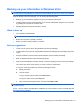Specifications
Table Of Contents
- Product description
- External component identification
- Illustrated parts catalog
- Removal and replacement procedures
- Computer Setup
- Specifications
- Screw listing
- Phillips PM2.0×5.0 captive screw
- Phillips PM2.5×13.0 captive screw
- Phillips PM3.0×4.0 screw
- Phillips PM2.5×4.0 screw
- Torx T8M2.5×7.0 screw
- Phillips PM2.0×4.0 screw
- Torx T8M2.5×9.0 screw
- Torx T8M2.5×3.0 broad-head screw
- Torx T8M2.5×4.0 screw
- Torx T8M2.5×6.0 screw
- Phillips PM2.0×2.0 broad-head screw
- Phillips PM2.0×6.0 screw
- Phillips PM2.5×7.0 screw
- Phillips PM2.5×7.0 captive screw
- Phillips PM2.5×10.0 captive screw
- Backup and recovery
- Connector pin assignments
- Power cord set requirements
- Recycling
- Index
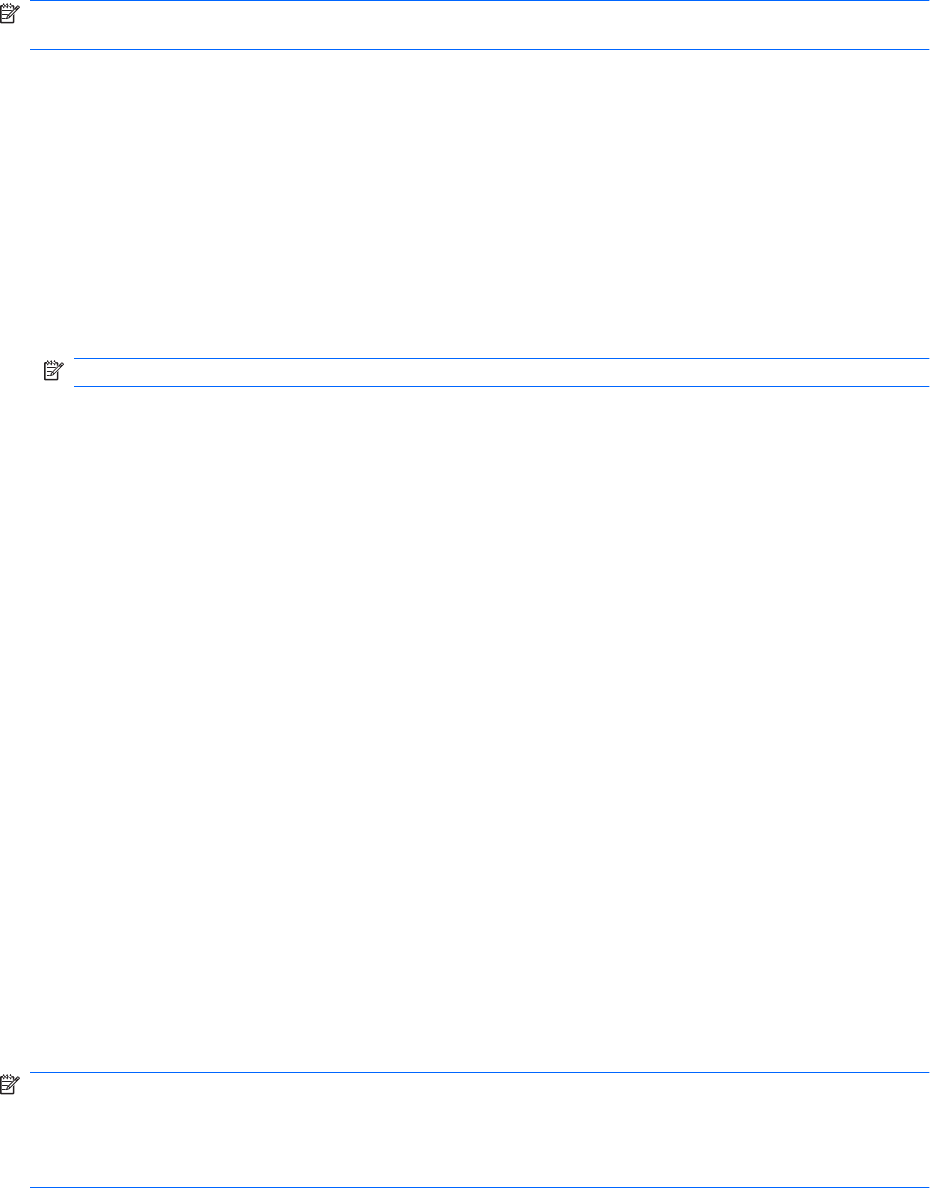
Backing up your information in Windows Vista
NOTE: You can only recover files that you have previously backed up. HP recommends that you use
HP Backup & Recovery Manager to create an entire drive backup as soon as you set up your computer.
With HP Backup & Recovery Manager, you can perform the following tasks:
●
Backing up your information regularly to protect your important system files
●
Creating system recovery points that allow you to reverse undesireable changes to your computer
by restoring the computer to an earlier state
●
Scheduling backups at specific intervals or events
When to back up
●
On a regularly scheduled basis
NOTE: Set reminders to back up your information periodically.
●
Before the computer is repaired or restored
●
Before you add or modify hardware or software
Backup suggestions
●
Create a set of recovery discs using HP Backup & Recovery Manager.
●
Create system recovery points using HP Backup & Recovery Manager, and periodically copy them
to disc.
●
Store personal files in the Documents folder and back up these folders periodically.
●
Back up templates stored in their associated programs.
●
Save customized settings in a window, toolbar, or menu bar by taking a screen shot of your settings.
The screen shot can be a time saver if you have to reset your preferences.
To copy the screen and paste it into a word-processing document:
a. Display the screen.
b. Copy the screen.
To copy only the active window, press alt+fn+prt sc.
To copy the entire screen, press fn+prt sc.
c. Open a word-processing document, and then select Edit > Paste.
NOTE: Before you can perform backup and recovery procedures, the computer must be connected
to external power.
NOTE: Drivers, utilities, and applications installed by HP can be copied to a CD or to a DVD using HP
Backup & Recovery Manager.
Backing up your information in Windows Vista 111