Specifications
Table Of Contents
- Product description
- External component identification
- Illustrated parts catalog
- Removal and replacement procedures
- Computer Setup
- Specifications
- Screw listing
- Phillips PM2.0×5.0 captive screw
- Phillips PM2.5×13.0 captive screw
- Phillips PM3.0×4.0 screw
- Phillips PM2.5×4.0 screw
- Torx T8M2.5×7.0 screw
- Phillips PM2.0×4.0 screw
- Torx T8M2.5×9.0 screw
- Torx T8M2.5×3.0 broad-head screw
- Torx T8M2.5×4.0 screw
- Torx T8M2.5×6.0 screw
- Phillips PM2.0×2.0 broad-head screw
- Phillips PM2.0×6.0 screw
- Phillips PM2.5×7.0 screw
- Phillips PM2.5×7.0 captive screw
- Phillips PM2.5×10.0 captive screw
- Backup and recovery
- Connector pin assignments
- Power cord set requirements
- Recycling
- Index
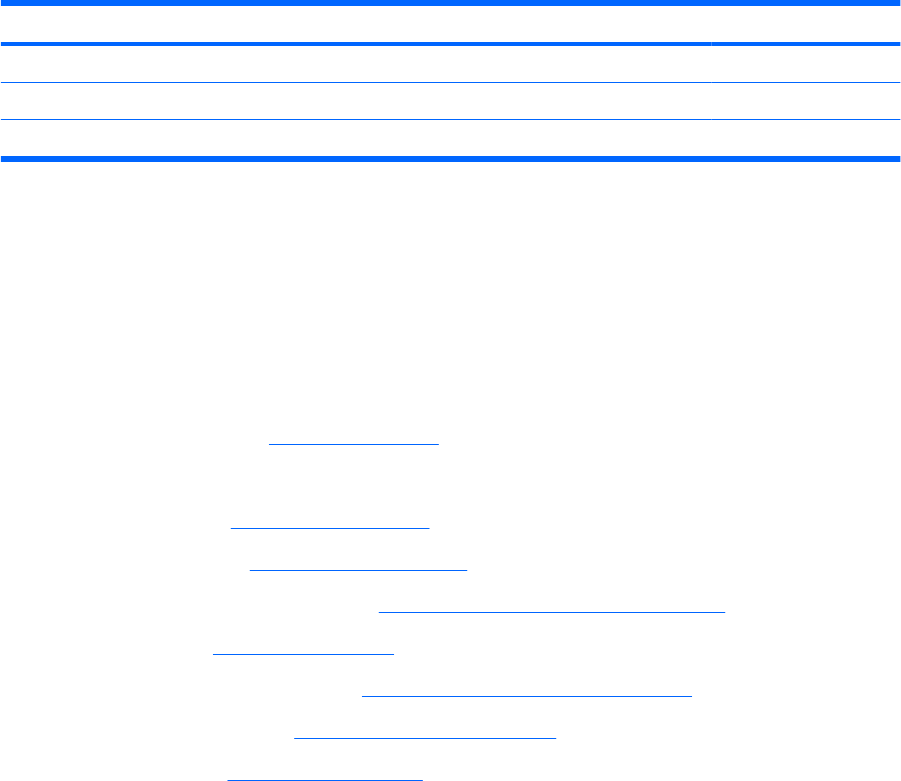
TouchPad board and TouchPad button board
Description Spare part number
TouchPad board (includes cable) 457617-001
TouchPad button board (includes cable) 456601-001
TouchPad Miscellaneous Kit (includes TouchPad bracket and TouchPad button board actuators) 457618-001
Before removing the TouchPad board and TouchPad button board, follow these steps:
1. Shut down the computer. If you are unsure whether the computer is off or in Hibernation, turn the
computer on, and then shut it down through the operating system.
2. Disconnect all external devices connected to the computer.
3. Disconnect the power from the computer by first unplugging the power cord from the AC outlet and
then unplugging the AC adapter from the computer.
4. Remove the battery (see
Battery on page 35).
5. Remove the following components:
a. Hard drive (see
Hard drive on page 36)
b. Optical drive (see
Optical drive on page 42)
c. Switch cover and keyboard (see
Switch cover and keyboard on page 45)
d. Speaker (see
Speaker on page 49)
e. Display lid switch module (see
Display lid switch module on page 50)
f. Display assembly (see
Display assembly on page 51)
g. Top cover (see
Top cover on page 55)
Remove the TouchPad board and TouchPad button board:
1. Turn the top cover upside down, with the front toward you.
2. Release the ZIF connectors on the TouchPad button board (1) and TouchPad board (2) to which
the TouchPad board cable is connected.
3. Disconnect and remove the TouchPad board cable (3).
58 Chapter 4 Removal and replacement procedures










