Specifications
Table Of Contents
- Product description
- External component identification
- Illustrated parts catalog
- Removal and replacement procedures
- Computer Setup
- Specifications
- Screw listing
- Phillips PM2.0×5.0 captive screw
- Phillips PM2.5×13.0 captive screw
- Phillips PM3.0×4.0 screw
- Phillips PM2.5×4.0 screw
- Torx T8M2.5×7.0 screw
- Phillips PM2.0×4.0 screw
- Torx T8M2.5×9.0 screw
- Torx T8M2.5×3.0 broad-head screw
- Torx T8M2.5×4.0 screw
- Torx T8M2.5×6.0 screw
- Phillips PM2.0×2.0 broad-head screw
- Phillips PM2.0×6.0 screw
- Phillips PM2.5×7.0 screw
- Phillips PM2.5×7.0 captive screw
- Phillips PM2.5×10.0 captive screw
- Backup and recovery
- Connector pin assignments
- Power cord set requirements
- Recycling
- Index
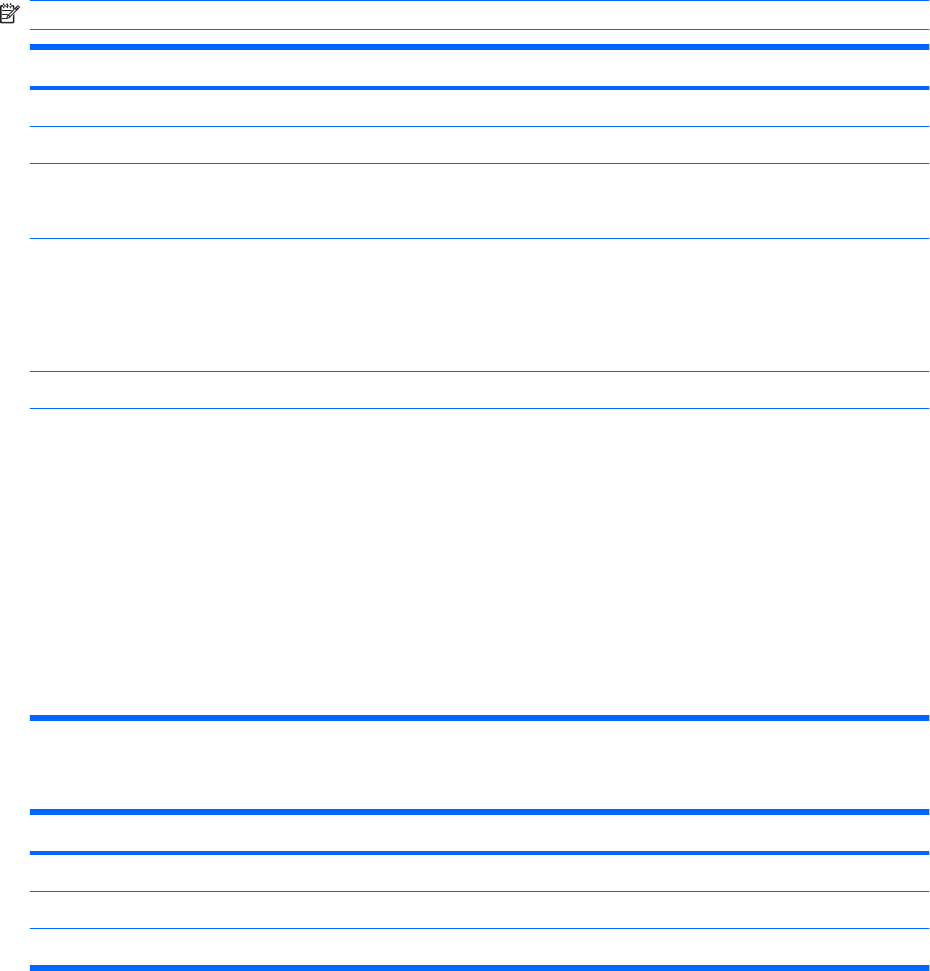
Security menu
NOTE: Some of the menu items listed in this section may not be supported by your computer.
Select To do this
Setup Password Enter, change, or delete a setup password.
Power-On Password Enter, change, or delete a power-on password.
Password Options
●
Enable/disable stringent security.
●
Enable/disable the password requirement on computer restart.
DriveLock Passwords
●
Enable/disable DriveLock on any computer hard drive.
●
Change a DriveLock user password or master password.
NOTE: DriveLock settings are accessible only when you enter Computer Setup by
turning on (not restarting) the computer.
System IDs Enter a user-defined computer asset tracking number and ownership tag.
Disk Sanitizer Run Disk Sanitizer to destroy all existing data on the primary hard drive. The following
options are available:
●
Fast: Runs the Disk Sanitizer erase cycle once.
●
Optimum: Runs the Disk Sanitizer erase cycle 3 times.
●
Custom: Allows you to select the desired number of Disk Sanitizer erase cycles
from a list.
●
Last status: Provides information about the last time Disk Sanitizer ran on the
computer.
CAUTION: If you run Disk Sanitizer, the data on the primary hard drive is destroyed
permanently.
Diagnostics menu
Select To do this
HDD Self-Test options Run a comprehensive self-test on any hard drive in the system.
Memory Check Run a comprehensive test on system memory.
Startup check Verify the system components needed for starting the computer.
78 Chapter 5 Computer Setup










