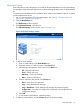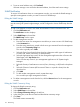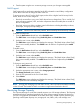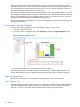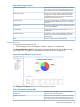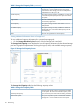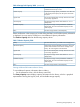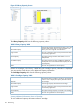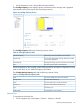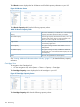User guide
Edit the Email Settings
Email notification is sent to the persons you include on the email distribution list in the email settings.
You specify the email notification alert severity and format settings for each person on the distribution
list.
To create an email distribution list for notification alerts, add an email address to the list, or remove
an email address from the list:
1. Log in to Command View VLS as the administrator. See Opening a Command View VLS
Session from a Web Browser (page 77).
2. Click the Notifications tab.
The Notifications window displays.
3. Click Edit Email Settings in the task bar.
The Edit Email Settings window opens (Figure 18 (page 111)).
Figure 18 Edit Email Settings window
4. To add an email address:
a. Enter an email address in the Email Address box.
b. Select the chassis you want to monitor in the Chassis box.
c. Select the type of notification alerts to send in the Alerts box.
• All—Sends all notifications
• Errors—Sends only errors
• Warnings—Sends only warnings
• None—Sends no notifications
d. Select a notification alert format in the Format box.
• Short—Sends short mail messages
• Long—Sends detailed mail messages
• Long + Attachment—Sends detailed mail messages and relevant log files
• Configuration—Saves the VLS configuration and emails it at midnight after any
configuration change.
e. Click Add.
f. To add another email address, repeat these steps.
5. To delete an email address, click the Remove button for the email address.
Notification Alerts 111