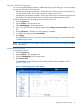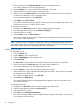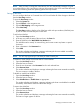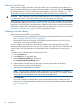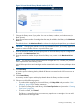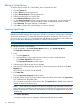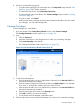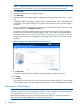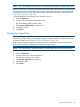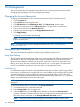User guide
Dual Port Virtual Devices
When creating a library robot LUN or tape drive LUNs, you can present the virtual devices to a
pair of host ports rather than just one port. Both ports must be on the same node. The Port Mapping
list displays selections for each individual port plus possible port pairs (for example: 0, 1, 0&1).
The benefit of dual port virtual devices is that they are still accessible when one path fails.
CAUTION: Many operating systems and backup applications do not support more than one path
to a tape library device. Only use this feature if you are certain that it is supported.
When creating dual port virtual devices, the LUN numbering on both ports follows the conventions
for default LUN numbering (see “Default LUN Numbering” (page 89)). However, if you use LUN
mapping for a dual port device, the defined LUN number for that device for a specified host applies
to both device paths. Follow the operating system LUN requirements (see “Operating System LUN
Requirements and Restrictions” (page 90)) when configuring the paths.
Creating a Virtual Library
Before creating a virtual library, you must first:
• Determine the best way to manage VLS virtual library and tape drive LUNs for your environment
(see “Managing Virtual Device LUNs” (page 89)).
• Determine the best way to configure virtual libraries and tape drives on your VLS for your
environment. See the HP VLS Solutions Guide.
You can configure any combination of virtual tape libraries and virtual tape drives up to the
maximum number supported on the VLS. You can configure one node with up to 16 libraries with
a total of up to 180 virtual tape drives. With multiple nodes, a single library can span across
nodes.
To create a new virtual library, from Command View VLS:
1. Click the System tab.
2. Select Chassis in the navigation tree.
3. Select Create Virtual Library in the task bar.
The Create Virtual Library Wizard opens.
4. Select the Fibre Channel host port and node on which to present the virtual library.
Only one port or port pair may be selected.
5. Select the type of tape library to emulate.
NOTE: The only library emulation Veritas supports for use with Netbackup is the HP VLS
emulation. IBM supports using the HP VLS emulation for TSM version 5.5.1 or higher. The HP
VLS emulation is not intended for use with other backup applications.
6. Click Next Step.
The window displays the default library name and the default number of Maximum Slots,
Maximum Ports, and Maximum Drives based on the physical tape library emulation selected
(Figure 12 (page 95)).
94 Configuration