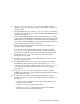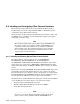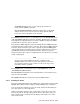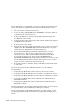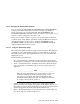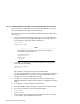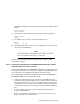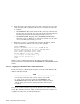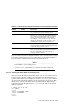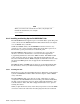Technical data
For an installation, at a minimum, you have to complete the following steps.
Some of the steps are explained in more detail in the following sections.
1. Place the switch or install it in the rack.
2. If you are using a DS-DSGGB-AA or DS-DSGGC, connect the switch to
a terminal or PC (Section 6.8.1.2.3).
3. Connect the Ethernet cable between the Fibre Channel switch and
the Ethernet switch or hub.
4. Connect the fiber-optic cables between the switch and host bus adapters
and RAID array controllers.
5. Connect power to the switch.
6. Turn on the switch power. The switch runs a series of power-on self test
(POST) tests. The DS-DSGGC Fibre Channel switches have no power
switch; power is applied when the unit is plugged in.
7. Set the switch IP address and subnet mask (Section 6.8.1.2.2 or
Section 6.8.1.2.3). You can also set the switch name if desired
(Section 6.8.1.2.5). The switch IP address and subnet mask must
be set from the front panel, except for the DS-DSGGB-AA or
DS-DSGGC-AA/AB Fibre Channel switches. In this case you have to set
the IP address from the PC or terminal. You may have to use a telnet
session to set the switch name (Section 6.8.1.2.4).
8. Reboot the switch to enable the change in IP address and subnet mask
to take effect.
For more information on the individual switches, see the following
documentation:
• Compaq StorageWorks Fibre Channel Storage Switch User’s Guide
• Compaq StorageWorks SAN Switch 8 Installation and Hardware Guide
• Compaq StorageWorks SAN Switch 16 Installation and Hardware Guide
• Compaq StorageWorks Fibre Channel SAN Switch 8-EL Installation
and Hardware Guide
• Compaq StorageWorks Fibre Channel SAN Switch 16-EL Installation
and Hardware Guide
For more information on managing a Fibre Channel switch, see the Compaq
StorageWorks Fibre Channel SAN Switch Management Guide.
For more information on the SAN switch fabric operating system, see the
Compaq StorageWorks SAN Switch Fabric Operating System Management
Guide.
6–28 Using Fibre Channel Storage