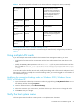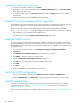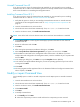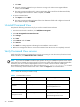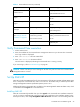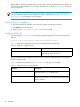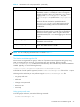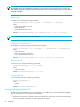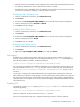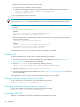Installation guide
22 Installation
Confirming or modifying the system name
1. From the Control Panel in Windows, click System.
2. Depending on your version of Windows, click the Network Identification tab or the Computer Name
tab to display the system name.
3. To modify the system name, click Properties (Windows 2000) or Change (Windows Server 2003,
Windows XP).
4. Enter a new system name and click OK to save your changes.
Install SSL for secure communication (optional)
Command View uses the Apache Web Server, which supports secure communication using SSL. However,
some manual configuration is required. The default Command View installation is non-SSL.
Refer to the Apache Web Server SSL Configuration for Command View Applications white paper
(hpss_apache_whitepaper.pdf) for SSL configuration instructions. The file is located in two places:
• The root directory of the Command View installation CD.
• In Command View, under the Support > Reference Documents menu item.
Install the SNMP service
If you are integrating Command View with another application that will receive events from Command
View through SNMP or if you want Command View to receive traps from the disk arrays so the traps will
be displayed in the events history pane, be sure that the SNMP service is installed on the Command View
management server.
1. From the Control Panel in Windows, click Add/Remove Programs > Add/Remove Windows
Components.
2. Select Management and Monitoring Tools without selecting the check box.
3. Click Details in the lower right corner of the window.
4. Select the Simple Network Management Protocol check box.
5. Click OK. You may be required to insert the Windows product CD.
6. Click Next.
7. Click Finish.
8. Verify the SNMP service as described in the next section.
Verify the SNMP configuration
1. From the Control Panel in Windows, click Administrative Tools > Services > SNMP Services.
2. Verify that SNMP Services and SNMP Trap are displayed in the Network Services list and running.
Install Command View
If you have a previous version of Command View XP installed, you must uninstall it prior to installing
Command View XP 2.1. Refer to ”Uninstall Command View XP”, and then follow the instructions in
”Installing Command View XP 2.1”.
If this is a new Command View XP installation, follow the instructions in ”Installing Command View XP
2.1”.