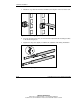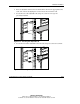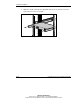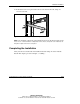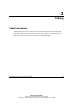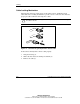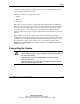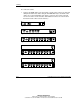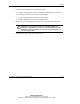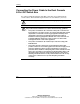User guide
Cabling
Compaq Server Console Switch User Guide 3-3
COMPAQ CONFIDENTIAL
Writer: Amy L. Laffitte File Name: d-ch3 Cabiling
Codename: Hoosier Part Number: 141555-003 Last Saved On: 8/21/02 3:03 PM
To insert the cable, plug it into the appropriate connector. The locking mechanism
automatically locks the cable in place.
Connect the cables to the switch in this order:
1. Mouse
2. Monitor
3. Keyboard
This cable connection sequence is particularly important later when installing new
devices to the system. The user can connect a mouse and/or keyboard to the switch
when the system is running. When connecting the new device, the console switch
recognizes the device and configures it to the settings of the currently selected
computer. This allows the user to replace failed devices without having to restart the
system.
When making changes to the switch system, the user should save the hardware
configuration settings. If the settings are not saved, they are lost when power is lost
or turned off. To re-establish keyboard and mouse communication to the switch, the
user might have to reboot each computer. To save the hardware settings, click
Snapshot on the Commands screen. Refer to Chapter 4 for additional information
on using the OSD.
Connecting the Cables
WARNING: To reduce the risk of electric shock or damage to your equipment:
• Do not disable the power cord grounding plug. The grounding plug is an
important safety feature.
• Plug the power cord into a grounded (earthed) outlet that is easily
accessible at all times.
• Disconnect the power from the unit by unplugging the power cord from
either the electrical outlet or the unit.