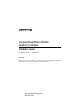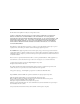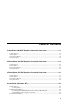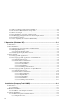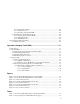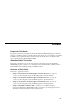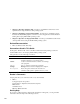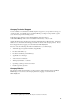Compaq PowerStorm 300/350 Graphics Controllers Installation Guide EK−CPSGC−IG. B01 / 134692-002 July 1999 This guide describes the installation of the Compaq PowerStorm 300 AGP and 300/350 PCI graphics controllers in Compaq Professional Workstations.
July 1999 The information in this publication is subject to change without notice. COMPAQ COMPUTER CORPORATION SHALL NOT BE LIABLE FOR TECHNICAL OR EDITORIAL ERRORS OR OMISSIONS CONTAINED HEREIN, NOR FOR INCIDENTAL OR CONSEQUENTIAL DAMAGES RESULTING FROM THE FURNISHING, PERFORMANCE, OR USE OF THIS MATERIAL.
Table of Contents PowerStorm 300 AGP Graphics Controller Overview ...........................1–1 1.1 Introduction ...................................................................................................................... 1–1 1.2 Description ....................................................................................................................... 1–1 1.3 Connector Pinout ..............................................................................................................
.3.1 Microsoft Windows NT Software Installation ......................................................... 4–4 4.3.2 PowerStorm 300/350 Software Components............................................................ 4–4 4.3.3 Before You Begin ................................................................................................... 4–5 4.3.4 New Installation or Upgrade of Windows NT.......................................................... 4–5 4.3.
6.3.1.2 Prerequisite Software..................................................................................... 6–3 6.3.1.3 Alternate Console .......................................................................................... 6–4 6.3.1.4 Booting Compaq Tru64 UNIX....................................................................... 6–4 6.3.2 Installing PowerStorm Display Drivers.................................................................... 6–4 6.3.2.1 Copying the Kit from CD-ROM ...........
Table 1-3 PowerStorm 300 AGP Graphics Controller Specifications ..................................... 1–5 Table 2-1 PowerStorm 300 PCI Graphics Controller Part Numbers......................................... 2–1 Table 2-2 Compaq PowerStorm 300 PCI Software Support ................................................... 2–2 Table 2-3 PowerStorm 300 PCI Graphics Controller Specifications....................................... 2–4 Table 3-1 PowerStorm 350 PCI Graphics Controller...................................
Preface Purpose of This Guide This guide describes the Compaq PowerStorm 300 AGP and 300/350 PCI graphics controllers, and how to install the graphics controller hardware and software in your workstation. It includes installation and operation information for the PowerStorm display drivers for Windows NT version 4.0 and Compaq Tru64 UNIX™ 4.0E/F. Who Should Use This Guide This guide is intended for anyone who has purchased a Compaq PowerStorm 300 AGP or 300/350 PCI graphics controller.
• Chapter 5, Operation (Windows NT) - describes post-installation tasks and use of the OpenGL drivers using the Windows NT operating system. • Chapter 6, Installation (Compaq Tru64 UNIX) - describes how to install the Compaq PowerStorm 300/350 PCI graphics controllers in your Compaq Professional Workstation running the Compaq Tru64 UNIX operating system. • Chapter 7, Operation (Compaq Tru64 UNIX) - describes post-installation tasks and use of the OpenGL drivers using the Tru64 UNIX operating system.
Compaq Technical Support You are entitled to free hardware technical telephone support for your product for as long you own the product. A technical support specialist will help you diagnose the problem or guide you to the next step in the warranty process. In North America, call the Compaq Technical Phone Support Center at 1-800-OK-COMPAQ1. This service is available 24 hours a day, 7 days a week. Outside North America, call the nearest Compaq Technical Support Phone Center.
Compaq Authorized Reseller For the name of your nearest Compaq Authorized Reseller • In the United States, call 1-800-345-1518. • In Canada, call 1-800-263-5868. Elsewhere, see the Compaq website for locations and telephone numbers.
1 PowerStorm 300 AGP Graphics Controller Overview 1.1 Introduction This chapter provides a brief overview of the PowerStorm 300 AGP graphics controller hardware. The PowerStorm 300 AGP graphics controller is available for Intel platforms only. 1.2 Description The PowerStorm 300 AGP graphics controller is a single expansion-slot, 32-bit AGP bus module that provides 2D and 3D graphics acceleration for Compaq Professional Workstations.
PowerStorm 300 AGP Graphics Controller Overview Table 1-2 provides software support information for the PowerStorm 300 AGP graphics controller. Table 1-2 Compaq PowerStorm 300 AGP Software Support Minimum System ROM Workstation O/S Version Compaq Professional Workstation AP200 4/2/99 Windows NT 4.0 Compaq Professional Workstation AP400 4/24/98 Windows NT 4.0 Compaq Professional Workstation AP500 6/5/98 Windows NT 4.0 Compaq Professional Workstation SP700 11/13/98 Windows NT 4.
PowerStorm 300 AGP Graphics Controller Overview Figure 1-2 PowerStorm 300 AGP Graphics Controller (NLX) 3 1 4 2 ML014616 ➊ Standard 15-pin VGA connector ③ Shows the jumper set for VGA enabled ➋ VGA enable/disable jumper ④ Shows the jumper set for VGA (default) disabled PowerStorm 300 AGP and 300/350 PCI Graphics Controllers 1–3
PowerStorm 300 AGP Graphics Controller Overview 1.3 Connector Pinout Figure 1-3 contains a listing of the pins and signals found on the standard 15-pin VGA connector. Figure 1-3 VGA Connector Pinouts 1 5 6 10 15 11 ML013579 Pin No.
PowerStorm 300 AGP Graphics Controller Overview 1.4 Specifications Table 1-3 lists the specifications for the PowerStorm 300 AGP graphics controller.
2 PowerStorm 300 PCI Graphics Controller Overview 2.1 Introduction This chapter provides a brief overview of the PowerStorm 300 PCI graphics controller hardware. The PowerStorm 300 PCI graphics controller is supported on Alpha platforms only. 2.2 Description The PowerStorm 300 PCI graphics controller is a single expansion-slot, 32-bit PCI bus module that provides 2D and 3D graphics acceleration for Compaq Professional Workstations.
PowerStorm 300 PCI Graphics Controller Overview Table 2-2 provides software support information for the PowerStorm 300 PCI graphics controller. Table 2-2 Compaq PowerStorm 300 PCI Software Support Minimum System ROM O/S Version Compaq Professional Workstation XP1000 V5.68 Windows NT version 4.0 Compaq Professional Workstation XP1000 X5.4 2935 Tru64 UNIX 4.0E/F Workstation The PowerStorm 300 PCI graphics controller (see Figure 2-1) contains one standard 15-pin VGA connector on the PCI bulkhead.
PowerStorm 300 PCI Graphics Controller Overview 2.3 Connector Pinout Figure 2-2 lists the pins and signals found on the standard 15-pin VGA connector. Figure 2-2 VGA Connector Pinouts 1 5 6 10 15 11 ML013579 Pin No.
PowerStorm 300 PCI Graphics Controller Overview 2.4 Specifications Table 2-3 lists the specifications for the PowerStorm 300 PCI graphics controller.
3 PowerStorm 350 PCI Graphics Controller Overview 3.1 Introduction This chapter provides a brief overview of the PowerStorm 350 PCI graphics controller hardware. The PowerStorm 350 PCI graphics controller is available on Alpha platforms only. 3.2 Description The PowerStorm 350 PCI graphics controller is a single expansion-slot, 32-bit PCI bus module that provides 2D and 3D graphics acceleration for Compaq Professional Workstations.
PowerStorm 350 PCI Graphics Controller Overview Table 3-2 provides software support information for the PowerStorm 350 PCI graphics controller. Table 3-2 Compaq PowerStorm 350 PCI Software Support Workstation Minimum System ROM Revision O/S Version Compaq Professional Workstation XP1000 V5.68 X5.4 2935 Windows NT version 4.0 Tru64 UNIX 4.
PowerStorm 350 PCI Graphics Controller Overview 3.3 Connector Pinouts Figure 3-2 shows the pins and signals found on the standard 15-pin VGA connector. Figure 3-3 shows the pins and signals on the stereo connector. Figure 3-2 VGA Connector Pinouts 1 5 6 10 15 11 ML013579 Pin No.
PowerStorm 350 PCI Graphics Controller Overview Figure 3-3 Stereo Connector Pinouts 4 5 2 3 1 ML013578 Pin No.
PowerStorm 350 PCI Graphics Controller Overview 3.4 Specifications Table 3-3 lists the specifications for the PowerStorm 350 PCI graphics controller.
4 Installation (Windows NT) 4.1 Introduction __________________________ Note _____________________________ Chapter 4 pertains to the Windows NT operating system only; if you are running Compaq Tru64 UNIX, see chapter 6. ____________________________________________________________ This chapter describes the installation of the PowerStorm 300 AGP and 300/350 PCI graphics controller in a Compaq Professional running the Windows NT operating system.
Installation (Windows NT) 4.2 Hardware Installation __________________________ Caution _________________________ If you will be installing PowerStorm software during a new installation or upgrade of the entire Windows NT operating system, install the PowerStorm 300 AGP or 300/350 PCI graphics controller hardware first as described in section 4.2.2. You can then install the Windows NT operating system and display drivers.
Installation (Windows NT) 1. Put on an anti-static wriststrap. 2. Use a 3/16-inch nut driver to remove the two nuts, located on either side of the VGA connector, that secure the ATX bulkhead bracket to the PowerStorm 300 AGP graphics controller. 3. Remove the ATX bulkhead bracket. 4. Install the NLX bulkhead bracket onto the graphics controller. 5. Secure the NLX bulkhead bracket to the PowerStorm 300 AGP graphics controller with the two nuts that were removed in step 2. 4.2.
Installation (Windows NT) 7. Grasp the top edge of the graphics controller and carefully insert it into the slot, then firmly seat it. 8. Secure the retaining bracket. 9. Replace the workstation cover. 10. Ensure that the monitor cable is connected to the video output connector located on the back of the graphics controller. 11. Reconnect the power cord, and restart your workstation. 4.
Installation (Windows NT) Table 4-2 PowerStorm 300/350 Software Components on the CD (cont.) Component Description File Name Release Notes, which can be read using the Notepad application in Windows NT. You access this application by selecting Start, Programs, Accessories, Notepad. readme.txt Support for PowerStorm 300/350 in VGA mode (Intel platform only) a2100vga.sys 4.3.3 Before You Begin The operating system version required is: Microsoft Windows NT version 4.0, Service Pack3 (SP3) or later.
Installation (Windows NT) Keyboard: XT, AT, or Enhanced Keyboard (83-104 keys) Keyboard Layout: US Pointing Device: Mouse Port Mouse No Changes: The above list matches my computer When you have completed the Windows NT installation, go to Section 4.3.5. __________________________ Note ____________________________ On the Intel platform, some monitors are unable to display the refresh rate used during a short period of the initial installation of Windows NT 4.0 when using the PowerStorm 300.
Installation (Windows NT) 10. Enter the path of the appropriate PowerStorm display driver and choose OK to download the driver from the CD. 11. In the Change Display dialog box, the display driver whose path you just defined is displayed. Confirm this choice by choosing OK. The display driver name is shown, for example: Compaq PowerStorm 300/350 (pbxgdac) 12. When the message displays stating that this is a third party driver, confirm by choosing Yes.
Installation (Windows NT) 4.3.7 Stereo Capability (PowerStorm 350 PCI Only) __________________________ Note ____________________________ Only the PowerStorm 350 PCI graphics controller supports stereo capability. ___________________________________________________________ In order to activate the stereo feature of the PowerStorm 350 PCI graphics controller, the following steps must be taken prior to running a stereo application: 1. From My Computer, choose Control Panel. 2. Choose Display. 3.
5 Operation (Windows NT) 5.1 Introduction This chapter provides information about post-installation tasks and use of the OpenGL display drivers with a PowerStorm 300 AGP or 300/350 PCI graphics controller on either the Intel or Alpha Windows NT platforms. 5.2 After Installation After you have installed the PowerStorm 300/350 display driver, you may need to change the screen resolution and refresh rate, manage buffer swap, or identify the display driver version for troubleshooting purposes.
Operation (Windows NT) 5. Click on the arrows in the Desktop Area to change the screen resolution. 6. To change the refresh rate, choose one of the options in Refresh Frequency. (You can also change the resolution and refresh rate by choosing List All Modes and the desired mode, and then choosing OK.
Operation (Windows NT) Table 5-1 PowerStorm 300 Resolution - Refresh Rates for Alpha Platforms (Windows NT and Tru64 UNIX) Resolution Vertical Refresh rates 640 x 480 60 72 800 x 600 60 72 1024 x 768 70 76 1280 x 1024 61 66 73 75 Table 5-2 PowerStorm 300 Resolution - Refresh Rates for Intel Platforms (Windows NT) Resolution Vertical Refresh rates 640 x 400 72 640 x 480 85 800 x 600 60 72 1024 x 768 70 76 85 1280 x 1024 61 66 73 75 85 Table 5-3 PowerStorm 350 Resolution -
Operation (Windows NT) Tearing and flickering can occur for a combination of reasons: • Many large triangles are being processed. • A large window is being used. • High resolution and refresh rate values are defined. Most applications do not experience visual tearing and could take advantage of the higher frame rates and better performance available when no synchronization is used. Therefore, you should try using this mode.
Operation (Windows NT) 3. Locate the pbxgdac.dll file in the list. This file is found in the %SystemRoot%\system32 directory. 4. Click once on the file name to highlight it. 5. From the File Menu, choose Properties. 6. In the Properties dialog box, choose the Version tab. The Version dialog box displays driver information, including the version and date. 5.
Operation (Windows NT) 5.3.2.1 Pixel Format Support The PowerStorm 300 AGP graphics controller and display driver on the Intel platform supports a fully compliant implementation of OpenGL in combination with Windows NT OpenGL. Color index mode support is provided by the Windows NT generic OpenGL implementation, and thus is not hardware-accelerated. The display driver for the PowerStorm 300 AGP graphics controller on Intel platforms supports the pixel formats listed in Table 5-4.
Operation (Windows NT) Table 5-4 Intel-Supported Pixel Formats on the PowerStorm 300 Graphics Controller Pixel Format 1 2 3 4 Pixel Type RGBA RGBA RGBA RGBA Double-Buffered No Yes No Yes Stereo No No No No Draw to Window Yes Yes Yes Yes Draw to Pixmap No No No No Swap Layer Buffers Yes Yes Yes Yes Support GDI Yes Yes Yes Yes Support OpenGL Yes Yes Yes Yes Support Overlays (*) Yes Yes Yes Yes Generic Format No No No No Need Palette No No No No Need
Operation (Windows NT) 5.3.2.2 Performance Considerations The PowerStorm 300 AGP graphics controller and display driver on the Intel platform accelerate virtually all OpenGL Version 1.1 operations. However, some aspects of OpenGL use can affect performance as described in the following sections. 5.3.2.2.1 Texture Mapping Several aspects of texture mapping can affect application performance. Some of these are under the control of the application user.
Operation (Windows NT) 5.3.2.2.2 Overlay Planes The PowerStorm 300 AGP graphics controller on the Intel platform provides hardware support for 2-bit double-buffered overlay planes. Note that for performance reasons, not all pixel formats support overlay planes. If you do not require overlay planes, selecting a pixel format without overlay support will ensure maximum performance. The availability of pixel formats with overlay planes can be disabled by using the Display Applet. 5.3.2.2.
Operation (Windows NT) Table 5-5 Alpha-Supported Pixel Formats on PowerStorm 300 PCI Graphics Controller Pixel Format 1 2 3 4 Pixel Type RGBA RGBA RGBA RGBA Double-Buffered Yes No Yes No Stereo No No No No Draw to Window Yes Yes Yes Yes Draw to Bitmap No No No No Support GDI No Yes No Yes Support OpenGL Yes Yes Yes Yes Generic Pixel Format No No No No Need Palette No No No No Need System Palette No No No No Swap Exchange Yes Yes Yes Yes Swap Copy
Operation (Windows NT) Table 5-5 Alpha-Supported Pixel Formats on PowerStorm 300 PCI Graphics Controller (cont.
Operation (Windows NT) Table 5-6 Alpha-Supported Pixel Formats on PowerStorm 350 PCI Graphics Controller Pixel Format 1 2 3 4 Pixel Type RGBA RGBA RGBA RGBA Double-Buffered Yes No Yes No Stereo No No No No Draw to Window Yes Yes Yes Yes Draw to Bitmap No No No No Support GDI No Yes No Yes Support OpenGL Yes Yes Yes Yes Generic Pixel Format No No No No Need Palette No No No No Need System Palette No No No No Swap Exchange Yes No Yes No Swap Copy N
Operation (Windows NT) Table 5-6 Alpha-Supported Pixel Formats on PowerStorm 350 PCI Graphics Controller (cont.
Operation (Windows NT) Table 5-6 Alpha-Supported Pixel Formats on PowerStorm 350 PCI Graphics Controller (cont.
Operation (Windows NT) Table 5-6 Alpha-Supported Pixel Formats on PowerStorm 350 PCI Graphics Controller (cont.
Operation (Windows NT) 5.3.3.2 Performance Considerations PowerStorm 300/350 PCI graphics controllers for the Windows NT Alpha platform accelerate virtually all OpenGL Version 1.1 operations. However, some aspects of OpenGL use can affect performance as described in the following sections. 5.3.3.2.1 Texture Mapping Several aspects of texture mapping can affect application performance. Some of these are under the control of the application user. Others are under the control of the application developer.
Operation (Windows NT) • Blending, using a destination alpha value The application needs an alpha buffer if it calls the glBlendFunc function with one of the following values: – DST_ALPHA – ONE_MINUS_DST_ALPHA – ONE_MINUS_DST_COLOR – SRC_ALPHA_SATURATE In conformance with OpenGL, glReadPixels returns 1.0 for all alpha values, and OpenGL uses 1.0 for all destination alpha values when computing blending factors.
Operation (Windows NT) When SoftImage Customizations are enabled, other OpenGL applications may not behave correctly. Therefore it is recommended that SoftImage Customizations be disabled before running other OpenGL applications.
6 Installation (Compaq Tru64 UNIX) 6.1 Introduction __________________________ Note _____________________________ Chapter 6 pertains to the Compaq Tru64 UNIX operating system only; if you are running Windows NT, see chapter 4. ____________________________________________________________ This chapter describes the installation of the PowerStorm 300/350 PCI graphics controller in a Compaq Professional Workstation running the Compaq Tru64 UNIX operating system.
Installation (Compaq Tru64 UNIX) PowerStorm 300/350 UNIX Graphics Support is a supplemental kit that only supports the PowerStorm 300 and PowerStorm 350 graphics controllers. This kit requires Tru64 UNIX Version 4.0E or 4.0F, and is only supported on the Compaq Professional Workstation XP1000. This release contains optional support for the OpenGL graphics libraries and API support. 6.
Installation (Compaq Tru64 UNIX) 9. Replace the workstation cover. 10. Ensure that the monitor cable is connected to the video output connector located on the back of the graphics controller. 11. Reconnect the power cord, and restart your workstation. 6.3 Software Installation This section describes the installation of PowerStorm 300/350 software for the Tru64 UNIX operating system. 6.3.1 Installation Preparation and Information 6.3.1.
Installation (Compaq Tru64 UNIX) 6.3.1.3 Alternate Console Instead of using the graphics display as the system console, it is possible to attach an external ASCII terminal to serial port 1 and have console interactions take place on that device. This is done at the boot prompt (>>>). To use an external terminal, the commands are: >>> set console serial >>> init To return to the graphics display as console, the commands are: >>> set console graphics >>> init 6.3.1.
Installation (Compaq Tru64 UNIX) If this is not the path to the kit on your CD-ROM, you may need to search for the appropriate file on the CD-ROM by looking for the tar extension. 6.3.2.2 Unpacking the Kit This section describes the procedure for unpacking the compressed kit into a directory structure on your local filesystem. It is assumed that the compressed kit distribution file exists as /var/tmp/PS3x0UNIX.tar. 1. Change to the directory where you copied the kit distribution file: # cd /var/tmp 2.
Installation (Compaq Tru64 UNIX) The following subsets are mandatory and will be installed automatically unless you choose to exit without installing any subsets: * PowerStorm 300/350 Support V1.2 Base * PowerStorm 300/350 Support V1.2 Config * PowerStorm 300/350 Support V1.2 Device The subsets listed below are optional: There may be more optional subsets than can be presented on a single screen. If this is the case, you can choose subsets screen by screen or all at once on the last screen.
Installation (Compaq Tru64 UNIX) The installation procedure generates messages as it checks that your system has enough space to install the requested subsets, copies these subsets, and then verifies that they were copied correctly. Checking file system space required to install selected subsets: File system space checked OK. 6 subset(s) will be installed. Loading 1 of 6 subset(s).... PowerStorm 300/350 Support V1.2 Base Copying from . (disk) Verifying Loading 2 of 6 subset(s)....
Installation (Compaq Tru64 UNIX) The installation is now completed. 6.4 Configuration Recommendations Compaq recommends performing the following configuration operations before you use PowerStorm 300/350 UNIX Graphics Support: • Partitioning Drives You should define a minimum of 600 MB pages of swap. For any system, you should divide swap space equally across two or more drives. No swap partition should be smaller than 100 MB pages.
Installation (Compaq Tru64 UNIX) You can then display the values set for particular parts of a given subsystem, such as "vm" or "proc", as shown: # sysconfig -q subsystem_name In this command, the value of subsystem_name is "vm" or "proc". The /etc/sysconfigtab configuration file is read during bootup, and sets the values appropriately.
7 Operation (Compaq Tru64 UNIX) 7.1 Introduction This chapter provides information about post-installation tasks and use of the OpenGL drivers with a PowerStorm 300/350 PCI graphics controller on the Compaq Tru64 UNIX platform. 7.2 After Installation After you have installed the PowerStorm 300/350 driver, you may wish to adjust the screen resolution and refresh rate, to alter the buffer swap synchronization or the default texel size, or to identify the driver version for troubleshooting purposes.
Operation (Compaq Tru64 UNIX) 3. Find the line containing PowerStorm 300/350 X server command-line arguments. Search for the text “PowerStorm 300/350 Server args start” and proceed to the next line where the arguments reside. 4. Append the –screen argument and optionally the –vsync argument to the arguments already present. The screen argument specifies the width and height of the screen in pixels, and the vsync argument specifies the refresh rate in Hz.
Operation (Compaq Tru64 UNIX) 3. Find the line containing PowerStorm 300/350 X server command-line arguments. Search for the text “PowerStorm 300/350 Server args start” and proceed to the next line where the arguments reside. 4. Append a –I argument to the list if one is not already present. This indicates the beginning of device-dependent arguments. 5.
Operation (Compaq Tru64 UNIX) ! PowerStorm 300/350 Server args start -pn –su –bs –nice –2 –I –riDefaultTexel32 ! PowerStorm 300/350 Server args end 6. Save your changes to the /var/X11/Xserver.conf file. 7. Restart the server: > /sbin/init.d/xlogin restart To disable the synchronization, follow these same steps, but remove the -riDefaultTexel32 argument. If no other device-dependent arguments are present, you may also remove the –I flag from the end of the list. 7.2.
Operation (Compaq Tru64 UNIX) 7.3 Using OpenGL This section describes the PowerStorm OpenGL driver, which is designed to optimize OpenGL performance on Compaq Professional Workstations. This section includes the following topics: • Using OpenGL Applications, for users running applications developed with OpenGL • Developing OpenGL Applications, for users developing OpenGL applications 7.3.
Operation (Compaq Tru64 UNIX) 7.3.1.2 Indirect Contexts, GLXPixmaps, and the Software Renderer The following section only concerns those who run applications that require GLXPixmap rendering support. Most applications do not fall into this category. Where GLXPixmaps are used for multi-buffering, they should be replaced by OpenGL double-buffering if possible. But if your application requires GLXPixmap support, this section describes how to enable it.
Operation (Compaq Tru64 UNIX) 7.3.2 Developing OpenGL Applications on Tru64 UNIX This section provides information for developing OpenGL applications that optimize the performance of PowerStorm 300/350 PCI graphics controllers on Tru64 UNIX platforms. If you have a PowerStorm 300 AGP or 300/350 PCI graphics controller on a Windows NT platform, see Section 5.3.2.
Operation (Compaq Tru64 UNIX) Table 7-2 Supported GLX Visuals on PowerStorm 350 PCI Graphics Controller Visual ID * 0x21 0x22 0x23 0x24 Color buffer format RGB RGB RGB RGB (8,8,8,0) (8,8,8,0) (8,8,8,0) (8,8,8,0) Color buffer size Overlay planes Double-buffered X X Quad-buffered Z-buffer size Stencil planes 24 24 X X 24 24 1 1 1 1 (16,16,16,0) (16,16,16,0) (16,16,16,0) (16,16,16,0) X class TrueColor TrueColor TrueColor TrueColor X depth 24 24 24 24 Accum buffer size
Operation (Compaq Tru64 UNIX) Table 7-2 Supported GLX Visuals on PowerStorm 350 PCI Graphics Controller (continued) Visual ID * 0x26 0x27 0x28 0x29 0x2c 0x2d 0x2e 0x2f Color buffer format CI CI CI CI CI CI CI CI Color buffer size 8 8 8 8 8 8 8 8 X X X X X X Overlay planes Double-buffered X Quad-buffered X X X X X Z-buffer size 24 24 24 24 N/A N/A N/A N/A Stencil planes 1 1 1 1 N/A N/A N/A N/A N/A N/A N/A N/A N/A N/A Accum buffer size X class X
Operation (Compaq Tru64 UNIX) Allocating 16 bits per texel allows more textures to be stored in the texture cache and may provide slightly higher rasterization rates. On the other hand, using 32 bits per texel provides better texture resolution in just the same way that a color frame buffer with 8 bits per color component has better color resolution than a frame buffer with 4 bits per color component.
Operation (Compaq Tru64 UNIX) 7.3.2.1.3 Stencil Planes The PowerStorm 300/350 display driver provides support for one stencil plane on Tru64 UNIX. You may notice that on the Windows NT Alpha platform, four stencil planes are available. This is because the Windows NT window system does not have the same high demands for window system functionality, such as simultaneous support of RGB and color-index windows.