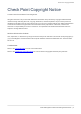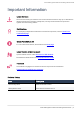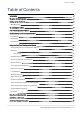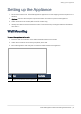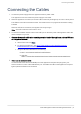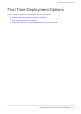Getting Started Guide
Table Of Contents
- Introduction
- Shipping Carton Contents
- Setting up the Appliance
- Connecting the Cables
- First Time Deployment Options
- Appliance Diagramals and Specifications
- Using the First Time Configuration Wizard
- Starting the First Time Configuration Wizard
- Welcome
- Authentication Details
- Appliance Date and Time Settings
- Appliance Name
- Security Policy Management
- Internet Connection
- Local Network
- Wireless Network
- Administrator Access
- Appliance Registration
- Security Management Server Authentication
- Security Management Server Connection
- Software Blade Activation
- Summary
- Zero Touch Cloud Service
- USB Drive or SD Card
- Health and Safety Information
- Support
Connecting the Cables
1570/1590 Appliance R80.20.05 Getting Started Guide|9
Connecting the Cables
1.
Connect the power supply unit to the appliance and to a power outlet.
The appliance is turned on when the power supply is connected.
2.
When the appliance is turned on, the Power LED on the front panel lights up in red for a short period.
The LED then turns blue and starts to blink. This shows a boot is in progress and firmware is being
installed.
When the LED turns a solid blue, the appliance is ready for login.
Note - The LED is red if there is an alert or error.
3.
Connect the standard network cable to the LAN1 port on the back panel of the appliance and to the
network adapter on your PC.
4. Connect the console cable to the console port on the back of the appliance, and to a USB port
on a supported terminal.
a. Set the Flow control to None.
b. To get the console driver, click: https://www.silabs.com/products/development-
tools/software/usb-to-uart-bridge-vcp-drivers
c.
Verify the MD5 and SHA256 are the following:
n MD5 - c0b27c9b0f3a3ed53927a4857853a2cb
n SHA 256 -
5d8fa117cd499a50cab895f35d50d108a61e80b6a3f6d2ecbffa8949085b8f2e
5. If you use an external modem:
Connect the Ethernet cable to the WAN port on the appliance back panel and plug it into your
external modem or router’s PC/LAN network port. The WAN Link LED on the appliance front panel
lights up when the Ethernet is connected