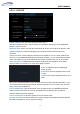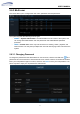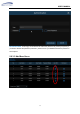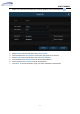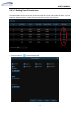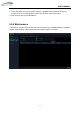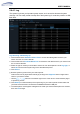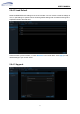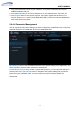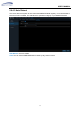User's Manual
USER MANUAL
56
5.6.4.1 Log
The system log shows you important system events, such as motion alarms and system
warnings. You can easily create a backup file of the system log for a set time period to a USB
flash drive.
Log Searching and Backing Up:
1. Click the field next to
Start Date
&
Start Time
to choose the starting date & time for your
search from the on-screen calendar.
2. Click the field next to
End Date
&
End Time
to choose the end date & time for your search from
the on-screen calendar.
3. Select the type of events you would like to search for from the dropdown next to
Log Type
, or
select
All
to see the entire system log for the selected time period.
4. Click
Search
.
5. Browse system log events from your search period:
o
Video events can be played back instantly by clicking in the
Playback
column. Right-click to
return to your search results.
o
Use the / buttons in the bottom-right corner of the menu to move between pages
of system log events.
6. Click
Backup
to create a backup of the system log for your search period. Please make sure
your flash derive has been connected to the WIRELESS NVR’s USB port.
7. The backup drive menu appears. Navigate to the folder you want the backup file to be saved in,
then click
OK
to begin.