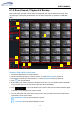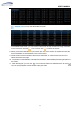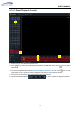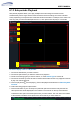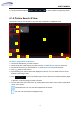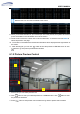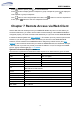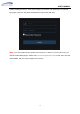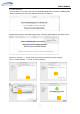User's Manual
USER MANUAL
74
Press button to pause, press to resume slideshow.
Press button to display previous snapshot or group of snapshots, press to display the
next snapshot or group of snapshots.
Click button to view a single snapshot at a time, click button to view four snapshots at
a time, press buttons to view nine snapshots at a time.
Chapter 7 Remote Access via Web Client
Use the Web Client to remotely access your WIRELESS NVR at any time via a PC. Before you
access the Web Client, you need to ensure that the network settings of the WIRELESS NVR are
configured properly. The most convenient and easiest way is if you have set the WIRELESS NVR
to a static IP address (please see “5.5.1 Network”). This means you’ll only need to open the web
browser on your PC and type in the static IP address you have set on the WIRELESS NVR.
However, if the IP address of the WIRELESS NVR is assigned by a DHCP server (see“5.5.1
Network”), then it means that each time you reboot the WIRELESS NVR, the IP address changes.
In this case, ask if your ISP can provide you a static IP address. If not, then configure the DDNS
service. See the network settings in “5.5.4 DDNS”.
System Environment Requirements
The minimum requirements for hardware and OS required to run Web Client are given as below.
Item Minimum Recommended
CPU Intel i3 Intel i7 or higher
RAM 4G or more 8G or more
Hard Drive 500G or more 1000G or more
Display RAM 2G or more 4G or more
Display Resolution 1280*1024 1920*1080
OS
Windows® Vista, Windows® 7 ,Windows® 8
Mac OS X® 10.9 and above
DirectX
DirectX 11
Direct3D
Acceleration Function
Ethernet Adapter 10/100M Ethernet Adapter
IE Microsoft Internet Explorer (Ver. 11,10,9,8)
Mozilla Firefox 43.0.4 or above
Google Chrome V44 or below
Mac Safari 5.1 or above