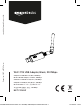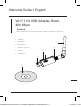User's Manual
1918
Network Connection
Connecting To The Network
• After the installation is completed, a REALTEK USB Wireless LAN Utility icon appears
on the desktop.
• Plug in the adapter into the USB 2.0 port.
• After plugging in, the blue LED indicator on the adapter flashes.
• Double click on the REALTEK USB Wireless LAN Utility icon.
NOTICE: If the connection is not stable, click at the top of the Wireless Utility
Window.
• Click on “Available Network”. The list of currently available networks is shown in the window.
NOTICE: If the desired network is not on the list, click “Refresh”.
• Double click on the desired network.
• Type in the network password in the “Network Key” and “Confirm network key” tabs and
click “OK”.
B071Y6Y83W-Amazonbasics-Wi-Fi 11n 300 Mbps USB Adapter-Detailed-V03.indb 18-19 17/10/2017 2:13 PM