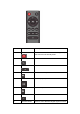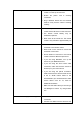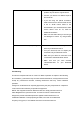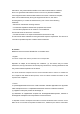User's Manual
2. Change the device’s audio output to “PCM” format (typically found in audio settings).
Refer to the documentation that came with your audio source device for more
information
RCA connection
1. Connect the connectors of the RCA audio cable to your sound bar
2. Connect the other end of the RCA audio cable into the audio output ports on your audio
source device
3.5mm connection
1. Connect the connectors of the 3.5mm audio cable to your sound bar
2. Then connect the other end to the headphone or AUX output on your audio source
device
Third step – Connecting the AC adapter
After you have connected your sound bar to an audio source, you need to connect it to an
AC power outlet.
1. Connect the AC adapter to the DC IN jack on the back of the sound bar
2. Plug the other end of the AC adapter into a power outlet
Connecting your Sound bar using Bluetooth
Before you can use your sound bar with a Bluetooth device, you need to pair your device
to the sound bar.
Pairing your devices
1. Select the Bluetooth as the input source by pressing the Bluetooth button on
the remote control or the button on the sound bar. The blue Bluetooth indicator on the
sound bar blinks quickly
2. Navigate to your device’s Bluetooth setting, turn on Bluetooth, and then search for
available device. For additional information on paring your device, refer to your devices’
documentation
3. On your Bluetooth device, select “Amazonbasics210” from the device list. Repeat step
2 if “Amazonbasics210” is not displayed
4. If a PIN code is requested, enter “0000”
5. When paring is completed, the Bluetooth indictor in the front of your sound bar lights
solid blue
Disconnecting your devices
Turn off the Bluetooth function on your device