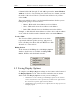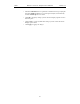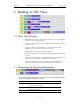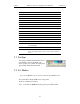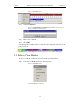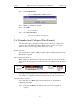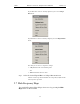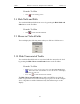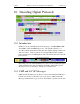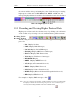User's Manual
Table Of Contents
- Table of Contents
- 1. Overview
- 2. Quick Installation
- 3. Detailed Installation
- 4. Updates
- 5. Software Overview
- 6. Recording Wizard
- 7. Recording Options
- 8. Display Options
- 9. Reading a CATC Trace
- 10. Decoding Higher Protocols
- 10.1 Introduction
- 10.2 LMP and L2CAP Messages
- 10.3 Decoding and Viewing Higher Protocol Data
- 10.4 Tooltips
- 10.5 Viewing Packets in LMP and L2CAP Messages
- 10.6 Types of LMP and L2CAP Messages
- 10.7 Viewing L2CAP Channel Connections
- 10.8 Viewing Protocol Messages and Transactions
- 10.9 Changing Protocol Assignments
- 11. Other Features
- How to Contact CATC
- Warranty and License
- Index
101
BTTracer Protocol Analyzer User’s ManualCATC Version 1.0
Columns labeled "0" through "7" and "All" represent the Active Member
Address of a device. By checking one of the boxes in a column, you hide
the traffic of the selected device (or traffic from all devices if you have
selected All.)
The row in which you place your checkmark determines whether you are
hiding traffic going to or from a device.
• Master - Hide traffic from a Master to selected Slaves
• Slave - Hide traffic from selected Slaves to the Master
• Both - Hide all traffic between the Master and selected Slave
Example: to hide all traffic from a Master to a Slave device with an address
of six, click the checkbox under column 6 on the row marked Master.
Levels to Hide
The "Levels to Hide" grid divides into rows which
represent the different packet, message, and protocol
levels. Clicking a checkbox will cause BTTracer to hide
all traffic of a selected level.
Hiding Packets
At the bottom of the Hiding tab of the Display Options
window, check boxes are available for hiding HOPs,
POLLs, NULLs, and other kinds of traffic.
8.5 Saving Display Options
To complete your Display Options settings, use the features at the bottom of
the Display Options screen. These features remain the same no matter
which of the four Display Options screens you are working in.
•
Click Save to save the currently specified Display Options for use in future
sessions. Any file name can be specified, but you must use the .opt extension.
If no extension is specified, .opt is added by default.
• Click Load to load a previously saved *.opt file, thus restoring a previous set
of Display Options.